Internet Explorer is still accessible in Windows 11, here's how to run it
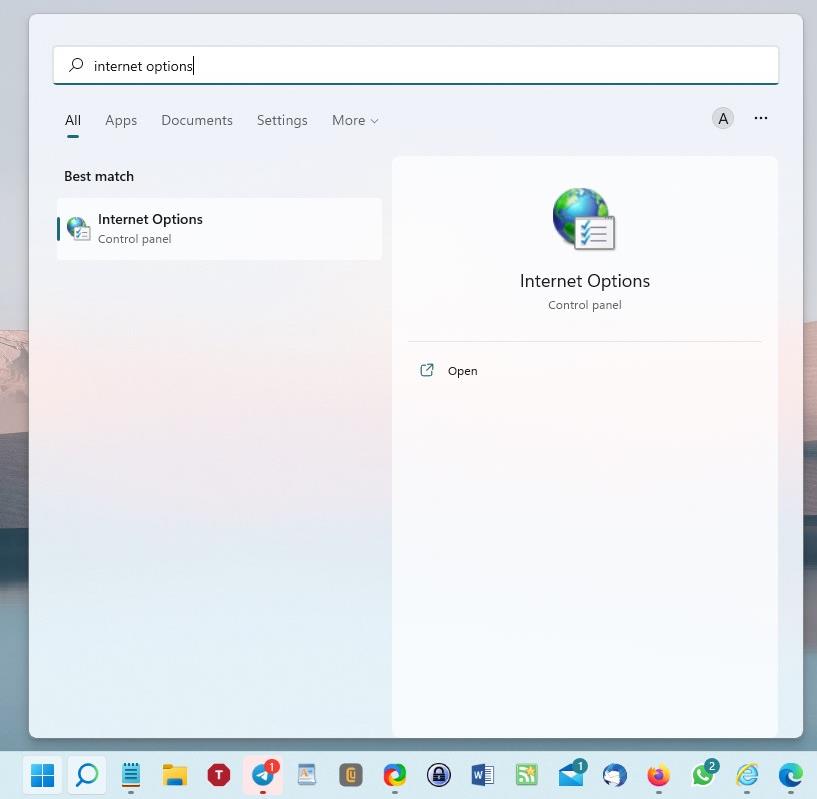
Microsoft ended support for Internet Explorer on June 15, 2022. But the legacy browser can still be accessed.
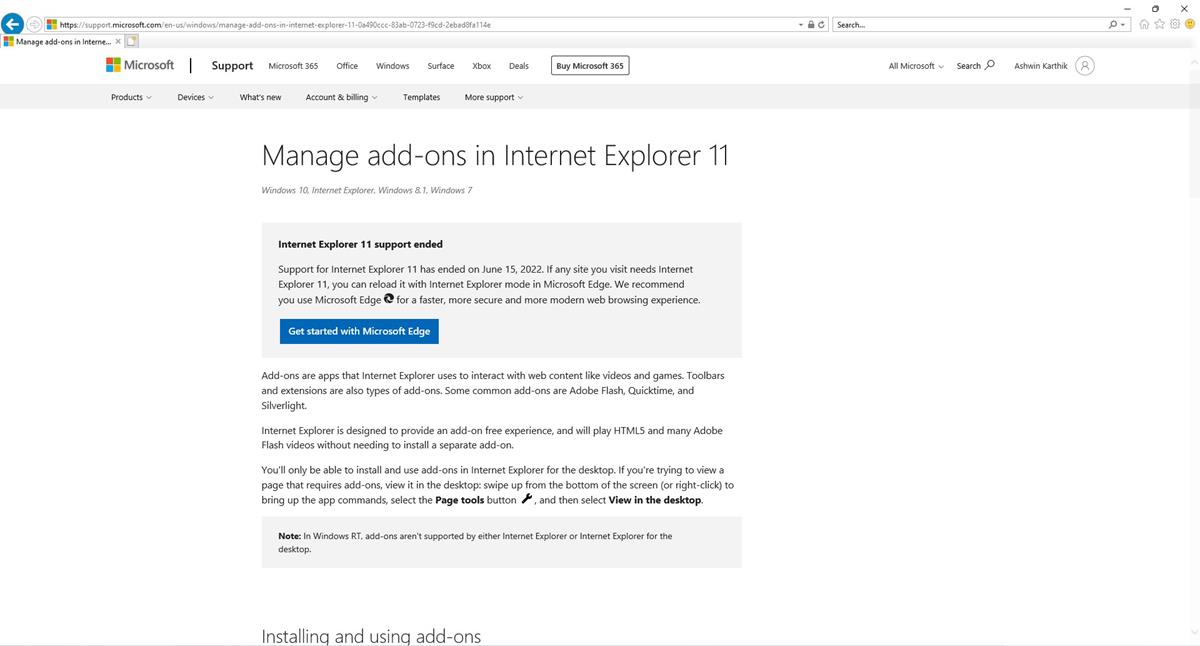
While the browser has been retired in Windows 10 and 11, Microsoft will only end support for Internet Explorer in 2023.
Circling back to the topic at hand, you can't access Internet Explorer directly. Using its shortcut opens Microsoft Edge, and if you try searching for Internet Explorer in the Start Menu, it displays Edge as the modern experience.
A user discovered a way to open IE and shared the steps online. I thought it was just a prank, but surprisingly it works.
How to access Internet Explorer in Windows 11
1. Open the Start menu, and search for Internet Options.
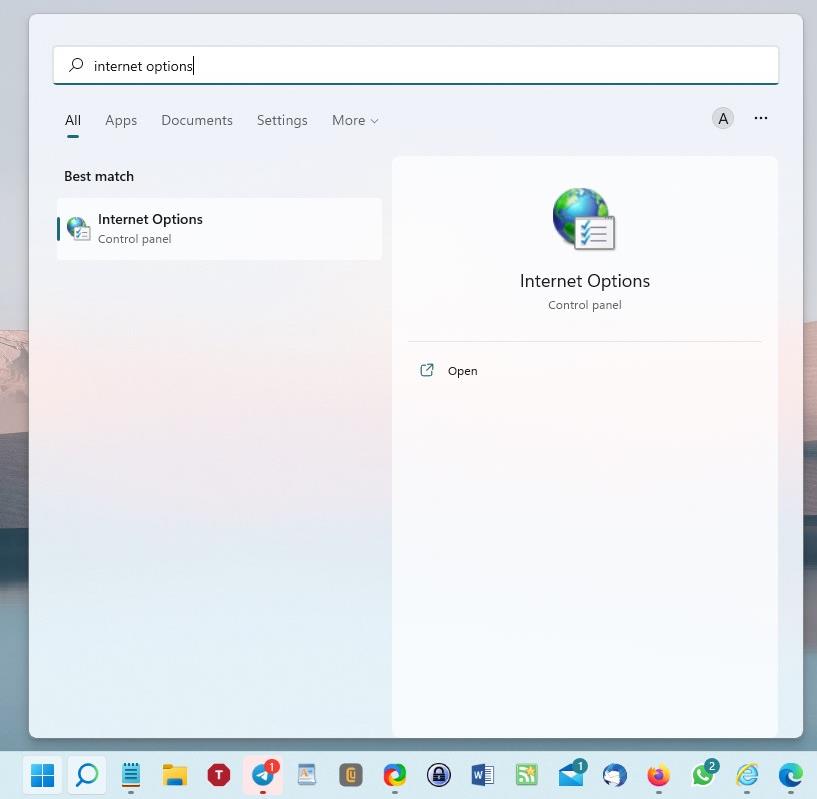
2. Click on the option that appears. The Control Panel applet for Internet Properties should open.
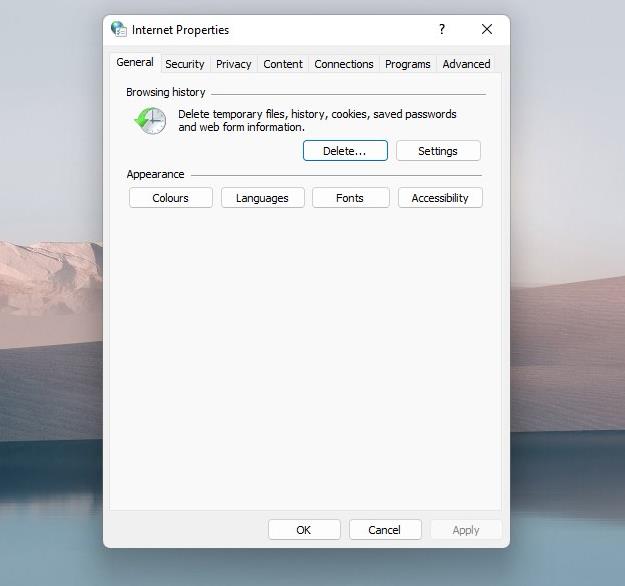
3. Switch to the Programs tab.
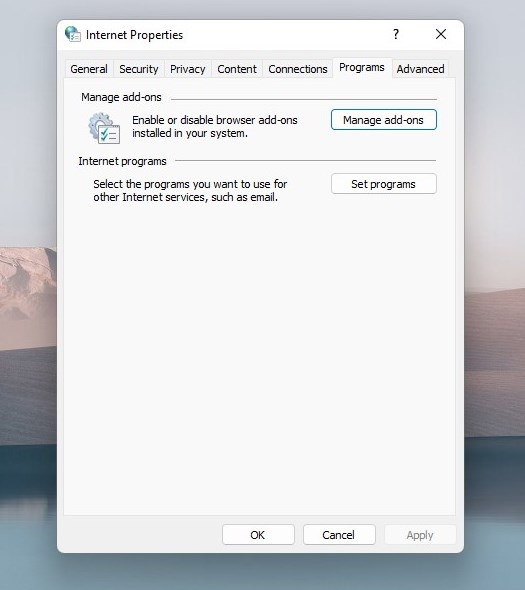
4. Hit the button that says "Manage add-ons".
5. A new window will open. It has some clickable text near the bottom left corner.
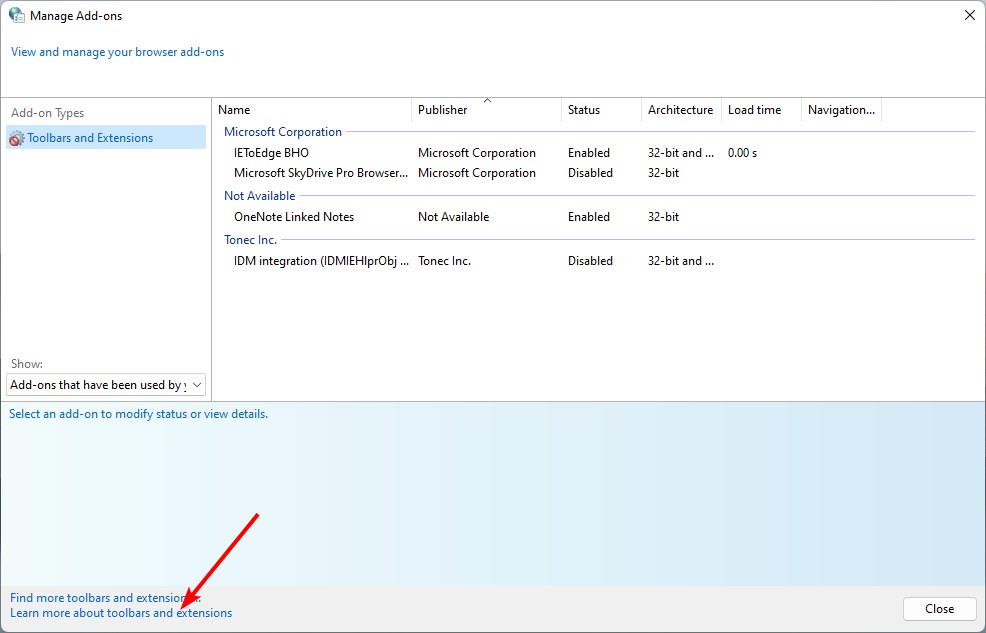
6. Click the one that says "Learn more about toolbars and extensions"
7. An Internet Explorer window will open.
It loads a Microsoft support page for the option you clicked. The important point here is that it is fully functional. You can use it to open tabs, visit websites, etc. I wouldn't really recommend using it even for casual browsing, because the program is really outdated, and is vulnerable to security issues. But, if you are interested in more of a nostalgic experience, than a usable browser, the above steps may help you run IE in Windows 11.
TheVerge reports that this method works in Windows 11, but I think it should work in Windows 10 too. It is after all a legacy applet that is present in older versions of the operating system. I tried pinning the opened window to the taskbar, but the Internet Explorer shortcut that it created just opens Microsoft Edge.
As a matter of fact, the company has been working on replacing the Control Panel entirely with the Settings app since Windows 10 made its debut in 2015. But, lately, the Redmond company has made some progress, by adding key features such as app management to the Settings app. This is the equivalent of the Programs and Features applet in the legacy app. So there is a good chance that this trick to run IE could go poof in the future along with Control Panel. But, since IE poses a security risk for its users, it is very likely to be patched by Microsoft quickly.
How to enable Internet Explorer mode in Microsoft Edge
If you want to visit old websites that only work with IE, you can use Microsoft Edge's Internet Explorer mode. You will need to enable this feature first.
Open the Menu and click on the Settings button. Switch to the section for Default Browser, it has a few options. Look for the one that says "Allow sites to be reloaded in Internet Explorer". It is set to its default value, i.e. Don't Allow. Click the drop-down menu next to the label, and set it to Allow. Restart Microsoft Edge, and try visiting the page that you wanted to visit in IE, it should load properly in Edge.
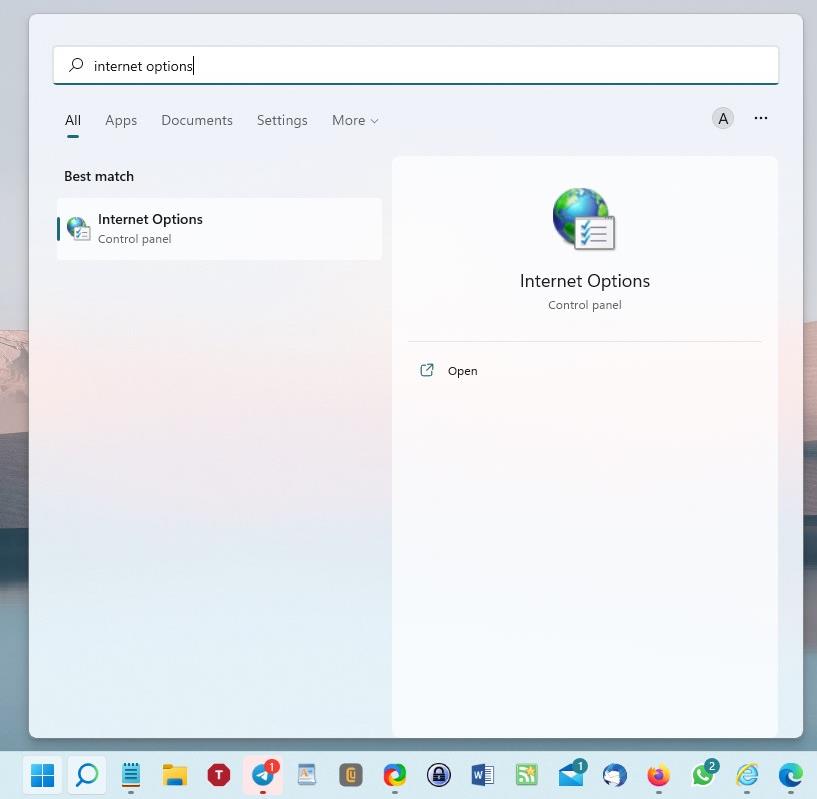






















Great article. I use multiple HTAs to administer software and networking on my home network. They will only run on IE (as far as I know) and MS hasnot yet responded to my queries regarding this.
Well much though I despise IE11 and the fact it isn’t secure, there’s none better for creating “Favicons” shortcuts on the Desktop that actually look like were they point to, Edge can occasionally but the same as Firefox 95% of the time just recreate that meaningless “Swoosh” logo they both seem to create, which is hopeless for quick reference.
Fix that problem M$ and FF and you can cheerfully consign IE11 to the Garbage can of History for me.
Thank you so much. I needed the browser for my work. ;)
There is an extension called IE Tab (https://chrome.google.com/webstore/detail/ie-tab/hehijbfgiekmjfkfjpbkbammjbdenadd)
you can run IE mode in any Chromium browser. Nobody will need to use Edge just to get things like IE Mode running.
It is not free for enterprise or business, but it is free for users if they ever need ActiveX because of some old Surveillance software/hardware or anything like that in their preferred Chromium browser which is a plus compared to having to use Edge just for getting old websites to work. Eventually Microsoft will probably remove this, just like they hide it for win11 users, so that’s another reason why IE Tab is not a bad idea compared to this.
On my PC (Windows 11, upgraded from 10) it doesn’t work. Clicking the link doesn’t do anything.
On 64-bit Windows Pro 10.0.19044.1865 (the current version), I can still launch IE, and then use it to launch a website, by typing the command iexplore into the RunBox. I still have the resulting shortcut, not that I ever use it anymore.
But I have a QUESTION: When IE does finally disappear, how will we import all our multiple bookmarks files, with their folder structure, into our other browsers?
One solution is to import your bookmarks into a password manager, so they become independent of the browser.
For example using the KeePassBrowserImporter extension to import them into KeePass – though you will probably have to rebuild the folder structure.
@ piomiq,
> So Microsoft lied
Are you really surprised? I mean, come on, this is ONE MICROSOFT WAY we’re talking about.
So Microsoft lied, because stated that IE has been removed from the operating system (Windows 11). Or I misunderstood what told Microsoft told?
It can never fully be removed. There are ton of things that still require it.
Under the hood, the Windows 11 code has many legacy code.
In needed to open an FTP site yesterday on Windows 11.
Tried iexplore. Gave up and used a Windows 10 computer instead.
I don’t think you should share “how to do stupid stuff” on your pc.
It’s now possible that someone will get hacked as a direct result of you sharing this information on this website.