Xbox App on PC now allows you to select the folder to install games, create desktop shortcuts and mod your games
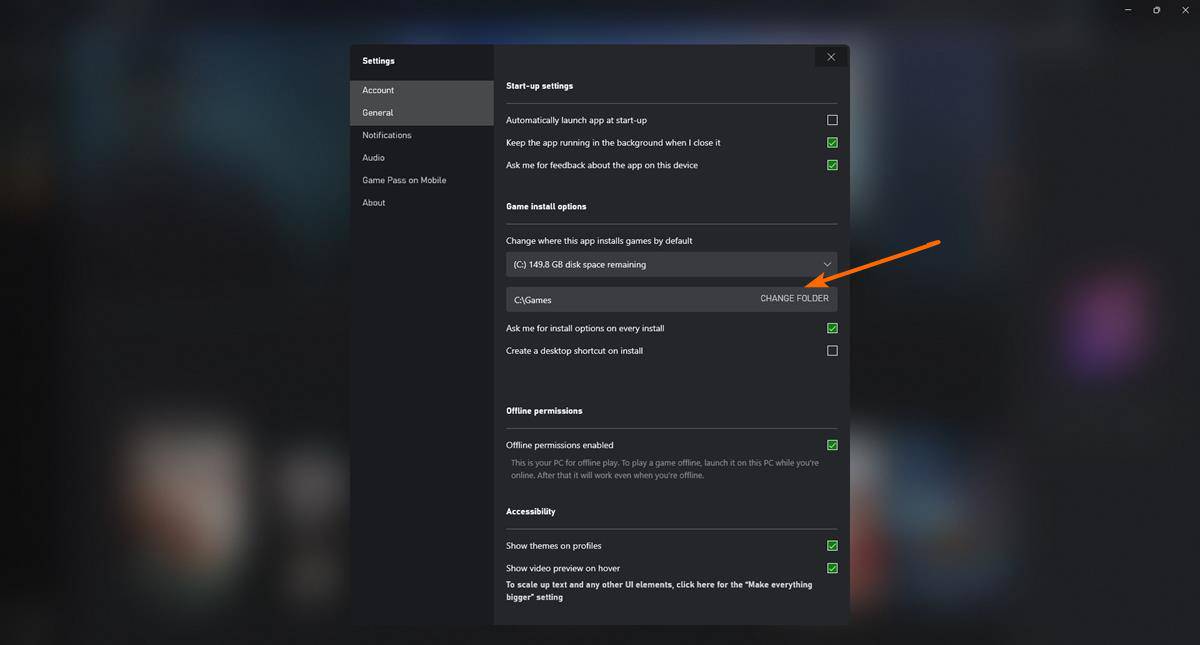
Microsoft has done a stellar job with Game Pass, by adding new games to the subscription service the same day they are released. However, the Xbox app on PC, has widely been criticized for the myriad of issues that plague the experience.
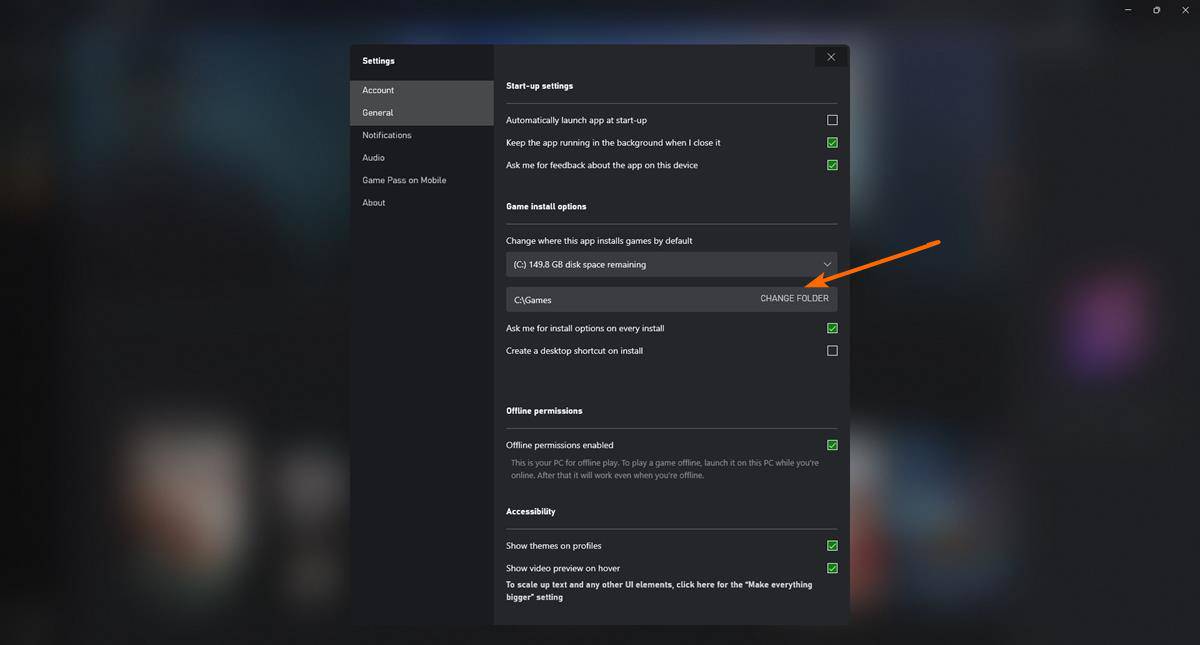
Download errors, being unable to install or update games are just some of the common problems that users face when dealing with the app. When it comes to general usage, the Xbox app is lagging behind the competition, especially with regard to basic features.
The company addressed some of these concerns recently in the Xbox Insider Program, when it gave users the option to choose where the games get installed to. Prior to this update, the Xbox app would dump its game in a restricted-access folder on the C: drive. Microsoft has announced that this feature is now live for all users of the Xbox app on Windows 10 and 11, along with a couple of other improvement, in the latest Xbox PC app update.
How to choose the folder your Xbox PC games get installed to
1. Open the Xbox app
2. Switch to the Settings page by clicking on your Profile picture.
3. Select the General Tab on the sidebar.
4. On the right pane, click the Change Folder button, under the Game Install Options.

5. Pick the directory that you want to use as the destination. You can select folders in other hard drives too.
Move Xbox PC Games to another folder
If you are running out of space on one of your hard drives, or if you have added a new one, and wish to install your games on it, you can move the games to it directly from the Xbox app on PC. To do this, right-click on a game listed in the sidebar of the Xbox app, and select the Manage option from the menu.
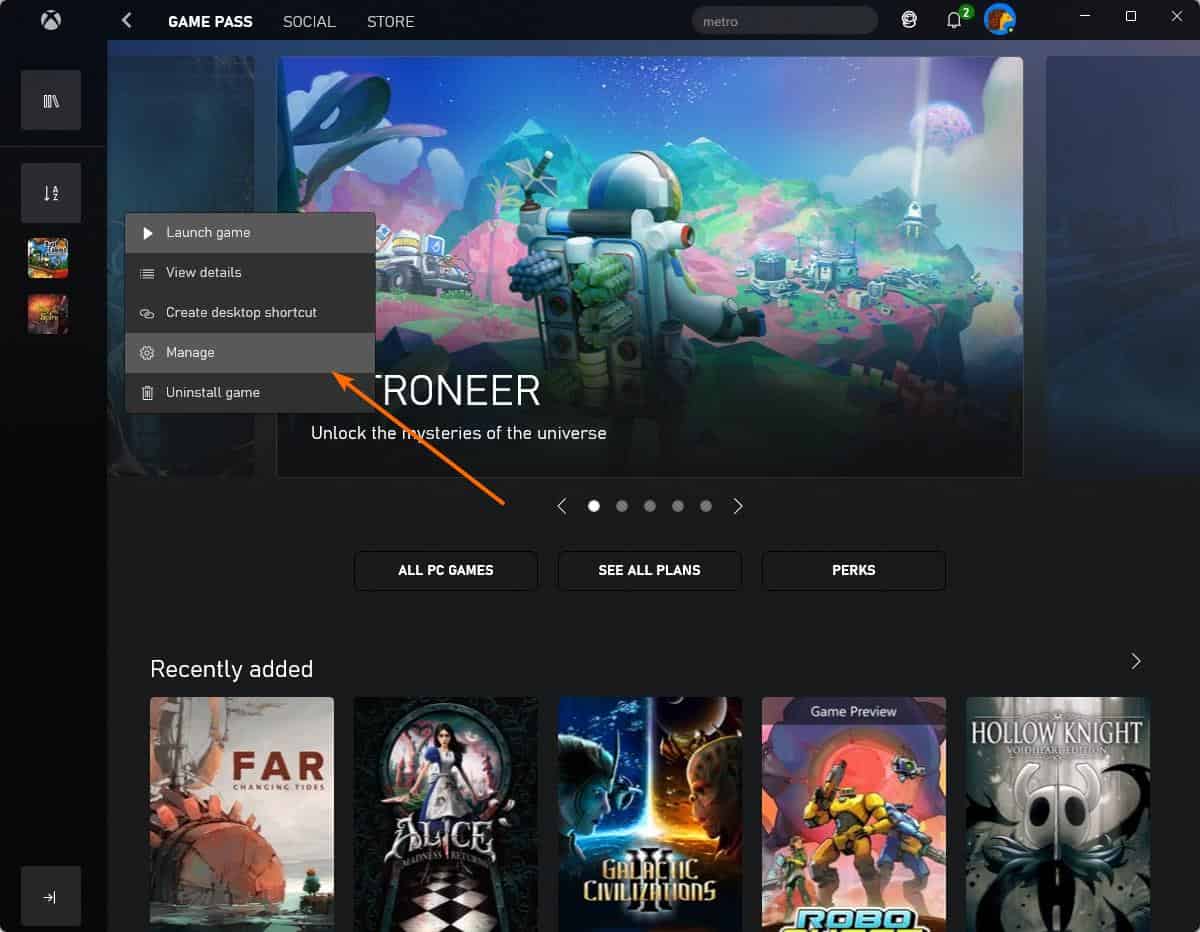
Switch to the Files tab, and click the Change Drive button. Select a different folder, and wait for the app to move the game files over to their new home. That saves you the trouble of redownloading the files. You may also verify the integrity of games that are installed, and repair them if necessary.
Create desktop shortcuts for Xbox PC games
You no longer have to open the shell:AppsFolder via the Run command, and use Explorer to add shortcuts for your games. Use the Xbox app's right-click menu to create a desktop shortcut instantly.
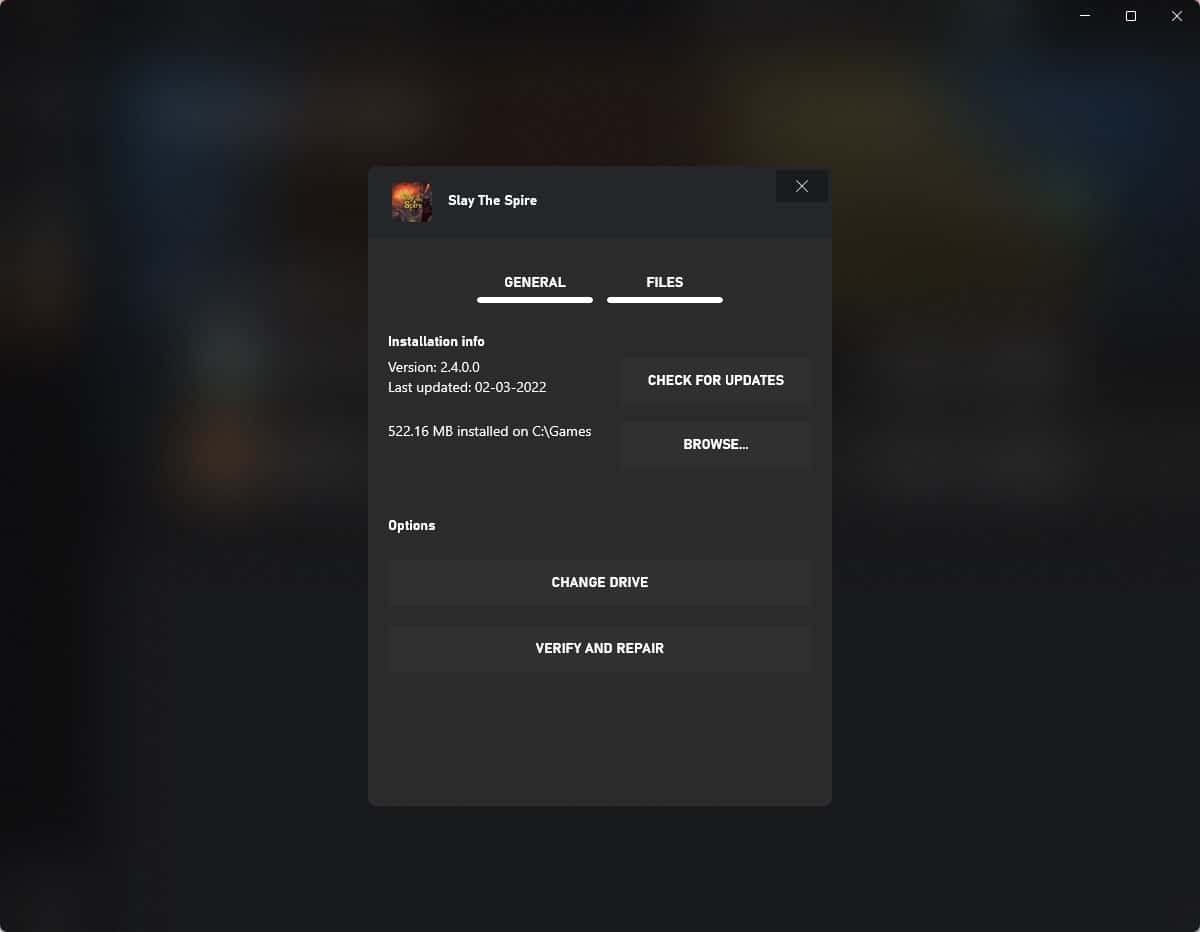
Accessing the Xbox PC games folder, and modding the games
To open the folder where you installed the games, simply use File Explorer and go to the directory that you chose. This allows you full access to the game files unlike before. If you want to install mods, unofficial patches, etc., you can do so by following the mod's instructions. This may help you play some games in different resolutions, add command-line arguments, etc., to improve your gameplay experience.
Users who wish to test such features early can opt into the Xbox Insider Program. To do so, just install the Xbox Insider Hub app. Open the app, click on the Previews section on the sidebar, and select Windows Gaming to get the preview builds.
These features aren't ground-breaking, they should have been there all along. Microsoft is just playing catch up, and while it has a long way to go, the improvements are a good sign. The next thing Microsoft should focus on, is to improve the performance of the Xbox app.
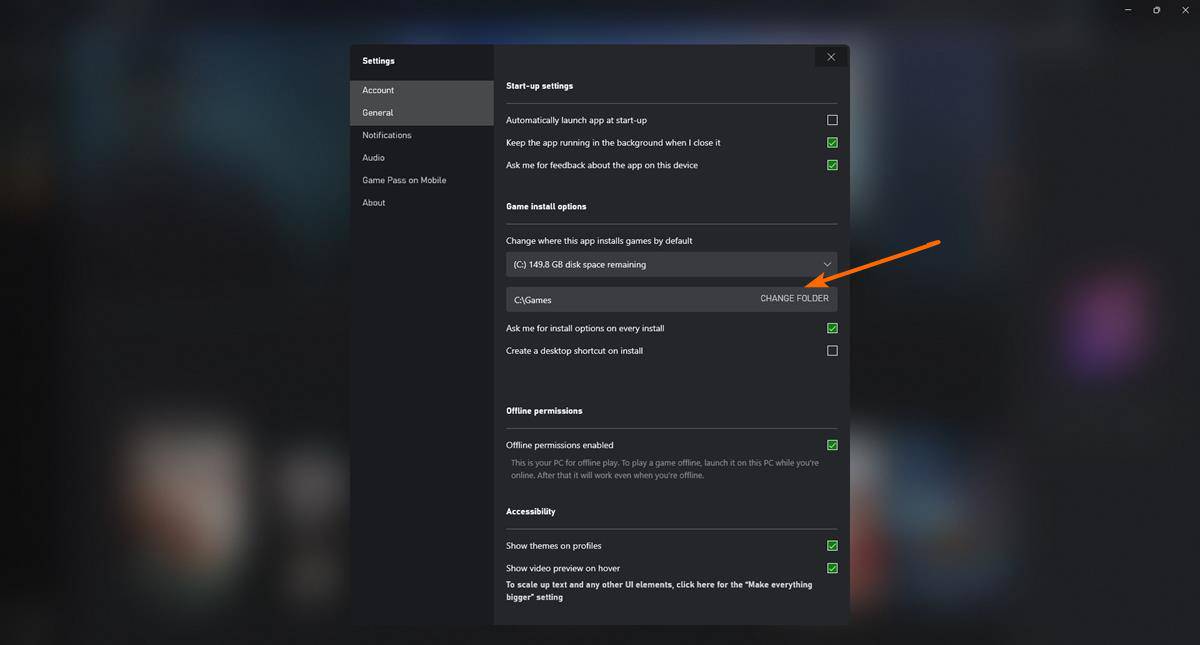




















Bruh I Can’t Figure Out Which File to Use.
Just give us back normal installers. No need for these bloated launchers.
Welcome to 1995, Xbox app!