AutoSave, AutoRecover and manual saving in Office 2019 and 2021 explained
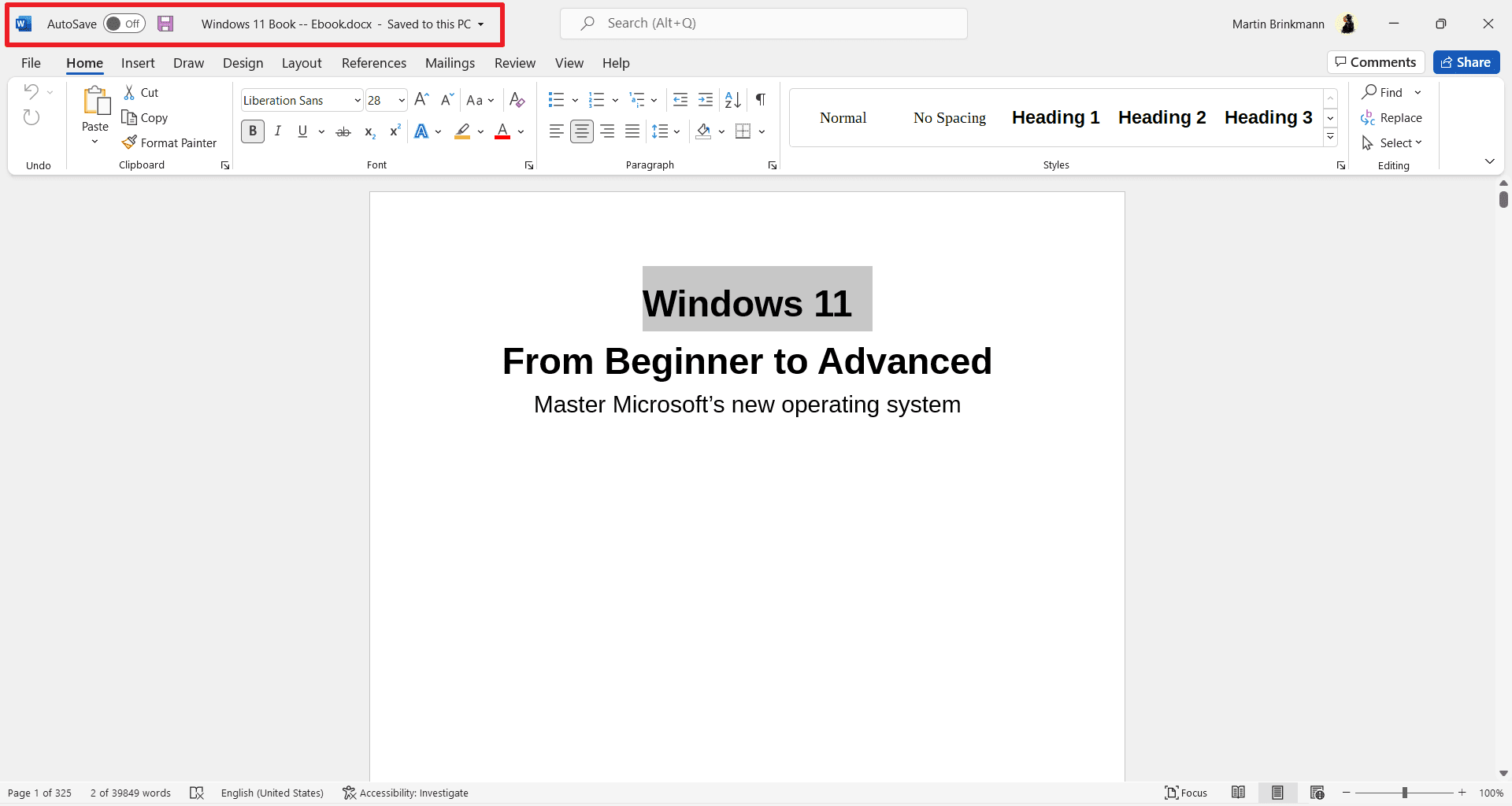
Microsoft Office applications support several options when it comes to the saving of documents. Users may save files manually, restore them using AutoRecover, or use the AutoSave feature to save them to the Microsoft Cloud.
AutoSave is displayed prominently in Word applications that support it. Starting in Office 2019, it is displayed in the top left corner of the interface. The traditional save button is displayed next to it in the interface.
The tooltip "Save to OneDrive or SharePoint Online if you want to use AutoSave" is displayed when you hover over the element in the Office interface.
AutoSave, according to Microsoft, is a cloud-based storage solution only. Office users need to have access to a personal or work OneDrive or SharePoint account to use the functionality.
Home users who use Office 2019 or 2021 may use their OneDrive account to save their documents to the cloud automatically using the feature. There is no option to use the feature with other cloud providers or locally.
Office users who want to save documents locally only can avoid AutoSave and rely on saving documents manually and the AutoRecover feature.
AutoRecover saves a document regularly, by default in 10 minute intervals, to a cache in the local system. It can be used to recover a document if an Office app crashes or something else happens that results in differences between the locally saved copy of the document and the AutoRecover version of it.
Microsoft Office users have a couple of options to customize the saving experience on their devices. Select File > Settings > Save to display preferences.
There you may change the following options:
- Disable "AutoSave OneDrive and SharePoint Online files by default" -- This affects files that you open from online storages only.
- Change the AutoRecover interval by modifying the "Save AutoRecover information every .. minutes" preference. LibreOffice supports the same functionality, but it is turned off by default.
- Change the AutoRecover cache location. Default is C:\Users\USERNAME\AppData\Roaming\Microsoft\[OFFICEAPPFOLDER]
- Enable "Save to computer by default".
- Change the default save location for local files and personal templates.
There is no option in Office 2019 or 2021 to use AutoSave locally according to Microsoft:
AutoSave is not available when working with local files. The old AutoRecovery behavior is still available to periodically save copies of changed files to help minimize data loss in the case of an unexpected scenario, such as a crash.
AutoSave may have a number of implications on workflows, especially in work environments. Microsoft published a huge list in a support article, here are the highlights:
- Editing existing files and saving them under new names, e.g., when doing quarterly reports, no longer works, as the existing file is changed automatically as well.
- Any change made to existing files with AutoSave enabled will be saved, even if the user exists without hitting the save button, e.g., when running what-if changes.
AutoSave can be disabled in the Group Policy. The latest Administrative Templates for Microsoft 365 Apps needs to be imported to make the change. Note that this applies to Office 2021 as well, even though it is not mentioned.
Closing Words
AutoSave may be useful in work environments and also for home users who don't mind publishing their documents to the Microsoft cloud. Microsoft could have added an option to save documents locally when using AutoSave, but it has not.
The feature has caused some confusion since its release, with users wanting to find ways to save their documents locally when using it or removing the AutoSave element entirely from their documents instead. Günter Born mentioned it this week in a blog post on his site as well.
Now You: do you use Office? What is your take on the AutoSave restriction?
@Paul(us),
> “I am wondering or I am the only reader from Ghacks.net that would be pleasantly surprised with much more articles like this one, about LibreOffice?”
Affirmatively, you’re not the only one (takes two to start a union!). For the other points of your comment, I do agree as well.
I know that Microsoft Office aficionados are likely to react to a comparison with LibreOffice, and I’ll lack arguments to counter them given I use an Office Suite only for its Calc and Writer modules and furthermore not for highly elaborated work; also, I’ve never experienced Microsoft Office. All this means I dare no comparison myself, but for what I need, LibreOffice is just great.
Is it smart to autosave to only the cloud? I think not this because there are numerous times that the cloud has gone offline and then you have to do everything over again (and again).
So always make it a dubbel (two times from which one is local) safe when possible.
I am not even here discussing whether it’s safe to store anything in the cloud privacy-wise.
But now something completely different for a few years I have made the change from Microsoft Office to LibreOffice. This is because the two were almost identical, except for the price.
I am wondering or I am the only reader from Ghacks.net that would be pleasantly surprised with much more articles like this one, about LibreOffice?
Up to now, it’s mainly about the new features from the releases (once or two in a year) but the last article about a specific explanation of possibilities is already from 26 Dec. 2020.
So If Ghacks.net could it would be highly appreciated by me and maybe by others.