PDF Reader is a powerful cross-platform PDF Editor
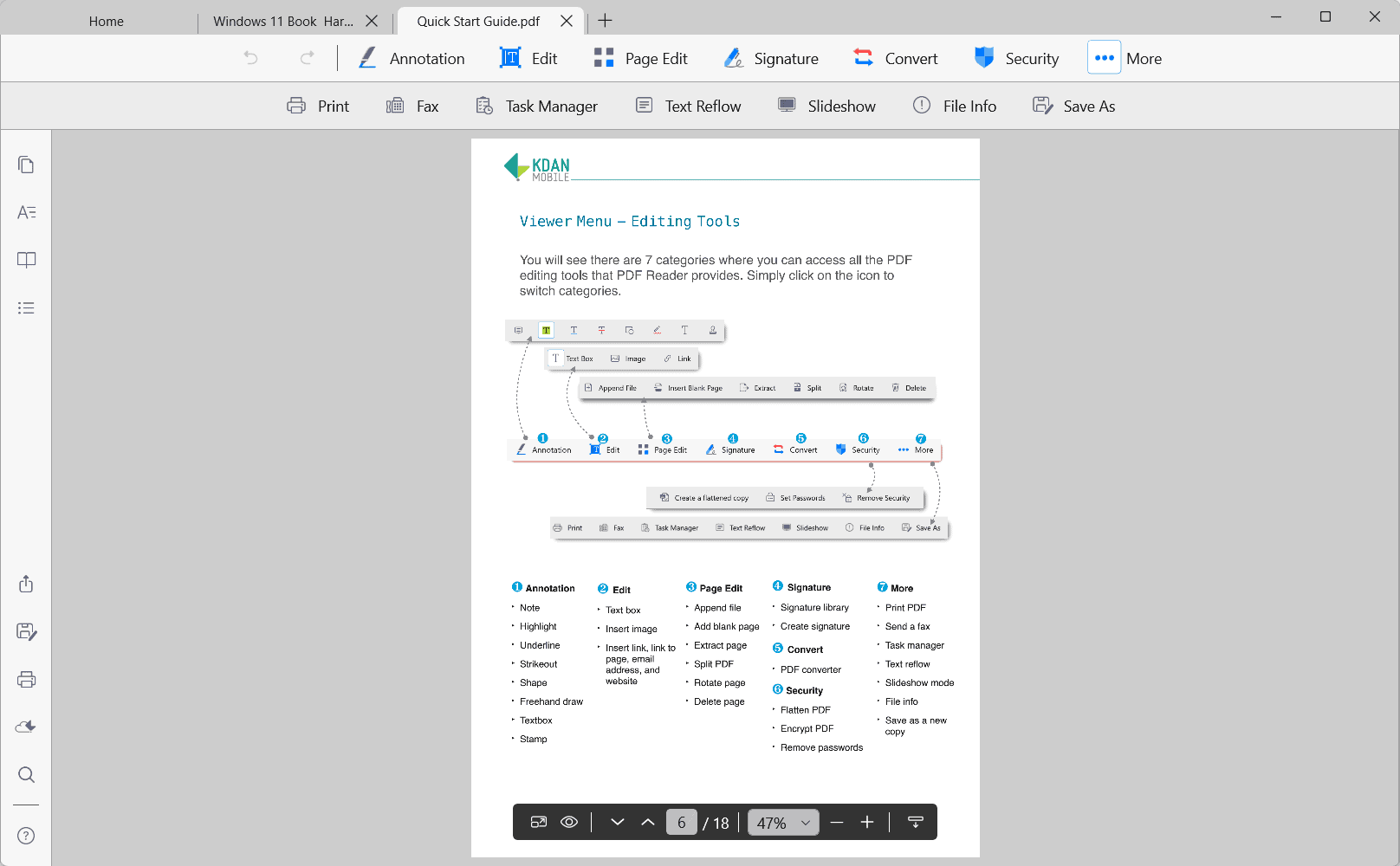
Our team is always looking for things we think our readers will value. We have received compensation for publishing this article.
PDF Reader is a powerful PDF reader and editor that is designed for desktop and mobile use. The application is available for the desktop operating systems Windows and Mac OS, and for the two mobile operating systems iOS and Android.
Interoperability and consistency are two of the key concepts of PDF Reader. You may read and edit PDF documents on your mobile and desktop devices, regardless of the size of the device; this sets PDF reader apart from other desktop-based or online PDF editors, and is making PDF Reader the first application aimed at mobile working in the market.
Syncing is supported through the developer's own cloud storage system, an optional but highly useful component. Desktop users may continue their reading or work on their mobile devices, and vice versa, without having to worry about getting their PDF files on to their devices using third-party means. The apps take into account the different display sizes but are very consistent when it comes to the user interface and the provided functionality and user experience.
The Windows version of PDF Reader received a major update recently, featuring a redesigned workspace that puts all essential tools right in the main toolbar of the application. All PDF Reader applications feature an intuitive experience when it comes to the viewing and editing of PDF files.
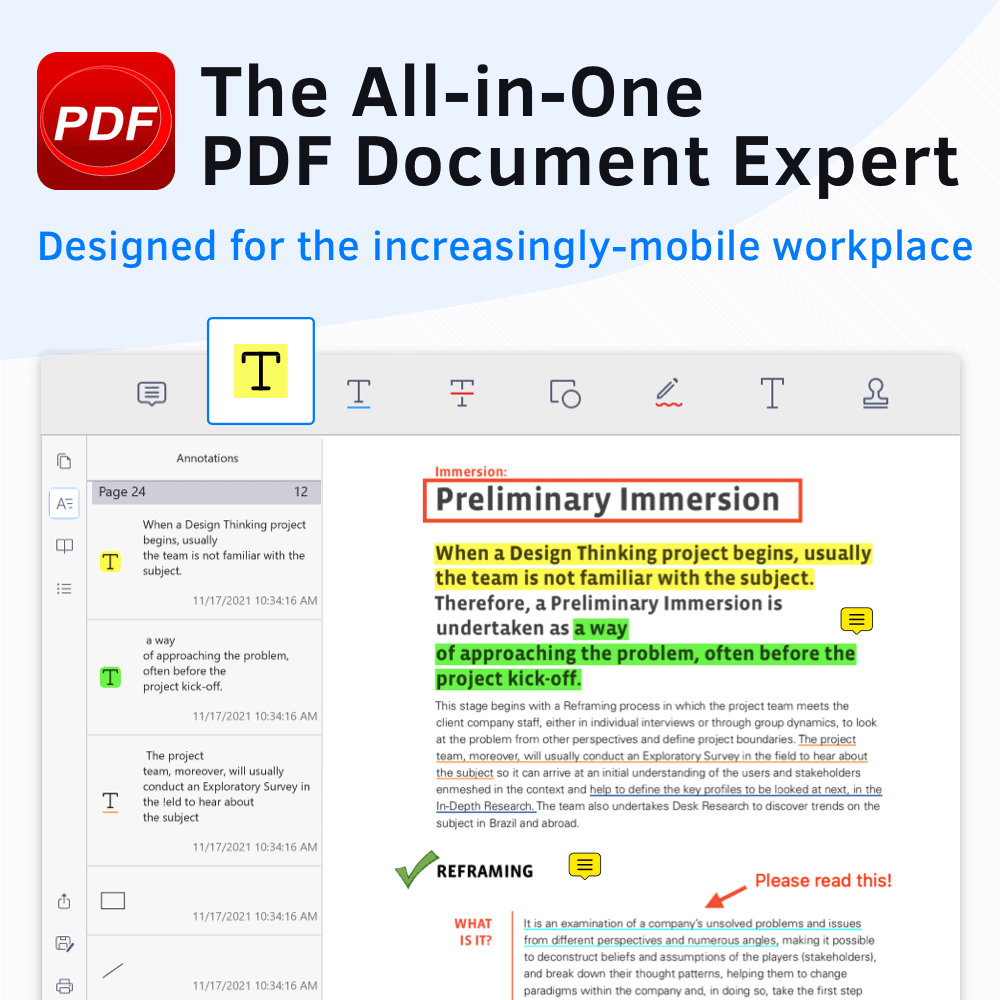
Installation of PDF Reader is straightforward on all supported platforms as downloads and installations are handled through integrated stores. The Windows version is available on the Microsoft Store and installs in a matter of seconds.
The program displays a first-run wizard to the user and includes a help document, in PDF format, that explains all core features of the PDF application. The help document is well designed and explains everything in detail. Most users may not need it though, as the interface is intuitive.
The Home screen displays several options to users. You may open documents using the file browser or by using drag & drop, access recent documents again, or use the Kdan Cloud integration to download documents to the local system to continue working on them. Documents reopen at the last used position.
PDF documents fit the page to the application window by default, but you have plenty of options to change the default view. Options include displaying the actual size of the document, fitting it to the width of the window, or selecting a zoom value instead. The controls are accessible all the time and may be toggled between displaying at the bottom of the document or in a status bar.
PDF reading supports more options. You may switch to a slideshow mode or fullscreen viewing mode, display two pages side-by-side, switch to continuous view mode, or switch between vertical and horizontal scrolling.
A small sidebar on the left displays additional options. The thumbnails button displays all pages as thumbnails in a bar for quick jumping to specific pages using visual cues; this view mode can be expanded so that the entire application window displays page thumbnails.
The left sidebar provides access to annotations and bookmarks as well, which are both accessible with a single click or tap.
Saving, printing, sharing, syncing and searching icons are also available, and work as expected.
Edit PDFs
All editing options are displayed at the top of the program window. Seven main groups are displayed at the top, all of which expand more options when selected:
- Annotation -- add notes, highlight, underline or strikethrough text, add shapes, use freehand draw, stamps, or add text using the text box feature.
- Edit -- add text boxes, images, or links.
- Page Edit -- add blank pages, append files, split PDF files, extract, rotate or delete pages.
- Insert signatures -- open the signature library, create signatures.
- Convert -- convert PDF to Microsoft Office file format.
- Security -- flatten or encrypt PDF files, remove passwords.
- More -- Print PDFs, send a fax, open the task manager, load slideshow mode, enable text reflow, display file info or save a new copy.
The mobile versions of PDF Reader are equally powerful. You may use them to read PDF documents but also for editing. Access new or recent documents on your mobile devices, change the view (including thumbnail view mode), and use editing tools such as highlighting, annotating or adding signatures just like you would do in the desktop versions of the program.
Closing Words
PDF Reader is a powerful PDF editor and reader for desktop and mobile operating systems. It is ideal for users who require PDF reading and editing functionality on desktop and mobile devices, as the user interface and experience is consistent across these device families.
Interested users can download the free version of PDF Reader directly to access a basic set of tools and features. Upgrades are available to extend the functionality and add features, such as the aforementioned cloud storage. The Document 365 subscription is available for $5 per month. A special 50% discount for the first year offer is available for students and faculty members.
Advertisement


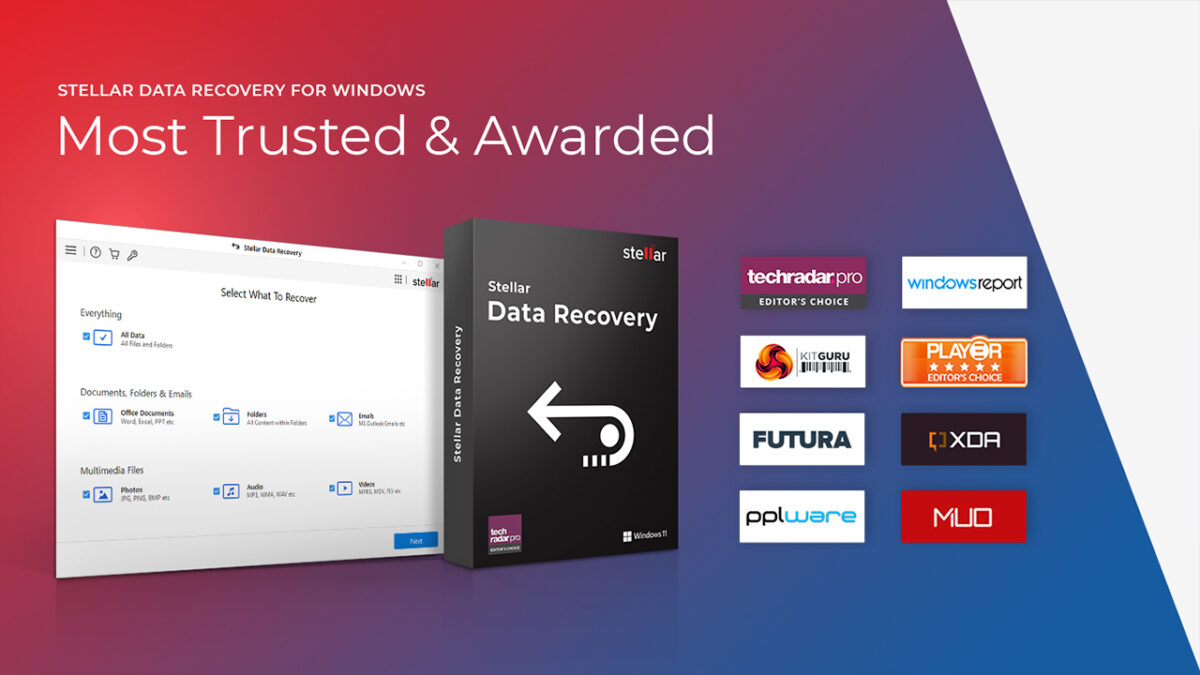
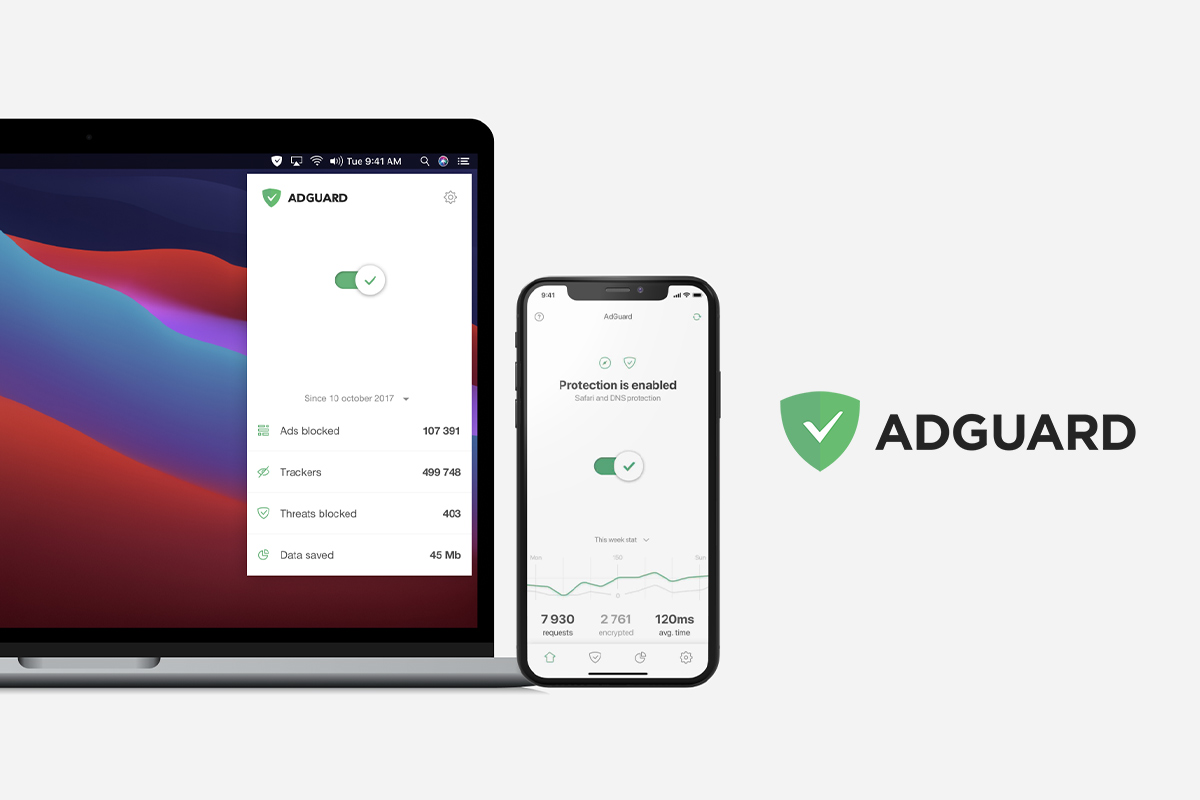
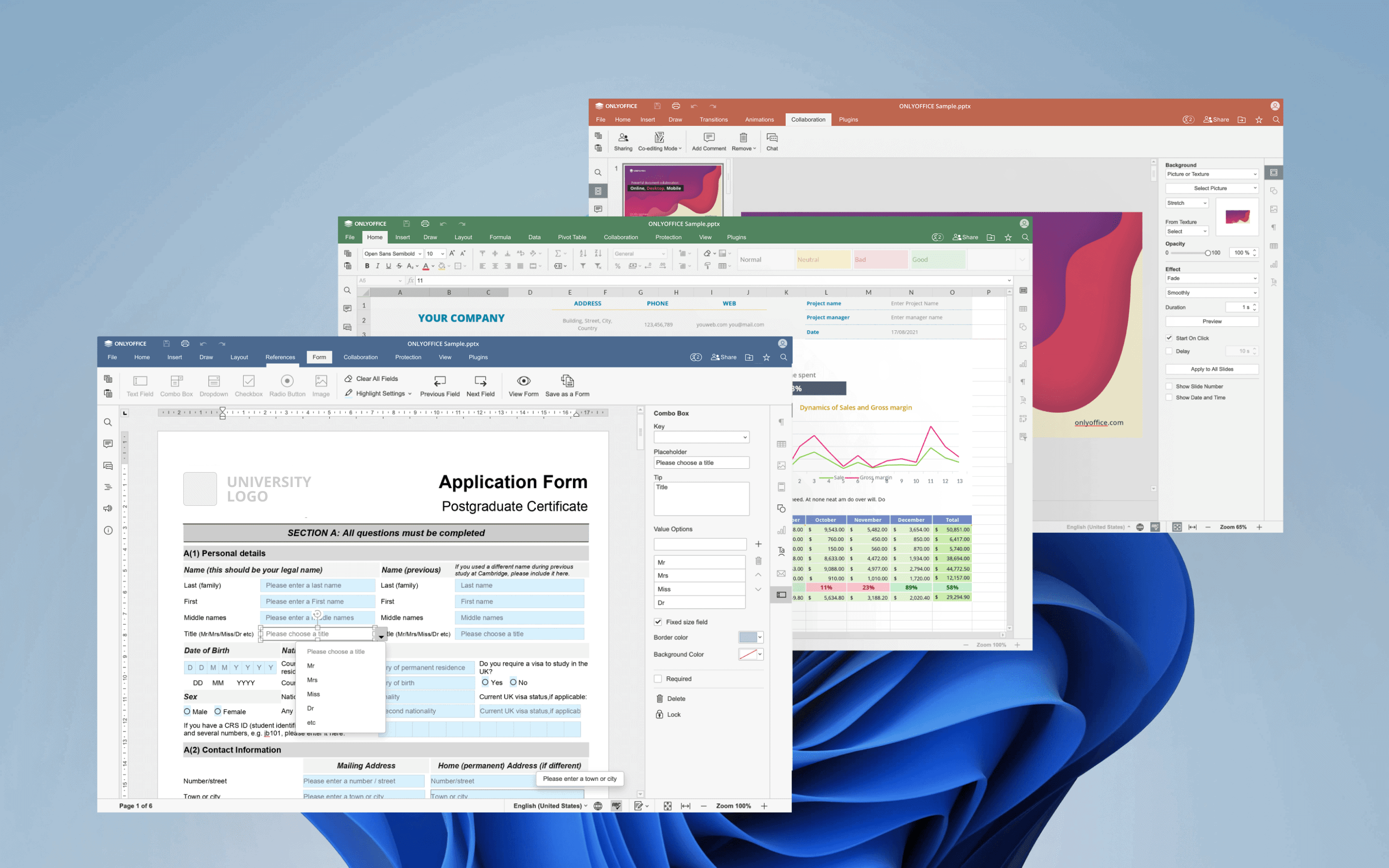
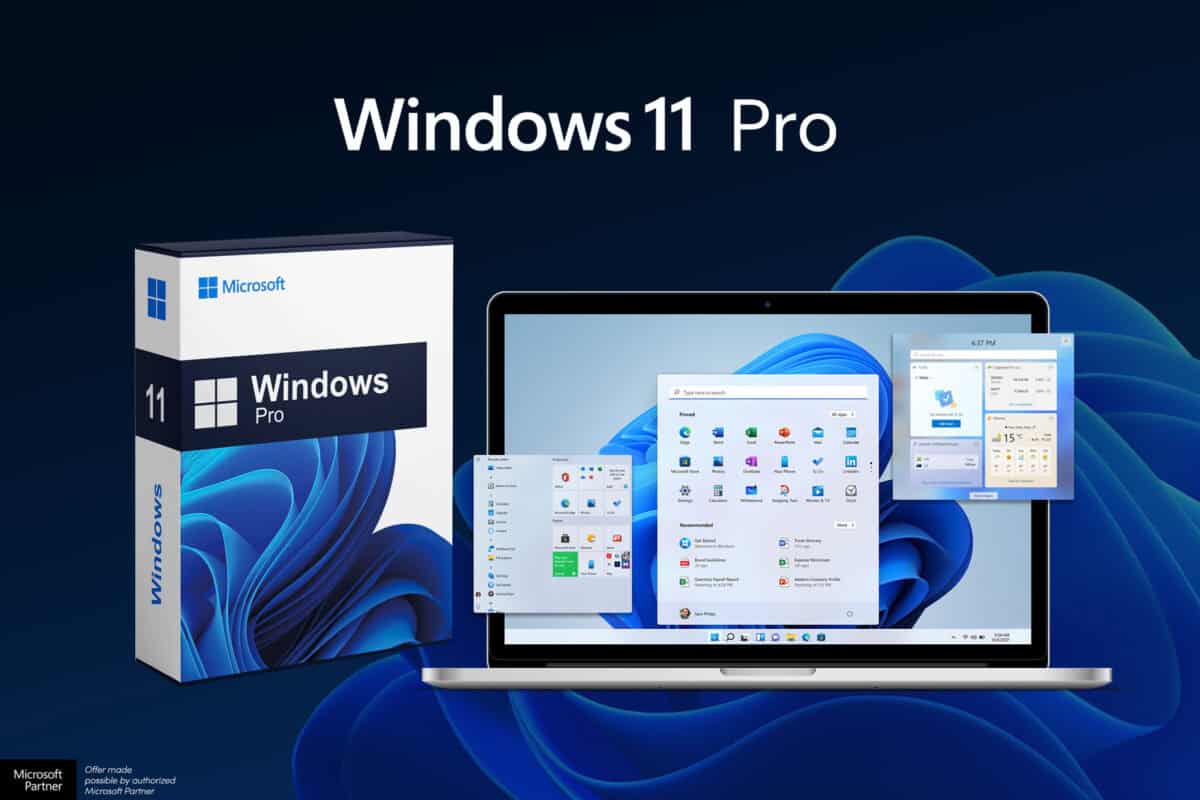











Is there a way to download it without going through the Microsoft Store (and since I don’t want an account there, it’s not available anyway…)?
Please always include pricing and the terms likely monthly or one time cost when doing sponsored reviews. Most of the time I would ignore such reviews but decided to take a look. No impressed from what I saw but I am sure some will find it useful. Thanks Martin.
Whilst this does have some editing features it is not in my opinion an Editor
It does some page editing but does not do text editing even in the paid versions
It looks fine as a viewer but does not offer much over other free options like SUmatra and Okular mentioned by others
My default PDF program is PDF Xchange which has many advanced features but even in the free version allows text editing/replacement along with all the viewer functions offered here
PDF Xchange is superior as an Editor in my opinion
(PS – post was identified as sponsored, so no problem there. I appreciate your site and well done on getting paid something/anything for providing this content to us)
“PDF Reader is a powerful cross-platform PDF Editor”
I disagree about cross-platform. Were that true, Linux would be included.
Instead, one should probably write that it’s available for several platforms.
Also, it should be mentioned whether or not it’s open source software, which it most probably is not.
I don’t like giving a Microsoft account and then verifying it. No thanks.
SumatraPDF should be simple and good enough.
Sumatra PDF is very simple, though. I like simplicity, but this program is too barebones.
I have settled on PDF X-Change Editor (free version). Even in this version, it’s a very powerful and well-designed program. You can do some editing, but the full set of editing features is only released when paying.
SumatraPDF is viewer, not editor.
@ Martin Brinkmann
“The program is free, some features are limited and are unlocked when you subscribe for $5 as mentioned in the article.”
Hahahahah. This is yet another reason why I LOVE LINUX! Gone are the days of “shareware” and freeware which isn’t free. I got so fed up with limited programs, nag screens, list of conditions, and so much more.
I’M FREE!
Free fair start plus
It takes me to MS store. Where is the standalone version? No thanks. I’ll stick to SumatraPDF.
Martin needs to find a way to eat. I don’t have a problem with the occasional sponsored article provided there’s a warning.
Read the following as two separate statements, not two related sentences.
{Our team is always looking for things we think our readers will value. We have received compensation for publishing this article.}
I would prefer to read “sponsored content” in the heading or category.
We have a sponsored content category, but this article was not categorized in it initially. I have now moved it to the category. Thanks for the reminder!
Can I add bookmarks to a document?
Please help
Boroboz, You seem to feel superior in that someone missed something you wrote. Lighten up a bit. No one is perfect.
PDF Reader does support bookmarks.
Some things are free and good, some are free and bad, others cost and are good, last cost and are bad.
This ‘PDF Reader’ sems interesting, might be worthy, but why is the download located on Microsoft Store [https://www.microsoft.com/store/apps/9nblggh67wlk?cid=PDF_Download].
Don’t think I’m obsessed by Microsoft, be sure. I avoid their places. I even had to get to that location via a proxy given I block access to all MS servers. It all started with Win10 and the rudeness of the company to incite by all means upgrade to their OS. Since then I avoid, the behavior stayed in the middle of my throat.
Not even in the Microsoft Store?
Back in 2020 this software had a major limitation in its text editing feature – Edited PDF files required the other person also to have Kdan Mobile PDF Reader installed.
Has this changed since then?
I notice on the Kdan website the following advisory: (* Text editing is still in beta stage and available for Mac version)
As it stood the last time I looked at it, this software was OK as a reader but not adequate as an editor. I hope they’ve improved the editing side of things, but I don’t see anything in this review or on their website to overcome my doubts.
Anybody else tried it out? Specifically editing a document in this Kdan and then viewing that document in a different PDF reader?
That’s cute. Meanwhile, the free and open source PDF tool Okular can be downloaded by grabbing the latest .exe here: https://binary-factory.kde.org/view/Windows%2064-bit/job/Okular_Release_win64/lastStableBuild/ It looks and works great on Windows 11 too. Thanks to all the amazing work KDE developers do, for free. For you.
You’re welcome.
Which of the 8 files do I install – and how?
I can’t see any help or details.
You can install with Chocolatey https://community.chocolatey.org/packages/okular
Clearly I wrote .exe file… Come on man, FOCUS. Feel kinda dumb now dontcha..
FOCUSING HARD – but at my age still kind of blurry.
Thanks, will now try to install the EXE and see if I like it.
yeah, price Must be mentioned.
“Our team is always looking for things we think our readers will value.”
Or is it “things we can make money from”?
Please, gHacks, there is enough advertising and sponsored content on the internet. ;-\
@To the dumps: so, what is your problem with Martin earning money? He is not pushing anything down your throat, not doing anything surreptitiously, he is upfront about everything. If you don’t like it, don’t read his articles, no one is holding a gun to your head.
Nailed it!
10/10
I hate how some poor souls have to whine when others try their best to make the technical world a better place.
Kudos to GHacks for doing this.
At lease he was civil about it, not like you, jumping on someone’s opinion…
Full entanglement, web-based service with price tags on everything and recurring cost subscription model (based on the iOS version). Not interesting.
No problem with you getting sponsored to do a review as it’s stated upfront, but at least include the price.
Hello, this is good; this is nice
The program is free, some features are limited and are unlocked when you subscribe for $5 as mentioned in the article.