Remove pre-installed Windows 11 apps with O&O AppBuster
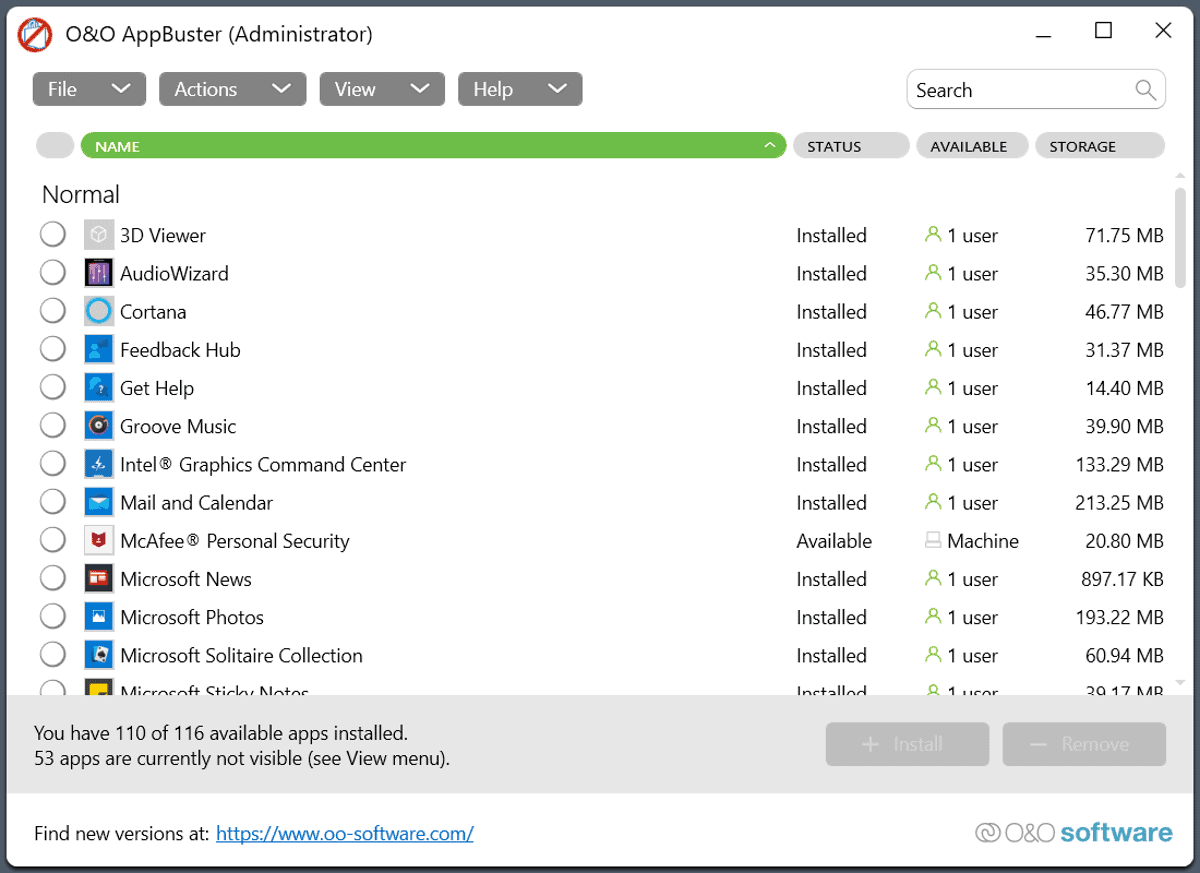
The German software developer O&O Software GMBH released a new version of the company's free O&O AppBuster application for Windows in December 2021. The new version of the program, designed to remove pre-installed Windows applications, introduces compatibility with Microsoft's Windows 11 operating system among other things.
O&O AppBuster has a size of 1 Megabyte. The program can be run right after you have downloaded it to a local system running Windows 10 or Windows 11.
The interface has been redesigned according to O&O Software GMBH, you can check out our review of O&O AppBuster for Windows 10 here, which we published in 2019.
The application lists pre-installed programs in its interface. Each program, or app, is listed with its name, status, availability and the storage that it occupies. A click on a program expands it to reveal additional data, including the program path, architecture and installation date.
The View menu at the top has options to add or remove certain application groups from the listing. By default, system apps and framework apps are not displayed, and may be added to the listing using the menu.
O&O AppBuster sorts applications into categories automatically. Some application types can't be removed, but all pre-installed apps and hidden apps can be removed using the program.
One application or multiple applications can be removed with a few clicks. Select all apps that you want to remove and activate the remove button afterwards.
Options to remove the app for the current user, all users, or the whole machine are displayed on the remove apps screen that is displayed when the remove option is selected.
O&O AppBuster displays a prompt then, recommending to create a system restore point as a safety precaution. The restore point guarantees that a rollback option is available in case the selected applications need to be restored at a later point in time.
System restore points can be created manually from the Actions menu at any time.
Pre-installed applications such as Paint, Paint 3D, Mixed Reality Portal, Skype, Microsoft To Do, Cortana, or 3D Viewer can be removed with just a few clicks using the application.
Hidden apps, such as Microsoft People, OneDrive, language packs or media codecs can also be removed using the app.
Unless you select to remove an app from the entire machine, an option is provided to install it again. Just select the application or multiple apps, and activate the install button afterwards. The applications will get installed again on the machine. The other option to restore an app is to restore a system restore point, if one was created.
The new version of O&O AppBuster stores the configuration in the same directory the executable file is in.
Closing Words
O&O AppBuster is a handy portable program for Windows 10 and 11 to remove unwanted pre-installed applications from devices. While there are other ways, such as removing apps using Powershell, its options are more user friendly and less prone for making changes to the system that may have negative impacts on system stability or functionality.
Now You: do you remove pre-installed apps on Windows devices?
WPD (Windows Privacy Dashboard) also will remove Windows apps, as well as being a good Win privacy tool (both for tweaking settings, and filtering, using the CrazyMax list).
It’s been my Win anti-telemetry and -crapware tool of choice for a few years now.
Add NVCleanstall to de-bloat NVidia drivers.
Both are free and open-source.
And then it all gets screwed up again on every forced update. Especially considering Win 11’s current beta status.
All Microsoft’s bloatware electron crap is added back on after every feature update. Power Automate, Teams, Widgets, etc… Windows is total garbage now.
You guys must really trust Redmond and Windows 11 stability. Windows 11 is still evolving; what removing all of those apps will do?
You must really trust Redmond.
In trade for what? Performance. Space. Privacy.
Privatezilla…perhaps.
Mostly, I disable those kiddie apps in powershell (a pain) or block them in the firewall and disable background activity in Settings. All the O&O products I’ve used have simple interfaces. Nice when a version update brings all those apps back or an update installs something new and stupid (weather and news?) Seems like this app hides and disables apps but honestly that’s good enough.
Windows10Debloater can remove apps, comes with lots of warnings about possibly needing an OS reinstall if removed apps result in glitches. Restore points may not bring back a completely removed app.
In their infinite wisdom, Intel and Nvidia put their GUI’s in the Windows Store in 2018, without access you get a driver update and no GUI, so I leave the Store alone. It can be firewall blocked and the service disabled if desired, OK if you remember what you did.
Nvidia releases non-DCH drivers that come with Nvidia control panel. They can be found here:
https://www.techpowerup.com/download/nvidia-geforce-graphics-drivers/
I’m glad the WTF Did Windows Do Now? community is healthy. In time Win 11 will be made to behave although I see no value it brings over Win 10. Seems like real development ended with Win 7.
Martin, I went to the website address you provided and before I could download the program they tried to bully me into providing an email address they would then send a “verification” code to and some kind of newsletter that I have no interest in. I know I can use a throw-away email address, but I don’t like this kind of tactic. I will have to pass on this one.
The installer appears and that newsletter thing. Click anywhere outside the Newsletter box and it disappears leaving the installer. Or just click the installer download.
At least that’s what happened here.
Thank you Martin for the tip, I have already the excellent ShutUp10, now the pair is perfect!
I have to say that all products that O&O are producing are a example from “Deutsche Gründlichkeit!”.
Maybe even the number 1 to make this saying true!
I see the settings are stored in AppData\Local\OO Software\OO AppBuster when you close the applicaton even if you move the file to the program folder.
It’s great to have a tool like this instead of doing it manually, but I’d personally just wait for an “LTSC” version of Windows 11 and just strip all the crap directly out of the ISO to begin with.
Although really I’m going to skip Windows 11 just like I skipped Windows Vista and 8/8.1.