Notepad update brings Dark Mode, multi-level undo and some interface changes for Windows 11 Insiders
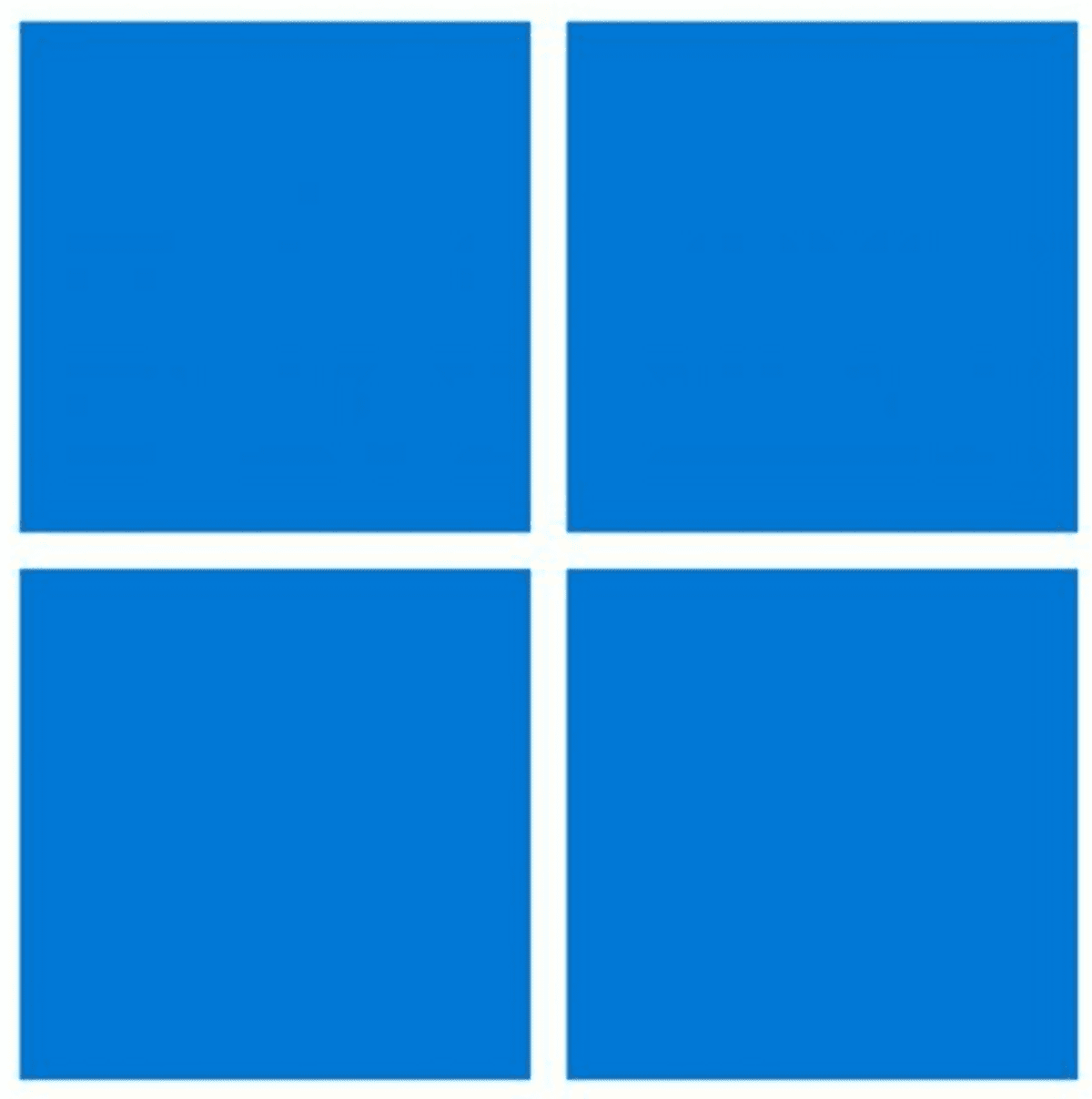
Notepad has been updated for users in the Developer Channel of the Windows 11 Insider Preview Program. It brings a couple of much requested features including support for Dark Mode and multi-level undo.
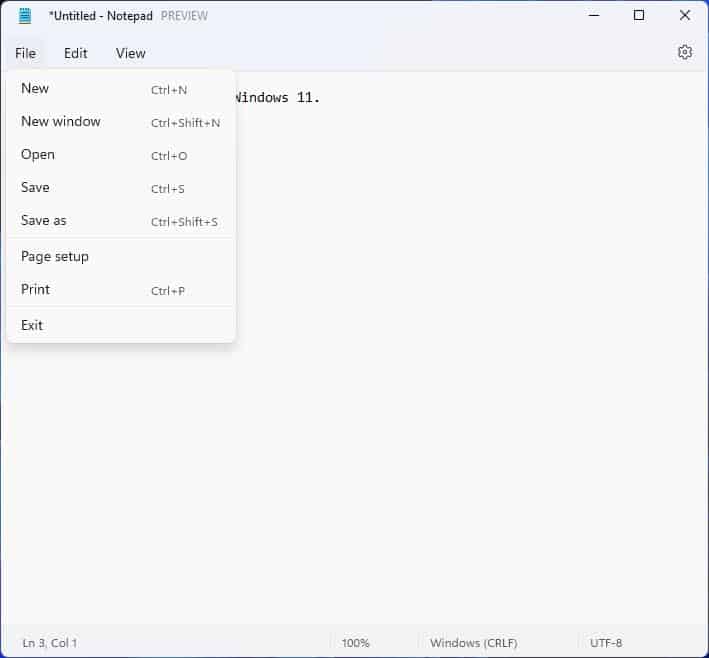
The program's interface has changed slightly, it has a multi-tone finish that distinguishes the title bar, menu bar and status bar from the text editor area. The title bar has the word Preview on it.
The File menu in the new Notepad is identical to the one in the old version. The new app's Edit menu does not have the Search with Bing option, but has a new shortcut for the Font settings. I'll get to this in a bit.
The View menu lists options to control the Zoom, toggle the Status bar and Word wrap. As a result of this change, the format menu has been removed, Likewise, the Help menu has been discarded in favor of an About this app section, that you can find in the Settings page. Speaking of which, there is a new gear button in the top right corner, that takes you to the Notepad settings.
Besides listing the version number of the app, the page is home to 2 settings. The first option allows you to select the App Theme, you may choose the Light theme which is the default one, or the new Dark Mode which looks cool. You can optionally set Notepad to follow the system theme. The app supports the Mica blur effect.
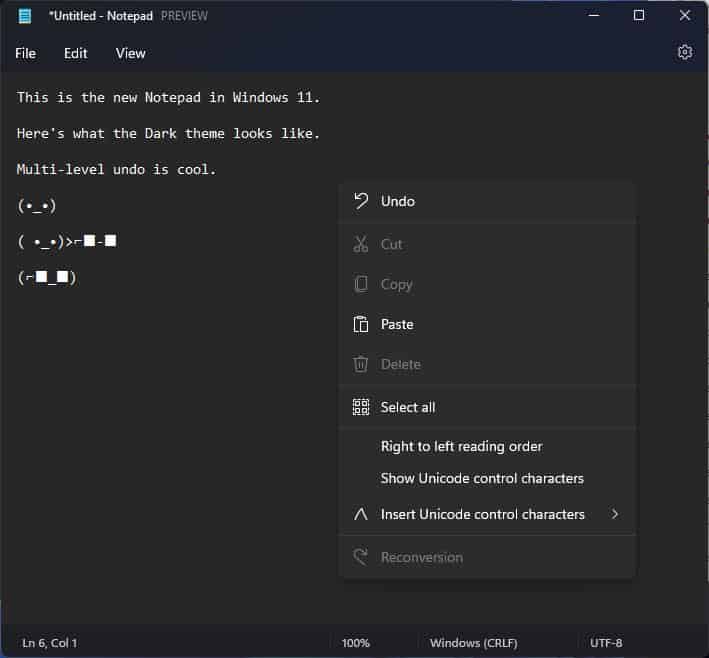
The other option that is available on the Settings page can be used to select the font used in Notepad. It has the usual Font Family, Style, and Size options, but also has a preview panel that shows you what the text looks like based on the current font settings.
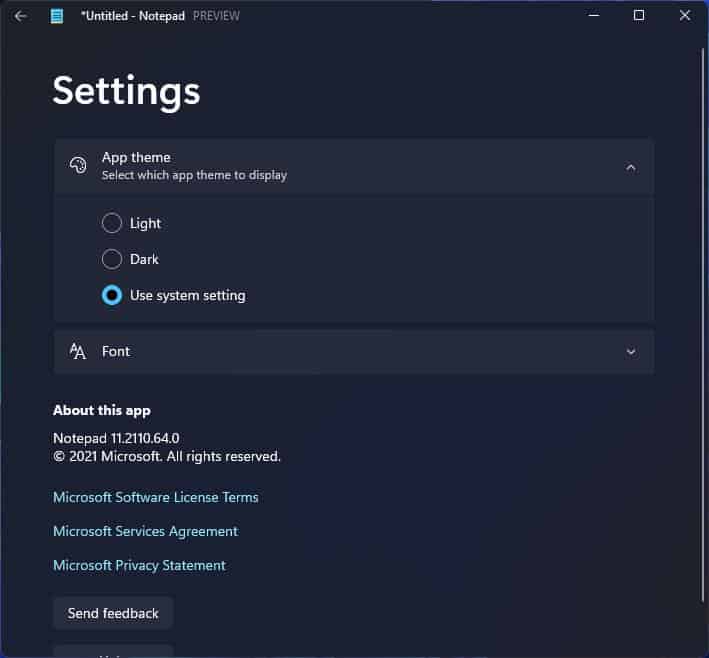
The Status bar remains similar to the old version. The new Notepad app's right-click menu has been refreshed, while it retains the options (except for Search with Bing), the shortcuts in the menu have icons next to their labels. The best feature, in my opinion, is the introduction of multi-level undo. If you overwrite something by mistake, and continue to make changes, you can revert to the old text easily.
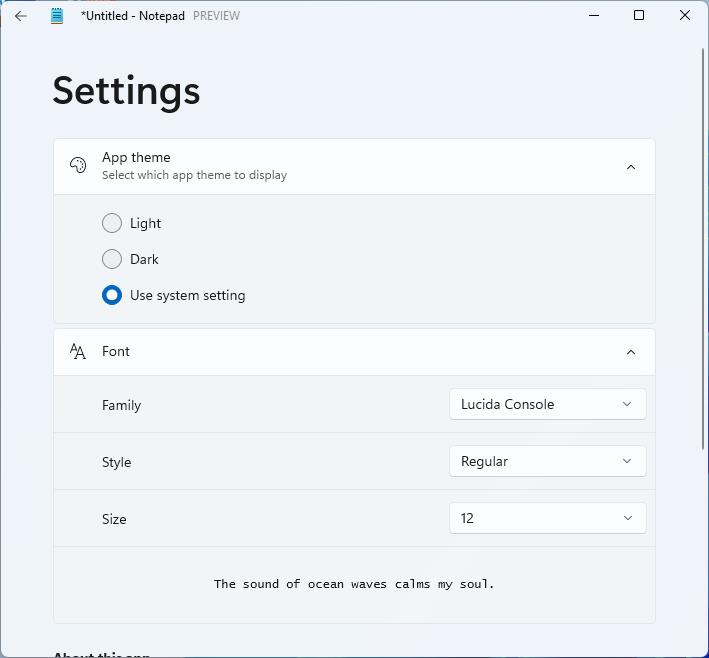
The overall Notepad experience remains the same, but the new options are welcome additions. According to the official blog post by Microsoft, the new version has some known issues. There is an issue that affects access keys usage, which seems to occur when switching between different input languages or while using the Japanese IME. Shift clicking on text may result in unexpected behavior, scrolling down text could be glitchy.
For reference, the current version of Notepad on the Windows 11 stable build is 10.2103.6.0. The Insider Preview build's version number was 10.2103.6.0 before the update, the new app's version is 11.2110.64.0. If you're enrolled into the Insider Program, open the Microsoft Store and check for updates, and it should fetch the new Notepad app.
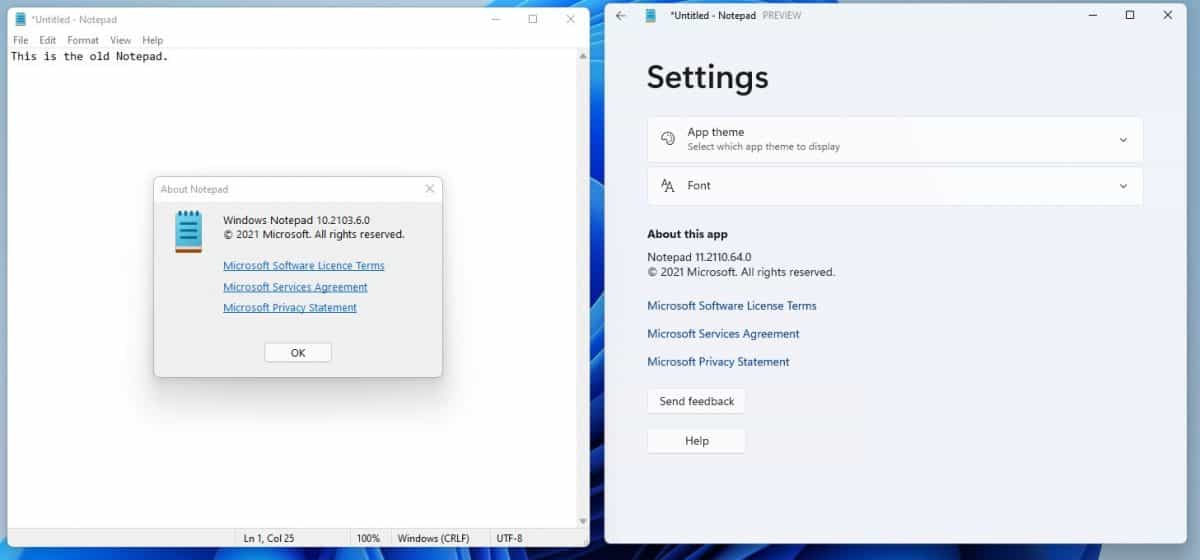
Windows 10 had many inconsistencies with regard to Dark mode. Windows 11 seems to be addressing it in a better way, it still has ways to go, the Task Manager, for example, does not have a dark theme yet.
Do you prefer the Light theme or the Dark mode for your programs?
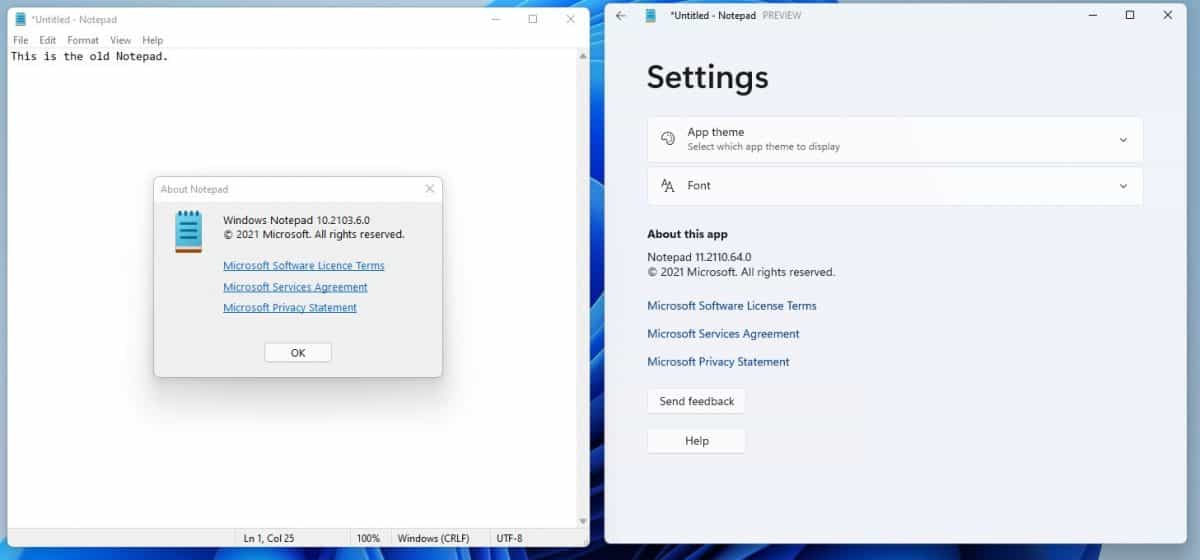




















M$: Is it broke?
Dev: No
M$: Then fix it!
Now it uses more RAM and slower to lunch just like everything else they ruined with this horrible framework.
Thanks @Ashwin for the review! :]
Light theme in Windows. Still waiting for Notepad to have tabs like AkelPad.
Thanks Microsoft for ruining Notepad, now its some laggy xaml garbage with a disjointed workflow. Right click menu is half of my screen. Changing the font is tucked away in settings instead of a normal dialog window. Find is locked in one place instead of floating around.
I suggest Notepad2 as a replacement. https://github.com/zufuliu/notepad2
Just copy the old Notepad program over from Windows 10 and it will work fine. Make a Notepad folder in your Program Files directory (or anywhere you want) and copy notepad.exe to it. Now make a folder in that directory named en-US (or whichever language you use) and copy the Notepad.exe.mui file to it. Enjoy classic Notepad forever.
@WTF Notepad2 doesn’t even have file tabs.
Get a proper notepad replacement like Notepad++
https://notepad-plus-plus.org
Neither does the original notepad.
Notepad2 and Notepad3 are very good as fast and simple editors and good replacements of the orgiinal notepad.
Notepad++ is much more powerful and with many features that a lot of people won’t use.
@ Mike Murphey
Agreed, and it’s one of the reason Notepad is so bad.
Spell checker? useful or not?
Notepad3 is the same size as notepad++, why compromise?
If you don’t use a feature so what? What decent software does have is options. Options to use more extensive features like spell check. Available IF you want to use them.
Imagine using a browser today without tabs…