You may now use Ventoy without deleting data on USB Sticks
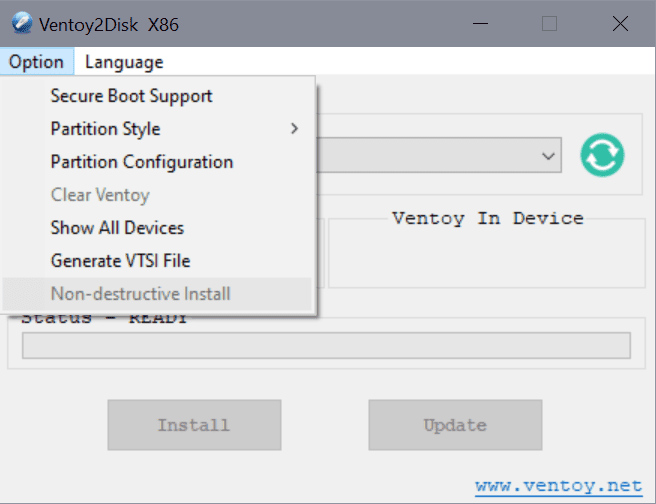
Ventoy is a popular open source tool to create bootable media. What sets it apart from other solutions such as Rufus Universal USB Installer or Media Creation Tool batch, is that it accepts images, e.g. ISO files, and supports multi-boot scenarios.
It adds the core files to the USB device and all you have to do is copy disk images, e.g. Windows or Linux images to the device to boot them using the USB device.
Up until now, Ventoy deleted all data on the USB device when you selected the install option in the application interface. The latest version of the program changes that, as you do get an option now to keep the data on the device. It is called non-destructive install, and can be selected in the interface.
Ventoy 1.0.59 or higher is required for the functionality. Just head over to the developer website and download the Linux or Windows version of Ventoy. Unpack the archive, run the executable file and you are good to go.
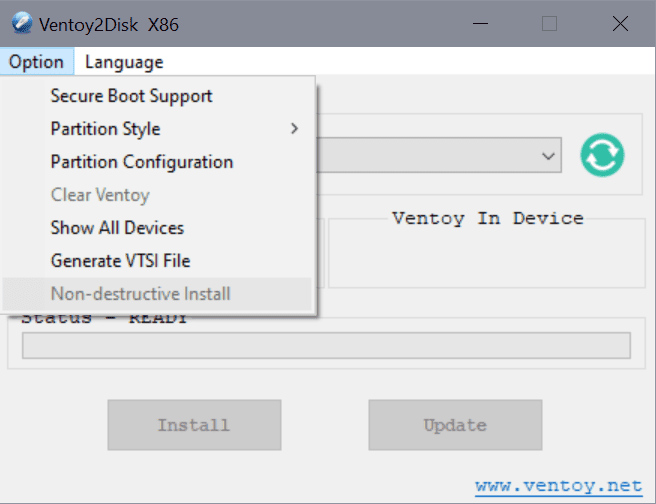
Support for the feature is experimental at this stage. It is recommended that you back up the data before you use it at this stage.
The developer of Ventoy describes the process on this docs page on the website.
- The USB device needs to have space for a new partition that Ventoy requires.
- For MBR partition style, if there already exist 4 partitions in your disk, then it can not do non-destructive installation.
- For GPT partition style, if there already exist 128 partitions in your disk, then it can not do non-destructive installation.
- First partition needs to start at 1MB
- Both MBR and GPT must meet this requirement to match Ventoy's disk layout. In Windows, the 1st partition is start at 1MB by default.
- The first partition needs to be NTFS, not another file system.
- This is because Windows APIs only support to shrink NTFS. For FAT32 you can do a non-destructive convert to NTFS firstly.
- The first partition needs free space.
- The non-destructive shrink need some free space.
It's also OK if you already has enough unused space (32MB+) after the 1st partition.(Then we don't need to shrink the 1st partition anymore).
- The non-destructive shrink need some free space.
- The first partition must have a drive letter.
Select Options > Non-destructive Install to install Ventoy on the device without the deletion of existing data.
Closing Words
While it is usually best to use a blank USB device or one without important data, such an option may sometimes not be available. If you have just a single USB device, with data that you need, then you may find the new Ventoy option useful as it keeps the data on the device.
Still, it is recommended to back up the data, if possible, to avoid running into problems with the experimental implementation. The feature worked fine during tests.
Now You: do you use Ventoy or other tools like it? (via Deskmodder)
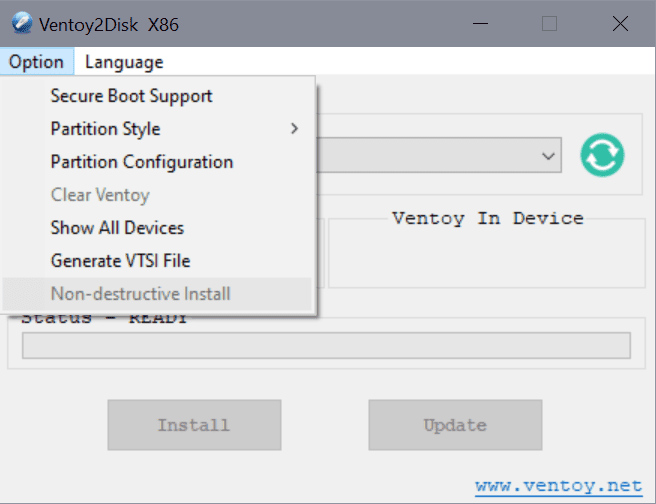























It’s rare that gHacks beats SUMo (Software Update Monitor) to the punch in informing me of available updates, but this article on Ventoy was one of those exceptions. And now, since I “installed” the new version of Ventoy, and since I’m pretty sure SUMo relies in part on crowd-sourcing, and since I did another SUMo run *after* updating Ventoy, *all* SUMo users who have Ventoy on board will likely be informed of the new version on the next run. Well done, gHacks.
As for the new, experimental, non-destructive media-creation option, I’m sure there must be some law of computing that says a given user with a given number of thumb drives will manage to find enough data to “need” all of those thumb drives, so it will probably come in handy for at least some users. (And if there isn’t such a law, I guess it must just be me!)
I’ve used Rufus, YUMI, YUMI-UEFI, and Ventoy to create boot/install media, but not often enough to make any definitive pronouncements on them, other than to say that Rufus is only single-boot but very reliable; YUMI usually works for most Linux distros; YUMI-UEFI works for fewer distros; and Ventoy has always worked (the limited number of times I’ve used it) and its support of bare ISOs makes it fast and convenient to use. Also, I *believe* the two YUMIs theoretically allow you to save persistent configuration changes made during a live run to a single distro on a given YUMI drive, among a limited number of distros that support it. I haven’t used that feature often enough to say how reliable it is.
isn’t possible to create persistant partition (to save data)
>isn’t possible to create persistent partition (to save data)
When a USB memory on which Ventoy has been installed is plugged into a computer, data can be written to and read from the memory like any other USB memory.
But when a computer is booted into Ventoy the rest of the memory is not visible: that was my experience when I looked to save backups created using the above Foxclone utility, they couldn’t be saved to the same USB memory as far as I could see.
Note: I’m not entirely clear whether Ventoy can be installed into a *partition* on a disk that has two partitions?
Depending on the linux distro, a boot tool may or may not work. I’ve used a number of them but not this one, will have to try it. Not wiping your usb drive is nice but it’s not really a big deal since small drives (16GB is plenty) are cheap and I’d guess most people have a number of them. For those who don’t, it’s a plus.
I have a friend who has a small bucket full of usb drives. Likes to collect the things. To each their own, I guess.
My interest in Ventoy stems from the possibility of putting a live ISO for emergency use plus other utilities and maybe personal files, on a *single* USB that I could take when away from home…
Or for that matter find easily in the event of a sudden emergency at home!
I like to put a few live ISO distros (3 or 4) on my Ventoy boot USB so need larger capacity drives. It’s so useful being able to choose to boot from eg a choice of Windows, Acronis, Linux etc.
Being able to update without erasing, saves a lot of slow copying of large files, and I can use the same drives to hold all manner of other files now.
I’m a Linux user too and recently tested Ventoy as useful way to put both a live recovery iso and other files on a single drive for use when I’m away from home.
One issue I found was that secure boot needs to be enabled by following a fairly long series of steps on each computer on which it might be used, whereas another recent freeware tool, Foxclone Backup, boots immediately without any secure boot setup.
Can anyone shed any light on why that can’t also be the case for Ventoy?
In order to Secure Boot the boot files must be authenticated and signed. Multiboot files are usually too ‘unrestricted’ and would not pass the restrictions required for Secure boot.
My Easy2Boot USB multiboot solution includes Ventoy and it Secure UEFI64-boots by using a signed Kaspersky shim EFI file which loads grub2 (agFM) first which then disables Secure Boot. You can then load Ventoy (press V).
The issue with this approach is that some BIOSes have a blacklist entry added which blocks the Kaspersky shim:-(
Thanks, you are saying that a multiboot tool like Ventoy could never be signed to run with Secure Boot enabled?
Can a freeware tool other than a multiboot tool be signed in an affordable way, so as to run straight off? Or if one runs straight off, will Secure Boot always have been disabled?
Disabling Secure Boot removes one level of protection against malware, even if in practice the risk is probably small on a Linux system.
I don’t know what you mean by ‘run straight off’. Some Linux grub2 versions are signed (Ubuntu, RedHat, MemTest86 EFI, Rufus UEFI:NTFS driver boot file. etc.) as well as Windows\WinPE boot files.
The software functionality has to be rigorously checked to make sure that it cannot load unsigned files, write bytes into memory or in files or disks, etc.
Of course, just because the files are signed when you boot from them does not mean they are not malicious. You can Secure Boot to Linux or WinPE and then it can automatically run any program/malware/virus/encryption utility/disk wiper that you like! So if you choose to Secure Boot from ‘unknown.iso’ – it can secure boot and then may happily wipe all your disks! Secure Boot is really only useful as a measure to prevent ‘infection’ to the boot chain once an OS has been installed IMHO. If the user chooses to Secure boot from ‘unknown.iso’ which contains signed EFI files, then it is his fault if it all goes wrong!
Ventoy is brilliant! And this change is very welcome – off to update.
Agreed!
Thanks for the news, Martin.
Ventoy is perhaps the most easiest (and cross platform) of them all, especially if you’re making a dual boot multi-distro USB.
Were you to compare Ventoy for Linux to other like minded programs, one must first NOT include proprietary applications AND not programs which require Windows without a Linux alternative. It’s very important for programs to be Free Open Source Software and cross platform these days.
I always experienced myself Ventoy more for the Linux environment and Rufus more in the Windows environment.
I still mount and burn DVD with ISO disc programs like powerISO, MagicISOmaker and Alcohol.