How to fix screen flickering in Windows 11
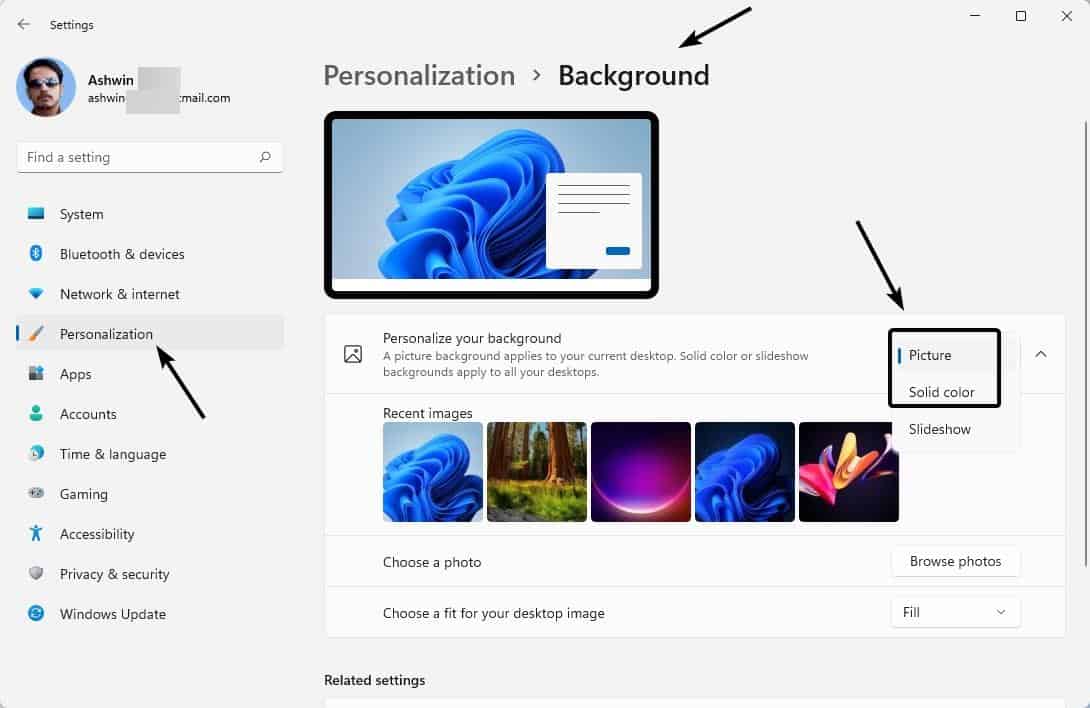
It is nearly a month since Windows 11 was offered as free upgrade for users. But the operating system is not devoid of bugs, there are some annoying issues like the File Explorer not responding.
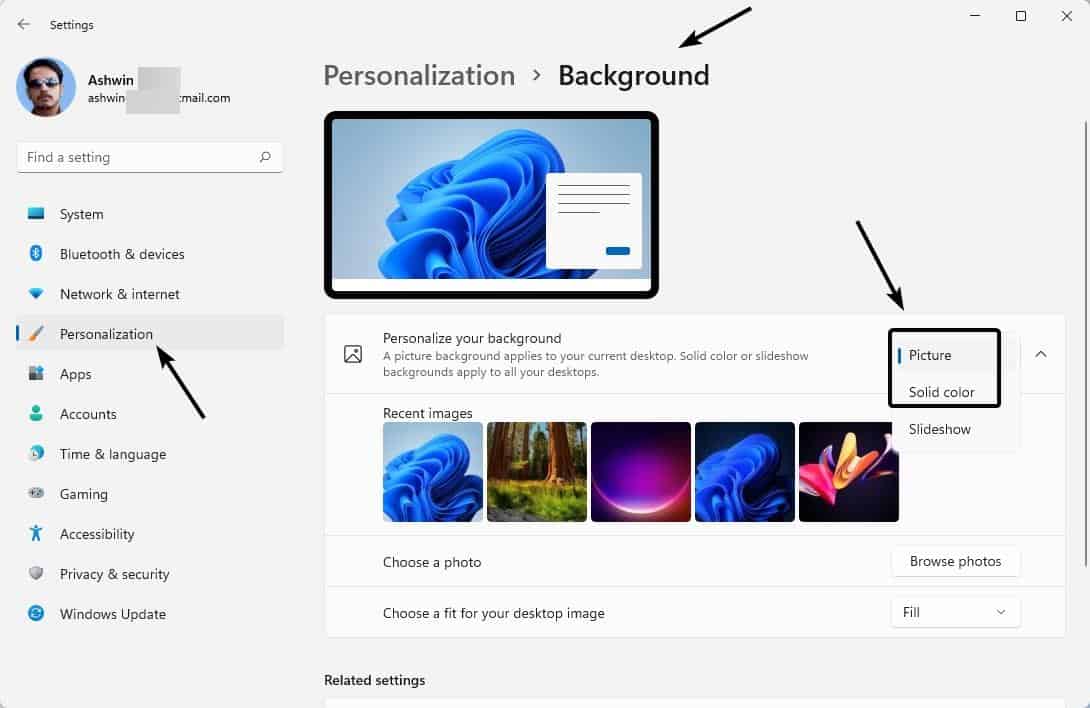
Another issue that has been troubling users, is the screen flickering in Windows 11. I've had this happen a few times, but they were completely random, and not like what users are reporting. Occasionally, when you switch programs or drag applications to a different location, the display may flash briefly. I have also noticed this with the Taskbar, in early builds of the operating system. But I haven't seen this bug since updating to the stable version of the operating system. But other users seem to be facing the problem, because the release notes for the latest Windows Insider Preview build lists screen flickering as a known issue related to the Taskbar.
A few years ago, this screen flashing issue was originally reported as a bug in Chrome. But later, the culprit turned out to be Windows 10. It is strange that the bug still exists in Windows 11, and the fix is still the same.
How to fix screen flickering in Windows 11
- Open the Settings App.
- Click on Personalization on the right pane.
- Select the Background option.
- Now you can do one of 2 things. You may choose to set the desktop background to a solid color, or select an image as your wallpaper. The idea is to avoid using the Slideshow option.
- Go back to the previous screen, i.e. Personalization, and click on Colors. Check whether the Accent Color is set to "Manual". If it says automatic, switch it to manual.
The idea is to stop the OS from refreshing the colors and backdrop automatically (slideshow), which seems to be causing the screen flickering issue.
Alternative Solution to fix screen flashing in Windows 11
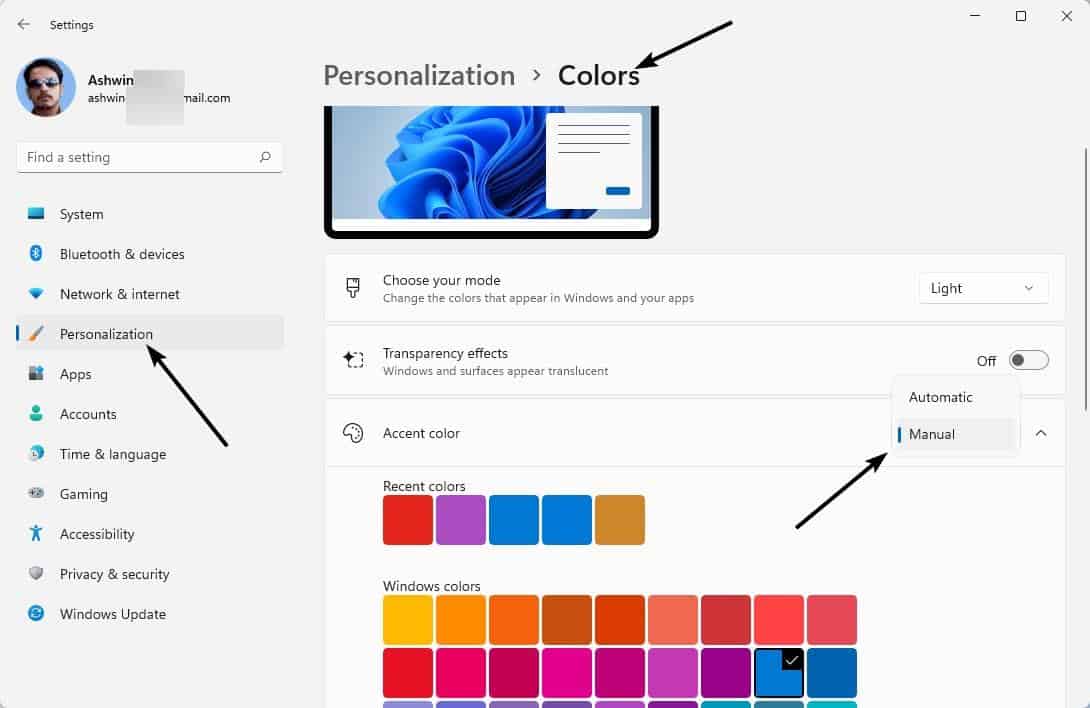
If the above method didn't work for you, here's something else that you can try. Open the Settings app, and click on Accessibility on the sidebar. Click on Visual effects on the right pane, and toggle the button that says Animation Effects. I found the fix here.
Insider Preview builds of Windows 11 had a similar problem, the screen would flash when you switched the theme. I think it was the animation effect that was causing it.
How to fix screen flickering in Chrome on Windows 11
As mentioned earlier, screen flickering in Chrome is a bug in Windows. When I first tried Windows 11 in a virtual machine, I had a slightly different problem with it. Firefox and Microsoft Edge worked fine in the OS, but Vivaldi (Chrome and Brave as well), was glitching. When you exit the browser with several tabs open, Chromium browsers display a white box, that asks you to confirm the action. A similar box appears when you install extensions. These boxes would not render properly in Windows 11, and would sort of appear transparent, making it difficult to use. Take a look at this screenshot to understand what I'm talking about.
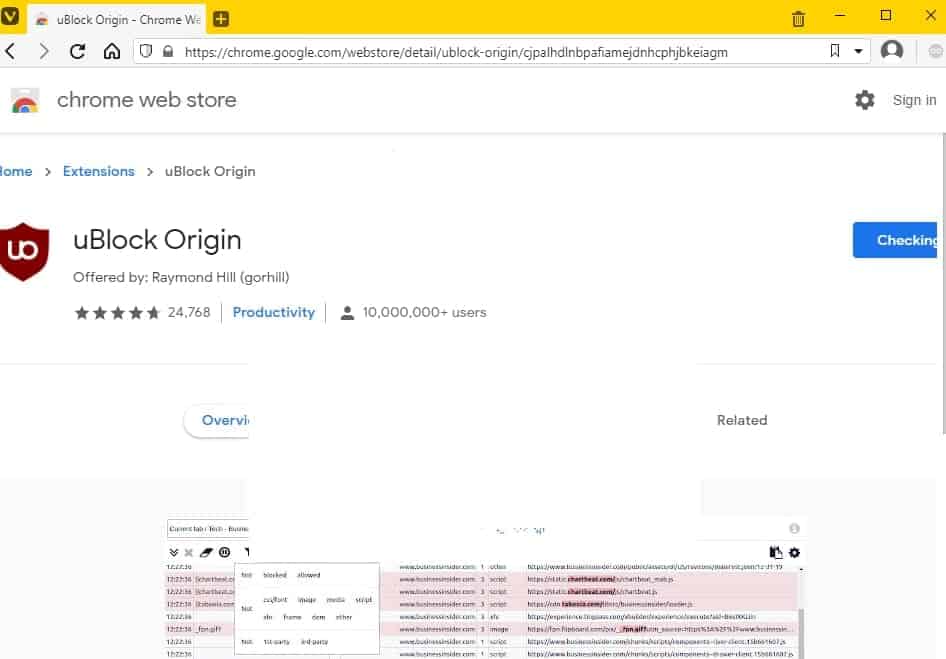
To fix this issue, open the browser's settings.
e.g. vivaldi://settings/ or chrome://settings/
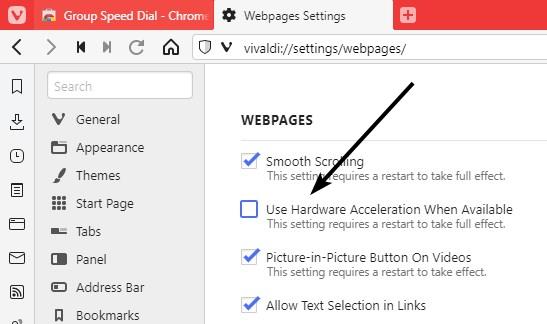
Search for Hardware Acceleration, and turn the option off. This should get rid of the partially rendered box, and display it normally.
I'd also advise checking your monitor's cable, and updating your graphics drivers to the latest version, to rule out hardware issues.
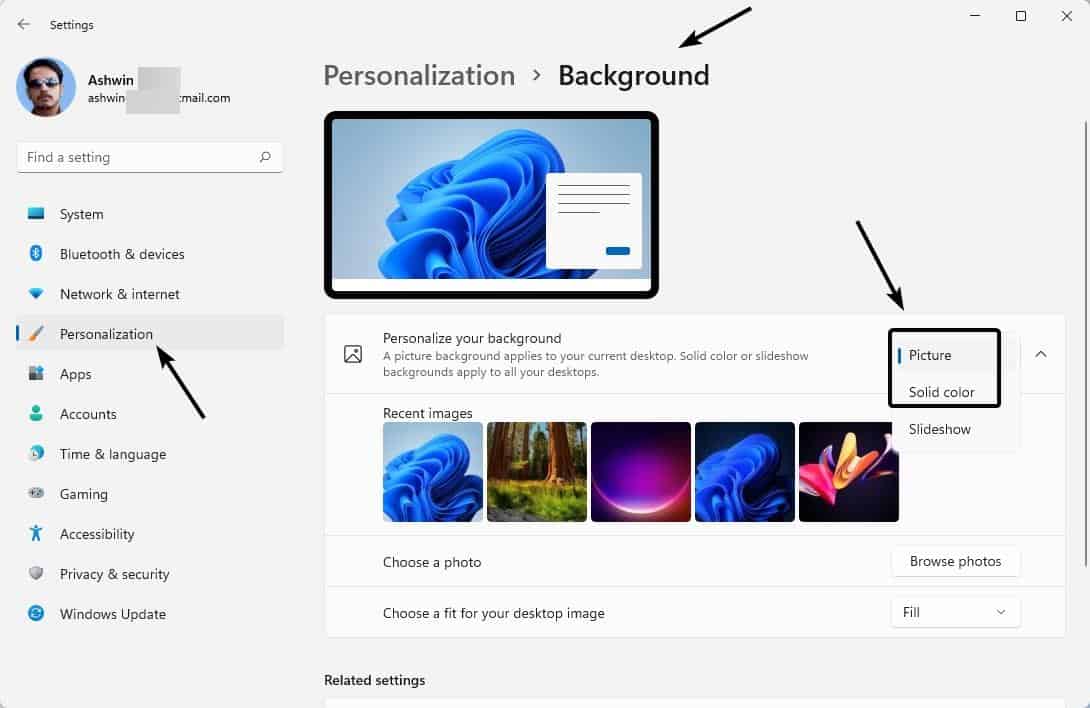





















I was having this issue with the automatic accent colour causing flickering with a slideshow as the desktop background – upgrading the graphics card driver fixed this for me.
Those are not fixes, they are work arounds! I want to use animations without the flickering.
Those things suggested will probably work, but they are workarounds and not fixes.
I want my computer to do animations and such without flickering! I want it to work like it is supposed to work.
I had this problem of black screen flicking on and off when using Chrome (only when not maximised) on Windows 11 and also the screen would go pixelated as I moved the mouse across it. I could reliably reproduce it by moving my cursor over the tabs and away (it happened when the mini-window over the tab appeared and disappeared). This was on a Dell Inspiron 15 model 5518. Fixed by doing full Windows Update on Nov 28th 2021, which included a bunch of Dell Firmware updates (which are what I suspect fixed the problem – which was probably the display firmware issue relating to Windows 11). All fine now :-)
Thank you, thank you! I installed Windows 11 about a week ago and it worked fine for several days and then I started seeing frequent short black outs. Even worse, sometimes the display would simply fade to white (taking about 3-5 seconds to do so). I thought I would soon be receiving a ransomware request. I’ve only owned my laptop for a few months, and I imagined a long fruitless process of getting Dell, Microsoft, and Office Depot to stop pointing fingers at each other and fix it. You saved my sanity, Ashwin!
I have the flicker in Chrome on Windows 10, but only at a certain zoom level. If my zoom is 100% or 110% I get no flicker, but if I set a custom zoom of 115% (which is my ideal zoom), I get the flickering, and disabling HA works. Odd that a zoom level would do that.
Please see the below article by @Martin and be sure that Chrome has been set to “performance” and then enable HA again to test the 115% zoom level. This workaround was suggested here in Ghacks by an user and it worked for me several time ago. I did not remember now the user’s nickname however thank him again for the good workaround! :]
https://www.ghacks.net/2021/10/29/how-to-assign-graphics-performance-preferences-to-windows-11-programs/
Might be early to confirm fix, but as of now fixed, not a work around. But I followed what Bobby said, Disabling Hardware Acceleration on Chrome under Settings->System. Flickering disappeared, A relaunch button appeared (to restart chrome) I relaunched chrome now with Hardware Acceleration disabled. Then re-enabled hardware acceleration, relaunched and no more flickering in chrome.
I have a non-HDR laptop screen connected to a HDR Samsung TV, and when HDR content is being played on the TV (Extended display) chrome would flicker. Solved it for me.
Thank you @Ashwin! Useful article, as always! :]
Graphics drivers often cause problems such as these that appear as issues or fixes in change logs frequently. Turning off hardware acceleration is a clue. Driver updates might be the eventual fix.
Drives can’t be updated on my PC. I tried to do that first, but Intel shows “Your computer manufacturer uses a custom graphics driver. Sorry, but we cannot update your driver at this time. You are using the most recent version available”. Really? LOL
Thank Ashwin, handy – & well written article again.
I am hoping that Windows 11 becomes not a Windows Vista 2.0.