Ventoy 1.0.55: bypass Windows 11 requirements check during installation
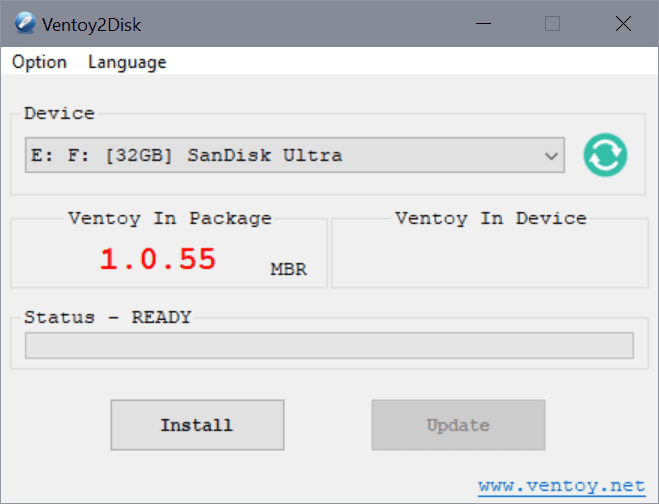
The latest version of the open source tool Ventoy supports an option to bypass the Windows 11 requirements check during installation of the operating system.
Ventoy 1.0.55 is available already for download. The program can be used to created bootable USB media from a variety of image formats, including ISO, WIM, IMG and VHD. What sets Ventoy apart from most solutions, including Rufus and Universal MediaCreationTool , is that it places image files directly on the USB media, without extraction, and that multiple image files may be added to boot different systems.
Microsoft's PC Health Check app is still the first option to find out if a system is compatible with Windows 11. Microsoft itself does not point customers in the right direction if a device does not meet the minimum system requirements of Windows 11, but there are options to install Windows 11 without TPM 2.0 and other requirements.
Tip: check out our Rufus guide on creating Windows 11 installation media that bypasses the compatibility check.
Ventoy 1.0.55: bypass Windows 11 requirements check
First thing you need to do is download the latest version of Ventoy from the project's GitHub website. It is available for Windows and Linux. The Windows version is supplied as a zip file, which you need to extract after the download.
Configuration of the bypass is less straightforward as it is when using other solutions.
Here is what you need to do:
Tip: you can download a sample json file that has the correct configuration setting here: ventoy
- Open the ventoy subdirectory of the extracted zip archive.
- Create a new text document and name it ventoy.json. Make sure there is no hidden .txt extension.
- Add the following content to the file and save it.
{
"control": [
{ "VTOY_DEFAULT_MENU_MODE": "0" },
{ "VTOY_TREE_VIEW_MENU_STYLE": "0" },
{ "VTOY_FILT_DOT_UNDERSCORE_FILE": "1" },
{ "VTOY_SORT_CASE_SENSITIVE": "0" },
{ "VTOY_MAX_SEARCH_LEVEL": "max" },
{ "VTOY_DEFAULT_SEARCH_ROOT": "/ISO" },
{ "VTOY_MENU_TIMEOUT": "10" },
{ "VTOY_DEFAULT_IMAGE": "/ISO/debian_netinstall.iso" },
{ "VTOY_FILE_FLT_EFI": "1" },
{ "VTOY_DEFAULT_KBD_LAYOUT": "QWERTY_USA" },
{ "VTOY_WIN11_BYPASS_CHECK": "1" }
]
}
The last parameter, "VTOY_WIN11_BYPASS_CHECK": "1", will create certain Registry keys that will bypass RAM, TMP, Secure Boot, CPU and Storage checks on the machine.
HKEY_LOCAL_MACHINE\SYSTEM\Setup\LabConfig\BypassRAMCheck
HKEY_LOCAL_MACHINE\SYSTEM\Setup\LabConfig\BypassTPMCheck
HKEY_LOCAL_MACHINE\SYSTEM\Setup\LabConfig\BypassSecureBootCheck
HKEY_LOCAL_MACHINE\SYSTEM\Setup\LabConfig\BypassCPUCheck
HKEY_LOCAL_MACHINE\SYSTEM\Setup\LabConfig\BypassStorageCheck
You need to place the file inside the ventoy folder on the first partition of the USB media. Also, add the Windows 11 image that you want to use to upgrade a device or newly install it to the same partition. You can use subfolders for images to keep things organized, as Ventoy will scan all folders on the partition for images.
Closing Words
Ventoy is now another option when it comes to installing Windows 11 on incompatible devices. The installation is not as straightforward, but Ventoy offers options that other tools don't support. You could add multiple Windows 11 images, e.g. a release Windows 11 ISO and the latest Windows Insider ISO, to the USB device and install any of those.
Still, if all you want is to upgrade a device to Windows 11, it may be easier to use Rufus or the Universal MediaCreationTool to do just that.
Now You: have you upgraded devices to Windows 11 yet?
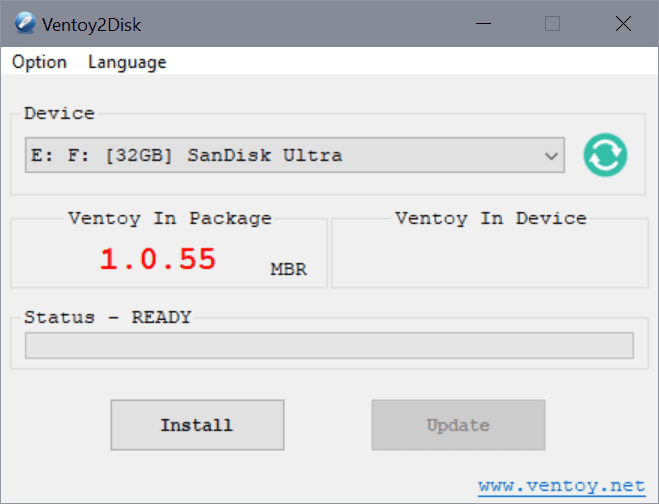




















I tried Windows 11 on approved devices and went back to Windows 10. I really can’t see any reason to upgrade to Windows 11 unless your obsessed having the latest and greatest. Its really not that great in my opinion. Nobody really knows how long or well Microsoft will support non approved devices on Windows 11. I ran into a couple of apps that simply were removed after upgrading to Windows 11. Only a notification that they were uninstalled because they did not work with Windows 11. No mention of this in the compatibility checker. I did see a warning in Windows 11 upgrade notice that some apps may not work. If you ask me, I think Windows 11 needs to mature a little bit more.
{
“control”: [
{ “VTOY_WIN11_BYPASS_CHECK”: “1” }
]
}
This should be enough, am I wrong?
More info:
https://www.ventoy.net/en/plugin.html
https://www.ventoy.net/en/plugin_control.html
…
Is just ventoy.json and windows iso placed it onto the USB drive, When get so far on windows when its collecting information I get message saying This PC can’t run Windows 11.(It’s after I have selected which windows 11 I want to install i have tried Pro and Home but still get same message)
Y por qué no enlaza https://ventoy.en.softonic.com/ para descargar Ventoy?
Is just ventoy.json and windows iso placed it onto the USB drive
Ventoy is useful indeed and cross platform! So many times you’re presented with shit like YUMI which AFAIK only runs on Windows.
Hi, Martin
What do I do with ventoy.json file?
1. I need to create it in ventoy folder in extracted zip archive.
2. I need to create NEW FOLDER in USB Drive with “ventoy” name and copy ventoy.json file there. after this, I have windows ISO file and ventoy folder in USB drive.
Is it true?
I downloaded “ventoy.zip” from your link, but you didn’t change “VTOY_WIN11_BYPASS_CHECK” value there. please correct it.
Thanks.
Just place it on the first partition of the USB drive. That is all you need to do. I have corrected the file.
May we get W10 21H2 today? Because I will install LTSC 2022, definitely.
I’m currently dealing with a Tiger Lake-H machine running Enterprise SAC 21H1 – I honestly don’t know how people are dealing with this bs on a daily basis, and I can’t even imagine the nonsense that is Home/Pro SKUs. Edge pops up whenever it detects a captive portal, even though it is not running in background, kicking you out of exclussive fullscreen programs! Who designed this??
Should be able to; I used the following tool last night, and the iso came out fine. Make sure to image the current system. I think 21H2 is still, technically, Inisider.
https://www.ghacks.net/2021/09/27/mediacreationtool-bat-download-windows-11-isos-and-bypass-system-compatibility-checks/
We have two similar machines w/enterprise licenses and yeah, it’s much smoother. With lots of hacks, I got Pro to behave but MS keeps screwing with it. Home is banned, it’s an ad server, equivalent to an OOB phone, complete junkware.
We don’t have chredge on any device, a glitch with offline updates removed edge and lost chredge. Chredge is awesome when it’s not installed. :)
That’s very interesting. There is a PC at home running i5-2500K and I’m tempted to try if it works.