MediaCreationTool.bat: download Windows 11 ISOs and bypass system compatibility checks
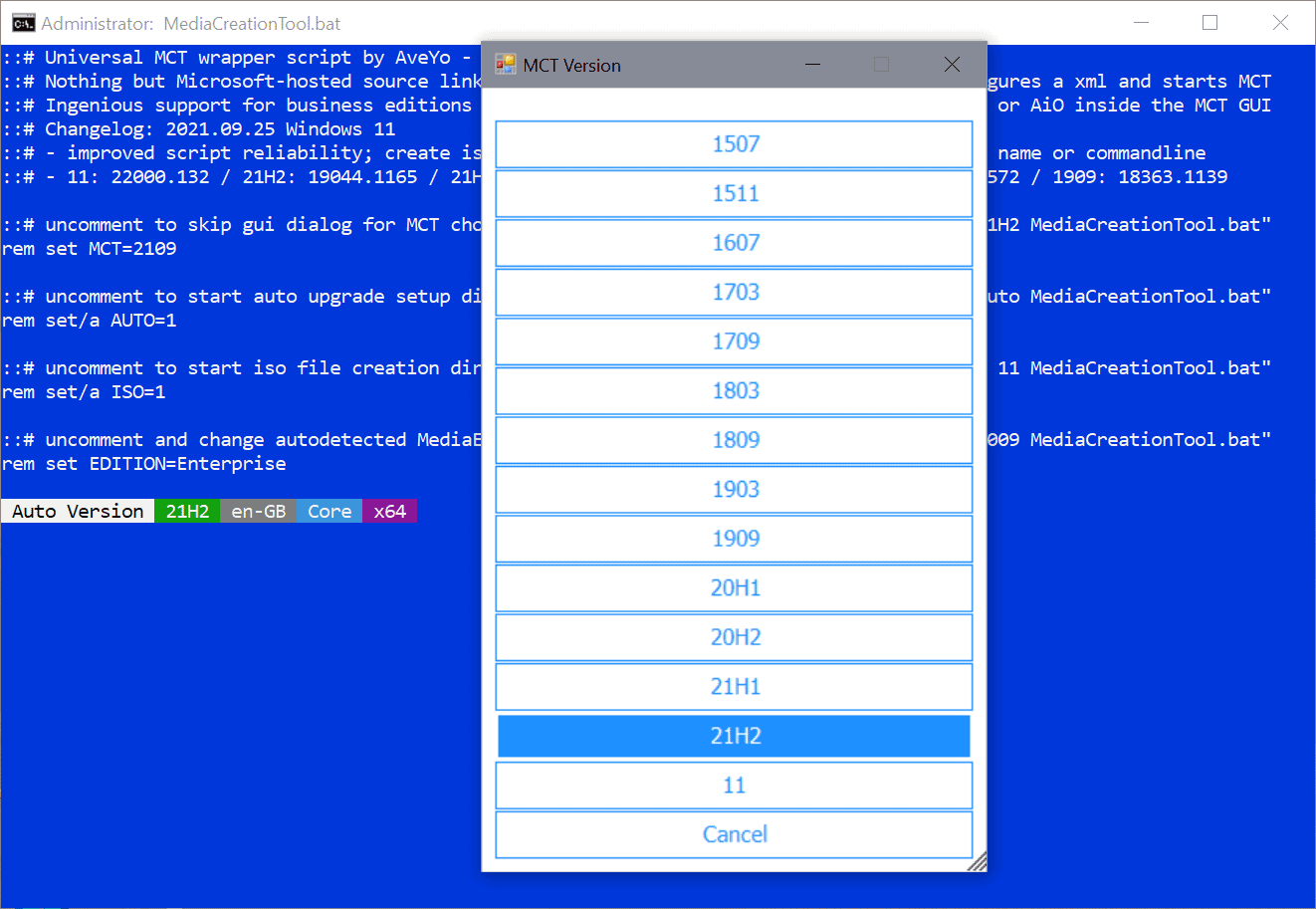
MediaCreationTool.bat is a useful script for Windows to download Windows ISO images from Microsoft servers. The developer has updated the program recently; the latest release introduces support for downloading Windows 11 ISO images and includes a standalone script to toggle the Windows 11 compatibility checks during setup.
I reviewed the MediaCreationTool back in March 2021 when support for Microsoft's Windows 10 version 21H1 system was added by its developer.
The latest version includes support for downloading a Windows 11 ISO image from Microsoft. Microsoft will update its Media Creation Tool when Windows 11 is released, likely on the day of release on October 5, 2021. The tool is useful, as it includes functionality to copy the operating system to a USB drive or create an ISO image which can be burned to a DVD.
MediaCreationTool is an open-source script that supports downloading Windows 11 and also most release versions of Windows 10, including Windows 10 version 21H2.
All it takes is to run the script with elevated privileges to download the desired Windows ISO image from Microsoft.
How to download Windows 11 MediaCreationTool script
Downloading the script is a bit more complicated than it could be. Here is what you need to do:
- Visit this page on the project's GitHub website.
- Make sure that the screen is large enough. Activate the Download Zip button to download the entire archive to the local system.
- Extract the ZIP file once it has been downloaded.
- Right-click on the MediaCreationTool.bat script file and select Run as administrator from the context menu.
Alternatively:
- Visit the project's homepage.
- Select Code at the top and then Download Zip
- Extract the ZIP file once it has been downloaded.
- Right-click on the MediaCreationTool.bat script file and select Run as administrator from the context menu.
MediaCreationTool displays all version that can be downloaded. Select a version, e.g. Windows 11, Windows 10 version 21H2, or something else that is listed.
Several options are displayed on the next page. Create ISO and Create USB are self-explanatory: the first saves the downloaded file as an ISO image, the other copies it to a USB Flash drive. I
- Auto Setup choice for upgrade directly without prompts, with edition change / intelligent fallback
- Create ISO choice for authoring iso file directly via DIR2ISO snippet, including any 'oem' customizations
- Create USB choice for authoring usb via native MCT, including any 'oem' customizations (prompts once)
- Select in MCT choice for vanilla MCT processing without 'oem' modifications [..]
The extracted archive includes another file that may be useful to some users. The command file Skip_TPM_Check_on_Dynamic_Update.cmd configures the system to skip the TPM check during setup of Windows 11.
Tip: Microsoft re-released its own PC Health Check tool to find out if a device is compatible with Windows 11.
Closing Words
MediaCreationTool.bat includes several options that are missing from Microsoft's Media Creation Tool. It includes options to download older versions of Windows 10 among other things. The command file may be useful on systems that prevent the installation because of incompatibilities.
Now You: do you plan to upgrade to Windows 11? (via Deskmodder)
The script worked like magic! Run the script, and by golly, if it doesn’t just download the iso for you, perform all the background bypasses for you, and promptly install W11 on that old laptop for you. Brilliant! Rocking a 2009 VAIO with 4GB RAM and W11 runs pretty smooth.
https://github.com/AveYo/MediaCreationTool.zip
Hi Martin,
FYI, in the GitHub website link of your above article, the developer AveYo has moved the files to a new home/page instead:
https://github.com/AveYo/MediaCreationTool.bat
The Download ZIP button is now located in a drop-down menu under the “Code” button. The script MediaCreationTool.bat is now in the ZIP file downloadable therein.
Regards.
Anon.
I used the MediaCreationTool.bat method to create an ISO so I could create a VM. This method bypassed the issues I was having with TPM and CPU verification It worked perfectly.
the MediaCreationTool.bat script file got some recent revisions Oct. 4 & 5
so download it again if using an older version
intel + alcatel Azzaronday
Why would anyone rush out to use this half baked operating system? There is nothing unique in Windows 11. You can do more in Windows 10. Everything they showed off is not implemented. Its actually a huge downgrade considering the taskbar and start menu lost all its functionality. I would wait 5 years to actually try it out.
https://www.reddit.com/r/Windows11/comments/pgcjc2/windows_11_lost_features/
Anon said: “Why would anyone rush out to use this half baked operating system? …. I would wait 5 years to actually try it out”.
Agreed! ..and even after 5 years I’d probably stick to Windows 7
nice utility….but very old Windows 11 build.
with windows 11, during oobe setup there’s an update pass so you actually end up with the latest (.194 atm) when you’re back at the desktop
Or as an alternative to all this….simply buy a computer with TPM 2.0 installed (or spoofed).
Or as an alternative to all this….simply buy a computer with TPM 2.0 installed (or spoofed).
boo…look at that bat file ui, eww…i RaTheR uSe android iNsTeaD~, lets not forget how buggy windows is too, every update = new problem. botched os. eww, eww, eww.
> Download Linux ISOs and bypass a convicted monopoly
https://www.distrowatch.com
And this is exactly the fanatic behavior why Linux will never get what it deserves.
Chainsaw said: “Download Linux ISOs”
Despite the constant preaching of Linux devotees on Windows forums, the vast majority of people simply don’t take Linux seriously. Linux desktop is so fragmented its a mess, and that’s official. Even the founder of Linux – Linus Torvalds – says so:-
‘Why Linux Desktop failed’
“Too many cooks spoil the broth. Too many choices overwhelm the consumer/customer/user.
Too many desktop choices held Linux back from succeeding as a desktop operating system? Linux creator Linus Torvalds certainly thinks so…..”. >
https://itsfoss.com/desktop-linux-torvalds/
Just look at the interface and ux on the site you mentioned … enough to make you runaway from any distro for centuries and never return
By the way, I try most Linux distros bro, but they are all buggy and they need serious work to be a barebone os, after which you will realize you’re in the Sahara, thus the security!
Yeah, linux is bad because that one site is ugly. This is why linux isn’t widely adopted yet: people are idiots.
I’m sure you choose deadorant by the looks of the bottle too. And your car? You don’t know what make it is or what engine you have, but its red and the rims are shiny. Plus it cost a lot so it’s good.
@Bobo I will not choose anything based on how it looks, but…but I pay too much attention to “effort”
Yes, at the core I like linux but the fight goes way beyond the core and involves the ecosystem, which most linux distro are not familiar with and maybe some stupid (sorry) people think that after they install linux they need another, another, another distribution…bro bro fix the one think that’s it…
I feel alive with my spyware crap that Panay made up 11! Linux’s dead to me!
Bobo said:- “Yeah, linux is bad because that one site is ugly”.
No, Linux isnt bad at all. Its simply an unsuitable replacement for Windows for most business users, home users and gamers for numerous reasons, but mainly because Linux isnt a standardised operating system like Mac or Windows, but rather there are numerous varieties of Linux with hundreds of versions that are not compatible with each other.
In addition Linux doesent come pre-installed with your new laptop or desktop PC unless you wish to pay way over the odds for a very very limited models.
Bottom line: Linux is a freebie and is great for PC geeks who are happy to install it and tinker around with drivers and Linux power issues (such as loud laptop fans and overheating caused by Linux’s poor power management).
“Tinker around with drivers”??
I have never ever had to deal with drivers on any of the Linux distros I’ve used over time.
Let’s face it….when people have zero experience outside of MS Windows….they will come up with all sort of excuses to put down Linux. Some people are better being left alone, concentrate on the others when promoting Linux!!
I’ve tested it, it downloads Windows 11 Home. Is there anyway to download Windows 11 Pro?
rename the script as “Pro MediaCreationTool.bat” and it overrides the auto-detected (Home for you). Or use Edu. Or Enterprise.. etc
There are no home/pro separate iso versions. Every iso is both home & pro and installs according the the license of your current installed Windows.
Interesting, but it just says 11, so how can one know which 11 build it’s downloading? The latest? But from which branch?
https://gist.github.com/AveYo/c74dc774a8fb81a332b5d65613187b15
It’s a .bat file you can just scroll down to the W11 part and have a look.
Thanks to Mr. BAU :)