Best Text to speech extensions for Chrome
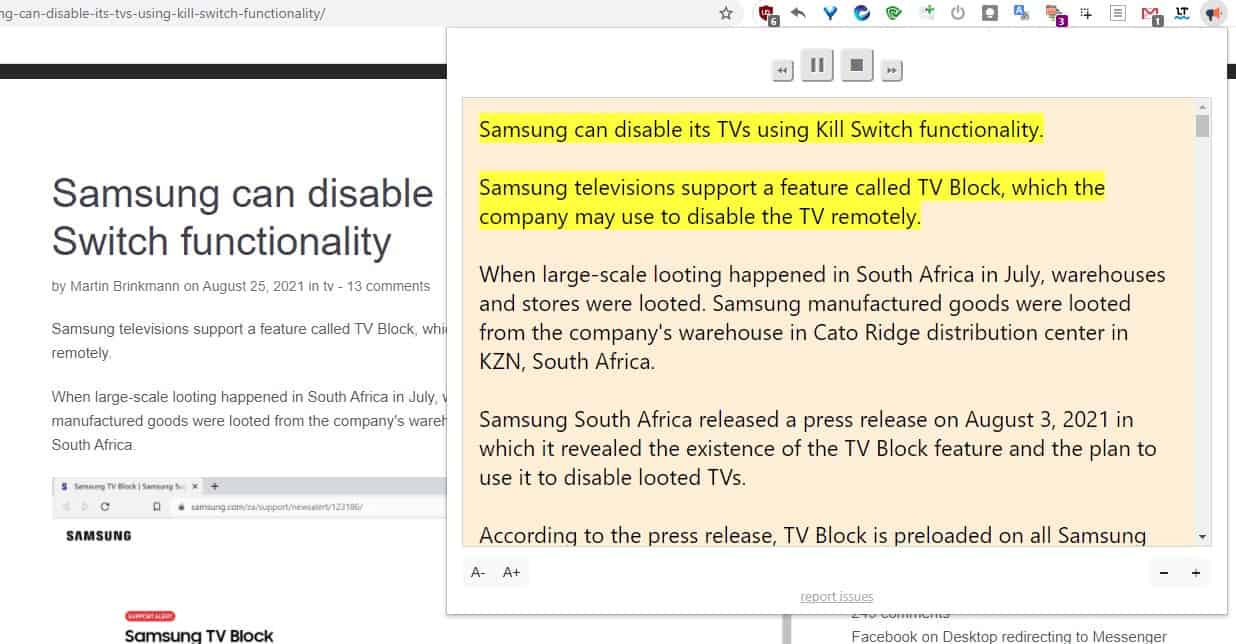
These Chrome extensions can read text aloud for you
Text-to-Speech can be useful for many purposes. Maybe you’re busy or tired and you’d rather listen to an article like a podcast or an audiobook, rather than reading it. TTS screen readers aka speech synthesizers, can also be of assistance to people who are visually impaired or Dyslexic.
There are quite a few add-ons that belong to this genre, and we selected the best text-to-speech extensions for Chrome.
Top 8 Chrome reader extensions
- Read Aloud: A Text to Speech Voice Reader – Numerous language and voice options to read text aloud
- Natural Reader Text to Speech – Control the text-to-speech playback, and manage the settings from a widget
- Text to Speech (by Hewizo) - Easy to use screen reader with a nice distraction-free mode
- Talkie - A simple TTS that gets the job done
- @Voice Add To List – Save articles for reading later, and listen to them on your Android phone.
- Simple Translate – Get translations of text and listen to without leaving the current tab
- TransOver - Translates the selected text and reads it aloud.
- ImTranslator - Displays translations in a pop-up panel and reads aloud the text
List of the best text to speech extensions for Chrome
Read Aloud: A Text to Speech Voice Reader
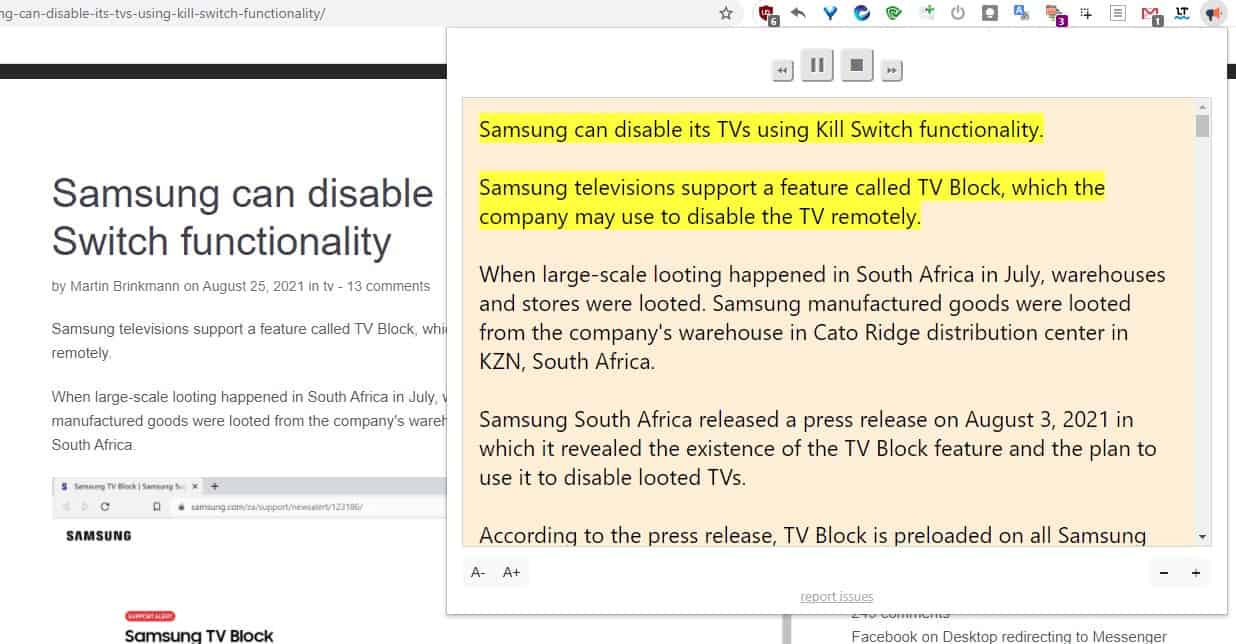
Read Aloud: A Text to Speech Voice Reader features & specifications summary
- Rating: 4.5/5
- Browser compatibility: Chrome, Firefox Brave, Vivaldi, Opera, Edge
- Pricing: Free
- Features: Supports Text-to-speech, Lots of languages and voices to chooce from,
Read Aloud: A Text to Speech Voice Reader Pros and Cons
Pros
- Free (Open Source)
- Easy to use
- Click to read, Read Selection, Read Page
- Text Highlighting
- Keyboard Shortcuts
- Playback Controls
- Supports more than 40 languages
- Many free voice options to choose from
- Chrome/Firefox versions available
- Supports premium voices (third-party sources)
- Works Offline
- No registration required for basic usage
Cons
- Some voices sound robotic
- Premium voices require an account
- Collects some telemetry
The Read Aloud extension is easy-to-use. Install it, open any web page and select some text. Right-click on the page, select Read Aloud, and the add-on will start reading the text using the selected voice option. There are a couple of other ways you can use the plugin. Pin the Read Aloud button on your browser’s toolbar. When you come across an interesting article that you’d like to listen to, click the extension’s button, and it reads the page aloud. Read Aloud opens a pop-up modal to highlight the text that is being read, it's sort of a mini-reader view panel.
Use the buttons at the top of the pop-up to play, pause or stop the playback. Alternatively, you may use keyboard shortcuts for these functions. Alt + P toggles Play/Pause, Alt + O stops the playback, Alt + Comma rewinds it, and Alt + Period fast-forwards the text-to-speech progression. The text-to-speech output works offline too, but only for a few voices. You can switch tabs, and the extension will continue reading the text. The Read Aloud extension supports over 40 languages and more than a hundred voice options. You can adjust the playback volume, speed and pitch from the add-on’s settings, and also toggle the text highlighting mode.
Some voices sound a little robotic with unnatural pauses between words and sentences. But that’s to be expected from text-to-speech software, especially when it’s free. But, Read Aloud supports premium voices such as Amazon Polly, Google Wavenet, and IBM Watson. You will need to create an account and login to the extension, and also authorize the third-party services, to use the premium voices.
Download the Read Aloud: A Text to Speech Voice Reader Chrome extension here.
Natural Reader Text to Speech
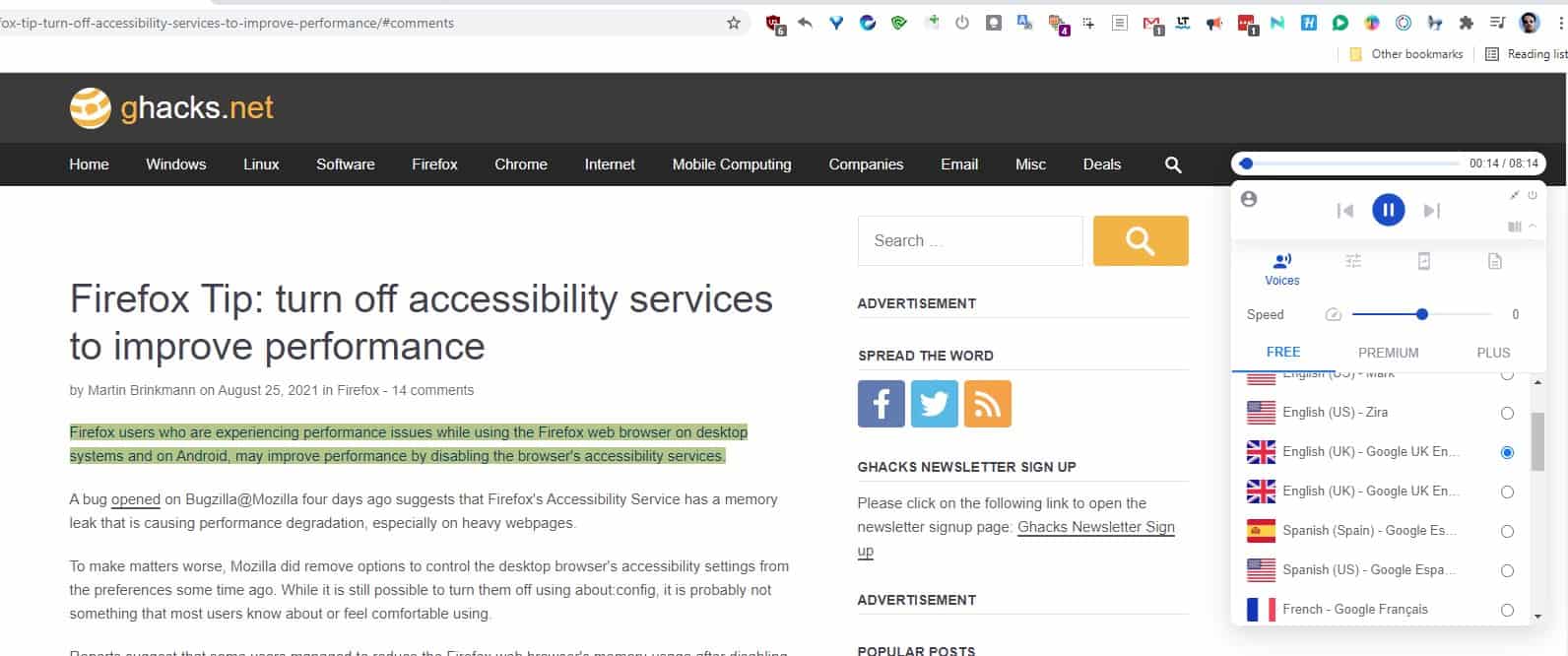
Natural Reader Text to Speech features & specifications summary
- Rating: 4.5/5
- Browser compatibility: Chrome, Firefox Brave, Vivaldi, Opera, Edge
- Pricing: Free
- Features: Handy Widget, Text-to-speech, Many languages, voice packs
Natural Reader Text to Speech Pros and Cons
Pros
- User-friendly
- Widget with customizable options
- Has free voice options to choose from
- Click to read, Read Selection, Read Page
- Text Highlighting
- Keyboard Shortcuts
- Playback Controls
- Voices sound better than the competition
- Chrome/Firefox versions available
- Immersive Reader
- Works Offline
- Has an Android app
- No registration required for basic usage
Cons
- Not open source
- Fewer free voice options than Read Aloud
- Requires registration to access advanced settings
- Some features are locked behind a paywall
Natural Reader has most features that Read Aloud supports. You can use it from the right-click menu, or click to play the text or the page. Offline playback is a nice bonus to have. The extension’s best feature is its widget, it’s not a floating panel but it places several useful options at your disposal. The playback interface is almost like a music player’s, and easy to use. Clicking the gear icon expands the widget, to display a settings panel, from which you can switch languages/voices, customize the add-on’s behavior, etc. It even has a minimal mode that you can toggle. The immersive reader is a bonus feature that removes images, sidebars, and other visual elements, allowing you to read the page in a distraction-free mode.
Since Natural Reader relies on Google’s text-to-speech voices, the experience isn’t any different than other services. The extension supports a couple of dozen voices, and about 18 languages for free, while the rest require a premium account to use. You may use the companion Android app to save articles and listen to them on your mobile phone.
Download the Natural Reader Text to Speech Chrome extension here.
Text to Speech (by Hewizo)

Text to Speech features & specifications summary
- Rating: 4/5
- Browser compatibility: Chrome, Brave, Vivaldi, Opera, Edge
- Pricing: Free
- Features: Supports Text-to-speech, Reader View, Multiple languages available
Text to Speech Pros and Cons
Pros
- User-friendly
- Reads pages
- Supports 20+ languages
- Text Highlighting
- Scrolls automatically
- TTS Works Offline
- Reader mode removes ads and visual elements
- No registration required for basic usage
Cons
- Reader mode routes traffic via developer’s website
- Options in Reader mode cannot be used without registration
- Does not support click to read
- Some options are only available in the premium version
Text to Speech by Hewizo reads the current web page that you're on, you can trigger the screen reader by clicking on its button or the context menu. The add-on highlights the text that's being read-aloud, and automatically scrolls down the page as required. The plugin displays a playback control bar at the top of the page, which you can use to select the voice, set the speed, play/pause, rewind or fast-forward between sentences. While it does not support select to read from the menu, it supports click to read, albeit slightly differently. Once the add-on has begun reading the page, you can click on specific lines of text and listen to the screen reader.
Click the H button on the playback bar, to switch to the reader view, it's quite nice as it disables ads in articles, images and other visual clutter on the page. You can use it to save articles for reading later, manage your favorites, etc. But you’ll need to sign up for an account to access these functions. The bad news is that the Reader view doesn’t work locally, and instead is routed via Hewizo’s website. E.g. If you were reading this article through the extension’s Reader view, you wouldn’t be on our website, but on Hewizo.com. While the service uses the HTTPS protocol, this re-routing method does pose an issue of privacy. The extension is a bit buggy, and occasionally fails yo pause the playback correctly.
Download the Text to Speech (by Hewizo) Chrome extension here.
Talkie
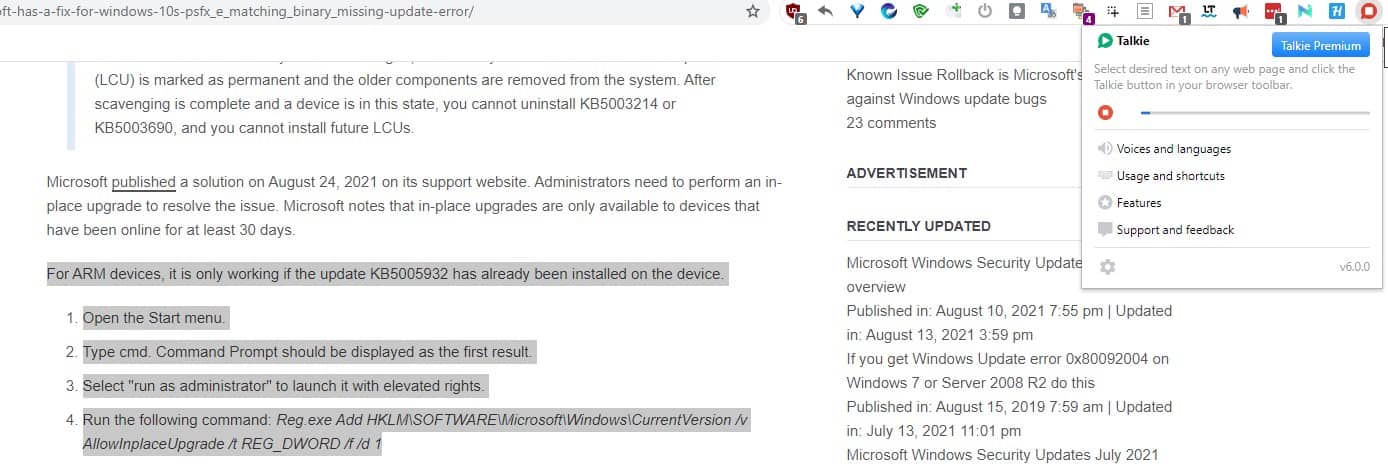
Talkie features & specifications summary
- Rating: 4.1/5
- Browser compatibility: Chrome, Firefox, Brave, Vivaldi, Opera, Edge
- Pricing: Free (Open Source)
- Features: Minimalistic, Reads text out loud
Talkie Pros and Cons
Pros
- Free (open source)
- User-friendly
- Select to read
- Supports hotkeys
- TTS Works offline
- No registration required
- Can change the voice and pitch (Requires premium)
Cons
- No text highlighting
Talkie is an easy-to-use TTS extension for Chrome that supports select to read, it can also be used to read entire pages. It has a button on the toolbar, a context menu shortcut, and hotkeys, just like the other add-ons. The add-on works offline too, which can be important for some users. The extension’s options page has a sample text tool that you may use to enter some text to check the speech quality, and the languages that are available for selection.
Aside from lack of Text Highlighting, there aren't really any downsides to Talkie. You cannot set a default voice per language, or the pitch of the voice without the premium version. But the extension is donation-ware, you can pay what you want to unlock the extra features, or you may unlock the premium version for free if you want to.
Download the Talkie Chrome extension here.
@Voice Add To List
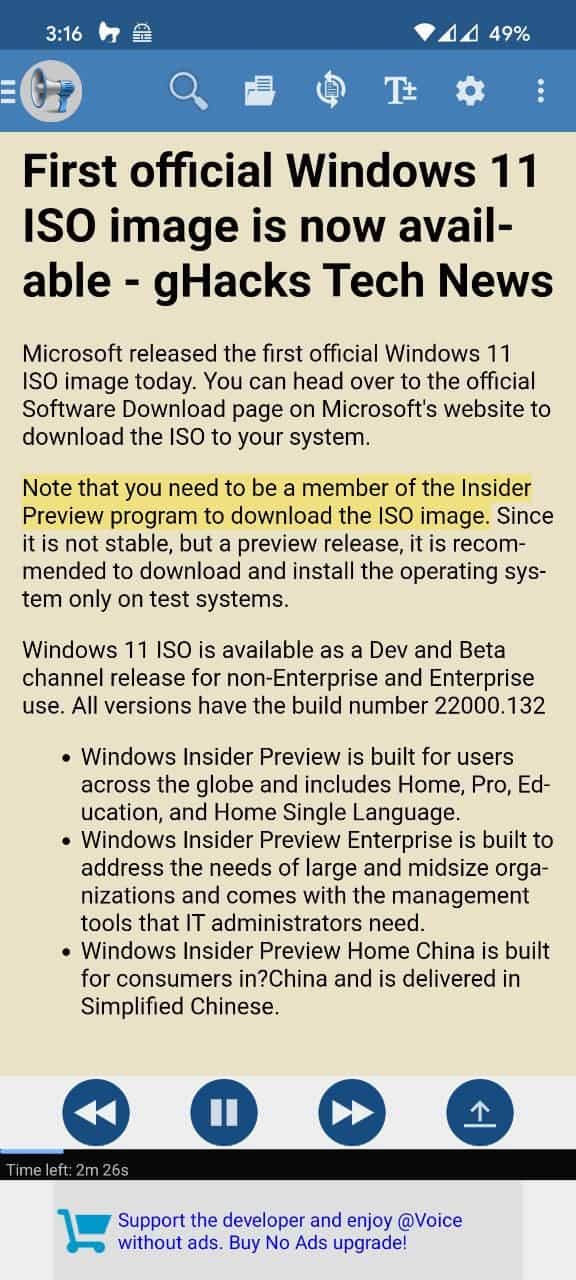
@Voice Add To List features & specifications summary
- Rating: 4.2/5
- Browser compatibility: Chrome, Firefox, Brave, Vivaldi, Opera, Edge
- Pricing: Free
- Features: Reads text aloud, Saves links for reading later
@Voice Add To List Pros and Cons
Pros
- Free
- Easy to use, but requires 2 Android Apps for TTS
- Syncs with Pocket and Google Drive
- Supports over 40 languages, many voices
- Works Offline
Cons
- Requires a Google account to sync between Chrome and the mobile app
- Ads in the Android app
The extension’s name should tell you what it does, @Voice Add To List can be used to save articles for reading later. The Chrome plugin on your desktop syncs your reading list to your Google account, but you have to install the @Voice Sync Plugin app on your Android phone to access the saved pages. To listen to the articles, a second app is required, @Voice Aloud Reader. The reader app supports Google Drive and Pocket. You can use either service to fetch articles, or read files that are stored on your phone.
The add-on failed to add articles to Google Drive, even though I had authorized it my account. The Pocket sync worked flawlessly, which is what I ended up with for testing the extension and apps. The requirement to have 2 apps installed is annoying, but @Voice Aloud Reader is impressive. The app supports 40+ languages with multiple voice options to choose from. If the voice is installed on your device, you may use the text-to-speech feature even when you don’t have access to an internet connection. The mobile app displays ads, which you can disable by purchasing the premium version from the Google Play Store. I use AdGuard DNS on my phone, so while I didn’t get the ads in Aloud Reader, there was a banner promoting the premium version.
Download the @Voice Add To List Chrome extension here, and the mobile apps from here.
Simple Translate
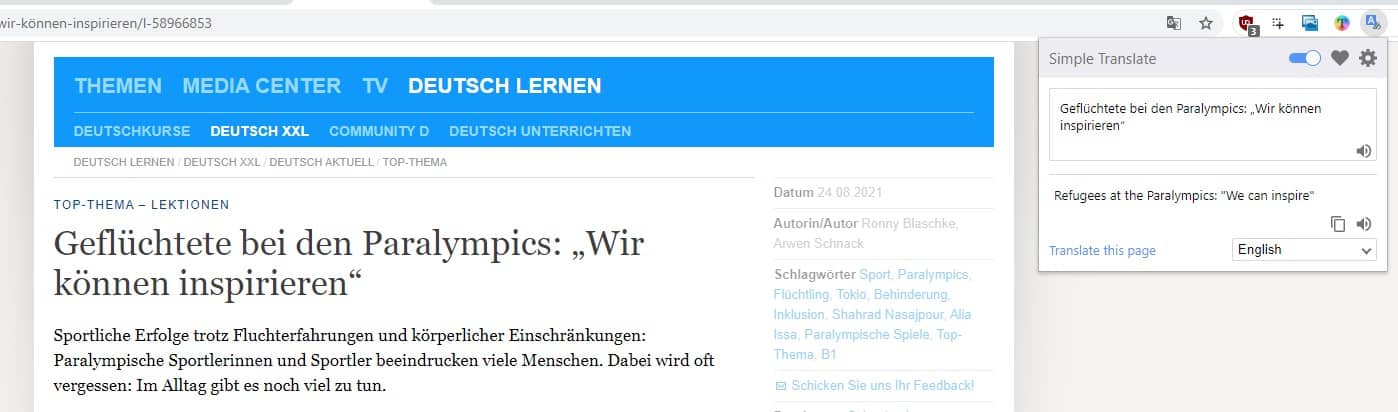
Simple Translate features & specifications summary
- Rating: 3.8/5
- Browser compatibility: Chrome, Firefox, Brave, Vivaldi, Opera, Edge
- Pricing: Free (Open Source)
- Features: Supports Text-to-speech, Translates Text in a handy pop-up
Simple Translate Pros and Cons
Pros
- Handy for looking up translations via a pop-up panel or in-page
- Automatically recognizes the language
- Reads the translated text aloud
- Free and open source
Cons
- No options to choose a different voice
Text-to-speech extensions are not the only ones that support the TTS function. Translation add-ons such as Simple Translate also have TTS as an option. Simple Translate’s pop-up modal has a form that you can paste text in to, and when you click the speaker icon near the bottom of the interface, the add-on will speak the translated version of the text. The plugin is powered by Google Translate.
You cannot choose a different voice, and this is the only issue with the add-on's text-to-speech functionality. The plugin picks up your region as the default voice option, and this is when it becomes a problem. Let’s say you’re located in America, but you’re from a different English speaking region, like Australia or the UK. You may prefer listening to a voice/accent from your Country, but since there is no way to switch to a different TTS voice, US English is literally the only voice available in this scenario. But the extension’s text-to-speech mode will become an invaluable tool for you, if you’re learning a new language, and are having a hard time pronouncing the words.
Read our review of Simple Translate to know more about it.
Download the Simple Translate Chrome extension here.
TransOver

TransOver features & specifications summary
- Rating: 3.8/5
- Browser compatibility: Chrome, Firefox, Brave, Vivaldi, Opera, Edge
- Pricing: Free (Open Source)
- Features: Translates Text, Supports Text-to-speech
TransOver Pros and Cons
Pros
- Free (Open Source)
- No registration required
- Translates selected text
- Supports TTS
Cons
- No right-click menu shortcut
- Does not work offline
TransOver is an add-on that can help you translate text without leaving the page. Select some text, and the extension automatically detects the content’s language, and displays the translated version of the same, in your default language. While there is a keyboard shortcut to translate the on-screen text, the open source add-on lacks a menu shortcut, and does not have a hotkey to enable TTS directly. What that means is, you will have to toggle the translation, and then use another hotkey to invoke the text-to-speech. This makes it a little difficult to use compared to the rest. Since it is a translation-focused extension, you can’t use it offline.
The translations worked fine, but the text-to-speech feature in TransOver is a hit and miss, sometimes it worked, sometimes it didn't.
Download the Transover Chrome extension here.
ImTranslator: Translator, Dictionary, TTS
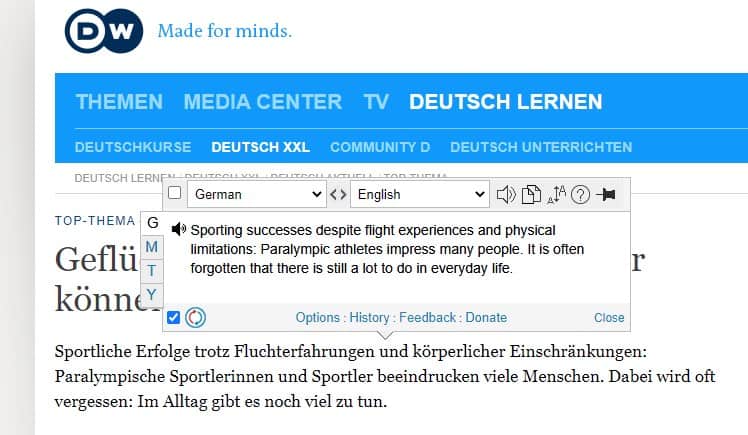
ImTranslator features & specifications summary
- Rating: 4.1/5
- Browser compatibility: Chrome, Firefox, Brave, Vivaldi, Opera, Edge
- Pricing: Free
- Features: Translates Text, Fetches Word Definitions, Supports TTS
ImTranslator Pros and Cons
Pros
- Free
- Easy to use
- Displays Translations and Word Definitions
- TTS Supports 18 languages
- Highly Customizable
Cons
- Text-to-speech is limited to 200 characters, exceeding which redirects you to the add-on’s site
- Collects telemetry
ImTranslator is the last translator extension in this list. It offers a different experience compared to the other two plugins that we mentioned.The extension can display the translation right on the web page you’re on, next to the original content. To use this, access the browser’s context menu > ImTranslator’s menu and select the in-line translation option. But what we want to use is the option that displays the translation in the pop-up panel, because one of the options in it is a text-to-speech button. Click it to play the translated text. ImTranslator has a modal that drops down when you hit the toolbar icon, and you can paste some text in the boxes, to have it read the contents aloud.
The plugin has a Dictionary tab, that you may use to look up the definitions of words, which makes it a nifty little addition to have in your browser. ImTranslator has a companion extension called Translation Comparison, it displays the translated version of the text from multiple services in a single pop-up window. All that said, ImTranslator has one problem. It has a 200 character limit, if you exceed this restriction, the extension won’t play the TTS in the pop-up panel or modal, and instead takes you to its website, and then reads the text aloud. This might be viewed as a privacy issue for some users.
Download the ImTranslator: Translator, Dictionary, TTS Chrome extension here.
Frequently asked questions about text-to-speech extensions for Chrome
Are all these add-ons available for Firefox?
Only the Text To Speech extension by Hewizo is exclusive to Chrome, the others are available on Mozilla’s AMO.
Can I use these TTS extensions offline?
All text to speech extensions recommended here work offline, providing you have the voice packs installed on your computer, e.g. Microsoft TTS voices are available in Windows 10. Voice options from services like Google Translate require an internet connection to work. Likewise, the three translate add-ons cannot function without network access.
If you want a standalone program that you can use offline, check out the Balabolka text-to-speech software.
I want an extension that can read aloud my documents, which one should I use?
Some of these extensions, such as Natural Reader, have an online service that you can upload documents to, and get the extension to read it to you. However, for the sake of privacy, you should avoid uploading sensitive data. You are probably aware that Chrome can open PDFs, so you can use the browser to open the file directly. Did you know that Microsoft Office 2019 and Microsoft 365 have a Read Aloud option in the Review tab? If you are looking for a free and secure way to read the documents, paste the text content in your email composer, or Google Docs, or Microsoft Office Online, and use the select to read feature that these extensions provide.
Are there any good text-to-speech available for mobile devices?
eSpeak NG, RHVoice, Librera Reader are open source Android apps that support TTS.
Bottomline/Conclusion
Which one of these is our favorite? Let's call it a tie. Read Aloud and Natural Reader are the best text-to-speech extensions among those that we tested. The latter gives you more control over the settings, but the former has more voice options and languages that you can use for free.
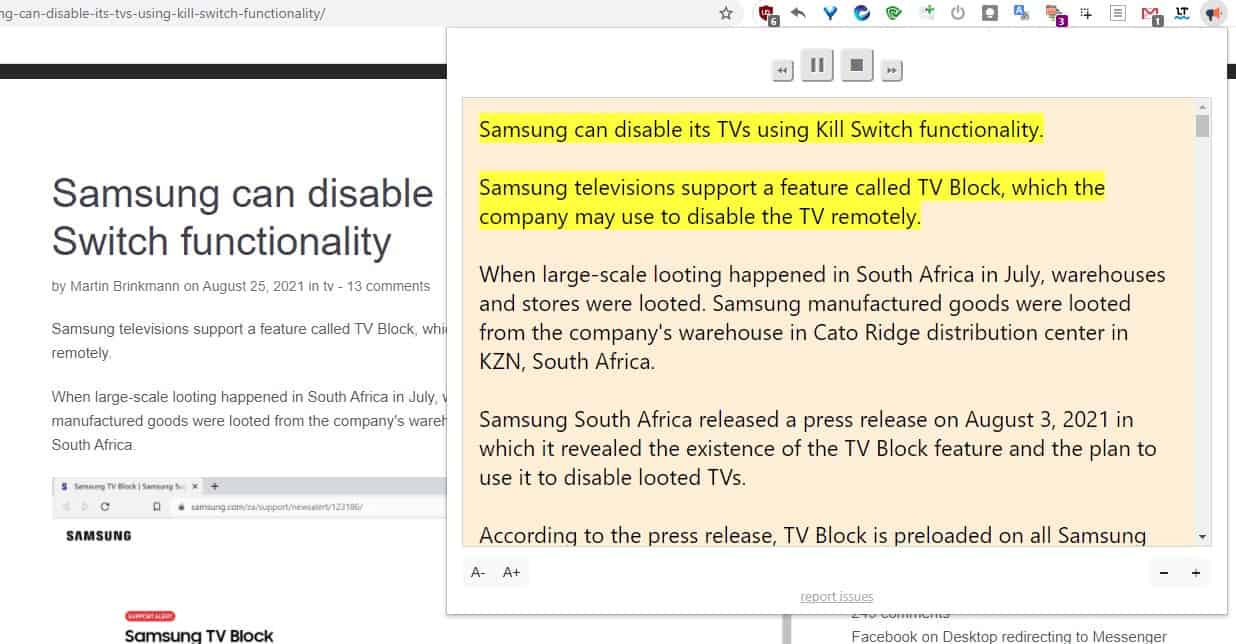



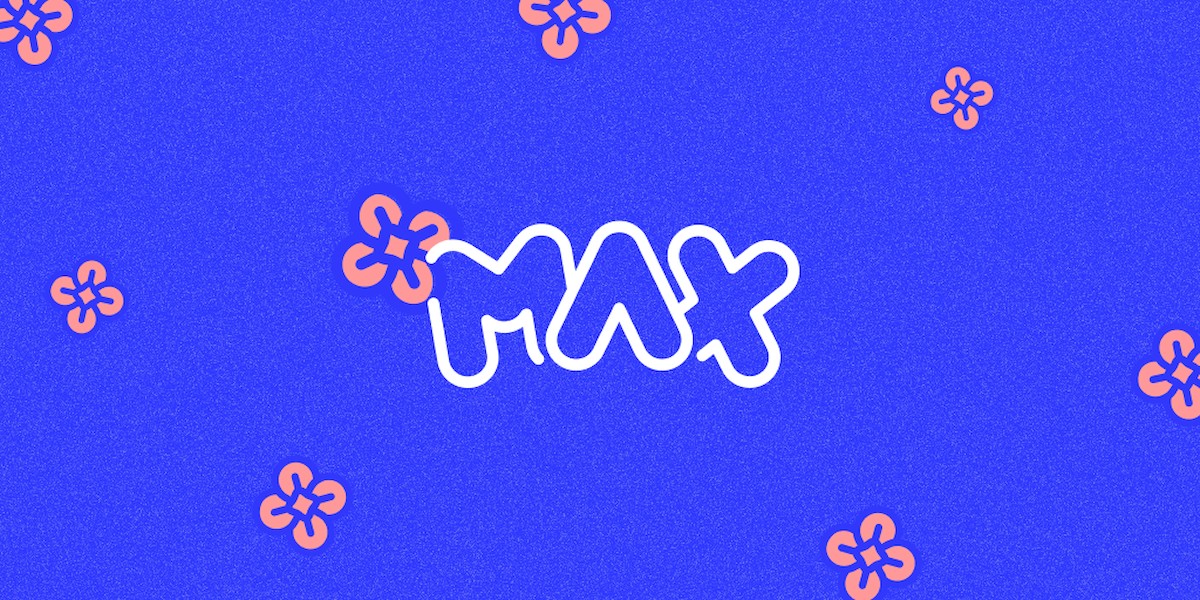

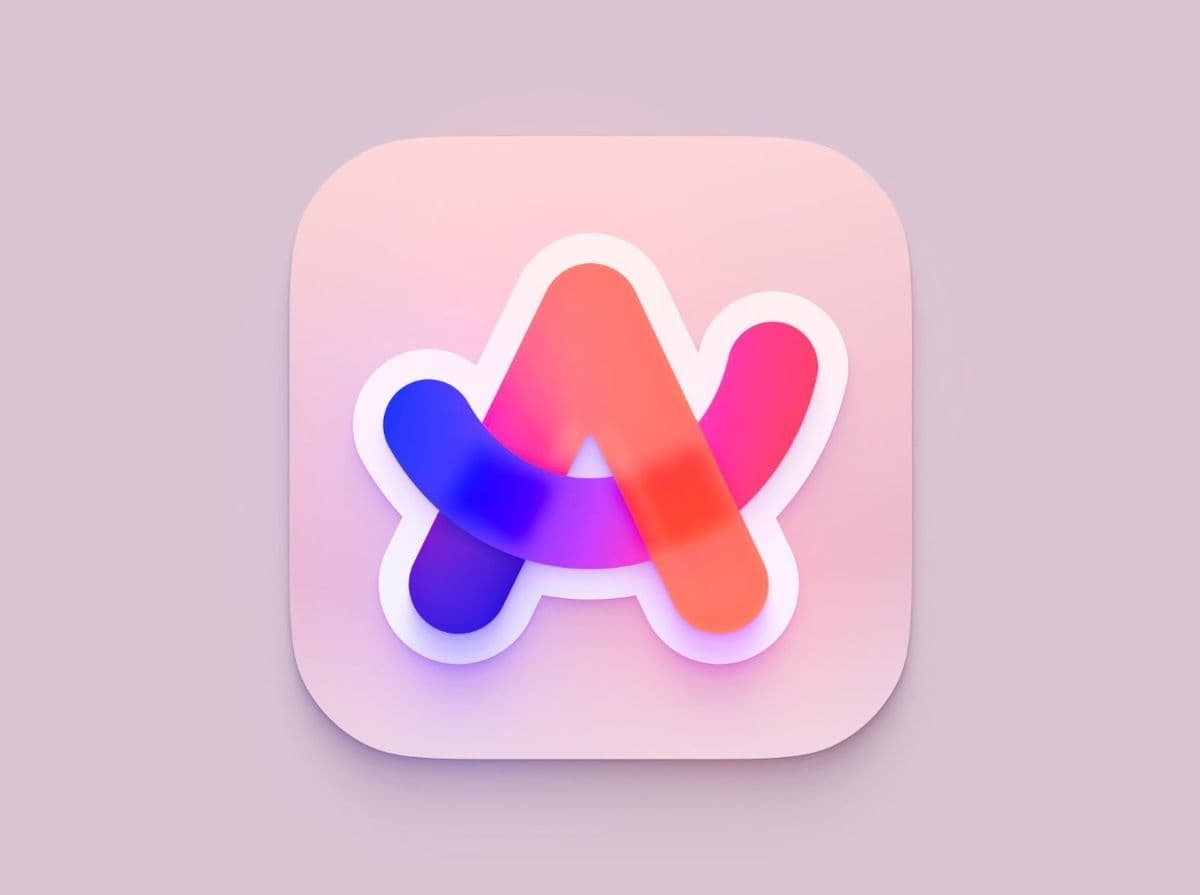
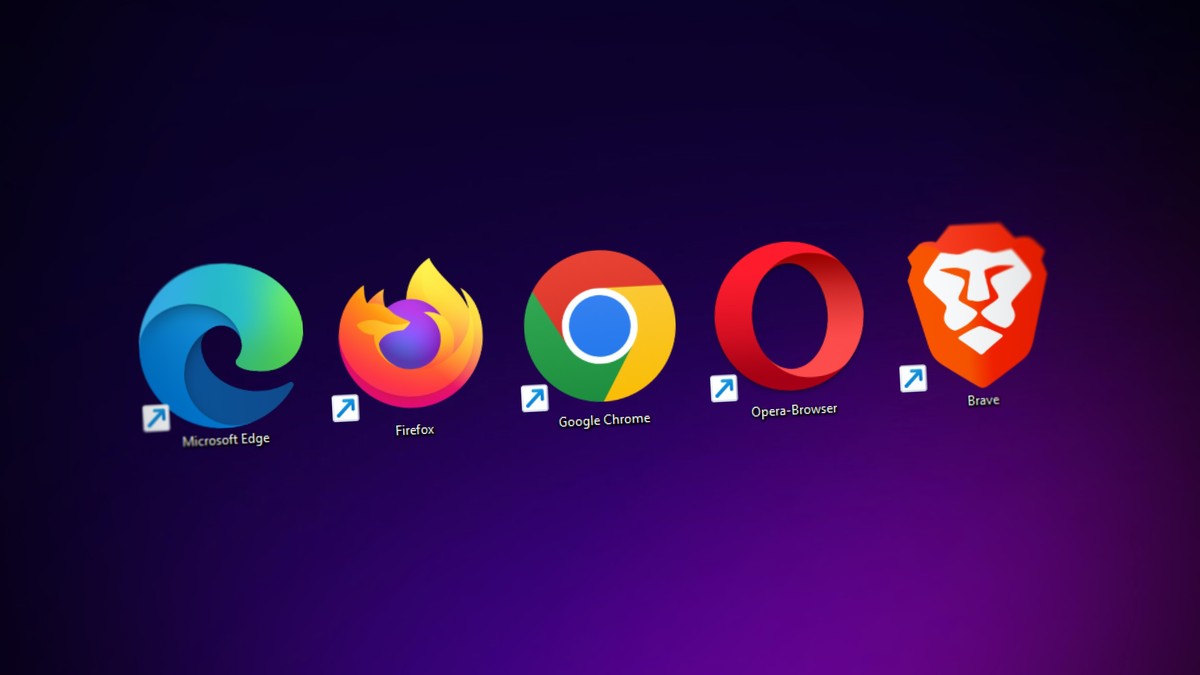
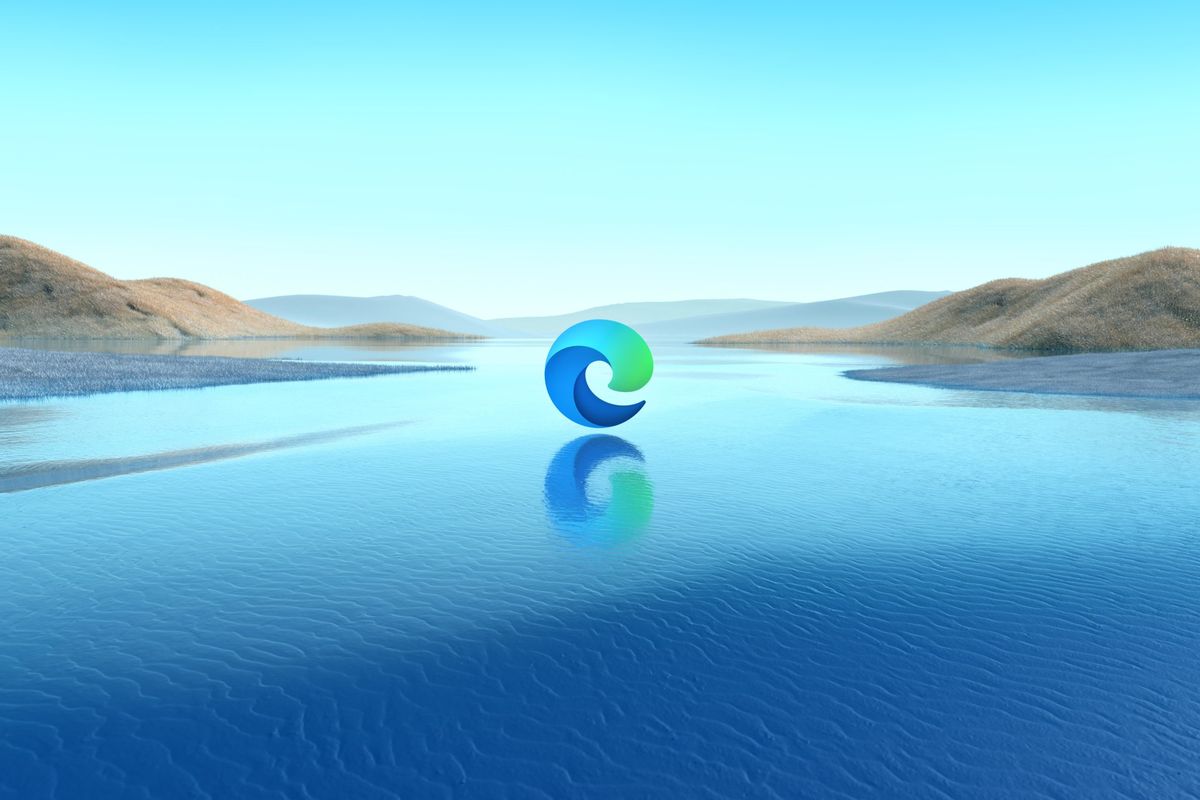











I like using http://balabolka.site/balabolka.htm It has hotkeys they let you read selected text.
I setup my unused keypad to do that, 0 key to read selected text and 1 key to stop reading.
It also isn’t limited to browser reading as it works wherever the clipboard works. And it’s free.
I appreciate the work Ashwin did in reviewing these text-to-speech extensions and am a little surprised that no one has chimed in with their own personal experiences and takes. I’m going to give Read Aloud a try (in Brave, not Chrome) and see how it works out.
Thank you, Peter :).
Glad you liked the effort, and I hope you find the extension helpful.