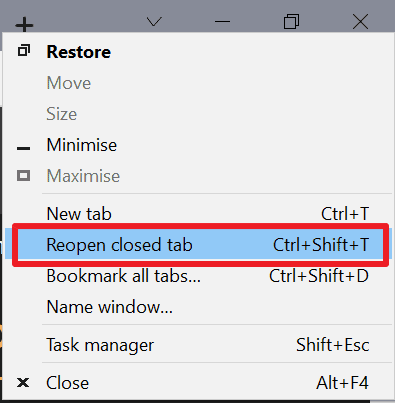Closed Tabs may reopen almost instantly in future versions of Chrome
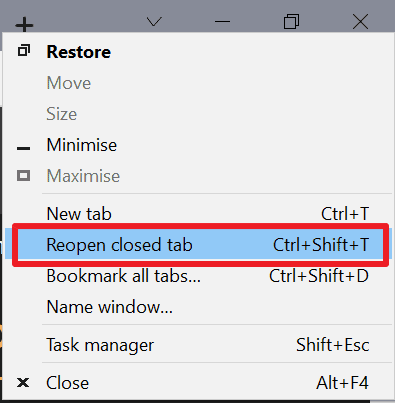
Depending on how you use your favorite web browser, you may have only some, a medium number or lots of tabs open. Sometimes, you may close tabs, for instance when you don't need to access the content anymore. At other times, you may have closed a tab too early and want to reopen it.
All browsers come with an "undo" option to restore a closed tab; the option works only in regular browsing windows and not in incognito or private browsing windows.
Tabs are reopened in order, with the most recently closed tab being restored first. Some browsers display lists of recently closed tabs to improve the process and make it user friendly. Chrome displays these under Menu > History > Recently Closed. If you prefer keyboard shortcuts, you may use Ctrl-Shift-T instead to reopen the last closed tab.
Extensions such as Undo Closed Tabs may improve the process significantly.
The way closed tabs are restored changed in recent versions of desktop browsers. Previously, you could right-click on any tab to use the restore option. Now, you need to click on a blank space on the tab bar to get the option in the context menu.
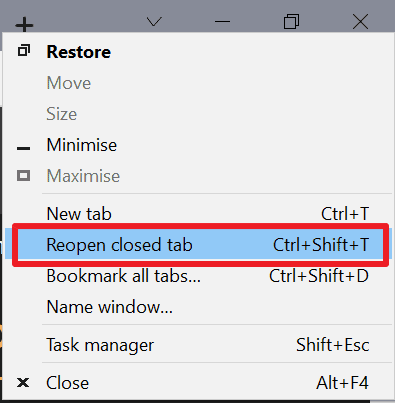
Closed tabs that get reopened are loaded just like new websites currently. Google is working on a feature that speeds up the reopening of closed tabs in the browser.
Closed Tab Cache
Closed Tab Cache is an experimental feature that is only available in Chrome Canary at the time of writing. The test system ran Chrome Canary Version 94.0.4606.3.
The feature uses the same logic that Google implemented in Chrome's back and forward cache. Pages opened previously in the same tab are loaded near instantly with the cache enabled, as they are preserved. The two main downsides of the new behavior are that memory use increases and that pages are loaded from cache, which may result in "freshness" issues as pages may have been updated in the meantime.
The same method is used for the Closed Tab Cache. It offers the same benefits, a faster opening of the webpage, and comes with the same memory and freshness limitations.
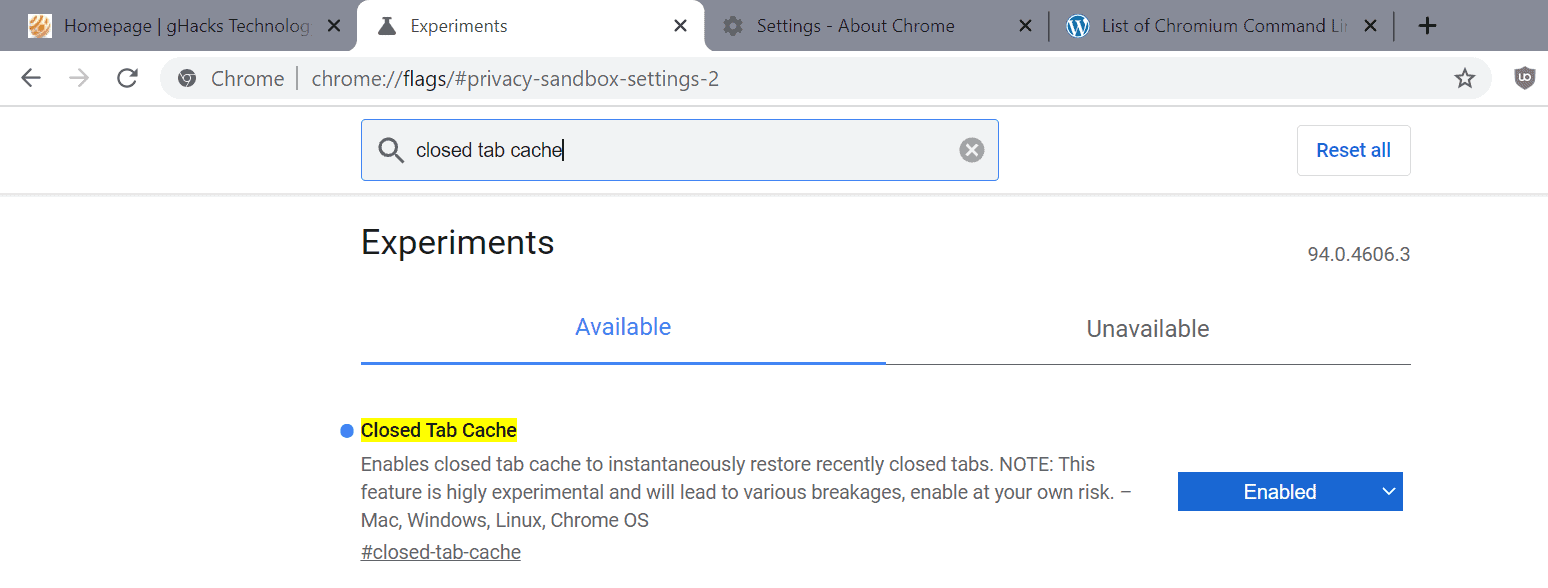
Here is how you can enable the Closed Tab Cache in Chrome:
- Load chrome://flags/#closed-tab-cache in the browser's address bar.
- Set the feature to Enabled.
- Restart Google Chrome.
You may disable the Closed Tab Cache again by setting the experimental feature to Default or Disabled. The feature is experimental at this point and is available for all desktop operating systems. Google notes that it may cause breakage in its current stage; the same warning was displayed when it introduced the experimental Back Forward Cache feature.
Closing Words
There is a high probability that Closed Tab Cache will land in future versions of Chrome Stable, and likely also other Chromium-based browsers. It may improve the experience for users who reopen tabs regularly, but some of these may need to be refreshed after the restoration to make sure the latest content is displayed.
Now You: how often do you reopen tabs? (via Techdows)