8 Chrome security extensions that can help protect your privacy
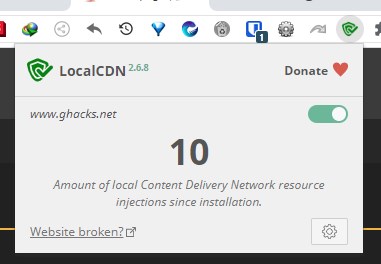
Best Security Extensions for Chrome
Modern browsers provide good protection against online threats. Google Safe Browsing, for example helps users stay safe online from malicious websites that may indulge in phishing, scams, malware, and other unsafe behavior. But the internet is a dangerous place, you never know how your browser can be tracked or get infected. Having the right extension can help solidify your browser’s security. Unfortunately, there are thousands of extensions available which makes it difficult for the average user to choose from.
We picked the best security extensions for Chrome, that will help protect your browser from ads, trackers, malware, and other risks.
Protect your online privacy with these Chrome security extensions
- uBlock Origin - The undisputed king of ad blockers.
- HTTPS Everywhere - Ensures that only HTTPS versions of websites are loaded.
- ClearURLs - Deletes tracking elements from links.
- Cookie AutoDelete – Deletes cookies automatically.
- Skip Redirect – Bypasses referring website, to directly take you to the actual web page.
- LocalCDN – Improves page loading speeds, diverts web requests to use local resources.
- DuckDuckGO Privacy Essentials - Sets DuckDuckGO as the default search engine, improves your privacy.
- Bitwarden – Cross-platform, open source password manager.
List of the top 8 Chrome Extensions for browsing the internet safely
Let’s take a closer look at each of the add-ons to get a better understanding of what they have to offer. We'll also tell you about the strengths and weaknesses of the extensions, to help you make your decision.
uBlock Origin
uBlock Origin main features & specifications summary
- Rating: 5/5
- Browser compatibility: Chrome, Firefox, Edge, Brave, Vivaldi, Opera
- Pricing: Free (open source)
- Features: ad-blocking, prevents trackers, loads pages faster, script blocking
uBlock Origin Pros & Cons
Pros
- Works out of the box
- Has pre-defined ad filter lists
- Custom filters
- Blocks ads in YouTube
- Prevents malicious scripts
- Open source
Cons
- Might prevent some websites from working correctly
- Advanced options may require some learning
uBlock Origin is the first extension you should to install in any browser. It is the best ad-blocker extension for Chrome and Firefox by a long mile, and removes ads and improves the load times of web pages. The add-on comes with some filter lists enabled for your conveniece, this makes it work without requiring any set up whatsoever. There are several optional filter lists that you may subscribe to, if you want to block additional content. Disabling the extension for a specific site takes 2-clicks, which can be useful if you’re having any issues with the way the page loads.
Are you tired of ads popping up when you want to watch a video? uBlock Origin blocks ads in YouTube videos, so you can binge watch your favorite content without distractions. I'd recommend using SponsorBlock as a companion extension to further eliminate ads in videos.
uBlock Origin is also a content blocker, it allows you to block specific elements on a web page such as banners, side bars, etc,.While it can be used on an install-and-forget basis, there are a slew of advanced options that you can tweak. The open source extension can also be used to block Javascript, which in turn can stop malicious scripts before they can affect your browser. Thanks to the ad-free experience, not only is reading articles is a joy, but also safe. Don’t browse the internet without it.
Read our in-depth review of uBlock Origin for more details.
Download the uBlock Origin Chrome extension here.
HTTPS Everywhere
HTTPS Everywhere main features & specifications summary
- Rating: 4.5/5
- Browser compatibility: Chrome, Firefox, Edge, Brave, Vivaldi, Opera
- Pricing: Free (open source)
- Features: Loads HTTPS versions of web pages.
HTTPS Everywhere Pros & Cons
Pros
- Redirects HTTP links to load the secure versions of web pages
- No configuration required
Cons
- Occasionally slows down web pages.
Most websites have switched to the HTTPS protocol over the years, not just because it is safer, but also since Google made it a mandatory rule for websites, if they want to be featured in its search results. You may come across HTTP versions of websites every once in a while, because not every domain has upgraded to the secure server type. Occasionally, you might stumble on to websites that support HTTPS, but also contains HTTP versions.
E.g. http://www.example.com and https://www.example.com
To the average user, it may not make much difference. The HTTP version of a site does not use any encryption, and hence are not secure. Such sites pose a risk to potentially redirect you to a harmful site, if it has been hacked by a middle-man or was the victim of a malvertising campaign (malware injected in ads). On the other hand, the HTTPS version of the site, thanks to its encrypted connection, is not prone to such security issues, and is safer to use. That’s great, but Chrome on its own cannot check this on its own i.e., when a link takes you to a web page, the browser will load it without checking if it’s HTTP or HTTPS, because it can’t tell the difference, so chances are you could land on the insecure page.
This is why you need the HTTPS Everywhere extension. The add-on, developed by the Electronic Frontier Foundation (EFF) and the Tor Project, tells your browser to load the page using the secure protocol, i.e. forces the HTTPS version if the website in question has one. I recommend toggling the following option: “Encrypt All Sites Eligible”, which prevents unencrypted requests from loading, and displays a warning banner when you try to access the page.
Did you know that Firefox has a built-in feature that loads only HTTPS web pages?
Take a look at our HTTPS Everywhere review.
Download the HTTPS Everywhere Chrome extension here.
ClearURLs
ClearURLs main features & specifications summary
- Rating: 4/5
- Browser compatibility: Chrome, Firefox, Edge, Brave, Vivaldi, Opera
- Pricing: Free (open source)
- Features: Removes tracking elements from links
ClearURLs Pros & Cons
Pros
- Prevents websites from following your activity using trackable, affiliate URLs
- Has a built-in URL Cleaner for manual usage
Cons
- Doesn’t always clean links from all websites, in this case you’ll need to use the built-in cleaning tool manually
When you browse the web, you will come across URLs that are very long. This is very commonly seen in search engine results, online shopping sites, and social networks. Try mousing over a search result, and you’ll see what I mean. The links are a mix of alphanumerical content, symbols, etc., which makes no sense to the users. But these can be used for tracking your browsing activity, e.g. to learn which website you were on before you clicked a link to land on the current web page.
URLs which are trackable are often used for affiliate marketing and analytical purposes, and this is not good for your privacy. But manually deleting this unwanted content from links is not an easy task.
ClearURLs is a browser extension that can help reclaim your privacy, by automatically removing the tracking elements from links. It also comes with a built-in URL cleaning tool, that you can use to paste links in, and the add-on will trim the URL and give you the normal link.
You can learn more about the ClearURLs extension by reading our previous coverage.
Download the ClearURLs Chrome extension here.
Cookie AutoDelete
Cookie Auto Delete main features & specifications summary
- Rating: 4/5
- Browser compatibility: Chrome, Firefox, Edge, Brave, Vivaldi, Opera
- Pricing: Free (open source)
- Features: Removes tracking elements from links
Cookie Auto Delete Pros & Cons
Pros
- Prevents websites from tracking you
Cons
- Doesn’t always clean every affiliate element
How many websites do you visit in a day? Dozens, hundreds? As we continue browsing regularly, the browser accumulates bits and pieces of data related to each website, in the form of cookies. These digital files contain your account information, preferences, search history, etc, related to each site. If you log into your email service, and enable the stay signed in option, the next time you visit the site it will log you in automatically, because its cookie has the information saved in it.
Cookies are useful, but they also pose a privacy risk. You may not be aware of this, but cookies can be used to track you, for several days or even weeks. You may see a prompt or a banner that requires your consent to store cookies. This was made mandatory by the GDPR Law passed by the EU, to help protect the privacy of users.
It is advisable to delete the cookies and browser data regularly, not just because they are using up your storage space, but also for your own security. Browsers like Chrome and Firefox have an easy way to delete all cookies in one go, but sometimes you may not want to sign out of specific websites. The other option is to delete all other cookies manually, which can quickly become a chore. The Cookie AutoDelete extension makes this task simpler, by deleting cookies automatically, while whitelisting the sites that you’d like to stay signed in to.
Our Cookie AutoDelete review has additional details that might interest you.
Download the Cookie AutoDelete Chrome extension here.
Skip Redirect
Skip Redirect main features & specifications summary
- Rating: 4/5
- Browser compatibility: Chrome, Firefox, Edge, Brave, Vivaldi, Opera
- Pricing: Free (open source)
- Features: Removes tracking elements from links
Skip Redirect Pros & Cons
Pros
- Helps avoid middle-man websites, and takes you to the proper landing page
Cons
- Sometimes, it doesn’t work if a URL has multiple parameters.
We explained about how ads, tracking elements in URLs, and cookies are used to track your footsteps around the internet. There is another way websites can discover your activity.
Let’s say you wanted to download something, and clicked a link to go to the page and it takes you through a totally different site, even it is for a split-second or two, you essentially give that third-party site some data to use.
You can avoid this by using the Skip Redirect extension. When you try to open a web page using a URL that includes an intermediary, the add-on skips the third-party site, and takes you directly to the page that you wanted to go to. It displays a notification to alert you that a page has been redirected.
Skip Redirect not only saves you time, but also helps you stay safe by skipping middle-man sites that you may not be familiar with.
Download the Skip Redirect Chrome extension here.
LocalCDN
Local CDN main features & specifications summary
- Rating: 4.5/5
- Browser compatibility: Chrome, Firefox, Edge, Brave, Vivaldi, Opera
- Pricing: Free (open source)
- Features: Pages load faster, enhances your privacy
Local CDN Pros & Cons
Pros
- Open Source
- Pre-configured
- Speeds up page loading times
- Improves privacy
Cons
- Some features are only supported in the Firefox add-on (HTML Filter, Font A
- The Chrome extension is a few versions behind the Firefox add-on
The extension’s name stands for Local Content Delivery Networks, it comes with a bunch of frameworks and libraries that are used for loading pages.
When your browser loads a web page it sends requests to the server to fetch the content required to render the content. LocalCDN intercepts the request and loads the resources from its libraries, thus improving the speed at which the page loads. Using the local content is also good for your privacy, because the requests are not sent to the original server.
LocalCDN is a fork of the Decentraleyes extension.
Download the LocalCDN Chrome extension here.
DuckDuckGo Privacy Essentials
DuckDuckGo Privacy Essentials main features & specifications summary
- Rating: 4.3/5
- Browser compatibility: Chrome, Firefox, Edge, Brave, Vivaldi, Opera
- Pricing: Free (open source)
- Features: Privacy friendly,
DuckDuckGo Privacy Essentials Pros & Cons
Pros
- Open Source
- Privacy-first
- Forces encryption whenever possible
- Blocks Trackers
Cons
- DuckDuckGo’s search results are quite poor
This Chrome extension switches your default search engine to the privacy friendly service, DuckDuckGo. While the search results aren't as good as Google's, you have useful shorcuts in the form of DuckDuckGo Bangs!. The add-on also improves your online privacy by blocking trackers on the web, and forces websites to use encryption whenever possible, aka HTTPS only. The extension's interface indicates when trackers are blocked, and also lists them for your scrutiny.
In addition to this, DuckDuckGo Privacy Essentials supports Global Privacy Control (GPC), to tell websites that you don't want to share your personal data with them, and they are not allowed to sell the data, thanks to laws such as GDPR, CCPA, etc.
Learn how the add-on works by reading our DuckDuckGo Privacy Essentials review.
Download the DuckDuckGo Chrome extension here.
Bitwarden
Bitwarden main features & specifications summary
- Rating: 4.5/5
- Browser compatibility: Chrome, Firefox, Edge, Brave, Vivaldi, Opera
- Pricing: Free (open source)
- Features: Removes tracking elements from links
Bitwarden Pros & Cons
Pros
- Open Source
- User-friendly
- Generates Secure Passwords
- Autofill logins on password forms
- Cross platform apps – Chrome, Firefox, Windows, Linux, macOS, Android and iOS
Cons
- Requires registration
- Passwords are stored on a server
- Limited offline usage
Our day-to-day internet usage involves using various services like banking, work, email, social media, video and music streaming, games, etc. These accounts represent your online identity, and are invaluable to you, but remembering the password for each and every one of these can be a challenge. This is why a lot of people rely on password managers, as they are easy to use, and also help protect your accounts by generating secure passwords that can’t be guessed or commonly used.
The Bitwarden browser extension is an excellent way of managing your passwords right from Chrome and Firefox. Install the add-on, sign up a for free account, and use the online vault to store your logins. Thanks to the built-in autofill option in the extension, you don't have to type or copy and paste your login information from the vault, the add-on handles that for you.
Bitwarden has an official application for Windows, Linux, macOS, Android and iOS, making it a cross-platform password manager. The password database is synchronized online through a cloud server, allowing you to access it regardless of the device that you use.
If you want a truly offline password manager, take a look at KeePass Password Safe.
Check our Bitwarden review to see what features the password manager has to offer.
Download the Bitwarden Chrome extension here.
Frequently asked questions about best Chrome Security Extensions
Do I need to install every extension listed here to stay secure?
The Chrome Security add-ons that we recommend offer various features, and often complement one another. You’ll need to decide which ones meet your requirements, and install those.
My antivirus provider has a Chrome extension, is it worth using the add-on?
The uBlock Origin extension, combined with your desktop antivirus, such as Windows Defender or Kaspersky, etc, should provide all the protection you need for offline and online security.
Avast Online Security was found to leak the private data of users, for which it drew flak from users, developers, and eventually Mozilla and Chrome. Though the extension has since been updated, and is relatively safer to use, I don’t think antivirus add-ons are worth using unless you are absolutely clueless about online security.
Bottom line/conclusion
If I had to choose only one plugin from this list, I would pick uBlock Origin because of how it helps protect your privacy by blocking ads and trackers, keeps you secure, and lightens the load on the system performance. You don't need to use antivirus extensions for Chrome, because Google Safe Browsing can keep you safe.
All of these Chrome security extensions are also available for Firefox. Don’t use add-ons that are similar to another, e.g. Having multiple adblockers is a bad idea, as they could end up conflicting with each other, and cause unnecessary headaches. e.g. You don’t need Privacy Badger or AdGuard, when you have uBlock Origin installed.
Martin,
What extensions would you recommend for Brave?
Martin brave which security extensions do you recommend?
Martin,
LocalCDN has been removed from the Chrome Webstore…
https://codeberg.org/nobody/LocalCDN/issues/635
Aaand…
It’s back again.
In the past, I was an avid user of Mozilla Firefox (considering the philosophy behind it). But one day (around 4 years ago) after yet another crash and automatic system reboot, I realized I’ve had enough of this an decided to discard Firefox altogether and migrate to Google Chrome, and it was a good move for me.
While my system would crash every time I opened several tabs (around 15) in Firefox due to RAM shortage and the fact that Firefox is a resource hog, I had no problem opening tens of tabs in Chrome on my 4GB-RAM laptop. My record in Chrome is 290 open tabs!
However I recently switched to Edge and I’m even happier. About 6 months ago, when I wanted to clean-install the latest version of Chrome, It refused to install on my system. I, as frustrated as one can be, decided to ditch it and give Edge a try and it’s been working perfectly since then.
After all these years, Firefox still has that problem of not being able to handle memory properly and its combination with AdBlock Plus, another memory hog tool, is a nightmare (at least for my system). My problem with Firefox got even worse after installing ABP (4 years ago).
After that I researched about ad blockers and finally learnt about uBlock Origin, and it was a life-changing experience! Now I firmly believe that internet is a frustrating and infuriating place without uBO. God bless Raymond Hill and long live uBlock Origin!
BTW, Good article! Quite informative! I didn’t know about Skip Redirect and it seems it’s a great plugin. It saved me a lot of precious time just today. Thanks ;)
However I think HTTPS Everywhere and DuckDuckGO Privacy Essentials are not really needed due to recent advances in web browsers and the fact that one can simply change default search engine manually.
Keep up the good work ;)
noscript also too
https://www.merriam-webster.com/dictionary/tautology
Guys you MUST include this. Trace – Online Tracking Protection
It is a must have extension for privacy-security.
This extension have a ton of features.
https://chrome.google.com/webstore/detail/trace-online-tracking-pro/njkmjblmcfiobddjgebnoeldkjcplfjb
I also use this -> Canvas Blocker – Fingerprint Protect.
https://chrome.google.com/webstore/detail/canvas-blocker-fingerprin/nomnklagbgmgghhjidfhnoelnjfndfpd
The article is well written, but I simply can’t take anyone seriously who talks about privacy and Chrome together. Are you forgetting about Google? I do think you should explain why a person with a real concern about privacy should be using Chrome as their browser in the first place.
Very much the same as mine, except “DuckDuckGO Privacy Essentials”… I do try to use DuckDuckGo whenever I can, but Google seems to deliver the results I want.
For HTTPS Everywhere, I use Smart HTTPS in Brave and Chrome, and HTTPZ for Firefox. Some people say they are the better options.
Anyway, I do have the same question as above: Do I still need a HTTPS extension, when most browsers will try to connect with https first?
Thank you. Have a good day!
@Ashwin
I was using Adblock Plus but deactivated it to test uBlock Origin. UBO was allowing Youtube ads!
You say “Blocks ads in YouTube”. What am I missing?
Meanwhile, I loaded Adblock for YouTube, which is doing the job.
@Marty Confused
What you experience is Google’s A/B testing on YouTube, you seem to be in one of the testing groups. Google always tests new ways of delivering ads to the user, one of their newest inventions is, in non-technical terms, “shipping” the ads from the same source as the video itself, making them extremely hard to block without also blocking the main video. They haven’t rolled this out for all YouTube users yet, which is why people report mixed results with uBlock Origin, some people appear to be testers of the new mechanism, while others aren’t.
You say AdBlock for YouTube works, as this is the case, it might also be that uBlock Origin is a bit behind in this case and hasn’t figured out how to stop the new mechanism while other adblockers already have. Might be, not saying that it is so.
I run Brave together with uBlock Origin (still use this extension for custom lists, until Brave supports the feature) and I don’t see any ads on YouTube. You could also try clearing your cache / cookies, and perhaps also other local data like localStorage or service workers via Cookie AutoDelete, maybe you can leave the testing group you were assigned to that way. Hope this helps.
@Iron Heart. Thanks. That does sound feasible and a test just now indicates uBO is working. I had researched the web before writing. Pages found indicated uBock Origin did not block YouTube advertising by design (or lack of).
Have you tried adding custom list to
Brave://adblock
3 more on my list: Canvas Blocker, CSS Exfil Protection and Privacy Badger.
I wonder if I need Canvas Blocker though, as Brave has some fingerprint protection already.
@CoolMe
> Canvas Blocker
Don’t use this in Brave. Brave already handles Canvas fingerprinting protection:
https://github.com/brave/brave-browser/issues/9186
You should never use an extension over the browser’s native anti-fingerprinting tools, because when you do, you will be sticking out among the crowd of Brave users, because the extension produces different output compared to what Brave would produce under the same circumstances. I would recommend uninstalling this extension and setting Brave’s fingerprinting defenses to “Aggressive” in the browser settings.
More info here (this is about Tor, but the same arguments in the comments also hold true for Brave, don’t use extensions over the internal defenses of the browser):
https://old.reddit.com/r/privacytoolsIO/comments/9vsujj/canvasblocker_and_tor_browser/
> Privacy Badger
I think that this is redundant with Brave Shields, Brave’s adblocker already blocks trackers and also does it more extensively than Privacy Badger.
CSS Exfil Protection is useful, though.
>You should never use an extension over the browser’s native anti-fingerprinting tools,
you should probably point to a proper explanation as to why it’s a bad idea to use extensions.
https://palant.info/2020/12/10/how-anti-fingerprinting-extensions-tend-to-make-fingerprinting-easier/
not to mention that canvas blocker, specifically, isn’t very good.
https://antoinevastel.com/tracking/2018/07/01/eval-canvasdef.html
Irony at it’s best, keep’m coming!
Yay Ashwin!
Agreed that of all, ublock origin or Adguard are No. 1. Adguard’s much easier to understand, otherwise, a wash. Element blocking is a great feature.
I don’t see security in browsers as much of an issue but privacy is a big issue. Stopping trackers and blocking ads also makes a huge difference in speed and page clarity.
Https everywhere is part of Tor Browser, needed there but in general use doesn’t seem to do much these days.
I use DDG as my main search engine by putting a link to it on my home page and new tab page with New Tab Redirect. All the other stuff, now their email fixer upper, could be traded for better search results.
HTTPS Everywhere is almost useless in 2021 (and, as has been pointed out above, is close to end-of-life). And I wouldn’t consider DDG Privacy “Essentials” to be essential, especially if you’ve got the other add-ons listed. If you really care about privacy, Chrome is not the browser to use in the first place.
But the others listed are good, and are pretty close to my standard installation.
If you don’t know what you’re doing, or want to keep things simple and low-footprint, install uBlock Origin and Cookie Auto-Delete, and max out your browser’s default privacy settings. That’s your maximum bang-for-buck.
And use a password manager and strong p/ws (Bitwarden if you want your p/ws on the cloud, some flavor of KeePass if not) if you’re not using one yet.
I use LibreWolf as Firefox replacement and it goes well.
What’s the point of HTTPS Everywhere, anymore? Doesn’t Firefox have a built in https mode?
I think it would have been better if it was made clear which extensions did the same thing because installing them all is bloat that might slow your browser.
Why do you advice HTTPS Everywhere a program that is retired at the end of this year or maybe in 2022? In the browser settings you can assign only to open a website in HTTPS? Also duckduckgo privacy essentials does an even better job, because of there larger/bigger database?
https://www.ghacks.net/2021/04/17/https-everywhere-to-use-duckduckgos-smarter-encryption-before-reaching-end-of-life/
and who will protect me from chrome
Use a different browser, then. In no particular order:
https://github.com/Eloston/ungoogled-chromium
https://brave.com/
https://vivaldi.com/
None of these browsers have the privacy issue that Chrome does.
WRITE SECTIONS WITH YET EVEN BIGGER FONTS
Whats wrong? Markdown editor doesn’t work well?
This site seems to get worse since it was sold to Softtonic. I had the site fully white listed in Ubo, but have since re-enabled due to the ads and trackers. The main page is complete waste of time and seems to target mobile users. My once daily read, now is a maybe a week check in.
OHState,
Yeah. A trivial pursuit. Now we have a daily Android update blog for those who couldn’t care less about content, grammar or sentence structure and are apparently mind readers.
Hi folks
Is there a way to install any extension to Google Chrome Mobile without using the desktop chrome version?
My default browser is Firefox Mobile Nightly on my phone.
Best wishes
Uwe
Try Kiwi browser.
See this browser: https://kiwibrowser.com/
Excellent article, thank you