How to download Windows 10 version 21H1
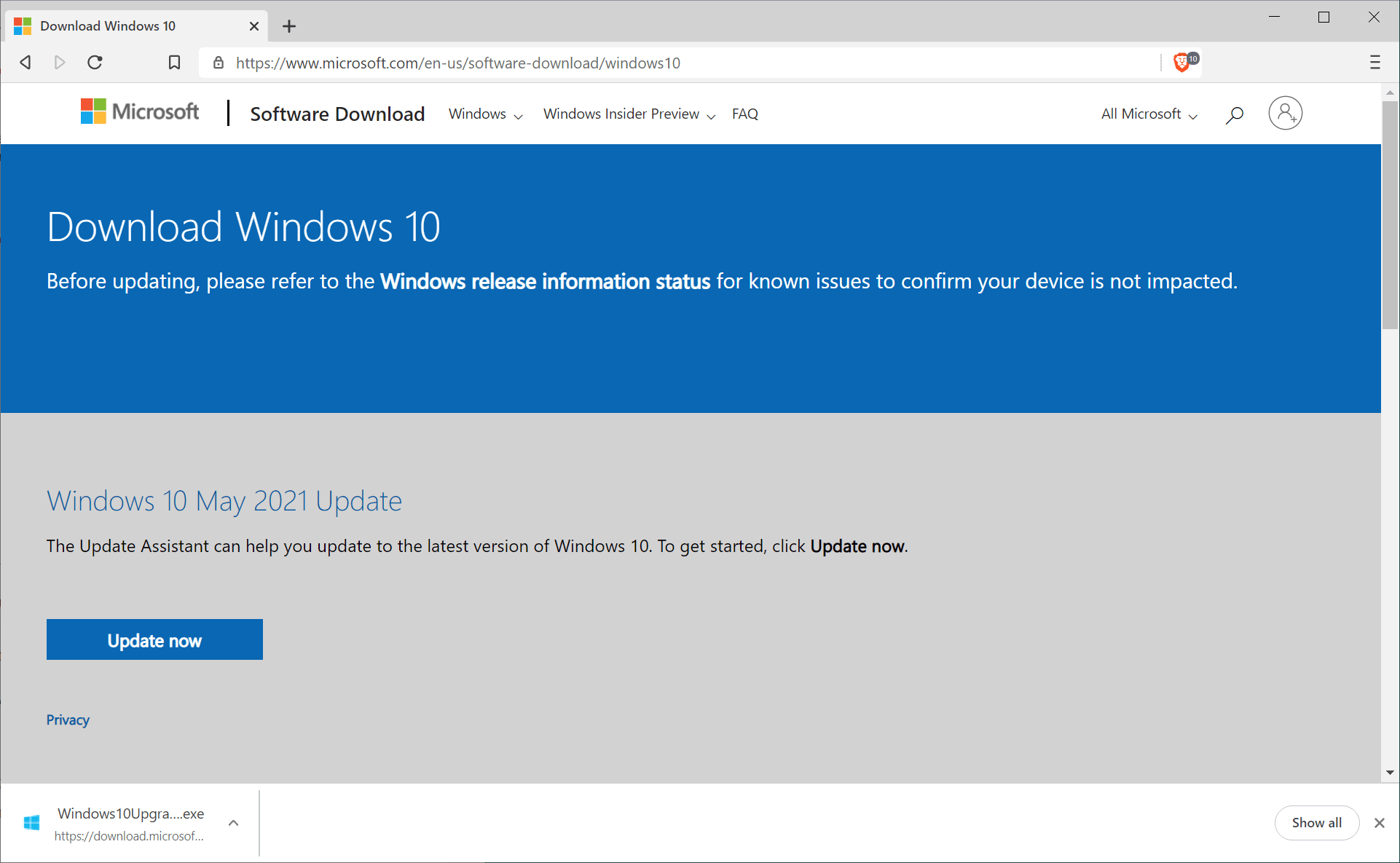
Microsoft released a new version of its Windows 10 operating system earlier this month. Windows 10 version 21H1 is a small update, similar in scope and size as Windows 10 version 1909 and Windows 10 version 20H2.
While it installs like a regular cumulative update for Windows 10 if installed on devices running Windows 10 versions 2004 or 20H2, it is not offered to all customers and their devices at the same time. Like other updates before it, it is being rolled out to a selection of devices first that are the most likely to experience no issues while installing the update. Microsoft reserved the update on Windows Update to devices running versions 2004 or 20H2 of Windows 10 as well.
Some devices that have these versions installed may not see the update being offered via Windows Update; this can be caused by known issues affecting the device or other factors. The fact that the update is not offered via Windows Update does not mean that it cannot be applied using other methods, as you will see in the following paragraphs.
Tip: To find out which Windows 10 version is installed on a device, open the Start menu, type winver, and hit the Enter-key. You can compare the output to the list of Windows 10 versions that we maintain here.
Windows 10 version 21H1 Download
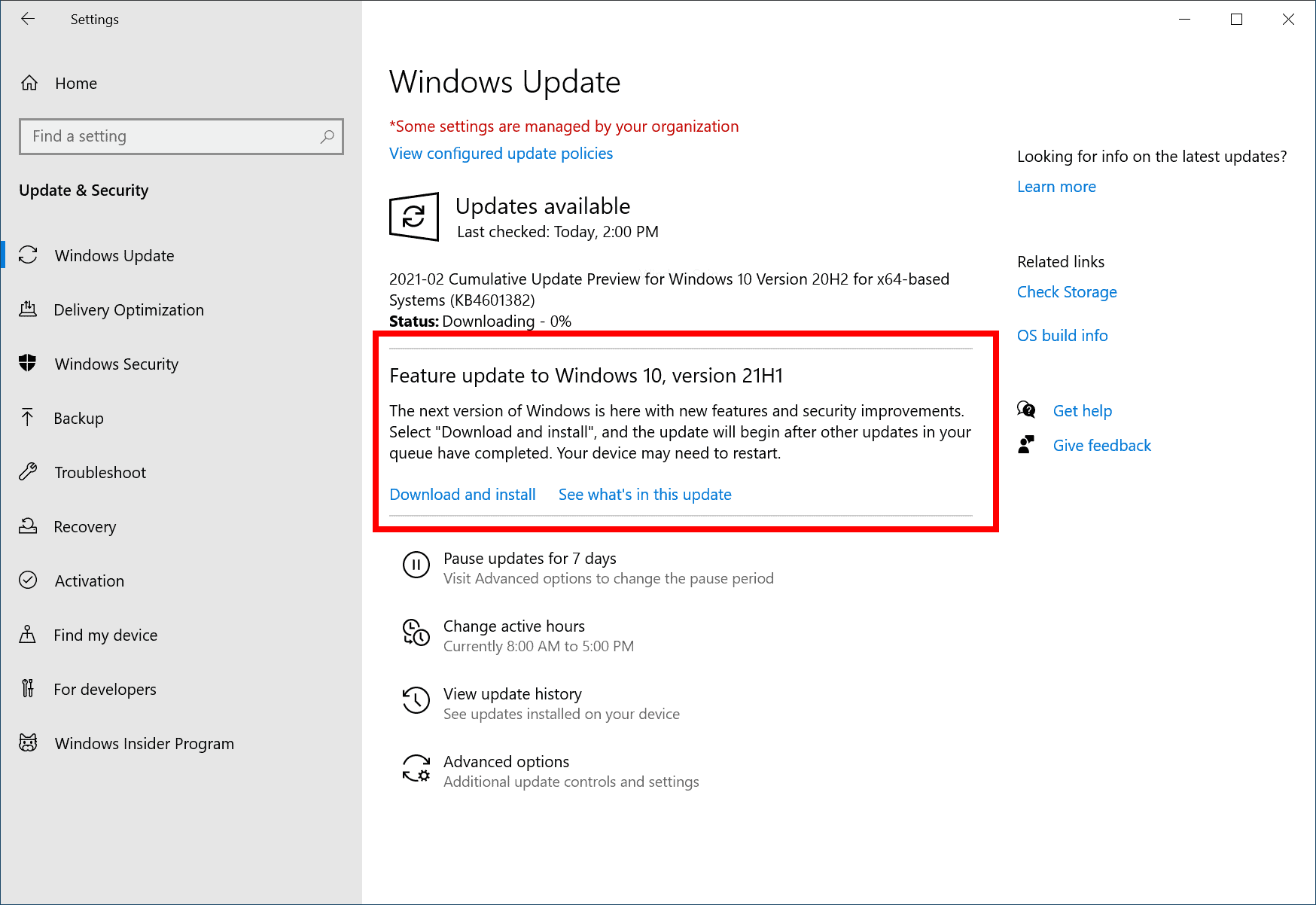
The easiest option is to go to Start > Settings > Update & Security and select the "check for updates" button to see if the update is offered via Windows Update. The text "Feature update to Windows 10, version 21H1, is displayed in this case. All it takes then, after making sure that you have a backup of your important data, is to select "download and install" to begin the installation process.
If the update is not offered yet, you may try the following options to download and install Windows 10 version 21H1.
Option 1: The Update Assistant
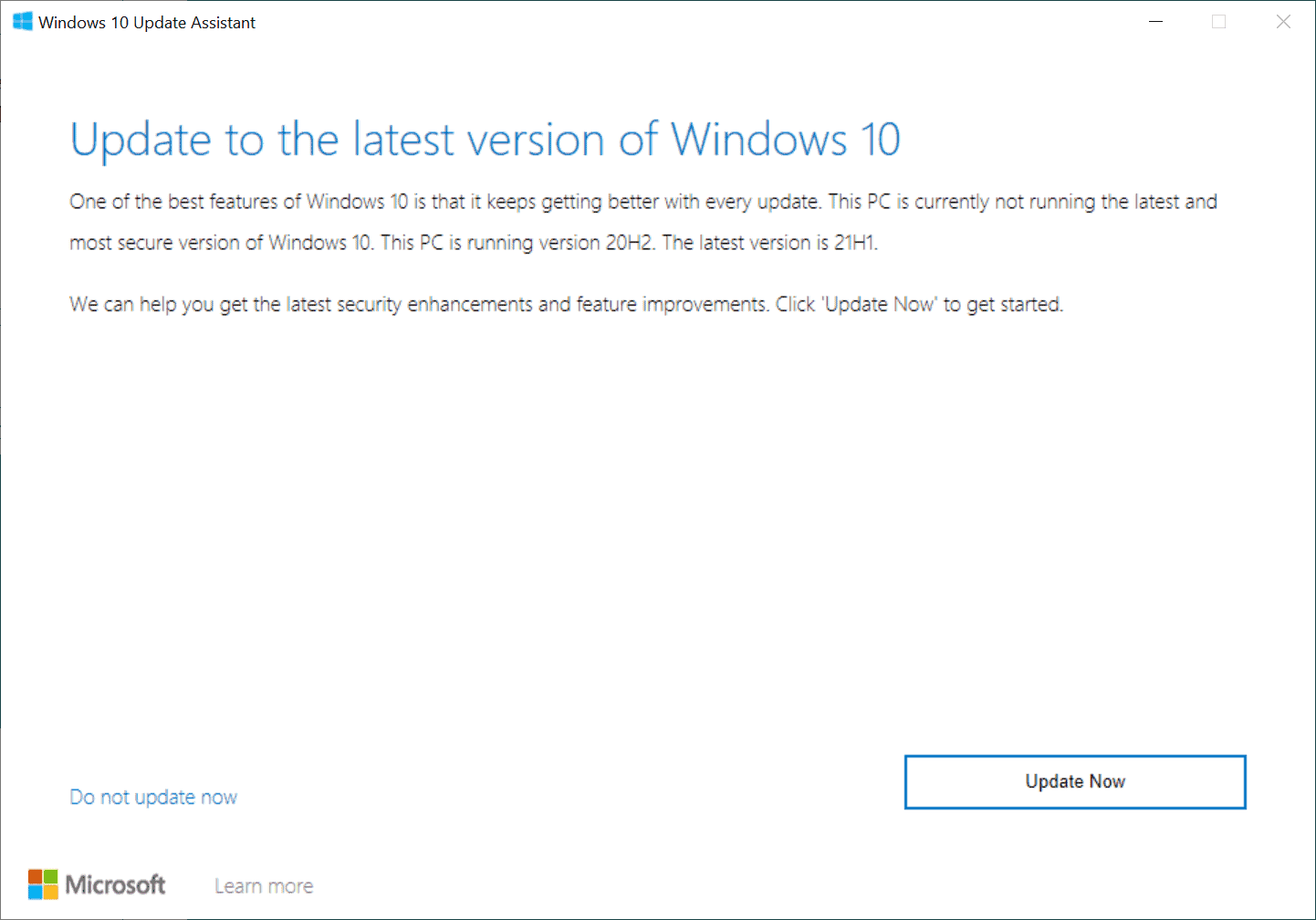
Open your favorite web browser and load the linked address. The page displays the latest Windows 10 update and an "update now" button. Activate the button to download a file that will initiate the update to Windows 10 version 21H1 when you execute it on the system.
Select "update now" on the first screen to start the process. The Windows 10 Update Assistant checks hardware parameters, e.g. storage, to make sure the upgrade can be downloaded and installed, before the download is started automatically.
Just follow the instructions on screen to complete the process to download Windows 10 version 21H1 and install it on the device.
Create Windows 10 21H1 installation media, or a Windows 10 21H1 ISO
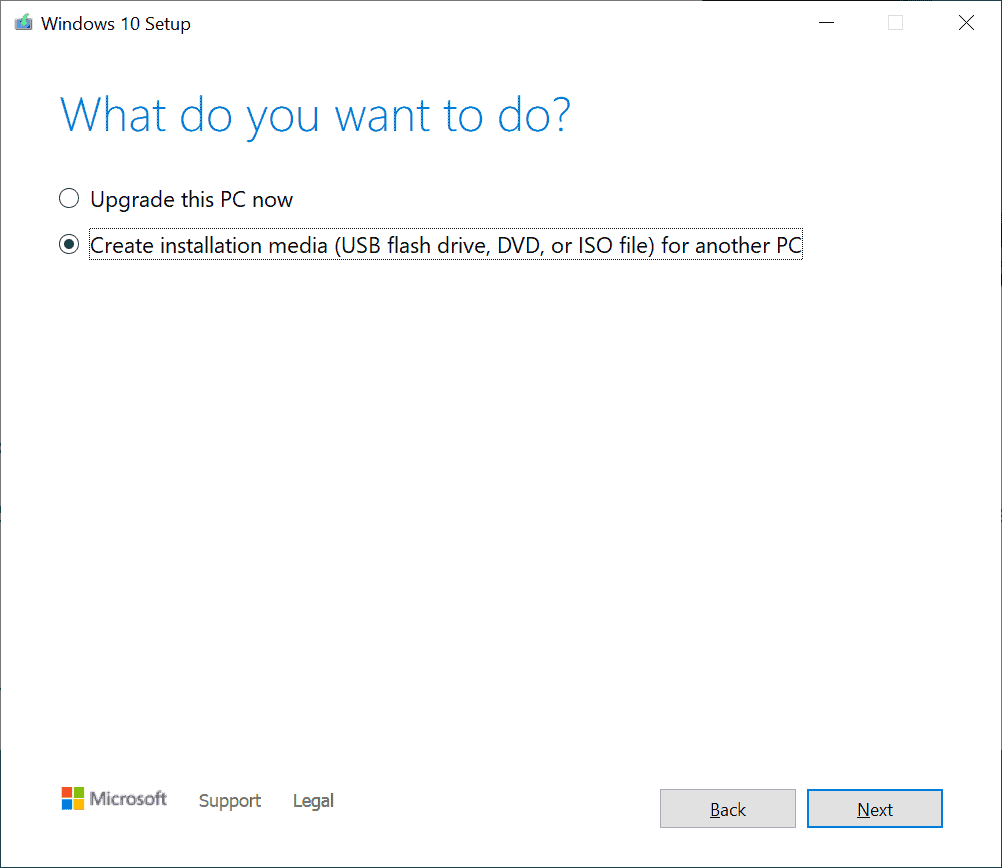
The second official option that you have is to use the Media Creation Tool, which you find listed on this Microsoft site, to download an ISO image of the new version of Windows 10, or to create bootable media directly using the tool.
Just download the latest version and execute it after the download completes. Accept the terms and make your selection on the next page:
- Upgrade this PC now -- This downloads and installs the upgrade on the PC the Media Creation Tool is run on.
- Create installation media -- To either download an ISO file or to save the installation files to a USB Flash drive or DVD).
Select create installation media to get the ISO image or create a bootable drive or disc. You may customize the language, edition and architecture on the next page; the default values are based on the PC the program is run on.
Select ISO file to download the update and store it on the device, or pick a connected USB Flash drive with at least 8 Gigabytes of storage space to create installation media right away.
Both processes take a while, as Gigabytes of data need to be downloaded first from Microsoft.
Now You: do you install feature updates right away?
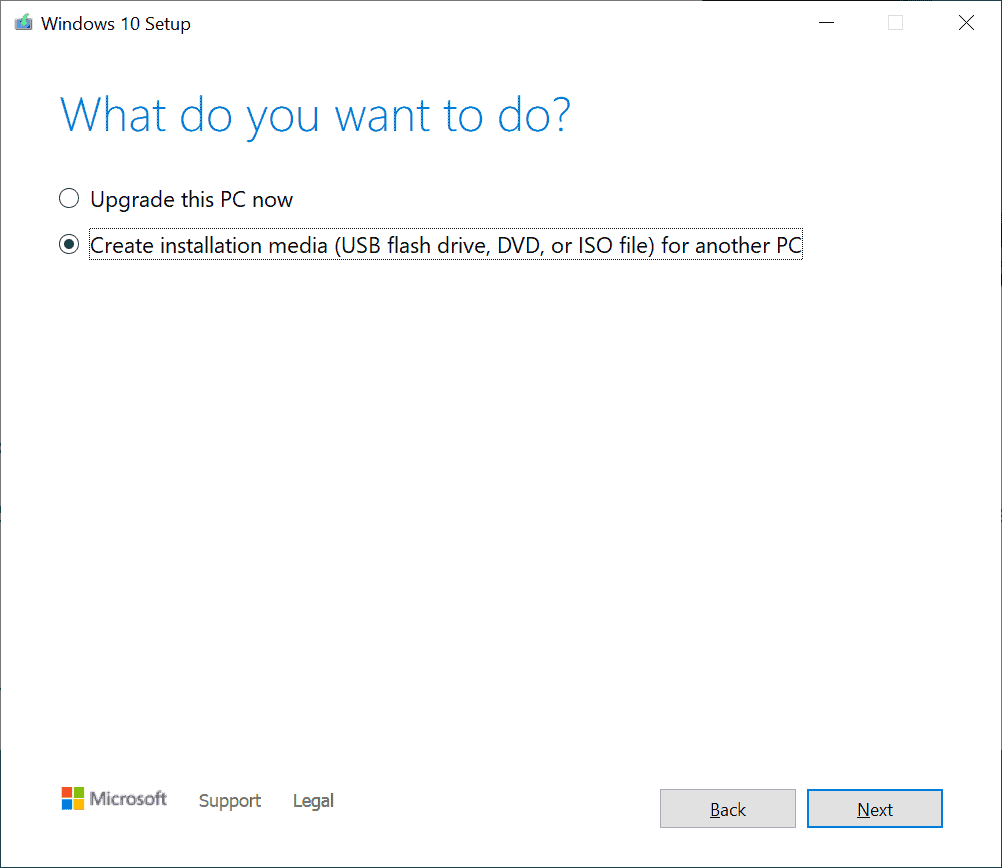











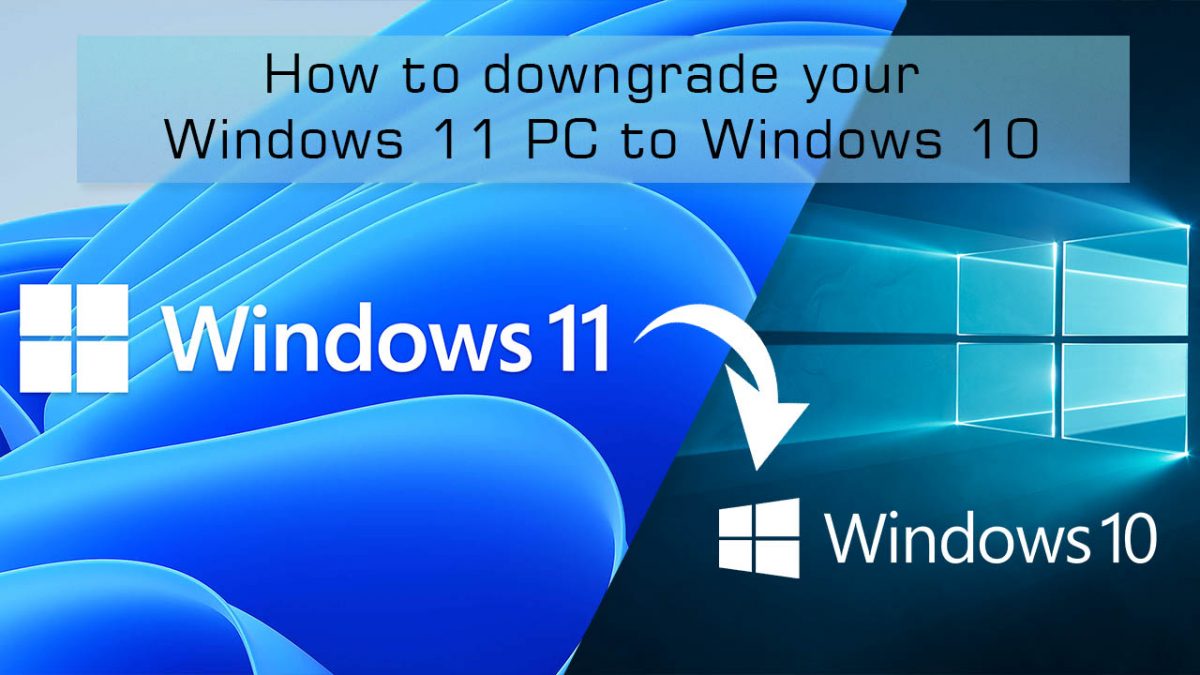








2 weeks ago, 21H1 is just a very small update 5-15 minutes on my old to new computers with HDD. First week’s download will only install on Home edition PC but cannot install on Windows Pro at all. I had noticed all the updates for all PC’s Windows 21H1 “installed on date” was not change from Windows 20H2.
Half a month later: today, it let me install through Windows Pro download that pop up “Windows 10 Update Assistant” but the installation took more than 1 hour. Then after reboot, there were again feature update for 21H1 which took another 20 minutes and another 2 updates for 20 minutes again. Now I see that Windows Pro 21H1 “installed on date” is updated.
I do not know what is Windows team trying to proof but there are horrible. I have still yet to test out what are the problems or differences on this new 21H1 update for week 3. I hope there will be no more nightmares like in the past Windows 10 update gave me BSOD, lost sound, problem hardware,…..
I NEED HELP. im a tech noob here, i know nothing in particular. so what happen if i didn’t update my windows to 21H1? i did windows update before but my hotkeys losing some functions especially for keyboard backlight on/off and camera lock/unlock (asus vivobook). i download ATK, but it only works for backlight not camera. only after i reset my laptop, all the functions back to the start up. it’s very frustrating when i have to worry about my schools work along with the poor internet connection here. my pc currently been updating to windows 10, version 20H2. So should i keep updating my windows or shouldn’t?
I took the ISO route two days ago since my defer period was close to ending. Nothing disappeared, nothing new was installed and it seems everything runs faster. Had to block a lot of stuff needed for the upgrade in the firewall again, reset some services and scheduled tasks, again things needed to do the upgrade. Last ISO was for 20H1 last year, so time to redo things.
If you make an ISO, install it offline.
Definitely make a restore point before a version upgrade. 20H2 made a mess of two of our computers and was removed; finally installed OK in Feb this year. This one, 21H1 went well.
Make a restore point!
:)
I have 21H1 installed but I do not have the “News & Interests” showing. Any ideas why this would be.
TIA
Lin
WU optionally offered KB5003214 today, bringing my 21H1 from build 19043.985 to 19043.1023 . No problems noted so far.
i uninstalled the new updates..it slowed down Edge big time!!
If you are running Windows 10 20H2 with the May 2021 update installed, you will be at Version 20H2 (OS Build 19042.985). You already have everything on your PC you need for 21H1. Simple download windows10.0-kb5000736-x64_880844224a175033802b3d7a1f40ec304c0548dd.msu 167KB.
Execute the kp5000736 file (it takes about a minute) reboot and you are done.
This simply enables the 21H1 features already installed. After the reboot you will be at Version 21H1 (OS Build 19043.985
Make sure you are running the 64bit version of Windows for this version of kp5000736, or choose the correct version for the 32bit version of Windows.
Given that the ‘creature update’ from 20H2 to 21H1 was so small, I figured, what could possibly go wrong? so, up for the challenge I went.
The update was painless and quick, all over in a very short time in comparison to previous builds.
Checked GP settings (news and interests now disabled), Task Sched, Services etc.. to find minimal changes and an OS that has been working well since the upgrade a week today.
Best FU yet in my experience on the test device!
Note: image/backup your current build prior to FU to 21H1 if moving from an older build is a sensible user-task.
Without creating DISM corruption or file integrity violation, more can be removed to create a ‘near’ coreOS using powershell commands.
Search engines are your friend..
“creature update” LOL
It’s alive! … Oh no it’s dead again.
I think of it more as Humpty Dumpty. They will never put it back together again.
Can you point us to a reliable guide about how to remove unessential things (i.e. close to CoreOS) without breaking it?
@Jim
Well, a guide would be a small book. Start with a Pro or Enterprise version, Home can’t be wrestled away from MS, it’s an ad server. Then,
Learn gpedit
Learn what Services and Scheduled Tasks to turn off
Learn the Firewall, it can stop a lot of data scraping
Scour Settings (the gear thing) for unneeded functionality.
Use a third party AV, not an Internet Suite, dump Defender
Use Firefox and learn to harden it, search arkenfox
A good adblocker is super important
Open Shell will give you a great desktop and an easy way to disable apps
The effect is borderline profound, stripped Windows is really fast.
You can’t really go in and start deleting things without running into problems. It’s not hard to get the OS to the point where updates won’t work at all and you need a reinstall, bringing you back to baseline but you can disable and block things that hog cpu and network time.
Windows Ten Debloater, on github, has some good info on effects of removing things. A good utility, too.
Make lots of restore points if you experiment and keep track of what you do.
Sure, on my home PC after an image of my boot drive. Did this a few days ago. Won’t do on my work PCs for a few weeks.
No, I do not install W10 updates right away.
Reasons are:
-1 this is a minor update, so why take all the risk and have limited benefit from the update
-2 W10 updates show too many times some kind of problems, and I do not want to be the tester for M$,
-3 W10 as I have it now, works fine and offers all I do need.
-4 where in the past, you would be eager to update to the next Windows for better features, faster running etc.; nowadays it is more like, wait as long as possible to protect your computer.
I have an air gapped windows 10 laptop.
Everytime Microsoft Media Creator has a new version, I download it on another computer and have it write to a thumb drive.
On the air gapped windows 10 laptop,
going from 20H2 to the new 21H1,
I only get the option to save “Nothing”.
Can not have it save apps and data.
So, I cancel out of the 21H1 upgrade.
I have tried this several times.
Any suggestions?