O&O Lanytix: get a quick overview of local area network devices on Windows
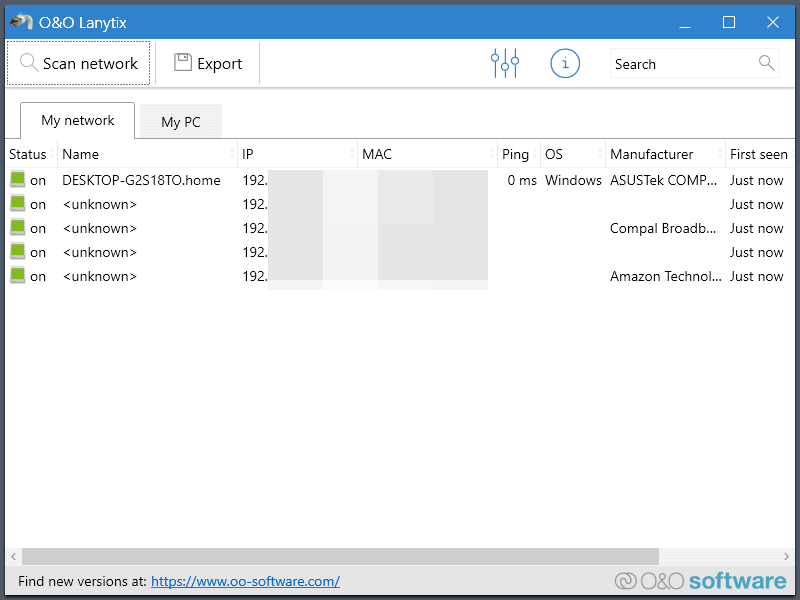
O&O Lanytix is a new free program by O&O Software GMBH to display all devices connected to a local area network. The program is compatible with Windows 8 and newer versions of Microsoft's Windows operating system.
We tested the program on a Windows 10 version 20H2 system and it worked fine and without issues on the machine.
O&O Lanytix can be run right after its download. A click on the "scan network" button runs a network scan on the connected local area network. Scans did not take long during tests and results are displayed in a table view in the main program window.
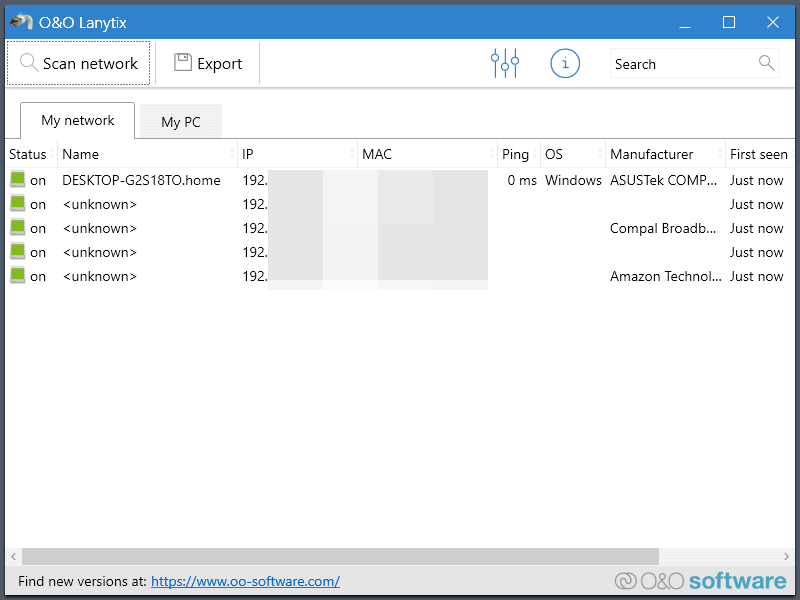
The first device is always the computer the software is executed on. What follows are devices that are connected to the local area network; these can be routers, other computer systems, streaming devices, printers, and anything else with LAN connectivity capabilities.
O&O Lanytix displays the device's status, name, IP address, MAC, ping, operating system, manufacturer and time it was first detected on the network in the table. Some data may not be displayed for all devices, e.g. when the manufacturer of a device or its name cannot be determined. A click on a header sorts the table accordingly, e.g. by IP address or operating system.
The search field filters results based on the entered string, e.g. by part of the IP adress, manufacturer or name.
You may use the network application to scan a custom address range. To do that, open the program settings and specify a different range for the scan.
Scanning preferences may also be adjusted in the settings.
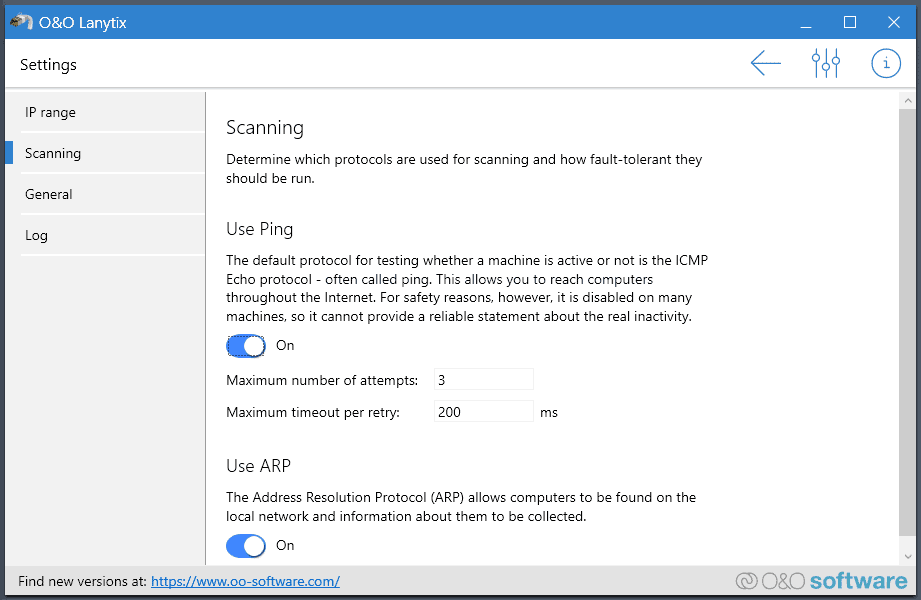
You find options to change the number of connection attempts and maximum timeout per retry, as well as the use of ARP -- Address Resolution Protocol -- under Scanning in the options.
Select export to save the results of the scan to the local system. Results are saved as CSV files that can be viewed in many applications, including spreadsheet programs such as Microsoft Excel or LibreOffice Calc.
The My PC tab displays information about the active device, including IPv4 and IPv6 addresses, DNS servers, and more.
Closing Words
O&O Lanytix is a basic local area network scanner for Windows devices to get a quick overview of devices that are connected to the LAN. It is a handy application for home users who want an easy to use program, albeit with little in terms of advanced options.
Now You: do you use network software on your devices?
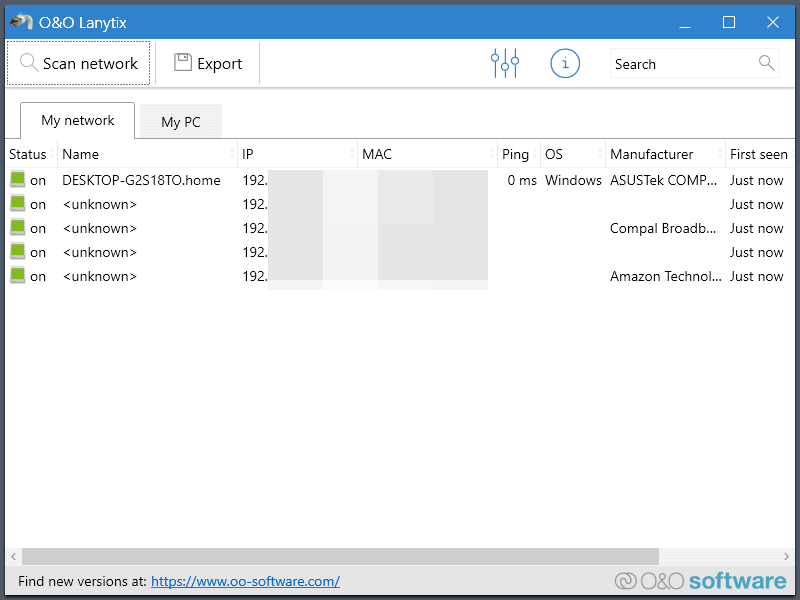
























> Now You: do you use network software on your devices?
Until a few years ago, I used WiFi Guard 2.1.4 by SoftPerfect.
https://www.softperfect.com/products/wifiguard/
But since then I have been using Wireless Network Watcher by NirSoft (with Put Icon On Tray, Start As Hidden, etc. enabled).
https://www.nirsoft.net/utils/wireless_network_watcher.html
Since this tool is for “monitoring” purposes, it needs to be running all the time from PC startup to shutdown, and it is more convenient if the amount of (RAM, CPU) resources is low.
Because of this point of view, I think that Applications from “NirSoft” is the best.
Sorry, I meant nirsoft’s Wireless Network Watcher.
O&O Lanytix just flashed a result and immediately closed until I turned Airport Mode to OFF. Duh…. As an aside, https://www.ghacks.net/ now actually shows Latest Posts in my US location.
“Airport Mode” should be Airplane Mode.
Thanks Martin for the presentation, like Ray, I prefer Wireless Network Watcher.
I always figured the router’s own interface would be best for this sort of thing since it acts as the gateway while also usually being the wireless access point so basically everything passes through it both on the local network and the internet. Tools like these would be more for diagnosing discoverability issues with specific devices on the LAN.
I like how they’re listed as a MS Gold partner, especially on the O&O shutup page.
HAHHAHAHHAHAHHAHHHAHHAHHAHHHAAH
O&O are a Gold partner because of shutup – by the time shutup changes the settings, Microsoft have the next major update released. Slow as a wet week!
For that reason I have no intention of trying lanytix but it looks too limited in scope in any case. At a minimum I want to be able to append a simple word description to a device on my LAN. An alarm when something new is connected should also occur.
A piece of (portable) freeware, called: CStatus is also capable of doing tests like this. To my mind, the discussed software is too limited in scope. Network scan speeds are pretty similar between CStatus and Lanytix, but you have way more control over the range of addresses being searched.
How does this compare to Radmin Advanced IP Scanner (https://www.advanced-ip-scanner.com/)? That is what I tend to use.
Could just use nirsoft’s WirelessNetworkView as well.
O&O Lanytix is good but Advanced IP Scanner is lot better and also free. It is very easy to use but also lot more powerful and exist since many years: https://www.advanced-ip-scanner.com
I get paranoid that I’m either sharing my docs folder or someone is visiting my wifi. Is this the best tool to use for Windows 10? They all seem a little bulky or strange to run. Maybe I’ll just write a python tool.
If you have a decent router you can see exactly who is connected to your wifi. if in doubt, change your password and you have nothing to worry about, unless, you have a team of pro hackers after you who are hiding in van outside your house!