How to disable Chrome's Tab Image Previews
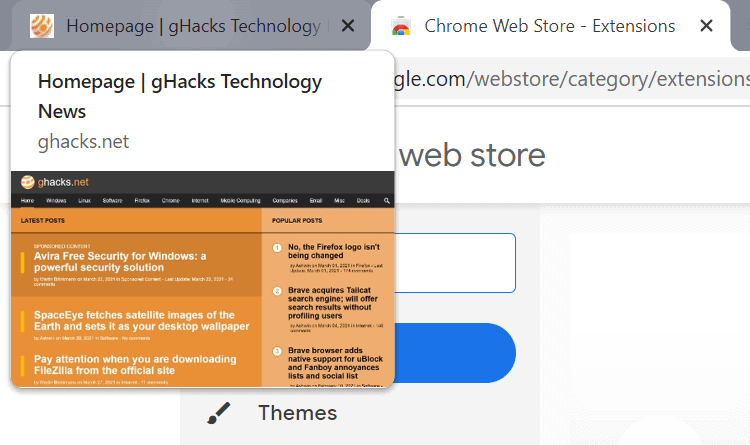
Google has been working on new tab preview functionality in the company's Chrome web browser for quite some time. Chrome displays the page title and URL in a card currently when you hover the mouse cursor over a tab in a browser windows. Coming soon, Chrome may also display a thumbnail preview of a webpage when you hover the mouse over a tab.
Some users of the browser may find the visual identifier useful, especially if multiple pages of a single site are open that share the same page title, as it may help identify the right page to activate. Others may find the previews distracting and may be searching for ways to disable the functionality.
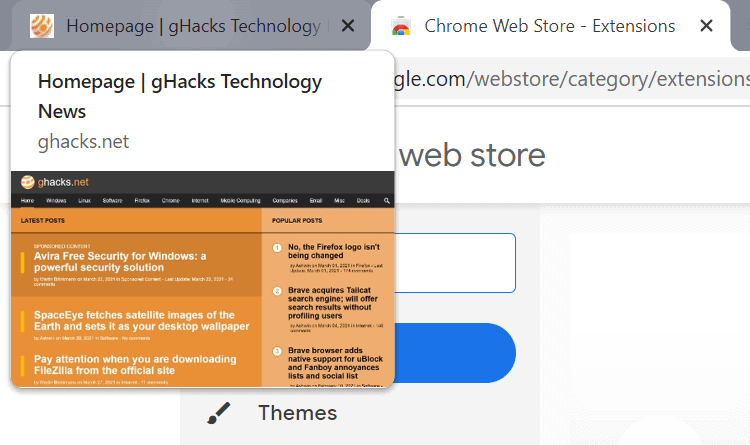
Google seems to have started the rollout of thumbnail previews when users hover over tabs in Chrome in the latest Canary releases. The feature was enabled in version 91.0.4460.0 on a test system, but it may have been enabled on other systems earlier than that. Since it is rolled out, it is possible that it is not enabled yet on some machines.
Chrome Canary does not include a switch in the settings to disable the feature; it is possible that a switch will be added to a future version, so that Stable users of Chrome may turn it off if they don't need the preview feature.
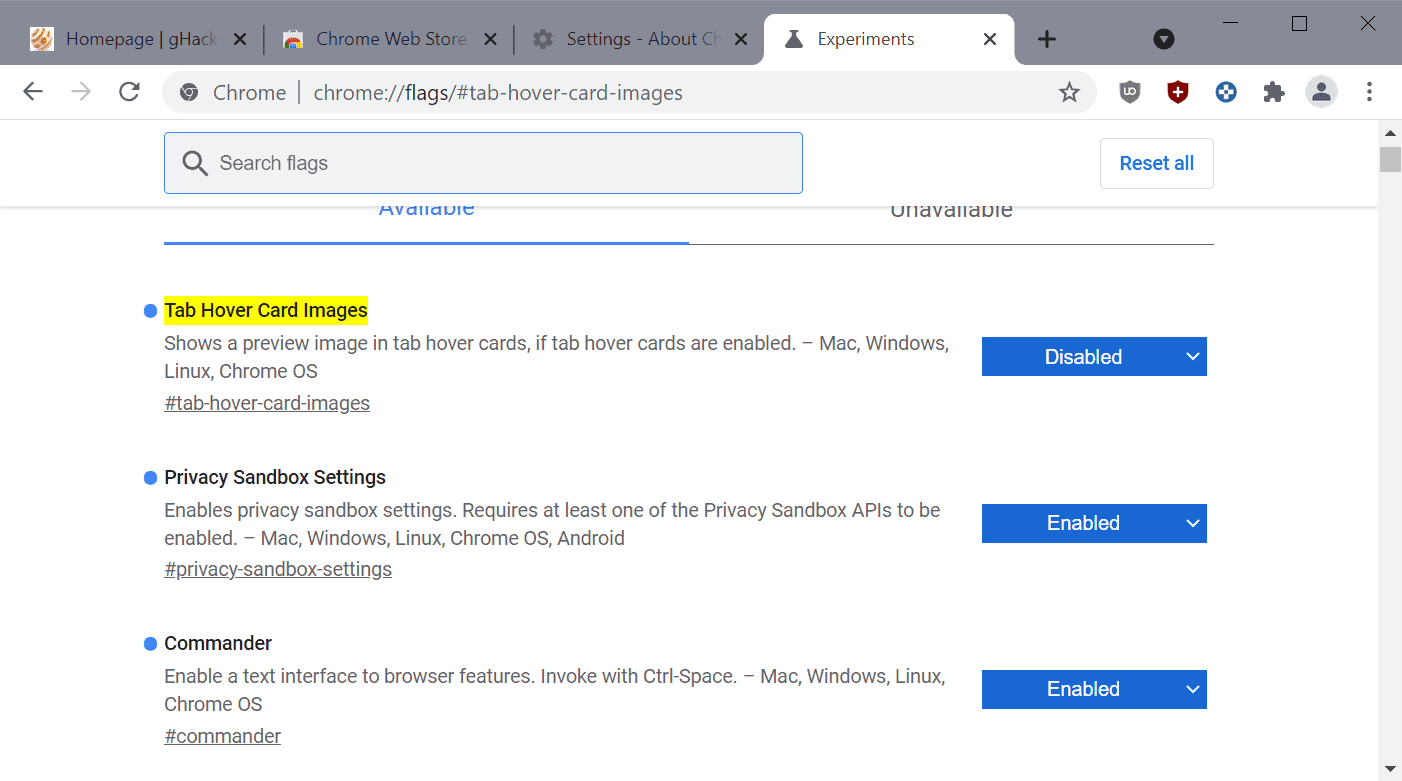
For now, things are managed via an experimental flag:
- Load chrome://flags/#tab-hover-card-images in the browser's address bar.
- Set the status of the flag to Disabled.
- Restart Google Chrome.
Chrome reverts to the classic tab preview feature after the restart, so that only the page title and the URL are displayed when the mouse is hovered over a tab in the browser.
To restore the functionality, set the status of the flag to Enabled. Users who don't have the preview feature enabled yet in their browser may set it to Enabled to turn it on right away.
Note: experimental flags may come and go. Some are integrated natively in the browser and then removed, others may be removed without integration. It seems unlikely that Google is going to remove the feature without integrating it natively in the browser, but it is a possibility.
Now You: Do you prefer thumbnail previews or text previews, or none at all? (via Ask VG)
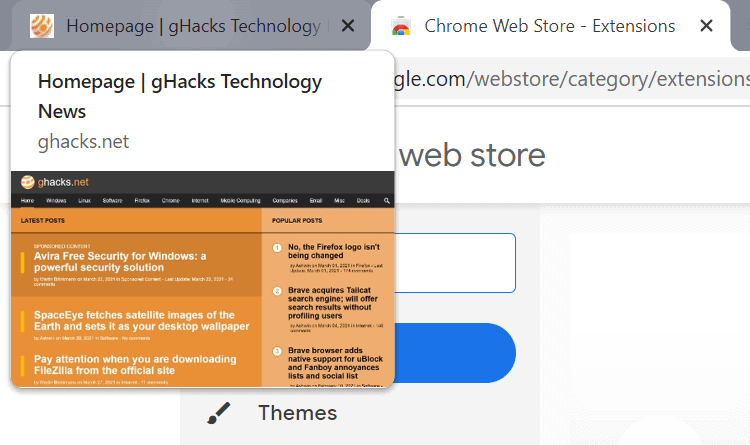



















Image preview is something akin to the neighborhood cats that keep coming back to foul our garden!
Google seem to mistakenly believe this is useful and not an incredibly annoying feature. They keep giving it back whenever Chrome updates.
Is there a permanent cure.
First, they will create an experiment with useless features, then they will roll it out regardless if it is good or bad, doesn’t matter, they are the boss here and the users are dependent on them. Then, His holy highness will make a comment that they are considering disabling that said feature as if they are doing a favor for the users. Well, Yeah, have ample time to play in their past time with 6-7 figures salaries and doing shit at work. Its better to create a useless feature than creating none.
Good Job!
no longer works, still got tab images
That’s the most useless feature. Glad there is a way to turn it off. Thanks.