Thunderbird will use multiple processes in the future
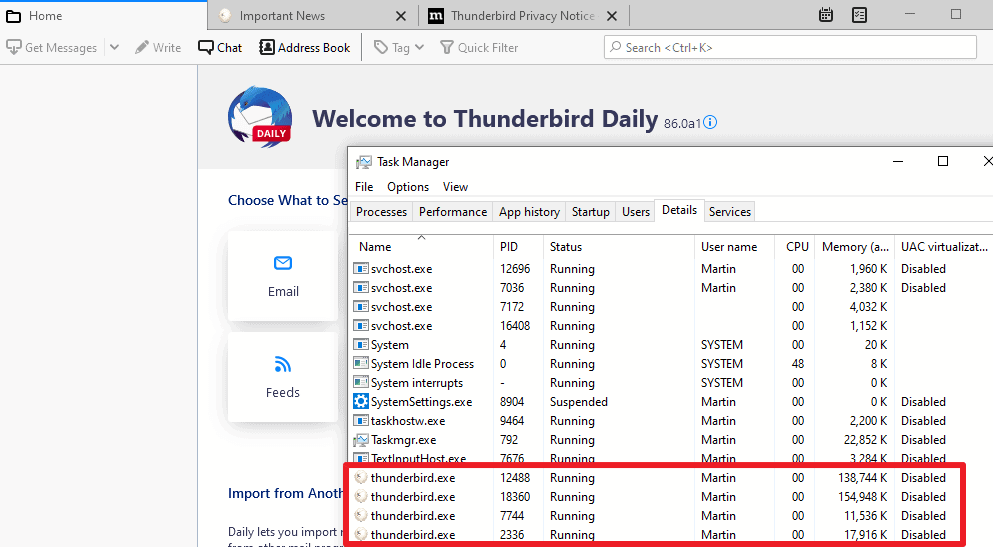
If you are using the Nightly version of the Thunderbird email client, called Thunderbird Daily, then you may have noticed that recent versions of Thunderbird Daily use multiple processes. Stable and Beta versions of Thunderbird use a single process on the other hand.
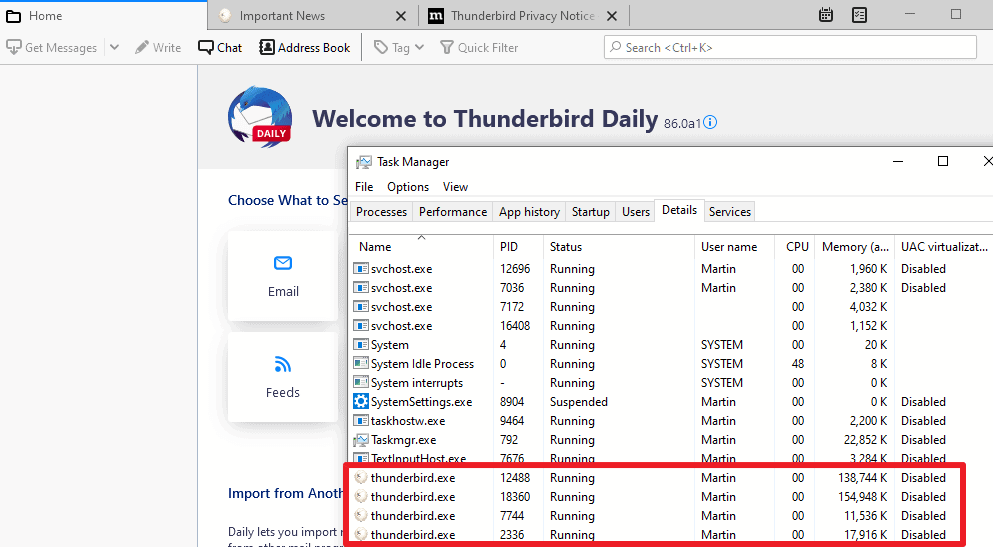
Thunderbird, being based on code that Mozilla Firefox uses, will follow the Firefox web browser. Mozilla introduced support for a multi-processor architecture in Firefox in the year 2016 to improve the browser's stability. Downside to using multiple-processes is that the browser uses more memory. Google Chrome and all Chromium-based browsers have a multi-process architecture as well.
The first step towards a multi-process architecture has been made in Thunderbird Daily. The current implementation won't provide "noticeable improvements" for the foreseeable future, but it is the cornerstone that future improvements will build-on.
Thunderbird users won't notice changes when they upgrade to a Daily version that supports multiple-processes. Users may check the system's process manager to verify that Thunderbird uses multiple processes, but that is about it currently.
Thunderbird loads extensions in child processes, and will use processes for content that is loaded, e.g. the homepage or a new tab page or window.
Beta versions of Thunderbird may receive the update as early as next week, and Thunderbird Stable later in 2021, likely after the release of the next Thunderbird ESR version, version 91 in Summer.
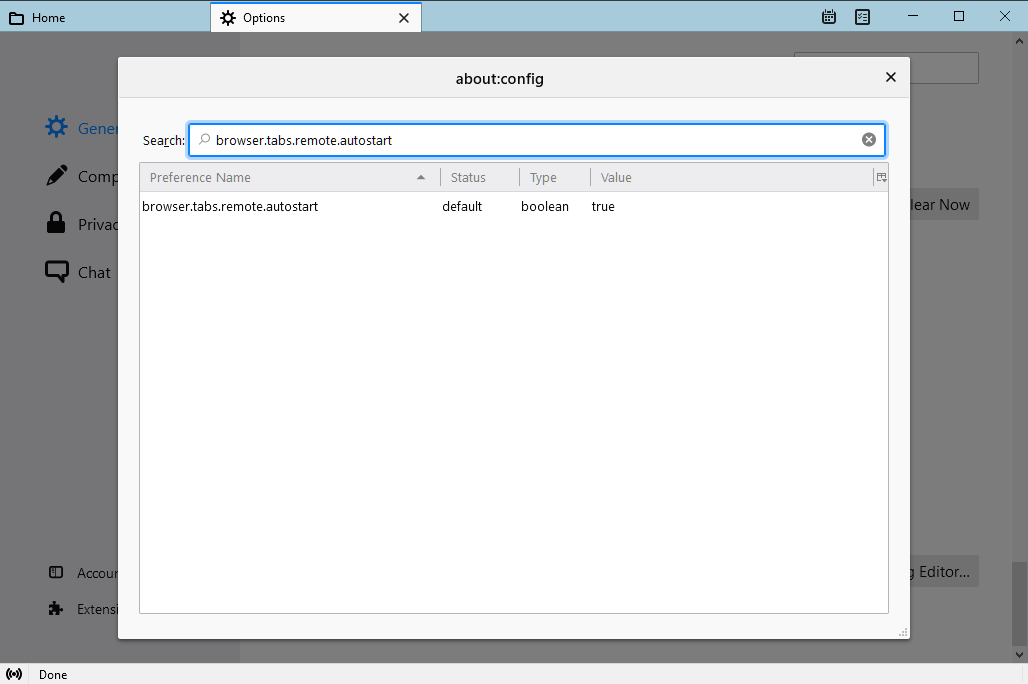
Thunderbird users who don't want the email client to use a multi-process architecture may disable it in the following way for now:
- Select Tools > Options in Thunderbird. If you don't see the menu bar, tap on the Alt-key to display it.
- Scroll all the way down on the "General" page.
- Select the Config Editor button to open the advanced configuration editor.
- Confirm that you will be careful if a warning page is displayed.
- Search for the preference browser.tabs.remote.autostart and set it to FALSE.
- Search for the preference extensions.webextensions.remote and set it to FALSE. Doing so disables the multi-process architecture for installed extensions that are enabled.
- Restart the Thunderbird email client.
Thunderbird will go back to using a single process for the entire client.
Now You: What is your take on the integration? (via Sören Hentzschel)
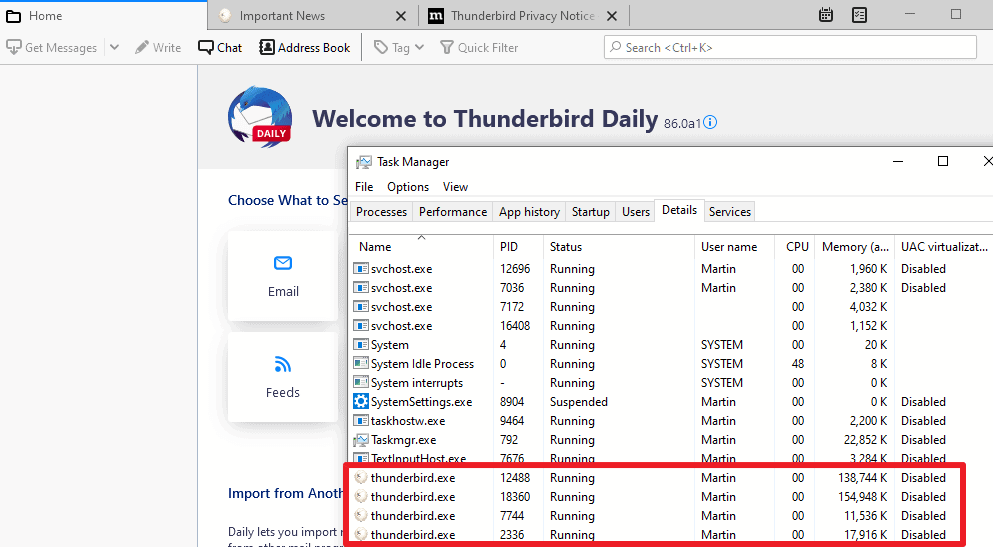






















Mozilla has become corrupt and perverted and now soon they will infect the Thunderbird addon store as you said by deleting all the good addons and replacing them with sterilized versions.
First they castrated Firefox step by step by killing all the addons that are too good or provide ‘too much privacy’ or that were ‘too aggressive’ against tracking, telemetry etc.
Then they dropped support for them.
Then all the XPCOM addons deleted.
Old Complete theming API removed and only the shitty picture banner theming available.
Keep a backup copy of Thunderbird 52 and disable all updates.
Last good Firefox version is patched Firefox with addon signature and compatibility verification bypass 43.0 AT MOST. Between 40 to 43.
No more.
Between a ‘secure’ shitty, corrupt and updated browser and a good ‘less secure’ not castrated old version my choice is made.
Now make your choice but bear it.
If you keep trusting Castratorzilla to give you regular latest computer aids, ahem, ‘improvements’, then do not complain later that you constantly hit bugs and annoyances…
I do not forgive Castratorzilla, ahem; Mozilla for destroying Firefox, thousands of addons, Thunderbird, thousands more addons.
Especially when they required that addons be hosted on THEIR servers and signed by them.
They forced us to host addons with them then they delete them.
I predict it, one day Castratorzilla will make autoupdates mandatory and mandatory addon blacklist check before install and regularly after install, signature requirement, compatibility verification etc.
They will delete the offline installers and replace them with something like .NET’s online .application files that downloads many files online as a Web Setup.
Then like Chrome they will add CID/HWID binding to Firefox & Thunderbird profiles so that you cannot backup the folders and restore on another PC.
You would lose all extensions and passwords would be unreadable, forcing a relogging to all your accounts.
Mozilla is a lost cause. Do not update to their latest spit out aids-enabled updates…
Thunderbird 91 is out now.
Even after disabling e10s, memory usage is about 25% higher than v78.
Are you talking about TB browser or TB mail program. I’m not a techy person so not sure what is being said.
Shortly after following Firefox in becoming for-profit, Thunderbird is now collecting telemetry data without consent, and sometimes even resets data collection to on on update after having been manually opted out of. There were already a few privacy problems in TB before due to Mozilla’s influence on development, but this crossed a threshold and it is only going to become worse with time. We need a fork before the next anti-features that they will introduce become implicit standards that will become more difficult to uproot. Looking at what Mozilla did to Firefox with Pocket personalized ads just to give an example among dozens, it would be absolutely compatible with their “privacy ethics” to show ads that are personalized from emails contents “because they need money”.
> sometimes even resets data collection to on on update after having been manually opted out of
@Anonymous, that would be a bug – please report it at https://bugzilla.mozilla.org/enter_bug.cgi?product=Thunderbird with steps to reproduce. Screen shots will help.
Coming soon – the same shit they pulled with Firefox 57 – ‘we have decided that we are dropping legacy TB addon support because it doesn’t work with the multiprocess bollocks we introduced to keep our developers employed, and going forward we will offer only a castrated ‘web extensions’ or similar feature that will work with Firefox and Chrome because reasons. But don’t worry, our web extensions equivalent will support all the old APIs just as Firefox’s web extensions promised to and didn’t.’
And in 12+ years, they still can’t fix the default font changing to variable width while composing an email.
“Downside to using multiple-processes is that the browser uses more memory. ” I am ready. I am upgrading my new laptop to 48 gigabytes anyway. Not a joke as I tend to leave many things running. If this change will improve Thunderbird, it’s great.
IDK, the more I use this, the more I don’t like it.
I have one extension, Compact Headers, which works on some versions, not on others. Doesn’t work on the latest, did before.
The junk filter is non-functional; it filters messages I’ve tagged as not junk and keeps ones I’ve repeatedly tagged as junk. Filter rules work, just a pain to keep making them.
You STILL can’t add Reply All to the message pane toolbar but Reply is there.
I have never determined how to keep message fonts consistent. Sometimes incoming messages are fine, sometimes fonts are huge or tiny. Replies have the same issue; even edited, there’s no telling what the receiver will get.
Similar to FF, the TBird developers need to actually use the freaking thing and fix what doesn’t work, which was many things after the Brand X developers took over. Everything worked fine when Mozilla handed over TBird to Brand X.
I installed the latest version after a complete uninstall with BCUninstaller and haven’t changed any config settings.
Honestly couldn’t care less about multiprocess; for us, average users, it’s plenty fast. Maybe power users need it; are there any using TBird?
Think I’ll try Postbox, a paid client. Mozilla’s constant meddling has become old.
@ULBoom,
I have one extension, Compact Headers, which works on some versions, not on others. Doesn’t work on the latest, did before.
https://addons.thunderbird.net/en-US/thunderbird/addon/compact-headers/
Works with Thunderbird 78.0 and later
“Compact Headers 2.18” works fine with also the latest Thunderbird 78.7.0.
https://www.ghacks.net/2020/12/18/reduce-the-size-of-email-headers-in-thunderbird-with-compact-headers/
Note: The old “Compact Header” has been abandoned.
https://addons.thunderbird.net/en-US/thunderbird/addon/compactheader/
Works with Thunderbird – 68.*
> I have one extension, Compact Headers, which works on some versions, not on others. Doesn’t work on the latest, did before.
I miss it too. But it’s not surprising that it has been deprecated – you may not be aware that a) compact headers has always been on shaky ground from day one (about a decade ago), because the infrastructure on which it is built is fragile and very hard to maintain (it almost didn’t make it into the product), b) there are efforts in progress to replace it with something longer lasting.
> The junk filter is non-functional; it filters messages I’ve tagged as not junk and keeps ones I’ve repeatedly tagged as junk. Filter rules work, just a pain to keep making them.
It can be touchy – I would encourage you to seek support on this issue – https://support.mozilla.org/en-US/questions/new/thunderbird/form
> You STILL can’t add Reply All to the message pane toolbar but Reply is there.
Reply All exists in my version. Try restarting Thunderbird in safe mode.
> I have never determined how to keep message fonts consistent. Sometimes incoming messages are fine, sometimes fonts are huge or tiny. Replies have the same issue; even edited, there’s no telling what the receiver will get.
Indeed, font issues are frequently reported.
> Honestly couldn’t care less about multiprocess; for us, average users, it’s plenty fast. Maybe power users need it; are there any using TBird?
Yes, there definitely are many power users with dozens of accounts in Thunderbird. There are also large organizations using it, in the tens of thousands and hundreds of thousands of users.
> Think I’ll try Postbox, a paid client.
Postbox are good. You do know they are built from Thunderbird, right?
> Mozilla’s constant meddling has become old.
Faulty information – Mozilla doesn’t direct Thunderbird’s development.
“Honestly couldn’t care less about multiprocess; for us, average users, it’s plenty fast.”
“Similar to FF, the TBird developers need to actually use the freaking thing and fix what doesn’t work..”
Exactly. We don’t need constant updates, and “improvements” that aren’t. It’s just a bloody e-mail client. Keep it simple and reliable.
I am totally confused by the 32 / 64 bit issue with TB. I just use the 32 bit and hope it’s up-to-date. I tried the 64 bit years ago and it wiped me out or I did something wrong – don’t recall. I assume at some point it will be made abundantly clear it is time to switch and all conversions from 32 bit to 64 bit will be handled and you can delete the 32 bit.
“Is it 64 bit yet?”
Thunderbird 68.0 was the first production version for Windows where 64 bit support was official. There were earlier versions available from Mozilla web sites that worked fine and were popular but weren’t “officially” supported despite being able to get help for them at http://support.mozilla.org and http://forums.mozillazine.org
“could it use less telemetry in the future?”
You can disable both telemetry and the crash reporter in Tools -> Options -> Privacy & Security -> Thunderbird Data Collection And Use. You could also search for telemetry and datareporting in the config editor and modify the settings if you want to fine tune what it reports.
https://www.mozilla.org/en-US/privacy/thunderbird/#health-report
https://www.howtogeek.com/557929/how-to-see-and-disable-the-telemetry-data-firefox-collects-about-you/ (written for Firefox so some of the settings don’t exist in Thunderbird 78)
64 bit was released in Aug 2019
Thunderbird is a mail client, not a web browser that has multiple tabs open. Why does it need to be multi-process? SMH
^this. What’s the point?
Also, it will break non-e10s compliant extensions so there’s no win here, only a lose. If you’re using extensions you will notice.
System tray support yet?
Yes it is, in the options under General.
Is it 64 bit yet?
Ummm… yes?
could it use less telemetry in the future?
@N.Wong
Considering the company behind Thunderbird, I’d have to say no.
In order to keep Thunderbird relevant, they should refresh user interface.
There are several people asking for 2 line message list for at leat 10 years.
I use a very old version of Thunderbird because I hate the newer UIs.