How to use Firefox's Browsing History effectively
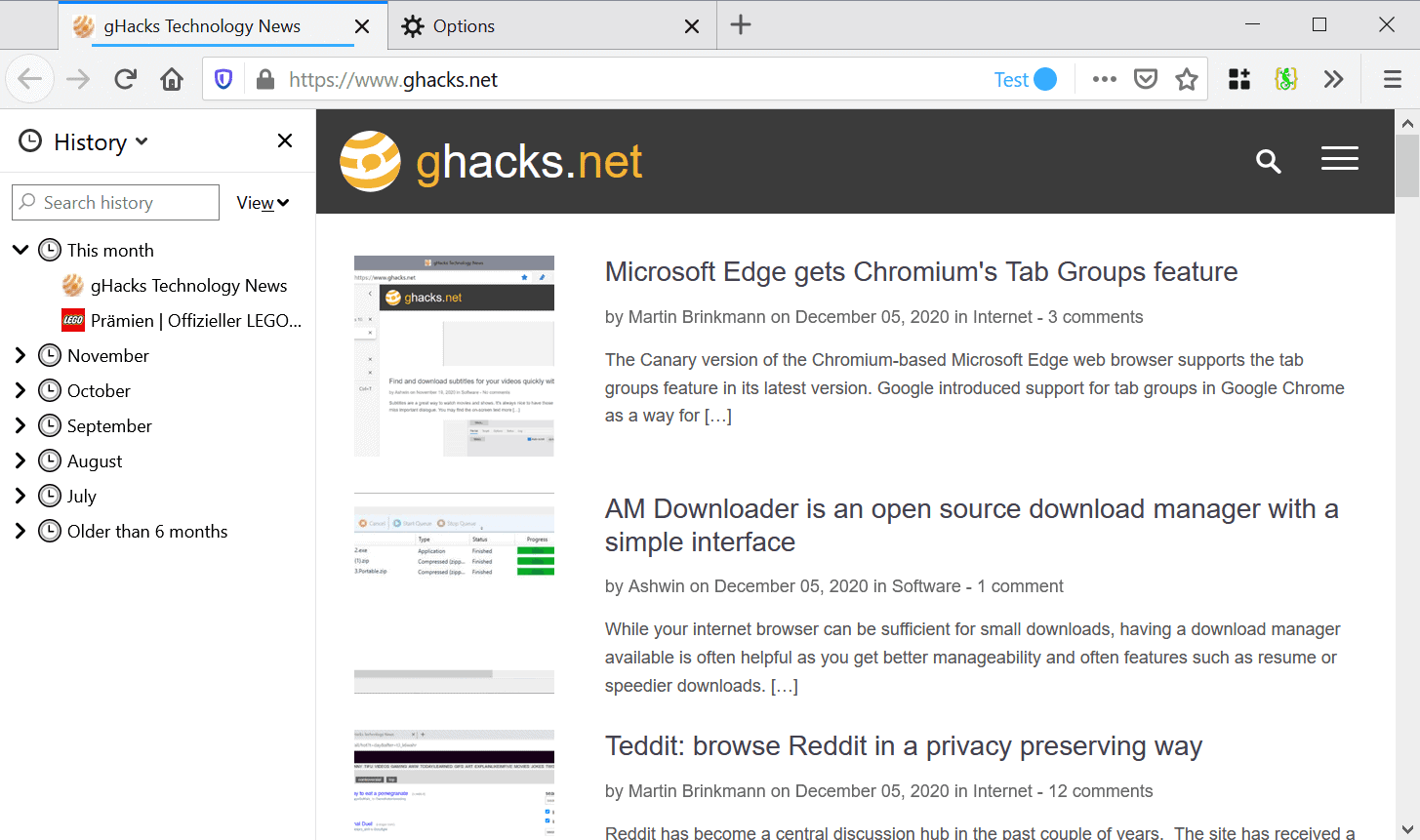
The Firefox web browser keeps track of visited sites locally just like any other browser. The main idea behind the recording of visited sites is to provide users with suggestions based on past visits when they type in the address bar and also as an option to find previously visited sites to reopen them using the Library.
Accessing the browsing history is not really that straightforward, as you first need to know that it is found under Library in Firefox. Select Menu > Library > History to display it in the menu. While that may be sufficient for some, others may prefer to browse the history in an interface that is more comfortable to use.
You can either select "show all history" to display the history in a separate window, or use the Show History Sidebar option to display the browsing history in a sidebar in the browser. Both options provide better manageability thanks to the larger interface, built-in search functionality and sorting options.
The Browsing History Sidebar in Firefox
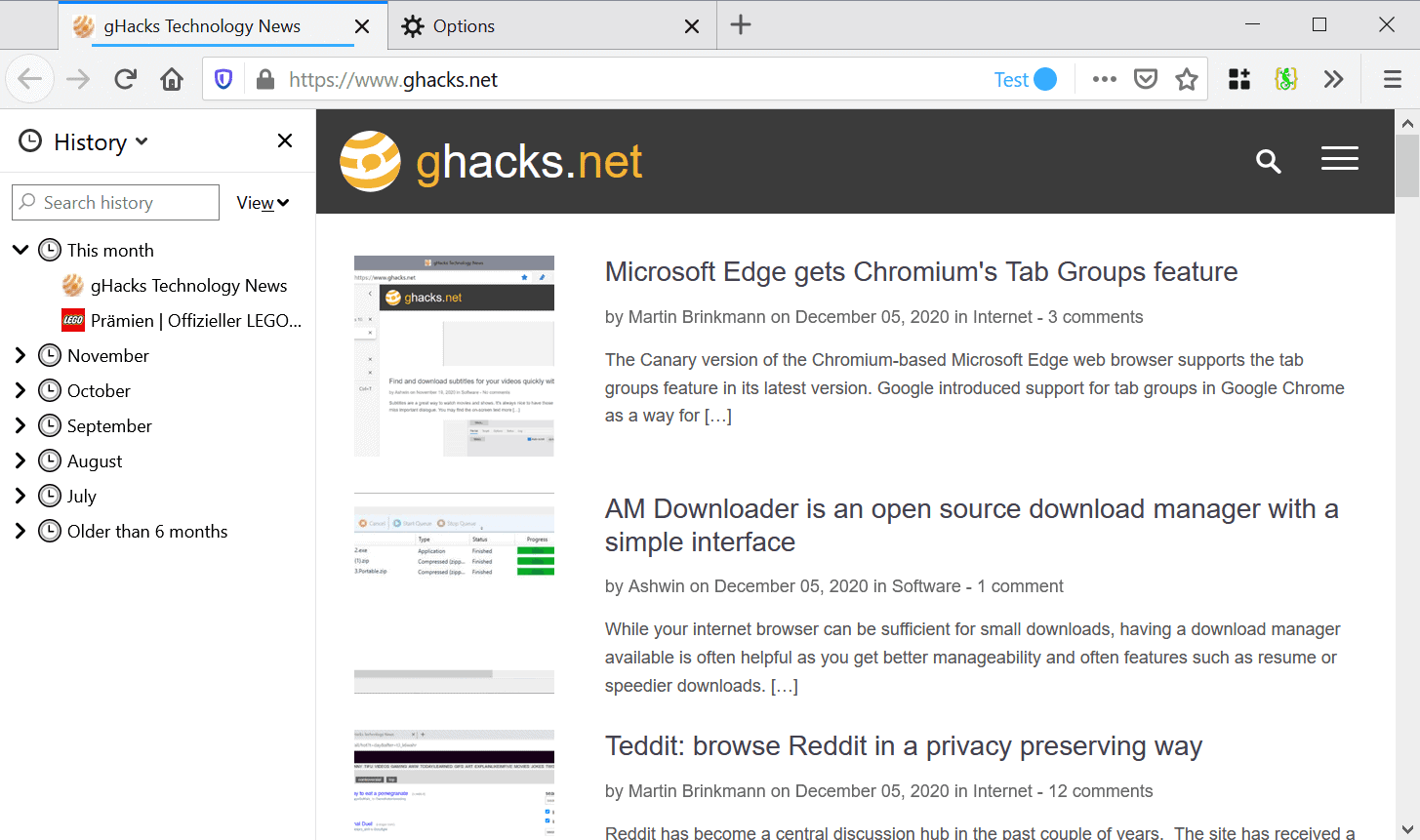
The browsing history sidebar takes up some space in the Firefox interface, but it is visible all the time next to the active site. You may launch it from the Menu but also with the shortcut Ctrl-H (to toggle it on or off).
The sidebar lists all visits chronologically by default; a click displays the list of visited sites, each with its page title and favicon. Click on an entry with the left mouse button to load it in a new tab in Firefox. You may also right-click to get additional options:
- Open the site in a new window or a new private window.
- Bookmark the page.
- Copy the page URL.
- Delete the page entry in the browsing history.
- Forget about the entire site.
The last option removes all traces of the site in the Firefox browsing history.
The view menu lists several sort options; the default sorts the records chronologically, but you may switch that the following sort orders instead: date and site, site, most visited, or last visited. These sort options can be very useful in finding history records quickly. The built-in search displays only matching records; one shortcoming of the search is that sorting is ignored in the search results.
The dedicated browsing history window of Firefox
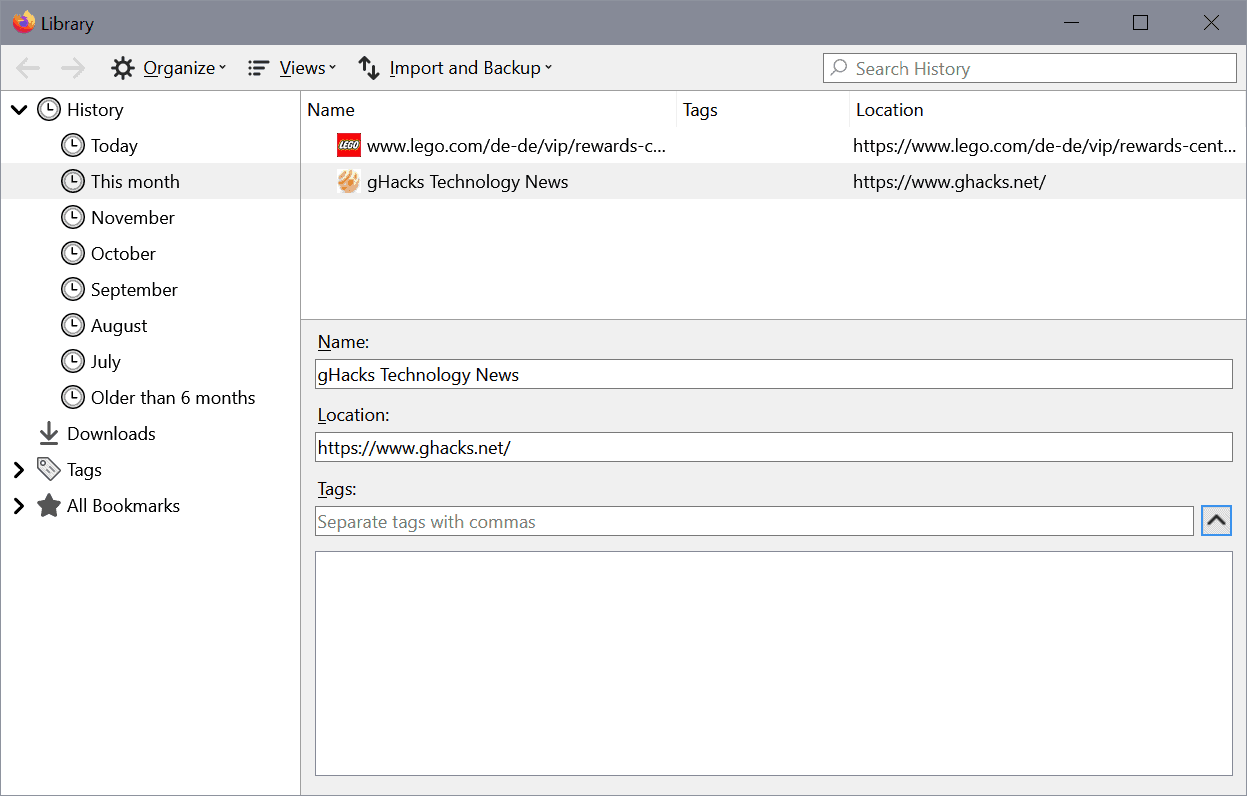
The browsing history library window resembles the sidebar listing on first glance. Since it launches in a dedicated window, it comes with extra options such as changing the size of the window.
Tip: use Ctrl-Shift-H to display the window right away.
First thing you may notice is that the library that opens includes downloads, bookmarks and other records and not just the browsing history. The history is sorted chronologically just like the sidebar listing. You get the same sorting options when you activate the View menu on the page, and also some that the sidebar does not list.
- Tags
- Location
- Added
- Last Modified
- A-Z or Z-A
Not all of these are of much use, e.g. tags only if you have added tags to history records and the same can be said for last modified or location (which means the URL in this context).
The View menu may be used to display more data including the visit count and the most recent visit date/time.
Individual entries provide more information though. When you left-click on an entry you see the page name, URL and description. You may add tags to history entries.
To open a record, double-click on an entry. You may also right-click to access the same options as the sidebar's context menu.
Using the Firefox Library for effective History management
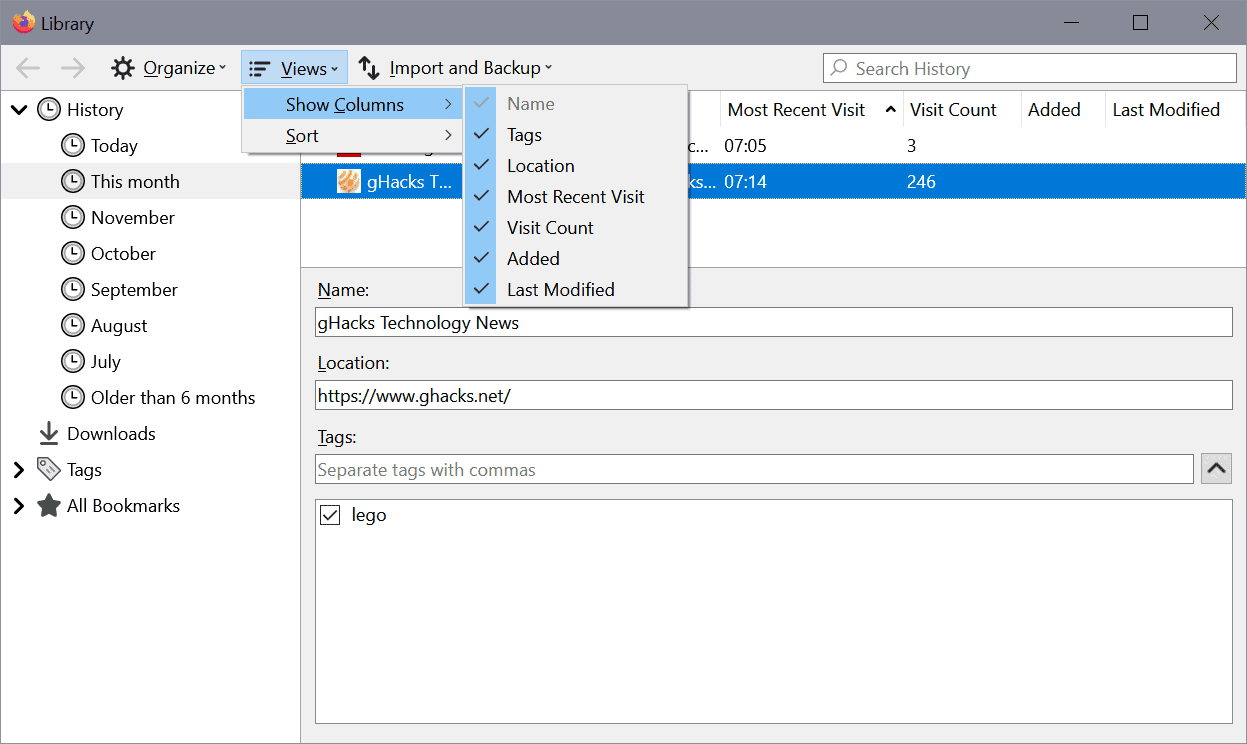
Most Firefox users access the history when they try to find a site that they opened in the past, e.g. to reopen it or add it to the bookmarks of the browser for safe keeping.
The sidebar menu may offer the quickest way to find records. All you do is press Ctlr-H to display it, and either the search or manual browsing to find the history entry. Left-click on it to open it, or right-click and select bookmark to add it to the bookmarks.
Tags can be useful, but only if you keep the browsing history indefinitely and don't delete it at all (as tags are deleted with the records).
The library window offers additional data and sorting options. You may sort by most or least visited for example, something that you cannot do in the sidebar.
In short: memorize the keyboard shortcuts to display the history sidebar or dedicated library window directly. Make use of the sort options to sort the data based on your needs, or use the search to find entries quickly if you do remember page titles or URLs.
Now You: Do you use the browsing history of your browser regularly? Anything missing that you would like to see supported?
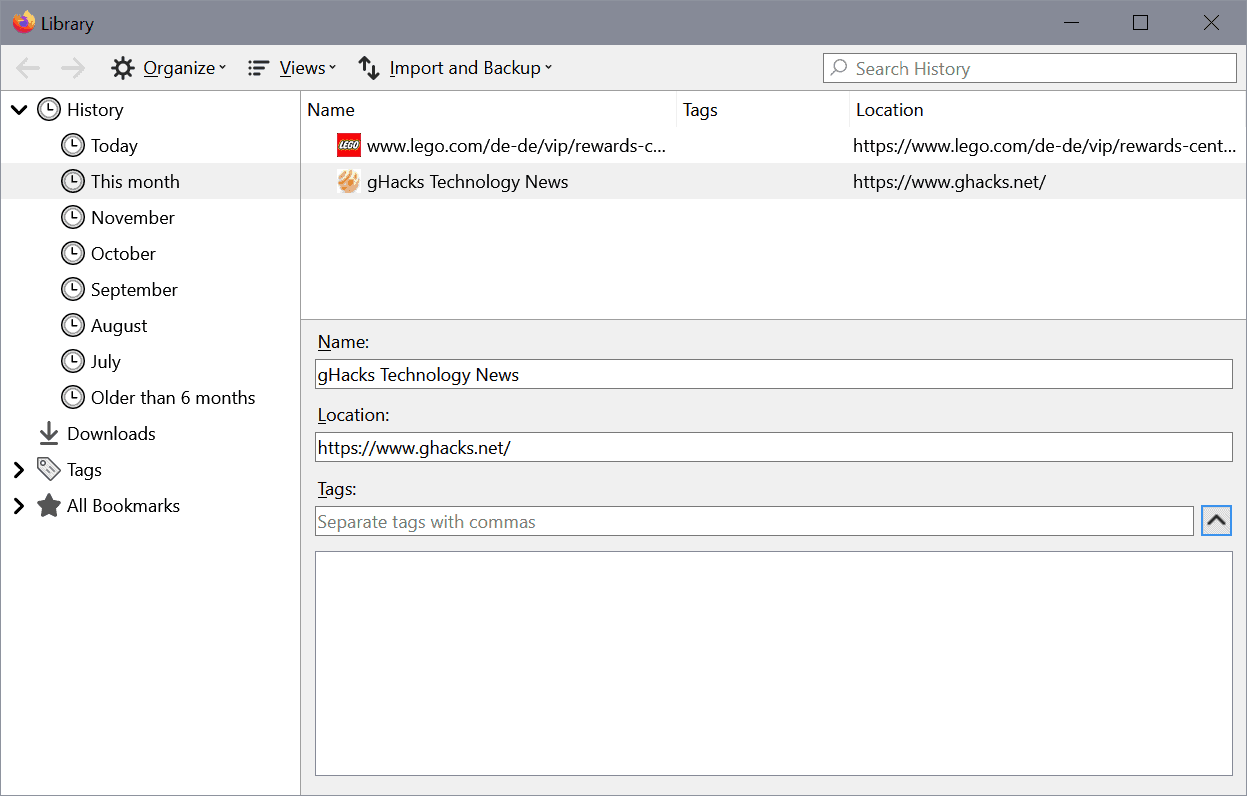




















I just Chrome’s history page was as detailed and having various views as Firefox. Have to install an extension for that.
I delete History on close. If I really need a link, it’s saved while browsing. I’ve used the sidebar thing maybe twice in a decade, I open links in a new tab which, while browsing, more or less replaces History in the main dropdown. Many ways to do similar things; formatting doesn’t matter to me.
“The Firefox web browser keeps track of visited sites locally just like any other browser. The main idea behind the recording of visited sites is to provide users with suggestions based on past visits when they type in the address bar and also as an option to find previously visited sites to reopen them using the Library.”
And don’t forget: to monetize browsing history for advertising, with homepage targeted ads like with Pocket. Because the for-profit Mozilla Corporation that develops Firefox is hardly better than the Google that gave them all those billions and the huge majority of their income through a search deal selling Firefox users to Google.
They will incite you to keep your history for long times because they want to monetize it, instead of the sane behavior of cleaning it periodically that they would encourage if they were what they pretend to be.
I like Chromium based browsers for history pages, too. it’s more useful than firefox’s sidebar.
The browser history sidebar is very useful to me. With the ‘Show sidebars’ button pinned to the main toolbar, and the view set to ‘By Last Visited’, it’s easy to scroll through to find a URL to revisit. Or, by using the search field to narrow the selection.
The ‘History Cleaner’ extension can be used to reign in the retention period.
I rarely use the history function but when I do it’s always via keyboard shortcut Ctrl+H to toggle on/off. Otherwise I always clear history, cookies and cache when the browser is closed for a session or when done with it for the day. For sites I want to get back to or visit again I create a bookmark instead.
As to the functionality of it opening as a sidebar I much prefer it over how Chromium based browsers open everything (ex. history, bookmarks, etc.) in a new tab. I find it much more useful and less clicks to stay in the existing tab and either right click with the mouse or the keyboard menu key to open in a new tab or window (sometimes a private one).
One of the things I most like on Firefox is that it keeps your browser history for a period longer than 30 days, unlike pretty much all chromium based browsers (except for Vivaldi).
When I need to access the full browsing history or bookmark manager. I just open “chrome://browser/content/places/places.xhtml”, which is the Library Interface internal page, in a new tab (via hotkey or keyword), there’s “about:downloads” too. I hate the separated windows, it’s not convenient at all.
@Rnk, thanks! I already use the chrome://global/content/config.xhtml link to open about:config in its old layout but I ignored an xhtml page was available for Firefox’s Library. A true pleasure given I’ve never understood why this Library, call it ‘All bookmarks’, call it ‘Bokkmarks manager’, wasn’t made available in-content as other if not all Firefox built-in pages (except ‘Page Info’). Nice!
I inserted the Browsing History icon in th bookmark bar.
and Show All History to the top is the best experience
https://github.com/Aris-t2/CustomCSSforFx/issues/191
It’s not that I don’t use Firefox’s browsing history regularly, it’s that I don’t use it at all :
pref(“places.history.enabled”, false); // Default=true
On the other hand I use ‘Tabs history’ extensively and have even increased the maximum number of closed tabs stored/restorable for each window :
pref(“browser.sessionstore.max_tabs_undo”, 25); // Default=10 | WE SET TO 25 ( limitation of the WebExtensions API)
I think it all depends of the user’s behavior. Visiting many sites within a fuzzy logic guided quest (or as an adventurer!) will maybe consider history availability as welcomed. Personally my approach is to use extensively the ‘Other bookmarks’ as a temporary bookmark keeper while questing the Web for a given topic and eventually keep the collected ‘Other bookmarks’ at the end of the session when applicable.
What triggered my fatigue of having each visited page recorded, I must say, was at the time Google Maps’ process of setting in my history every move. Then I realized that I didn’t need history and managed very well without it, tabs’ history being far enough for me.
I also use an extension called ‘Undo Closed Tabs Button’ by Thomas which gives me direct access to closed tabs history (Tabs history, not global history, which means that any following tabs opened within the recorded tab won’t figure in the list).
I also use the ‘Tabs Keeper’ extension by Nikolai Mavrenkov which lists the opened tabs and allows them to be saved (session backup).
Thees two extensions fulfill my policy : tabs history, reopening closed tabs, saving opened tabs.
I hate how they still haven’t included an option to open History inside a tab, like Chrome, Opera, Vivaldi and the rest. Mozilla likes to self-promote how Firefox is the most modern browser, yet they haven’t removed that relic which is windowed History.
It’s in no way more convenient, because it’s just more clutter and unlike a tab, if you unfocus from it, it gets buried under other windows and the taskbar icons are alike so you don’t know which one to click, instead you have to hover long enough to see the tooltip.
Maybe someone likes it this way, but why did they remove windowed Downloads and turned it into a pop-up window instead with no option back? Clearly there is some reasoning behind this and my opinion is that they haven’t done the same about History is because according to their data, a very small percentage of their users accesses the History so they haven’t bothered changing it, which also implies that they think their users are simpletons.
I’d wager (if Firefox even continues to exist) Firefox will undergo further UI refreshes and the Windowed History will continue to persist.
Oh yeah and I forgot to mention that I share the same disdain towards the sidebar History too. It’s also an useless old relic that has absolutely no positive functionality and it’s only defended by people who were used to it since around the early 2000s when it was the golden standard, but after that UI has evolved to be more functional and user-friendly. And despite all the negatives of Chrome, it is a perfect example of a very good and functional UI. No wonder Firefox copied the tabs on top, they were desperate to stay relevant and despite all that Firefox has 3% world market share as it’s only being used by paranoid conspiracy theorists.
A. You’re wrong, see above.
B. “Off topic” exists for a reason.
I hope things get better soon…
Way to go Pete, good solution, nailed it!
“I hate how they still haven’t included an option to open History inside a tab, like Chrome, Opera, Vivaldi…”
So basically Firefox is going to get shit thrown at it regardless they do anything similar or entirely different than how Chrome does it. Got it.
Your comment is so full of false claims and misinformation that I won’t even bother answering…
Bookmark this to open in a tab:
chrome://browser/content/places/places.xhtml