Easy Container shortcuts is an extension that enables additional hotkeys for Firefox containers
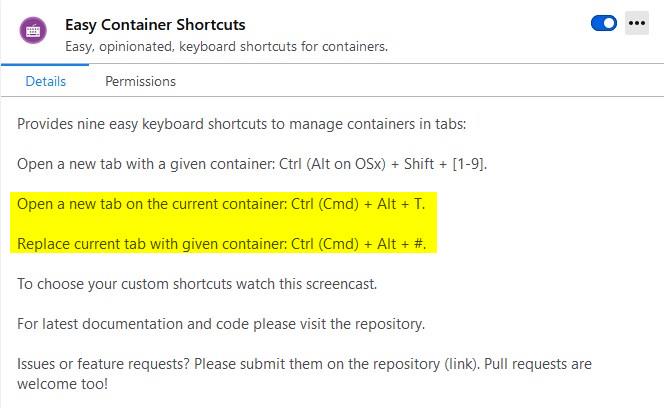
The Firefox Multi-Account Containers extension can give you more control over your privacy. If you aren't already using it, you should give it a try as it separates data to limit tracking, provide better manageability, and advanced functionality such as the ability to sign-in to the same service multiple times using a single browser window.
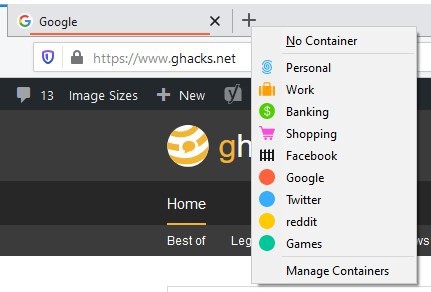
Many add-ons support containers, and there are a few that can improve the experience.
When you enter an address or click on a link that has been set to open in a container, Firefox will automatically switch to the corresponding container to restrict the site.
Note: You can easily identify the current container by looking at the colored line on the tab bar, or by the color and name in the address bar.
However, when opening a new tab it takes a couple of clicks to load a specific container. Usually, I right-click on the new tab button and select the container I want to use.
There are some keyboard shortcuts supported by the official add-on. To open a new tab in a specific container you can use the hotkey Ctrl + Shift + [number], where number is a choice from 1 to 9. For instance, the Banking container is usually number 3, so, the shortcut for it would be Ctrl + Shift + 3, and so on.
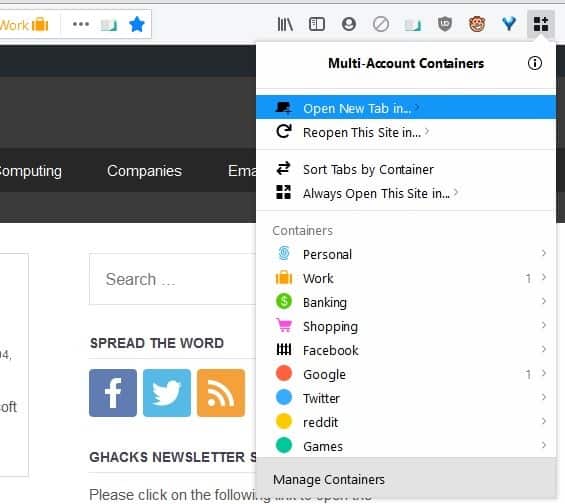
Ctrl + T allows you to open a tab without a container. Another useful hotkey is Ctrl + . which displays the list of containers, and you can use the arrow keys to select one, and hit the Enter key. Those are the only keyboard shortcuts that are supported by the Firefox Containers add-on.
Easy Container shortcuts is an extension that enables a couple of additional hotkeys that work with container tabs. Let's say you want to open a new tab in the current container, you can use the hotkey Ctrl + Alt + T, e.g. If the current page that you're on belongs to the "Personal" container, using the hotkey will open a new "Personal" container tab.
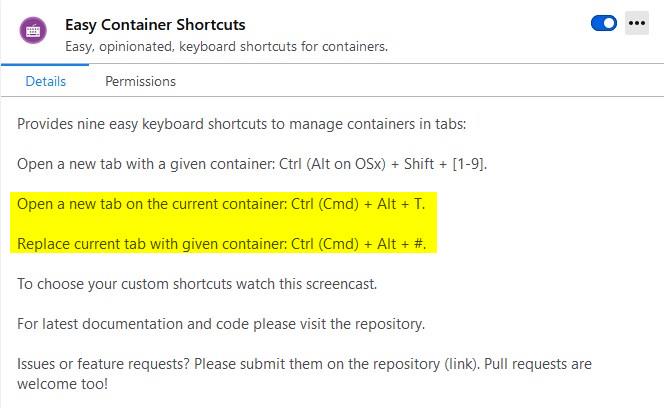
Note: Mac users can use the Command key (Cmd) in place of the Ctrl key, so it is like this: Cmd + Alt + T.
To open a new tab in a specific container, replace the letter T with the number of the container. Example: If you want to open a new tab in the 6th container, use Ctrl + Alt + 6. This can also be used for reloading tabs in its corresponding container, which is useful if you landed on a page in the Google container, but want to open the site outside of that container.
To reload the current tab in a different container, use Ctrl + Shift + [number]. Say you're on a website that uses Google's OAuth login system (e.g. Udemy), you may to open that in the Google container to avoid signing in to another container. If your Google Container is the 5th one in the list, the command for that will be Ctrl + Shift + 5.
The add-on is compatible with new tab extensions, I tested it with and without Group Speed Dial.
Easy Container Shortcuts is an open source project. The plugin does not support new windows, so as a workaround you'll have to manually open a new window, and then use the hotkeys. The only issue is that the extension does not have any options whatsoever. To change the hotkeys, you'll need to use a third-party add-on like ShortKeys, as suggested on the official page.
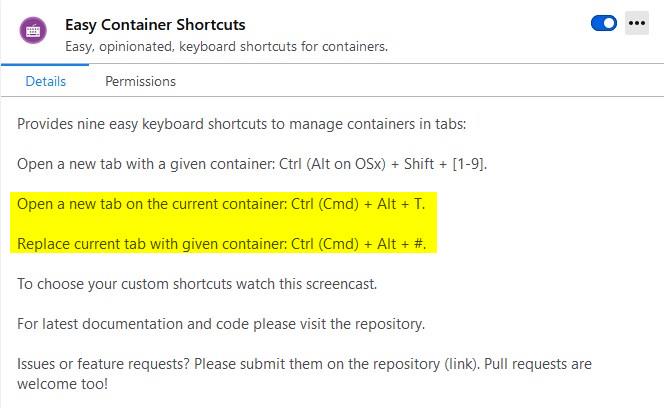

























Waiting/hoping that containers support isolated history in the future…
Is there a difference between Containers and the “privacy.firstparty.isolate” setting in prefs Ashwin?
If for example you are logged in to Gmail and try to login again with firstparty.isolate enabled, Gmail will recognize you. but if you login in a container and open a separate container you can login to a completely separate account.
>>Note: You can easily identify the current container by looking at the colored line on the tab bar,
>>or by the color and name in the address bar.
What I’m going to comment about above is Mozilla’s fault.
The former is nearly useless (line is too thin) and
the later is fully useless when you switch tabs (given it is out of sight.)
I fixed this less-than-stellar UI myself via userChrome.css.
If you want to do it yourself, here is how I fixed the second issue:
.tabbrowser-tab[usercontextid] .tab-background:not([selected]) {
background-color: var(–identity-tab-color) !important;
opacity: 0.5 !important;
}
.tabbrowser-tab[usercontextid]:hover:not([selected]) .tab-background {
background-color: var(–identity-tab-color) !important;
opacity: 1 !important;
}
Well, this is called simplicity. I thought using the Internet was to ease my life and bring useful things. But with all those add-ons and settings using the web becomes a nightmare….
Hi,
> There are some keyboard shortcuts supported by the official add-on. To open a new tab in a specific container you can use the hotkey Ctrl + Shift + [number], where number is a choice from 1 to 9.
There is the ‘Ctrl + Shift + 0’ hotkey for the 10th container.
> To change the hotkeys, you’ll need to use a third-party add-on like ShortKeys, as suggested on the official page.
You can change the hotkeys for each extension in the add-ons manager via the menu of the gear and ‘Manage Extension Shortcuts’.
Thank you for this comment. I had no idea that Firefox had a built-in hotkey manager for extensions!