How to display or hide the apps you use most often in the Windows 10 Start Menu
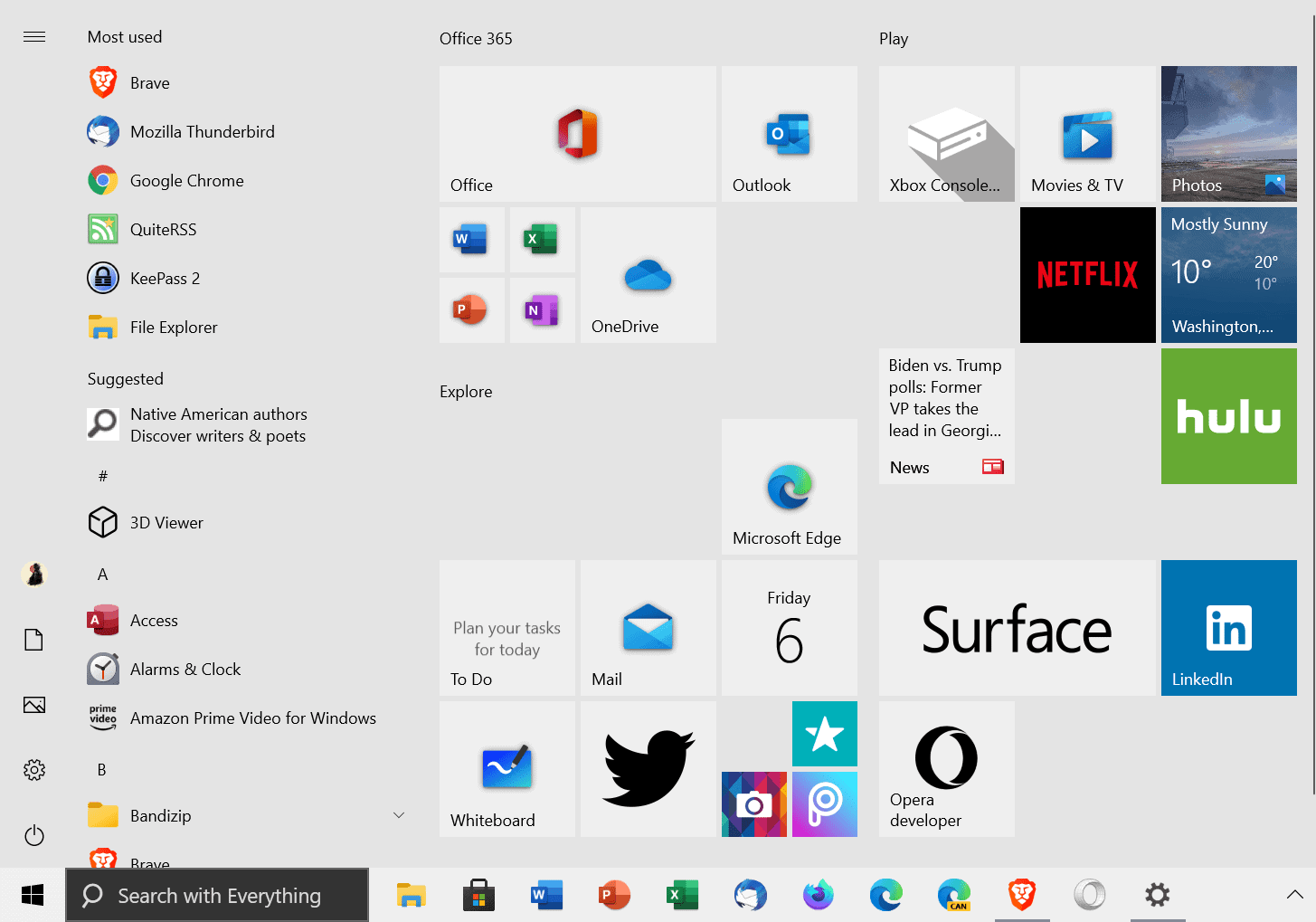
The Windows 10 Start Menu does a lot of things differently than the start menus of previous versions of Windows. Its tile-based layout, the list of all installed apps and programs, and its design need to be mentioned in this regard.
When you look at the "all apps" listing, you may notice several listings attached to the top of it. By default, Windows 10 lists suggestions and recent installations of apps and programs. The latter is useful to launch programs you just installed quickly on the device, especially if the application did not start automatically after installation.
Windows 10 includes another handy option; you can display the list of most used applications and programs at the top of the Start Menu to access these quickly. Some users may not need these, as most or even all of the apps and programs may be pinned to the taskbar or be available as desktop shortcuts.
Another reason for hiding the listing is that it pushes the regular application listing down in the Start menu. Others may find the listing useful as it provides quick access to often used programs on the system.
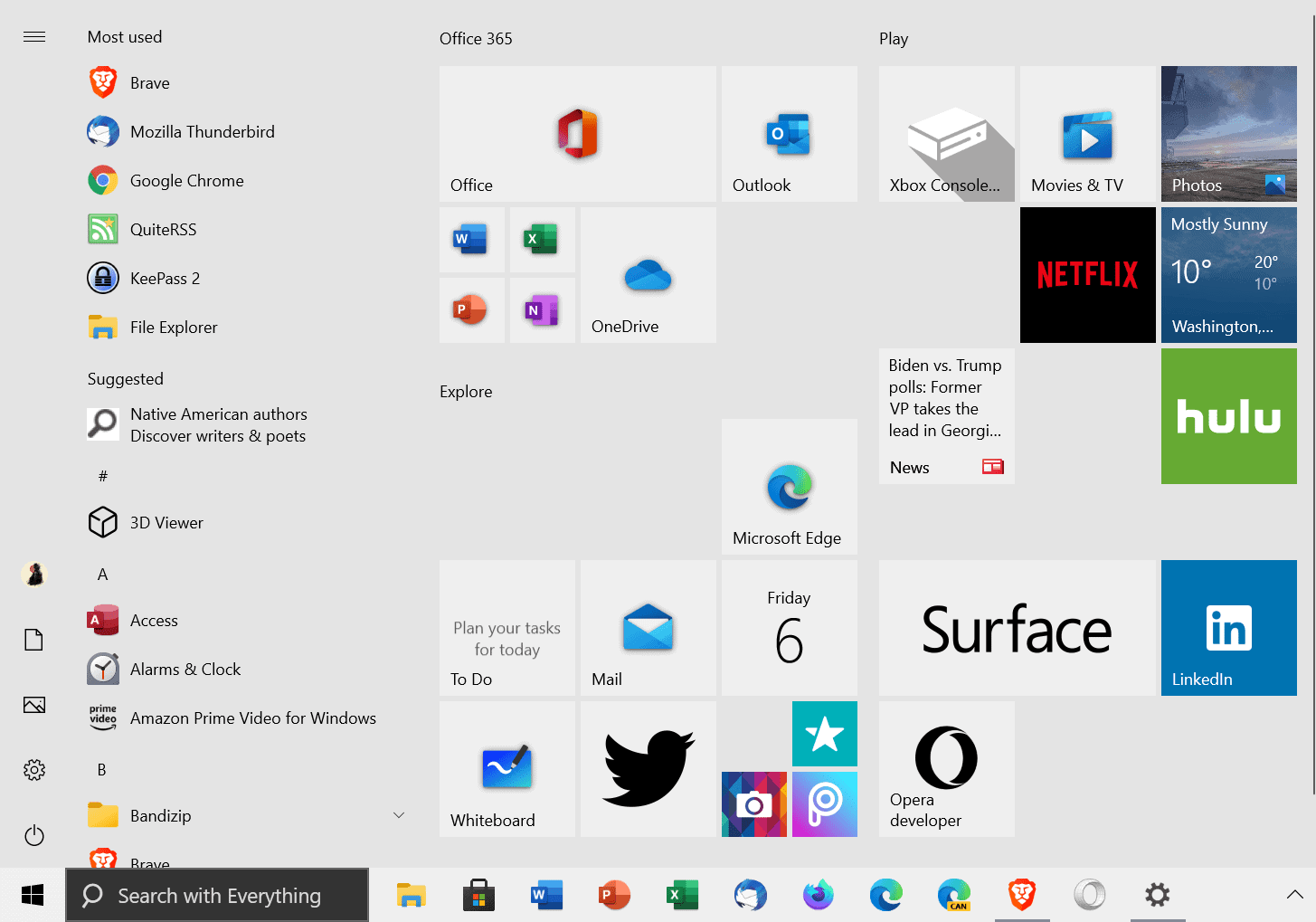
The screenshot that you see above lists the six most used applications and programs on the test system. Windows lists Universal Windows Platform apps and Win32 applications there.
The feature is controlled via the Settings application. Here is how you turn it on or off:
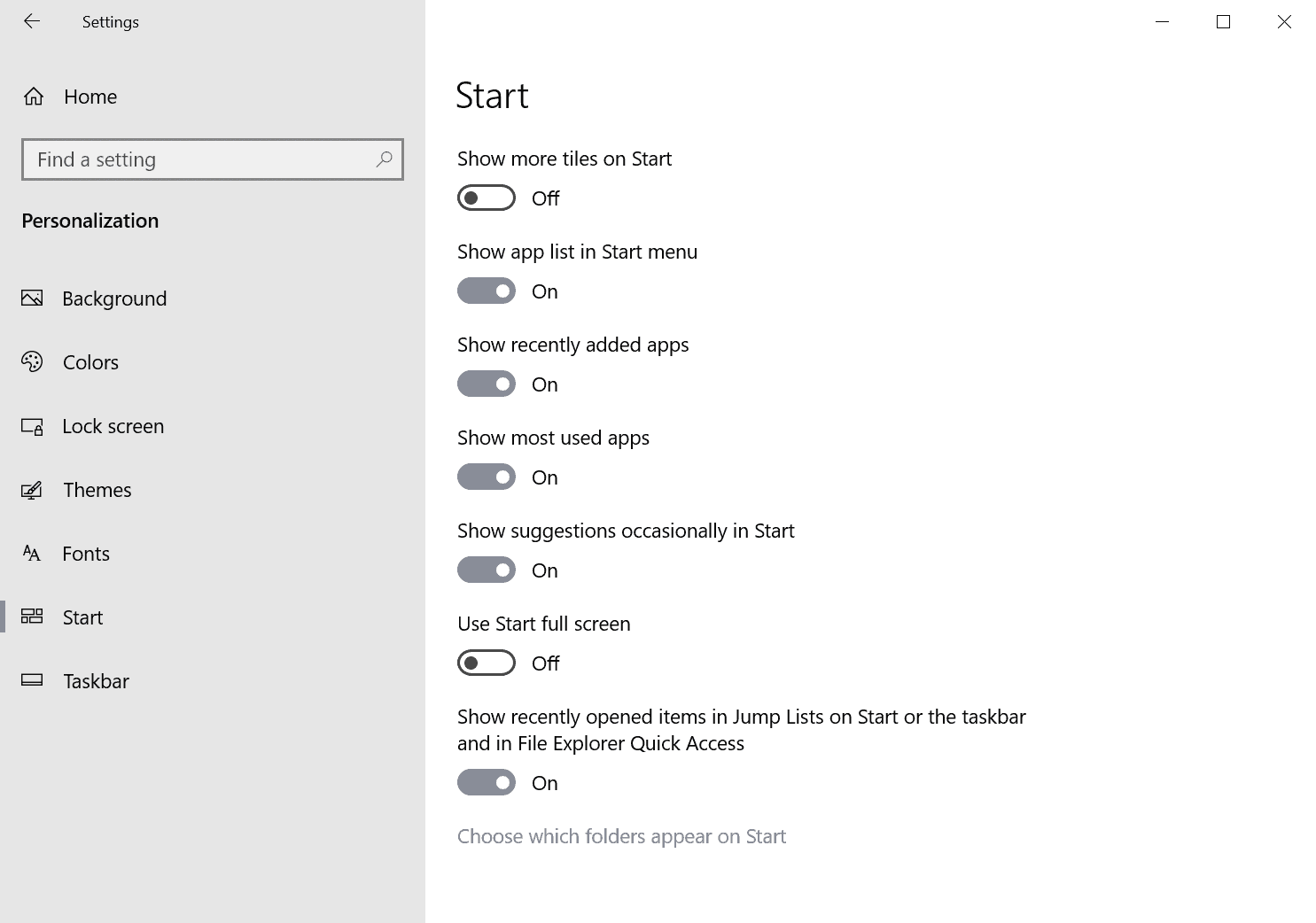
- Use the Windows-I keyboard shortcut to open the Settings application on the Windows 10 device.
- Go to Personalization > Start.
- Locate the "Show most used apps" option on the page, and toggle it.
- On means that the feature is enabled and that the most used applications are listed in the Start Menu.
- Off means it is disabled, and no such group is displayed in the Windows 10 Start Menu.
The change takes effect immediately.
Tip: you find other display options listed there, including the following ones:
- Show recently added apps -- displays apps and programs that were installed recently on the device.
- Show suggestions occasionally in Start -- displays application suggestions, Bing searches, and other suggestions when enabled.
Now You: Do you use any of these options in the Start Menu?
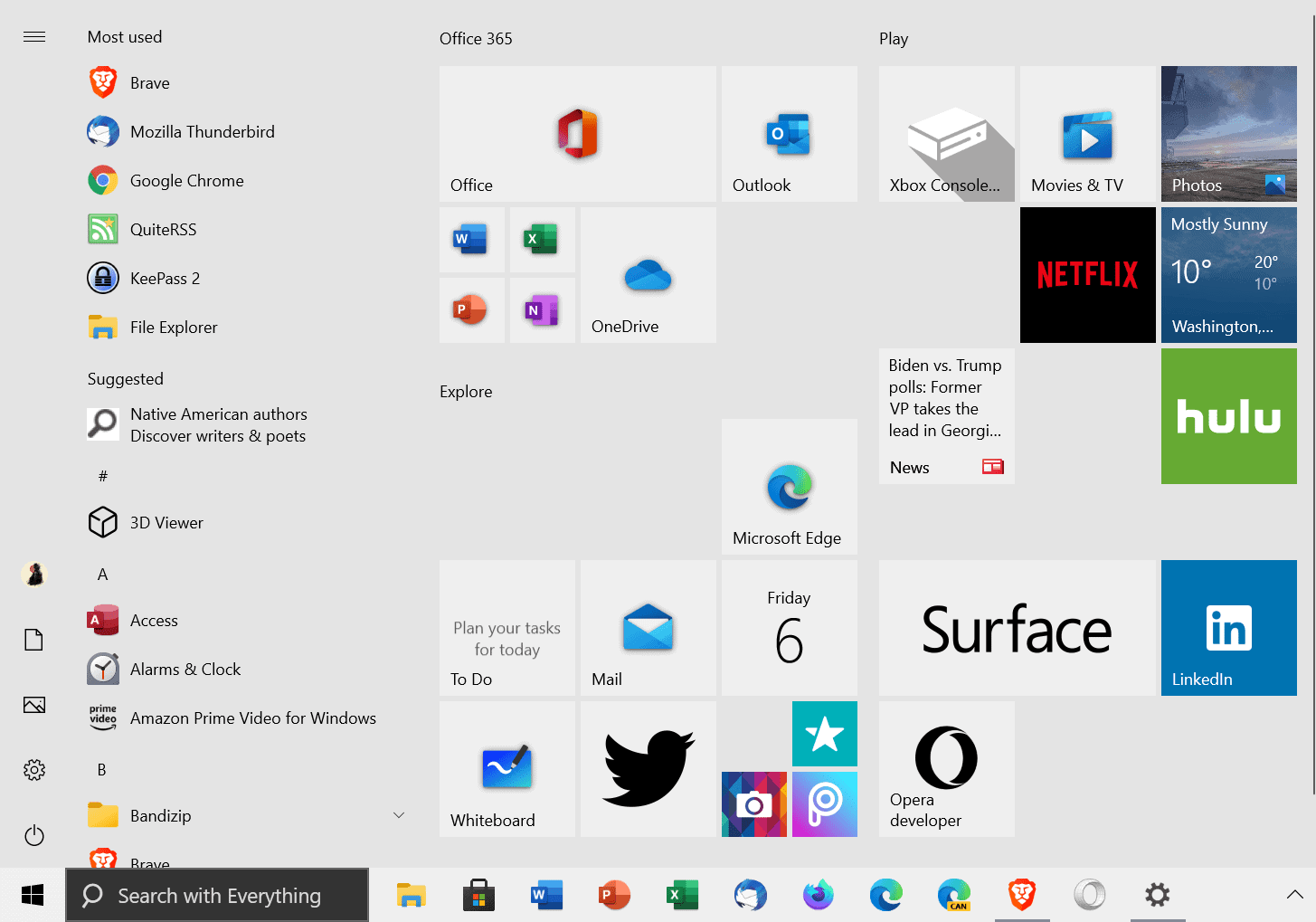




















Except for the Windows stuff (e.g. Windows Accessories), my Win 10 start menu just shows my installed software in an alphabetical list, with no tiles, recently used apps, or any of those unwanted apps MS pushes.
To get it that way I just went through the regular settings and options, and I used O&O ShutUp10 to get rid of all the unwanted apps.
Regardless, I still don’t access my software from the start menu. I just keep shortcuts to them all in a folder and put it in taskbar as a toolbar, which works great.
The start menu always was a big mess – constant cleaning and pushing entries into subfolders to keep it usable. But with 10 it has become an utterly uncontrollable mess with all the unwanted apps and tiles. I’m very happy that Classic Shell is still around.
Get rid of the start menu all together. Its made for mobile phones. Use open-shell or startisback instead.
Now You: Do you use any of these options in the Start Menu?
If use the start menu (Explorer), activity information (name and path of opened folders and files, detailed time stamp information, creation time, modification time, access time, etc.) is accumulated in “ShellBags keys”.
The accumulated data can pose a privacy risk, so I stopped using the “Start Menu” as part of my countermeasures.
I replaced the Start Menu with Open-Shell (Classic Shell) three years ago, but the reality is nothing more than an “Objet d’art” and I won’t touch it anymore.
Frequently used programs are placed in the “Taskbar” and then in the “Mini Tray”.
Substitute function of the Start menu is “Biniware Run”.
By utilizing “WizFile” or “Search with Everything”, other missing functions can be complemented.
https://www.ghacks.net/2020/10/20/add-custom-shortcuts-and-commands-to-explorers-context-menu-using-open-with/#comment-4475962
You should give up on trying to make the W10 Start Menu acceptable. Instead, simply install Open Shell (https://github.com/Open-Shell/Open-Shell-Menu) and ..aaaaaahhhh. Back to something that works.
Microsoft is totally ignoring its end users regarding the W10 Start Menu. I don’t know one person, not even ONE, friend or family, who is using Windows 10 and who doesn’t detest its Start Menu.
Of course. I can’t even imagine why anyone would not want to do this. Of course you can get used to anything, but Microsoft’s very stubborn refusal to change an obviously flawed design is puzzling.
@Herman Cost
It seems to me that you simply lack imagination, and thus your narrow conclusions are shortsighted, extreme, and silly. Yet if you’re in some sort of anti-MS cult hyping like-minded dogma to your fellow devotees, then I understand and can even tolerate such cognitive weaknesses.
@John C.
As every Windows user you know detests the Start Menu, then you must be checking with every Windows users you know. Hmm, that seems like a rather silly undertaking. What is your motivation? Are you in a cult of some sort?
I want to remove list of ‘top apps’ that appear when clicking in the search box.
This should’ve been on by default, like it was since XP. I guess since Windows 8, Microsoft’s new motto is to “discover previously discovered things 5-6 years down the line”.
Like how they launched Windows 8 without a start button and then wondered why people are pissed, because Windows 8 was unusable.
Again with Windows 8, they forced the 3rd parties to develop their own Start menus. I remember, there was a hack to install some Windows 7 files into Windows 8 and get the original Windows 7 Start menu back, but Microsoft immediately released a patch that made it not work anymore.
Then it took them until Windows 10 to rediscover the Start menu once again.
Now it took them 5 years since the launch of Windows 10 to discover that having 2-color almost monochrome icons actually is ugly and they replaced the App icons with real icons.
Now with the new Edge, they discovered that rounded corners and slight shadows and gradients actually look better than some ugly flat rectangles on everything.
They recently announced that in 2021, Windows 10 will undergo an UI replacement/refinement, which is 6 years after the ugly ass Windows 10 launched with its ugly ass UI.
Fully expect the new, improved UI to be even more ugly asser than now while introducing some silly combo of adaptive charms, swipes and live corners which change how they work depending on what you last did. They’ll call it Windows 50. Why not?
MS’s attempt at combining computer/phone/touchscreen still exists in about its original form after their phone OS faded away and typical users are tired of touchscreen’s giganticness and finickiness.
Open Shell (and similar) will live forever!
I have zero doubt that Microsoft have the capability and professional expertise to mess the new UI up and make it butt ugly. They’ve been proving themselves since Windows 8 and then Windows 10 – the most ugliest, most boring and most dysfunctional Windows versions ever.
My belief is that the reason most Windows 10 Apps, especially Settings and Calculator have big UI, is because they think there are people who use Tablets, Laptops or Ultrabooks that have touch screen, and many of them do. In fact their Surface devices seem to have touch screens too.
To me, the only I don’t understand why the UI of these apps is not intelligent enough to scale itself based on detecting whether the available monitor supports touch or not. But I guess that also comes down to the intelligence of Microsoft… or lack thereof.
Don’t know if Open Shell will live forever, sure, for as long as there is demand for it, or other 3rd party start menus like StartIsBack++ and all the others, yes, but if Microsoft make some mistake and actually forget to screw up the Start Menu after the UI Replacement/Refinement, it may result in people actually liking it and to stop using 3rd party solutions to the point where these solutions stop development due to the fact that there is almost no demand anymore.
I still remember the glory days of XP and 7 where I did not have to use a 3rd party start menu, or download “Old Calculator” or I could just patch the UXtheme.DLL and then install 3rd party visual styles for Windows that changed everything – title bar, task bar, start menu… Now in Windows 10, 3rd party themes can only change the window title bars, the start menu and taskbar are made in this stupid new app language and they can’t be replaced, you have to use a 3rd party start menu and hope the themes available match the window themes you want to use..
That switch is grayed out on my Surface Pro 7 for some reason
The referenced toggle is unusable or greyed out because for privacy reasons you have a privacy setting on per
https://www.tenforums.com/general-support/81608-show-most-used-apps-toggle-settings-greyed-out.html .This is one of many hits you can get if you google the problem, which I noticed as well.
Thanks- the privacy settings I was employing was exactly it
Classic Shell all the way for me.
Free, customizable, easy to use.
@Anonymous:
I gave Windows 10’s default menu a serious try. I *really* did. And then I installed Open-Shell, a Classic Shell fork that’s still actively maintained. *Much* better. But then, I don’t have a touchscreen and tiles are more a waste of space and scrolling than anything else to me.
Speaking of touchscreens, is the stereotype of the computer geek with Kentucky Fried Chicken grease and Cheetos dust all over his fingers dead today? Or do they all use rince-doigts and USB-powered fingerdryers before pawing at their screens now? ;-)
what would be useful is if i have a folder of shortcuts, pin that to the start tile, click on it to reveal list of links right there on the tiles, instead of it just opening an explorer window like any old folder…