Microsoft Edge's PDF Viewer gets side-by-side viewing option
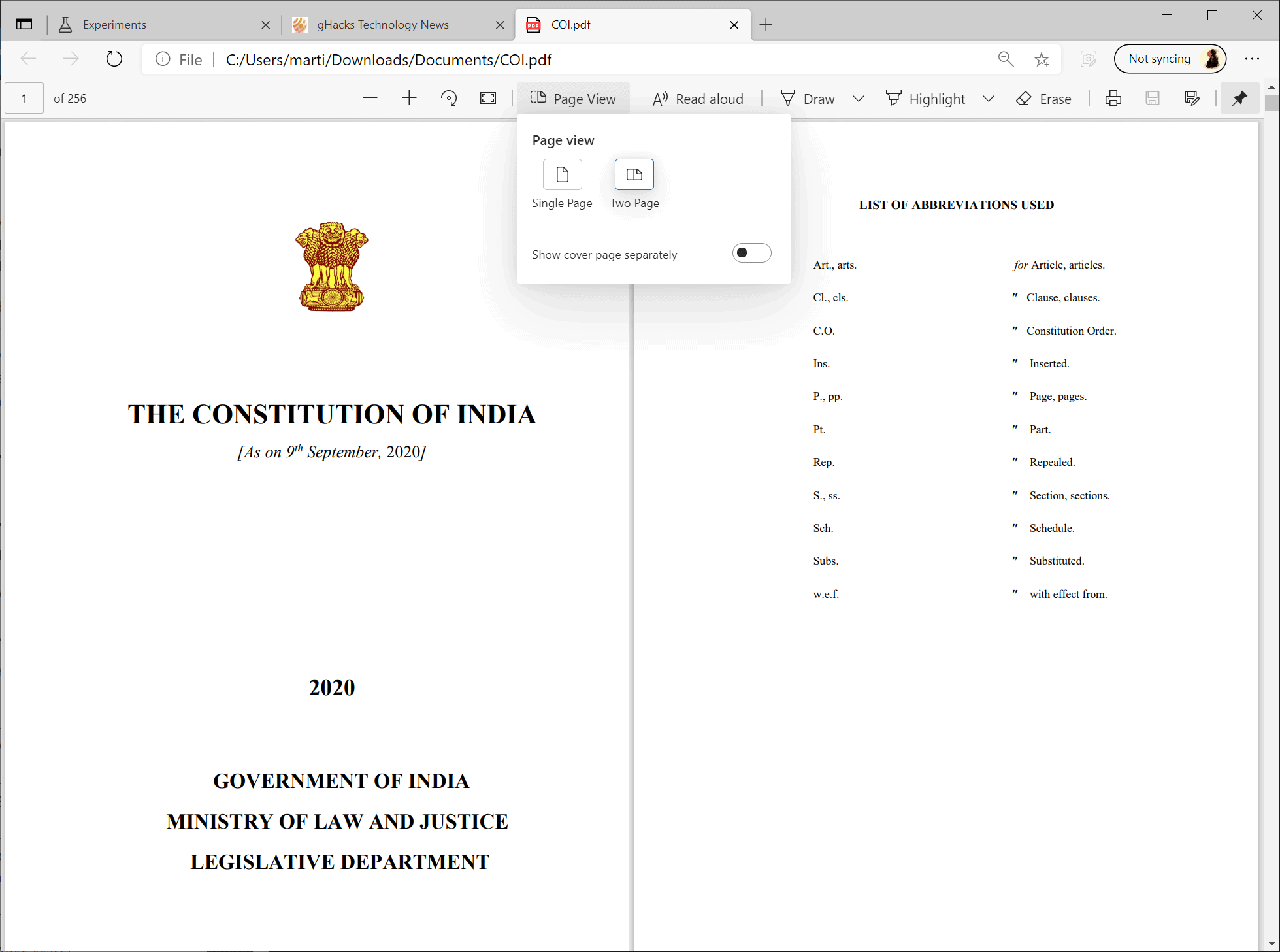
Most modern web browsers include functionality to display PDF documents; this is a handy feature as it ensures that PDF files can be viewed without the need to use third-party applications or online service.
While I prefer to use a dedicated PDF viewer, Sumatra for all basic PDF documents, it is clear that many Internet users use the browser's PDF viewer when it comes to these documents.
Microsoft's Chromium-based web browser is no exception to the rule. The classic version of Edge supported native PDF reading, and the new Edge does so as well.
Users of the canary version of Microsoft Edge may enable a feature currently that extends the functionality of the PDF Viewer of the browser. Currently, it is only possible to view one sheet at a time and scroll down to flip pages. With the new feature enabled, two PDF sheets are displayed side by side in the browser, and that is extremely useful on widescreen displays as it puts more content on the screen at the same time.
The side by side view is not Edge exclusive, as it is a Chromium feature and already part of Google Chrome. Still, Microsoft Edge users who use the web browser to view PDF documents may find the feature useful.
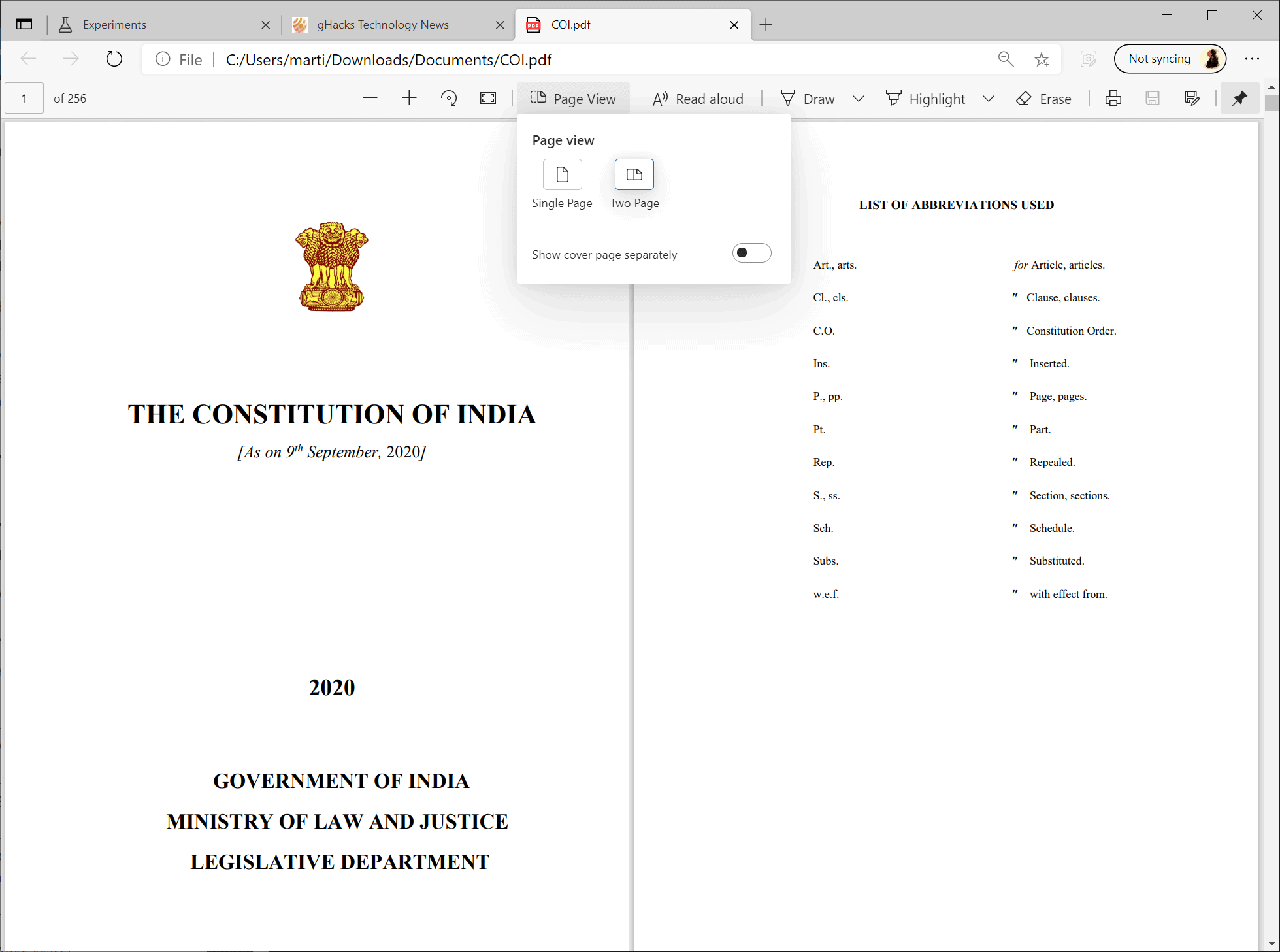
Here is what needs to be done to enable it in Edge Canary (note that it will land in Beta and Stable builds of Edge eventually, and there likely without the experimental flag):
- Load edge://flags/#edge-pdf-two-page-view in the browser's address bar.
- Flip the experimental flag to Enabled. It is only available on Mac and Windows systems.
- Restart Microsoft Edge to apply the change.
Once enabled, click on the "Page View" icon in the main toolbar when a PDF is loaded in the tab. There you find options to switch between single page and two page layouts. You may also make the cover page display separately regardless of choice that you make here.
The change is instant, and you should see two pages of the PDF next to each other. Apart from improving readability, it may also be useful to users who use annotation and PDF editing tools in the web browser.
Now You: do you read PDF documents in a browser, in third-party apps, or by using online services? (via Deskmodder)
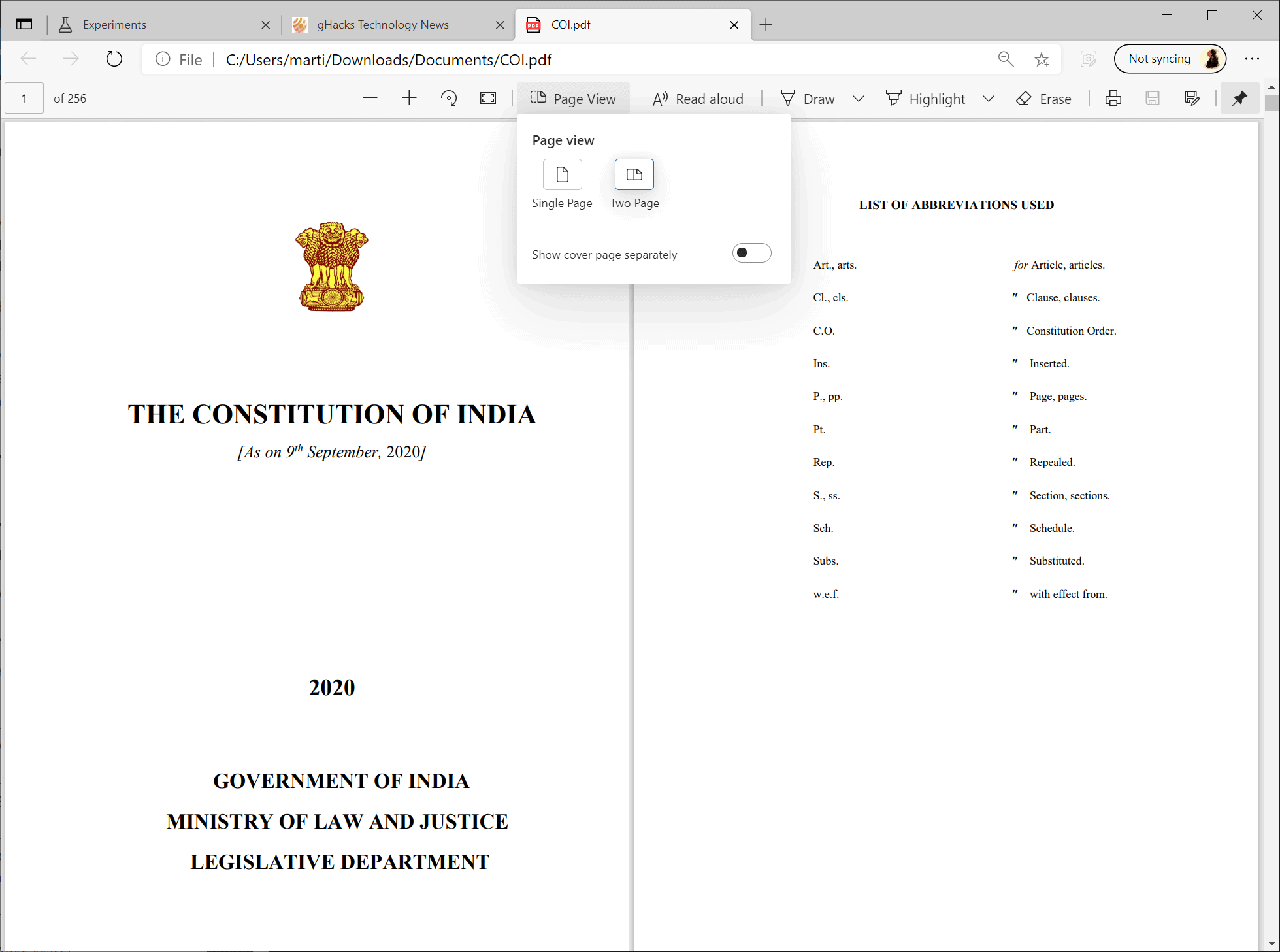




















Browsers and Sumatra. Seems Sumatra’s popular here. I like it, it’s very simple. FF’s pdf viewer is simple and smooth also. I use it to open online pdf’s; Sumatra’s default for viewing saved pdf’s.
Totally bizarre that side by side pdf viewing is new to Chredge, it can be done with every pdf viewer I’ve ever used. Whatever.
There are a lot of offline functions that can be performed by browsers but I never use them for that, only browsing. A browser as default video player? Please…use a real one. :)
> Now You: do you read PDF documents in a browser, in third-party apps, or by using online services?
I don’t use web browsers to view local PDF files; for that, I use SumatraPDF. If I’m viewing a PDF on a website and have no reason to save it to my local drive, then I’m fine just viewing it in the browser. I honestly don’t know why viewing offline PDFs in web browsers became a thing.
> I honestly don’t know why viewing offline PDFs in web browsers became a thing.
I think is due to convenience. If you already have a browser opened and don’t want to open another program.
Or, you might need data in the PDF for something in another browser window.
I prefer the free Foxit Reader, currently at 10.1.0.37527. It has all the features I need to date. I will reconsider only if I need a particular pdf better rendered by an alternative.
Now You: do you read PDF documents in a browser, in third-party apps, or by using online services?
I prefer to use the browser in a limited way.
Specifically, news such as current affairs are “limited to specific sources and sites” and are set by RSS subscription.
RSS subscription uses Thunderbird.
For the URLs, I select the browser via the “Broken URL” on Windows router.
As for “PDF” Reader, my favorite is the desktop application “Sumatra PDF”.
I am using “LibreOffice Writer” to edit the PDF.
I don’t use online services because I do not like them from the viewpoint of personal information management.
Why are you reading the constitution of India? :D
@ShintoPlasm, Why are you reading the constitution of India?
Probably:
https://www.ghacks.net/2020/10/26/is-google-chrome-getting-shopping-suggestions-on-its-new-tab-page/#comment-4476453