SelectionSK is a context menu extension for Firefox and Chrome that adds translate, dictionary, custom search, copy urls, and other options
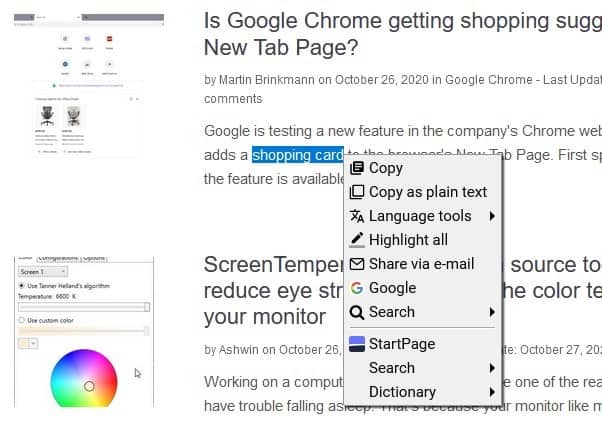
Find yourself constantly switching to different websites to translate text, look up dictionary definitions, and other things? SelectionSK is a context menu extension for Firefox and Chrome that adds these options and more.
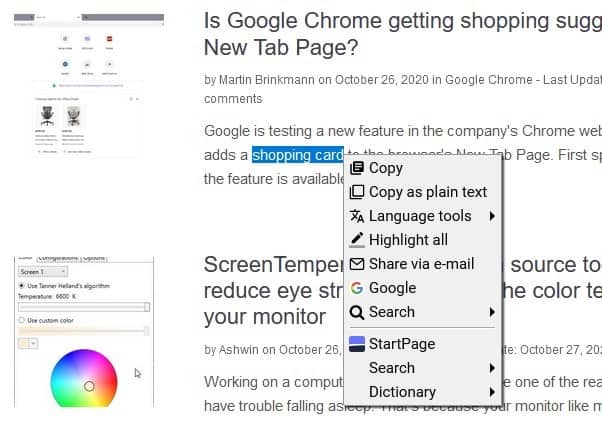
Select some text using the mouse, and a pop-up menu will appear. This is the add-on's interface.
Marking text with your keyboard (Ctrl + A, Shift + arrow keys) will not invoke the menu. If you want to access the browser's context menu, right-click anywhere on the page (outside the add-on's menu). Don't like the pop-up? SelectionSK has an alternative GUI called pane (panel) mode. The pane mode displays a long toolbar with icons on it.

The unobtrusive mode when enabled will hide the pop-up/panel, and instead displays a button. Mouse over it to view the extension's interface.
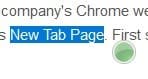
SelectionSK's Copy menu item sends the selected text to the clipboard. Let's say you want to copy something from a webpage for reference, some websites may prevent this. Sometimes, the content gets copied along with a script, which could break the formatting. This is when the "Copy as plain text" option is a life-saver. It discards the scripts and captures the text content.
Go to the add-on's preferences and you can customize some options. This includes toggles for automatically copying selection to the clipboard, copy as plain text, automatic copy in text boxes, blink on auto-copy, word counter and more.
The Language Tools option in SelectionSK's menu can be used to translate selected text, you may choose from the following services: Google Translate, Wordnik Thesaurus, Urban Dictionary and Yandex Translate.
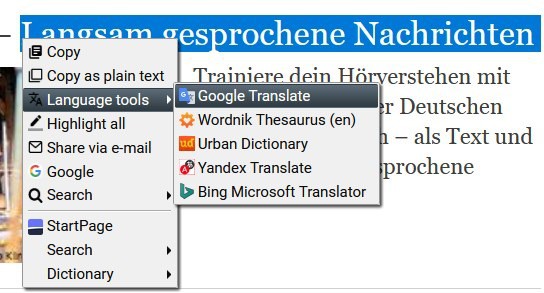
You can customize these options. The extension creates a folder called SelectionSK in your Bookmarks folder. Every single item that you see in the menu is available in this folder, which means you can remove or add anything you want, it does require special formatting, but there are quite a few ready-to-use bookmarks on the add-on's official page on BitBucket.
When you mark text for Translation, SelectionSK displays a small pop-up which contains the translated content, lets you copy the translated text to the clipboard, it even has a text-to-speech button. Translate pages using the hotkey Ctrl+Shift+0, or hold Ctrl to translate the selected text.
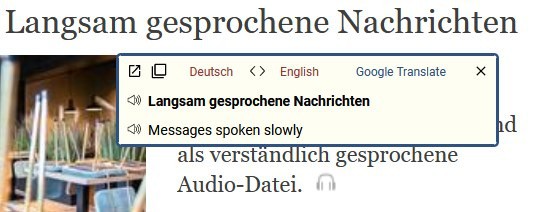
The add-on supports 2 additional options in Firefox. Click on the address bar and type the letter t followed by your query, like this, t hola.
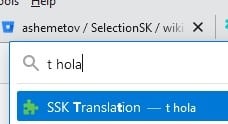
An option called "SSK Translation" should be listed, click on it and the translate panel appears on the page.
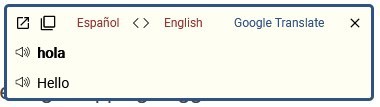
The other option lets you lookup content on specific search engines using keywords. To use it, edit the Search provider's bookmark in the SelectionSK folder, and a keyword. Example: You can set ddg as the keyword for DuckDuckGo, and perform a search by entering ddg followed by the search query. ddg ghacks
The Highlight all option is sort of like a marker for text, you can also hold the Shift key and select text with the mouse to highlight the text. SelectionSK randomizes the color of the highlighter if you select more than once instance of text on a page. You can pick the colors from the add-on's options. To remove the highlighted section, hit the Escape key.
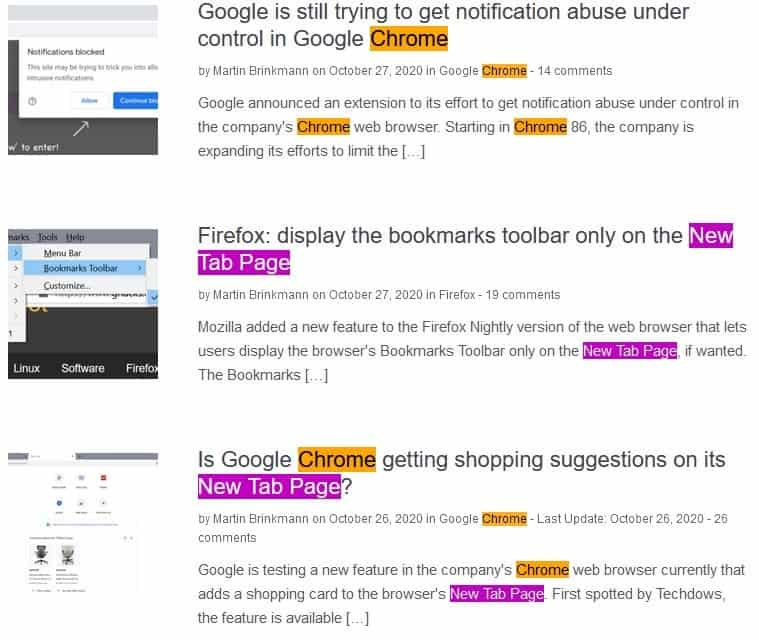
The Share via e-mail menu item opens your default mail client, and adds the selected text along with the webpage's URL to the body of the mail.
The StartPage option in the menu, looks up the selected text on the service provider's website. There are more search engines that you can access from the Search menu. This menu is pre-enabled in Chrome, but needs to enabled manually in Firefox. It lets you make queries using the following search engines: Google, Bing, DuckDuckGo, Wolfram Alpha, Wikipedia, Google Maps and Google Images.
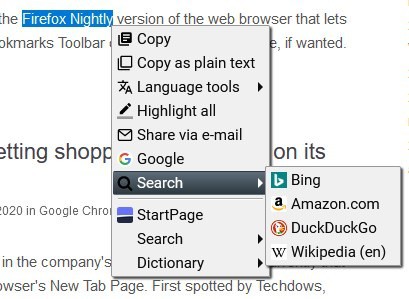
Right-click on a search provider to open the query in a new tab, use the middle-mouse button to load the results in a new tab and highlight the occurrences of the search term on the page.
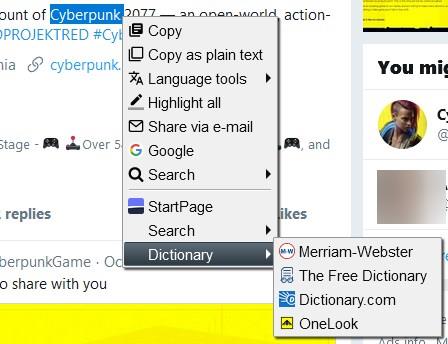
SelectionSK's dictionary menu allows you to find the meaning of a selected word using these services: Merriam-Webster, The free Dictionary, Dictionary.com and OneLook. I'm not really sure why Wordnik and Urban Dictionary are options under the Translate menu, especially when a Dictionary menu exists. You can add/remove search engines, dictionaries or other websites from the add-on's Bookmarks folder.
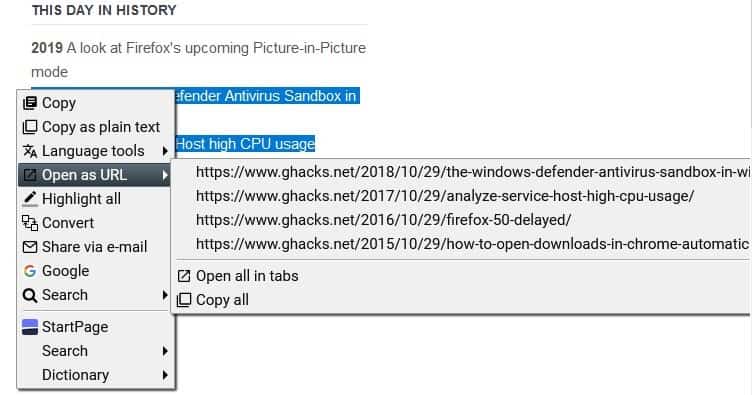
The extension can detect URLs from the selected text, you may choose to open the links (in new tabs) or to copy the URLs. In case of multiple URLs, it also supports copying all links to the clipboard.
SelectionSK places an icon on the toolbar, you can click on it to disable the add-on on the current website, which is useful in case the add-on interferes with the normal.
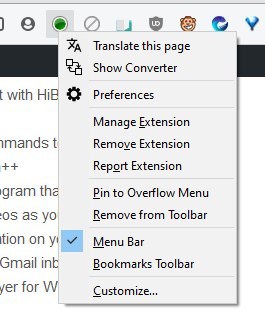
Right-click on the button to view two more options, the first one translates the current page, while the other option, Show Converter, displays a pop-up panel. You may use it to convert the temperature from Celsius to Fahrenheit (or vice-versa).

Click on the word "Temperature" to switch to other modes: currency, mass and length.
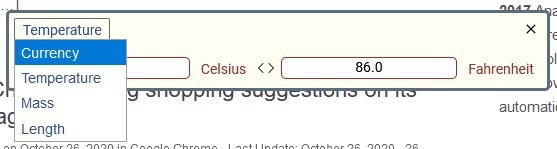
You can backup and restore the add-on's settings from the preferences.
Some issues
When you select text, the add-on's context menu pops-up, that is by design. However, this happens even in text boxes, editors, etc. So this can quickly get annoying if you do a lot of writing/editing work in your browser. Fortunately, there is an option that helps with this. Head to SelectionSK's preferences and toggle the option that says "Allow in Text Boxes".
Sometimes, SelectionSK interferes with keyboard based text selection. If you click on the start of a paragraph and use Shift to mark the end to select the content, the highlighter doesn't work. This happened on a few sites randomly (including on the add-on's Bitbucket page). I couldn't find a workaround for this.
Download SelectionSK for Chrome and Firefox. The add-on is licensed under the Mozilla Public License, but I couldn't find its source code. You can of course download the XPI and extract it using 7-Zip and take a look at it.
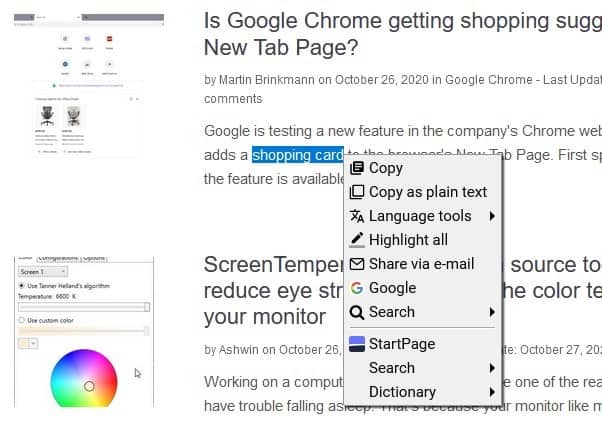


























This looks very similar to Swift Selection Search, which stopped working in newer Firefox releases some time ago (though I still use it in Waterfox Classic). Anybody familiar enough to do a comparison between the two?
@Keith S., I’m running latest ‘Swift Selection Search’ 3.46.0 and it works perfectly well here on Firefox 82.0.2. Never encountered issues with previous versions of either.
“Selection SK” was my “favorite extension” previously used by Firefox and Thunderbird.
(Thunderbird platform is “Firefox ESR”)
However, when Firefox’s API was updated from “XUL / XPCOM” to “Web Extension”, it became unusable and was also removed from AMO (addons.mozilla.org) and ATN (addons.thunderbird.net).
Thanks to this article, I’m happy to know that it’s back in Firefox.
Immediately I will install.
Thanks to Ashwin.
For reference, About this extension “Selection SK”
Developer’s official website:
Wiki
https://bitbucket.org/ashemetov/selectionsk/wiki/Functions
Bookmarks
https://bitbucket.org/ashemetov/selectionsk/wiki/Bookmarks
FAQ
â— Why SelectionSK doesn’t work on ‘addons.mozilla.org’?
â— Why SelectionSK doesn’t work in Reader View?
â— How to select a link’s text?
â— How to select a word?
â— How to select by words instead of characters?
â— What are the keyboard shortcuts supported by SelectionSK?
â— What is the deal with left\middle\right mouse button click?
â— What is ‘Icon source’?
â— What is ‘Allow text selection on websites that disable this functionality’?
â— I installed SelectionSK and got an annoying popup in text boxes. Is it possible to disable it?
â— Why does ‘paste’ not always work in text boxes?
â— Remind me, how to enable ‘middle mouse paste’ in Firefox?
â— Are you planning to support Opera?
â— I found a bug. How can I report it?
https://bitbucket.org/ashemetov/selectionsk/wiki/FAQ