Save tabs for later with the Reading List extension for Firefox
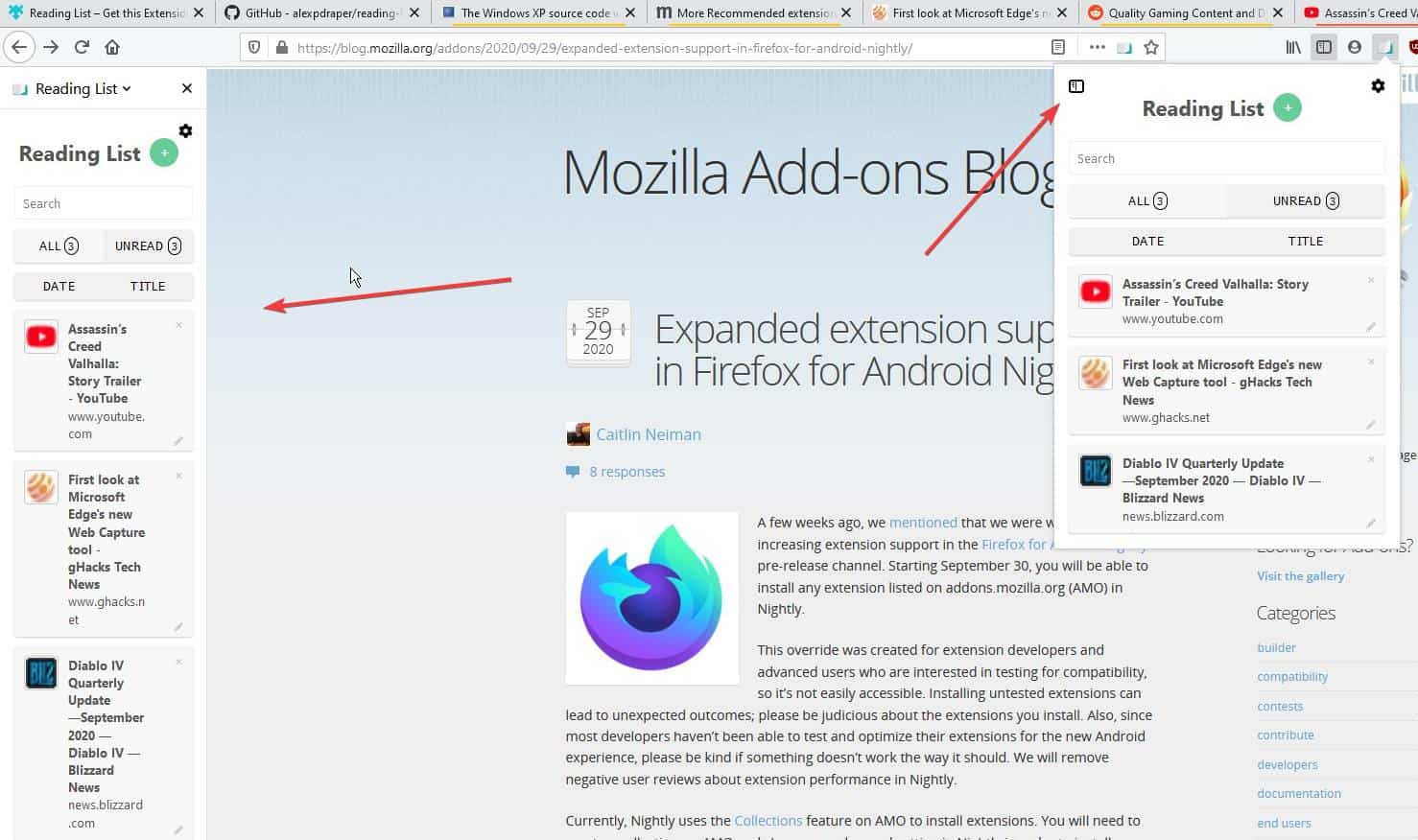
Oh, that article sounds interesting. But, I'll read it later. Have you ever done that?
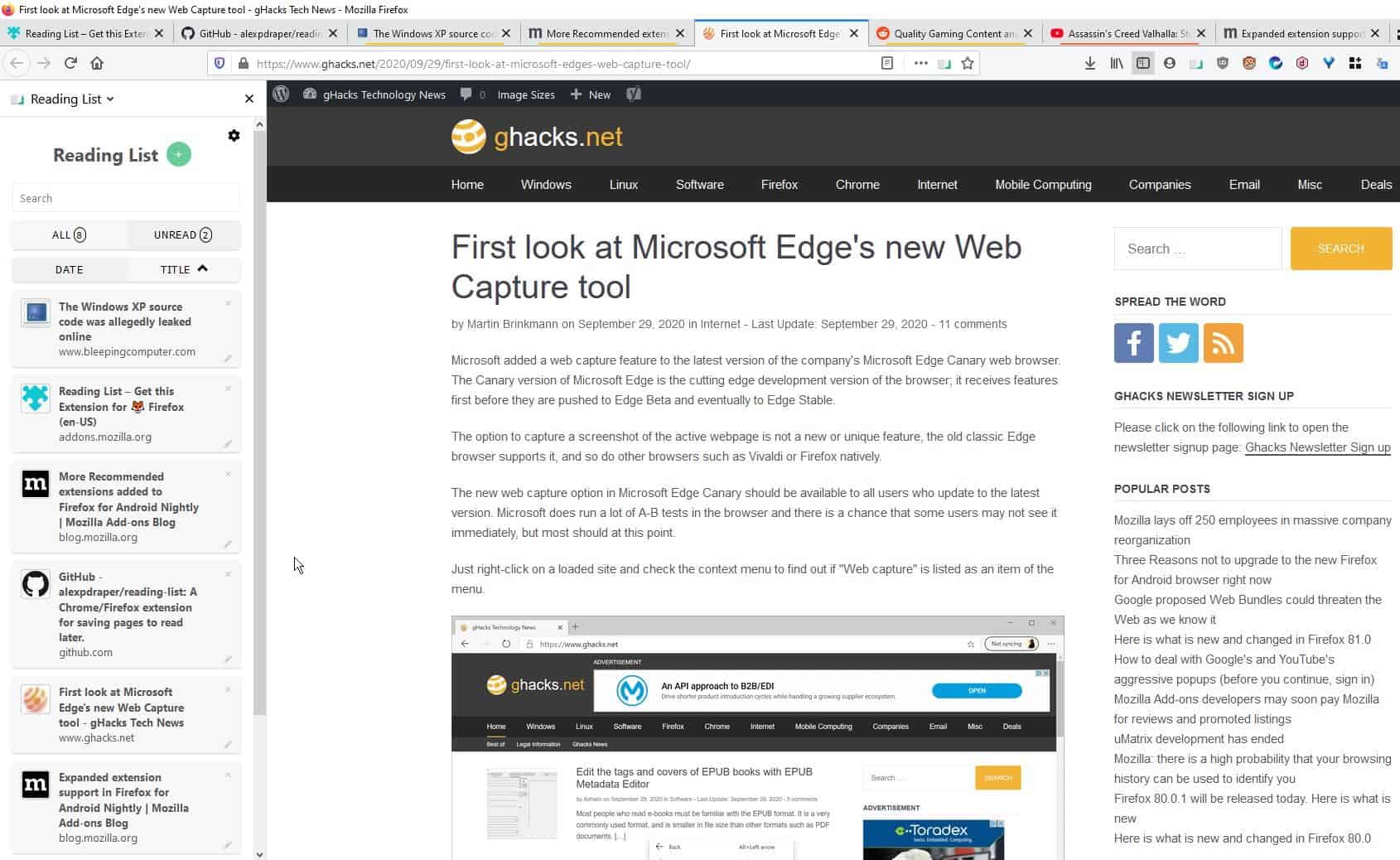
This is what I usually do when I want to save some links: I copy the URL and send it to my phone using Telegram's "Saved Messages". Or we could go old-school and paste the link in a text file that's saved in the Dropbox folder and access it later, even on the phone or other computers. You could also keep the site open in a browser tab, or save it to the browser's bookmarks.
But if you're the kind of person who prefers the desktop browser to read articles, Reading List has you covered. This add-on helps you save a list of articles for later. So, you can come back access the list and start reading (or watching videos, etc).
Wait a second, isn't there a built-in feature in Firefox. Pocket? Let me ask you this, do you use it? Besides, Reading List is open source and stores the information on your computer, no login/registration required.
Install the extension, and visit any web page. Click on the Reading List button next to the address bar and it will be added to your list.
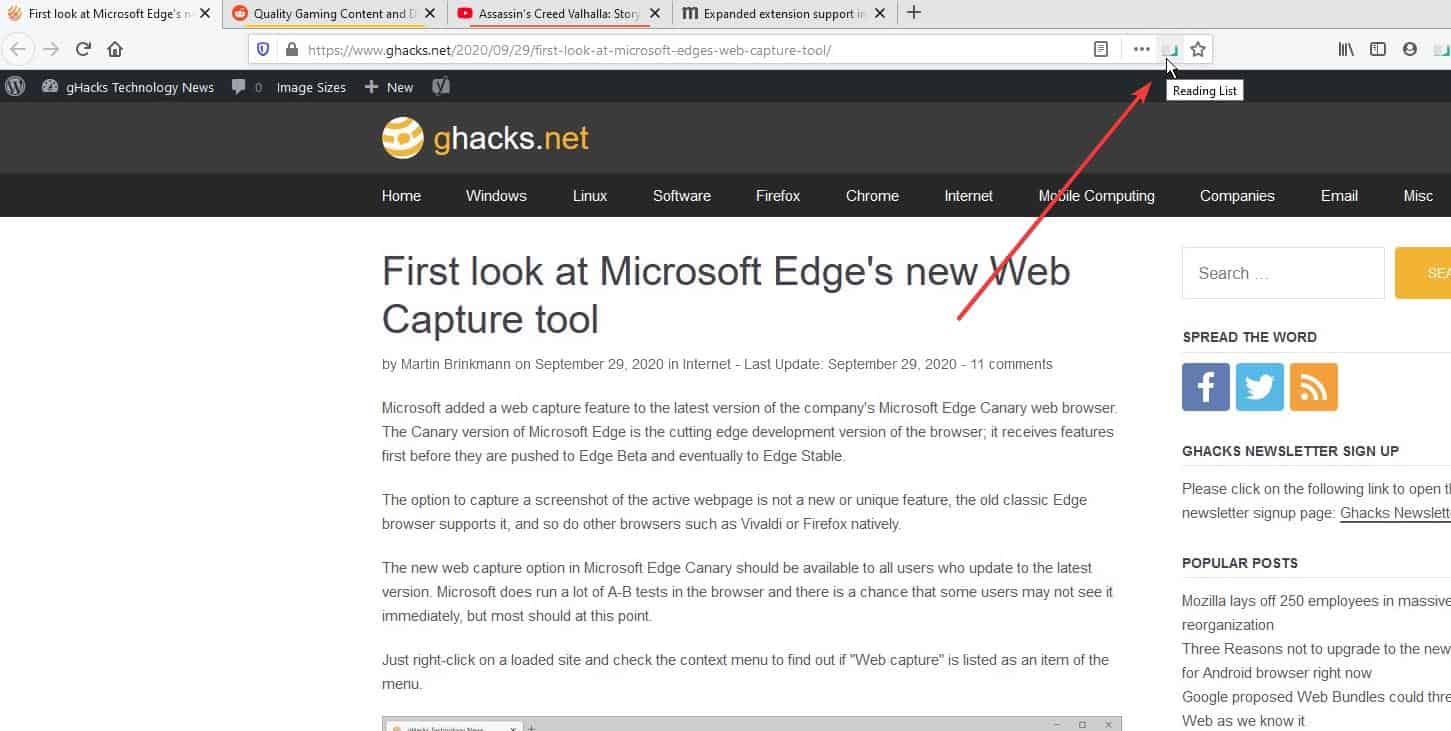
There are two more ways to add pages to the list: you can use the toolbar icon and then on the plus button to send the page to the list.
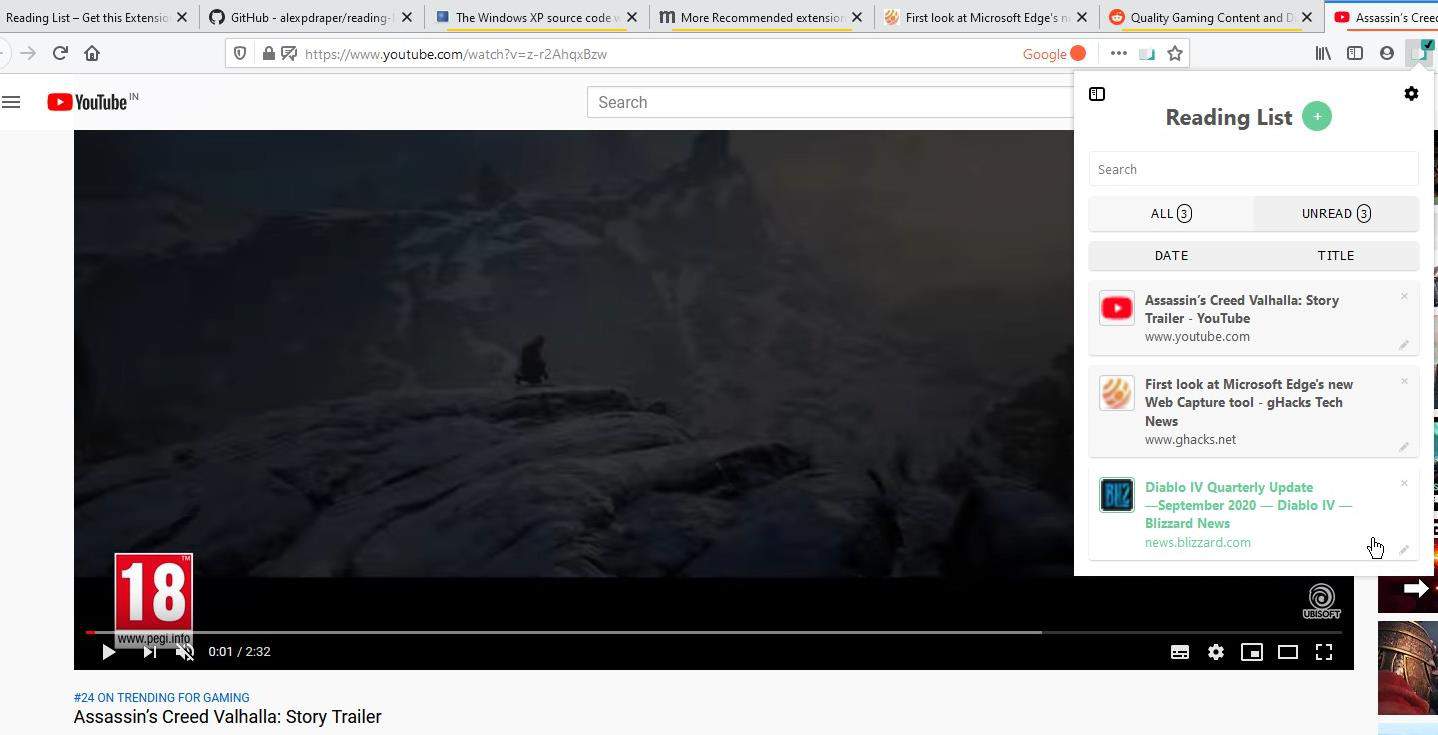
Or, right-click anywhere on the page and select the "Add Page to Reading List" option from the context menu.
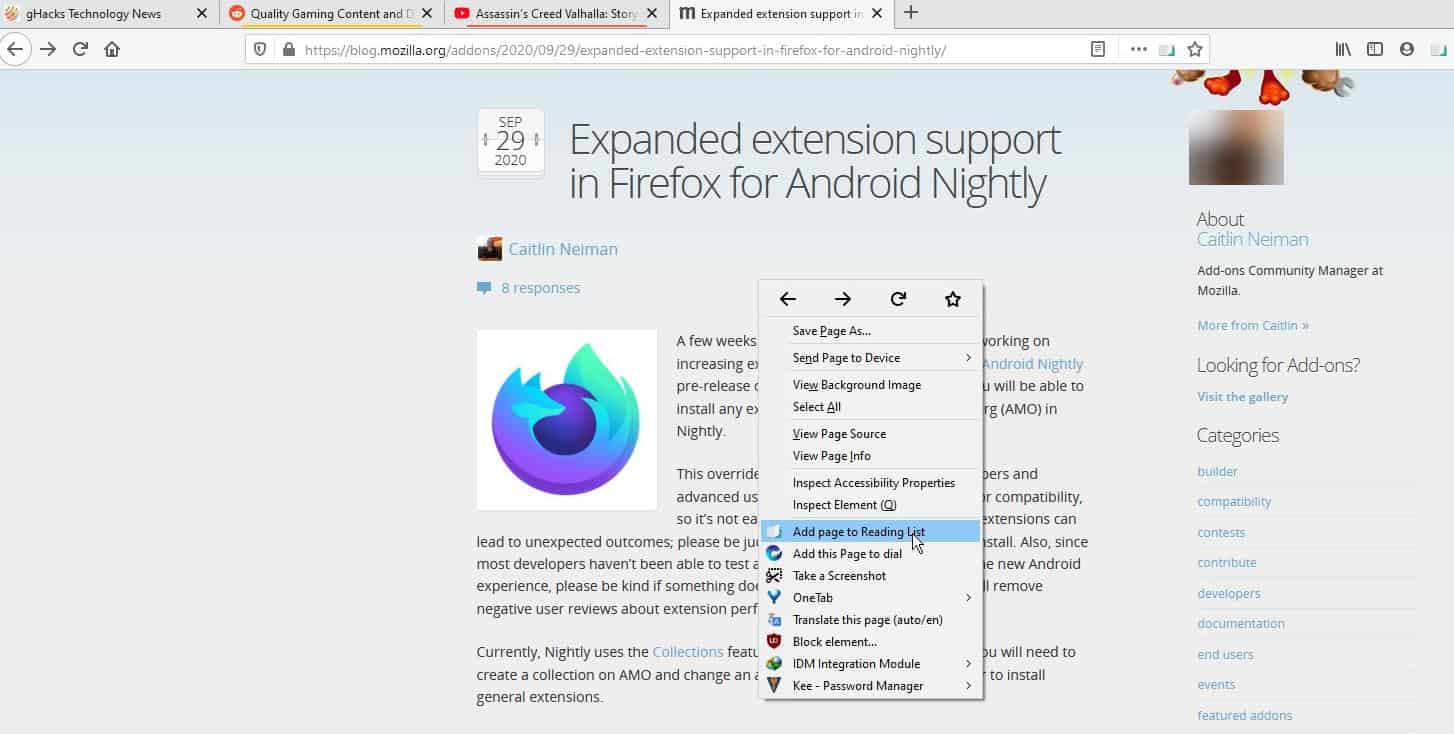
A saved page will have a check mark (badge) on the add-on's icon. If the badge's missing, the page hasn't been saved.
To view the list of your saved pages, click on the icon on your toolbar. This opens a pop-up window that displays every article that was saved along with the favicon and the title of the page it was captured from. If you don't like this view, hit the book icon (sidebar symbol) and Reading List's sidebar will appear.
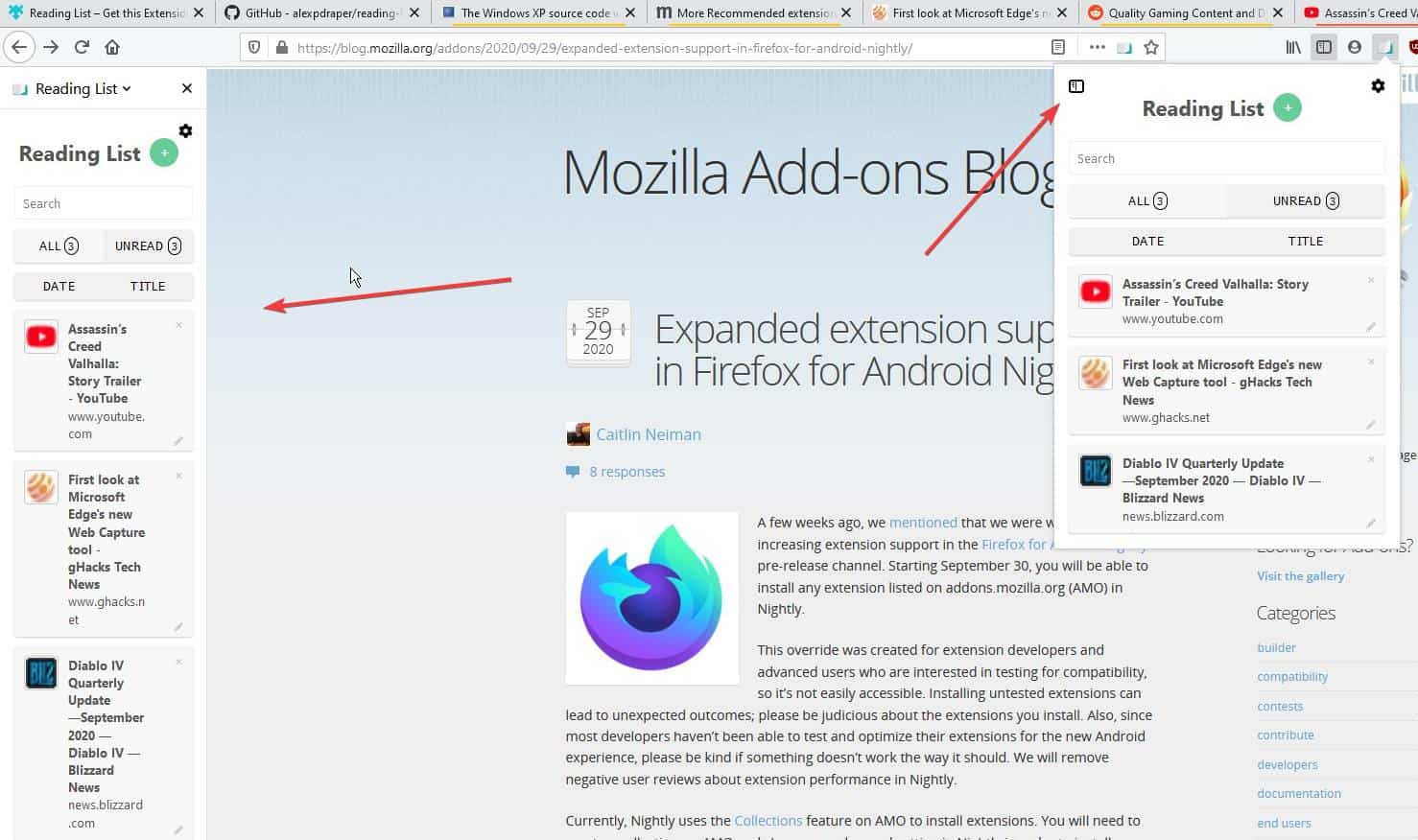
Both the pop-up panel and the sidebar are functionally identical. If you have several tabs in the list, you may enter the name (part of the article's title) in the search box to filter the list.
The list can be sorted by Date or Title by clicking on the corresponding options. Remove a page from the list by clicking the X button. The Edit option lets you modify the page's title. Click on an article in the list to load it in the current window. Or right-click on it to access the browser's menu to open it in a new tab, window, etc. When you load a page it is marked as "read". You can re-add it to the list to mark it as unread.
The "All" section displays every article that you have added to Reading List. The pages that you haven't visited yet are listed under the "Unread" section. Your saved list is available across browser windows.
Reading List is compatible with Firefox Containers. The extension has a few options that you can customize.
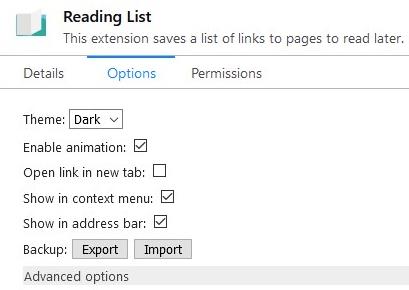
There is a dark theme that you can switch to, thought it's actually a gray theme.
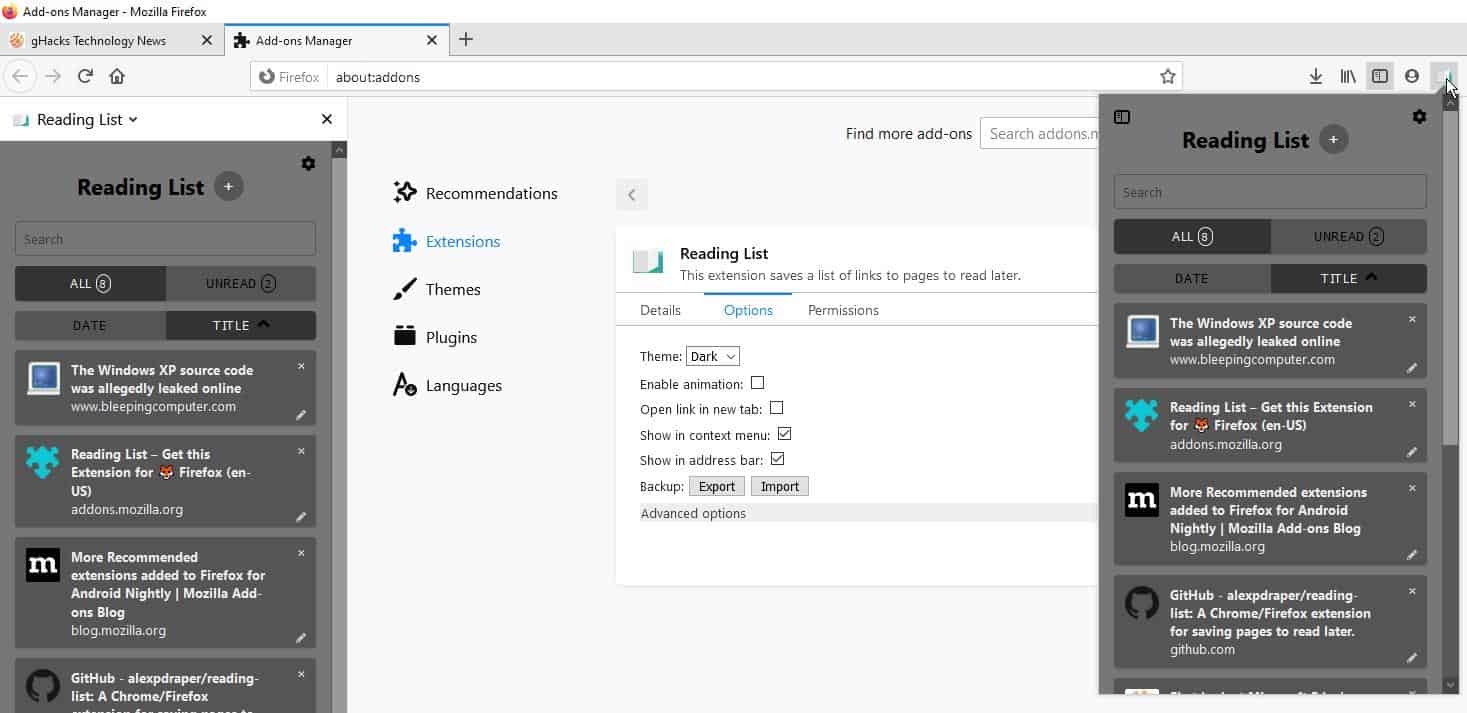
The add-on has an optional animation that makes it look like the contents list loads one-by-one. The animation isn't smooth though, so maybe you should keep it disabled.
Reading List can be set to load in a new tab. Don't want the icon in the address bar? Or the context-menu item? Toggle them from the settings. The extension has an import/export option to save the list of tabs and the plugin's settings in a JSON file.
Reading List is a handy way to save important tabs for future reference, and can even help decluttering your tab bar.
Note: The Chrome extension seems to be abandoned, but some recent commits on GitHub indicate that a version for Microsoft Edge seems to be in the works.


























Isn’t this what Pocket is for?
A read it later web application that you can either self host or use it as a service does exist:
– https://wallabag.org (the application)
– https://www.wallabag.it (the service)
There are browsers addons to ease adding an article to your wallabag account, mobile applications and also e-reader plugins.
Let me try the extension “Reading List” for a while.
As a countermeasure (method) in the “topic”,
Bookmarking is common, but bookmarking temporary saves (such as unread) can be difficult (and bloated) to organize (assessment of necessity or unnecessary, tag management, move to folders, etc.).
Therefore, I have taking measures by using the extensions “Bookmarks Organizer”, “Keep or Delete Bookmarks”, and “Scrapyard” together.
By the way,
I checked the official support site of the author (extension developer):
https://github.com/alexpdraper/reading-list/
ISSUE (Issues Tracker)
https://github.com/alexpdraper/reading-list/issues?page=3&q=is%3Aissue+is%3Aall
At the moment, 61 Issues have been reported, they have been addressed appropriately and 35 have been resolved. The other 26 cases have not been left unattended and are being followed carefully.
This author is reliable.
Postscript:
By clicking “Advanced options” in the extension settings, the [ Clear Reading List ] button will be displayed.
https://i.imgur.com/RK8x0HL.png
The screenshot display is an example of the behavior when using the extension “Tree Style Tab”.
Although evaluation to be is premature,
This extension “Reading List” has excellent responsiveness, makes it easy to check unread and all lists, and I found it useful as a “Tool for temporary storage” for bookmark candidates and unread items.
I will continue to try it.
I simply save the web page, the SingleFile extension is ideal for that…
It also guarantees that the page will still be available later, the one advantage I see of the above methods is that they provide a reminder to read the page rather than file it.
Simply bookmark all opened tabs.
>There is a dark theme that you can switch to, thought it’s actually a gray theme.
All dark themes are like that lol
I confess I don’t get the point of this overwrought extension. Not at all. Why not simply use the browser’s built-in bookmarking feature?
In my bookmarks list I keep a “To Read” folder. When I want to save some page for later reading, I just click the bookmark star and save the bookmark into that folder. Later, when I actually read this bookmarked page, all I need to decide is whether I will keep the bookmark for a second reading, or delete it right away. That’s it. Nothing else needed, least of all one more extension.
Does it open in it’s own sidebar that shows the reading list and nothing else?
I don’t close the tabs
I don’t close the browser
I don’t close the PC
:D
Thank you. Can I export my reading list to a .txt file?
FYI: From “Issue Trucker”, the official support site for this extension
Add option to export list to a .txt file · Issue #122 | GitHub: alexpdraper/reading-list
https://github.com/alexpdraper/reading-list/issues/122
Only as a JSON file, but you can open it in any plain text editor.
Good question!