Photo Resizer Expert is a freeware tool that can batch resize, convert, watermark images
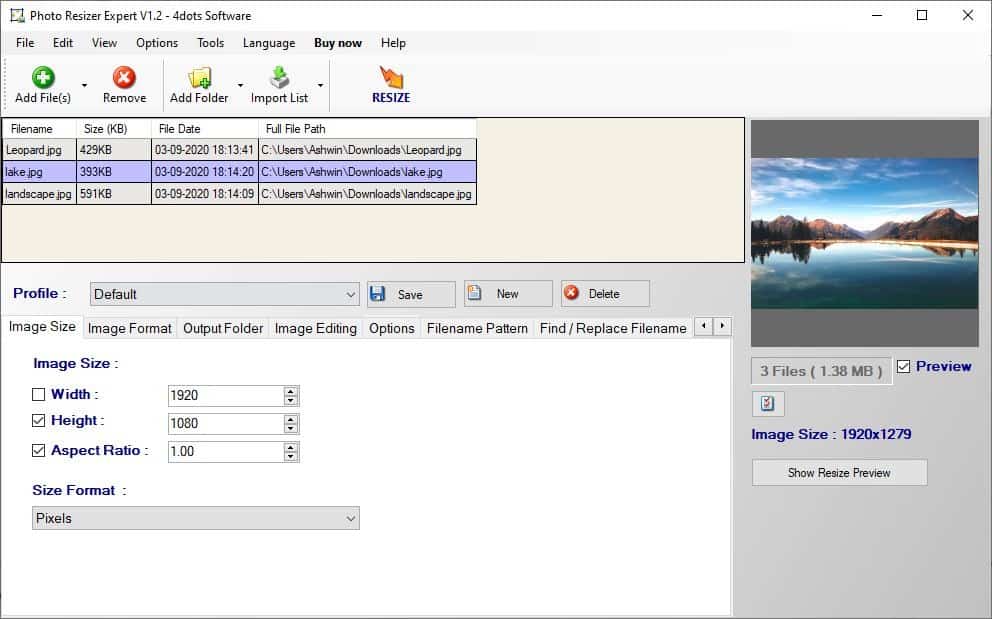
Converting or resize multiple images takes a lot of time if you're using an image editor. As a workaround you should try a batch image processing software. We have reviewed our fair share of batch processing applications for Windows, including ImBatch, ImagesMixer, XnResize or Pictor.
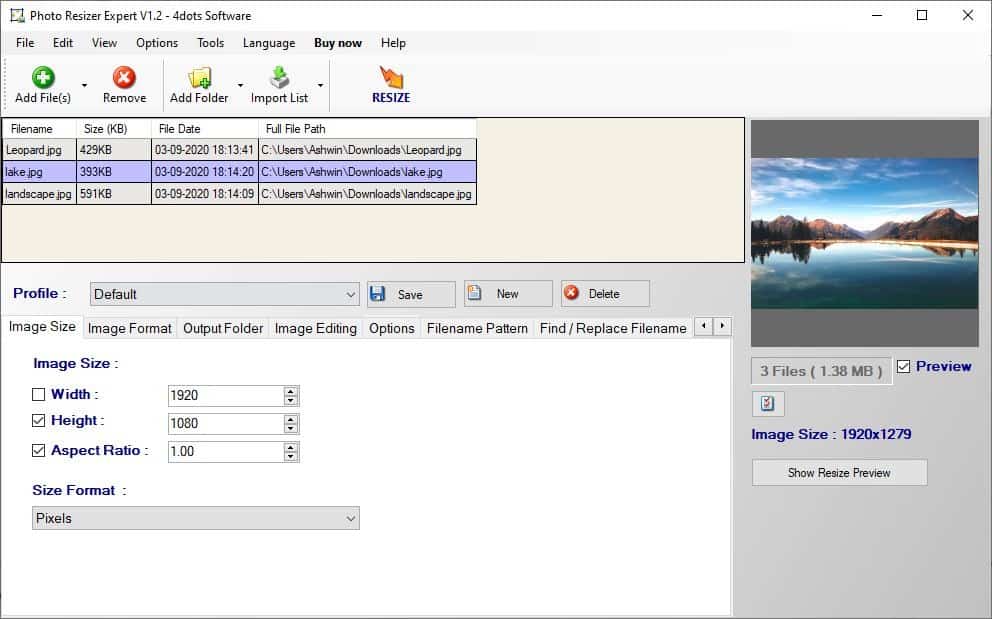
Photo Resizer Expert is a freeware tool that can batch resize, convert, watermark, crop images and a lot more.
The installer has an option to add the program to the Windows Explorer context menu, you can uncheck the box to prevent it from being added.
A splash screen is displayed when you run the program, click on the continue button after 5 seconds to access the software. It tells you that it is a free trial and that you can use it for 100,000 days. That's over 273 years in case you were wondering. Jokes aside, that's Photo Resizer Expert's way of saying that it is free for noncommercial use.
Click on the Add files button on the toolbar to add some images for editing. You may drag and drop files onto the UI. If you allowed the Explorer shell integration, you can use the context menu to open the selected files in Photo Resizer Expert. Want to batch edit all images in a directory? That's what the add folder button is for. The program can open virtually all image formats including raster, RAW, PSD (Photoshop) formats.
The program lists the images in the top pane, and the columns indicate the filename, size (in KB), date and the full path of each file. Save the list of files to a text document from the file menu, in case you want to come back later, the Import List option can be used to add the files from the saved list.
Select an image and it is displayed in the preview pane on the right-hand side. The picture's original size (resolution in pixels) is mentioned below the preview, and this helps in determining the output size. The preview also tells you the total size of the selected images. Hit the "Show Resize Preview" button and a new window opens, it allows you to view what the output file will look like. Use it to decide whether the image is alright, or make adjustments as required.
The pane at the bottom of Photo Resizer Expert's interface has several tabs. You may choose the image editing profile to use preset options, or customize the settings and save it as a custom profile.
Define the resolution of the output images using the Image size tab. It lets you set the width and height in Pixels, Percentage, Inches, Centimeters, Millimeters and Points. The aspect ratio setting when enabled preserves the ratio of the original picture.
Next is the Image Format tab, and you can use it to select the output format that the pictures should be saved in. Photo Resizer Expert can save images in the following formats: PNG, JPG, JPEG, BMP, GIF and TIFF. Saving the image in JPEG? The JPEG quality slider lets you restrict the file size as required.
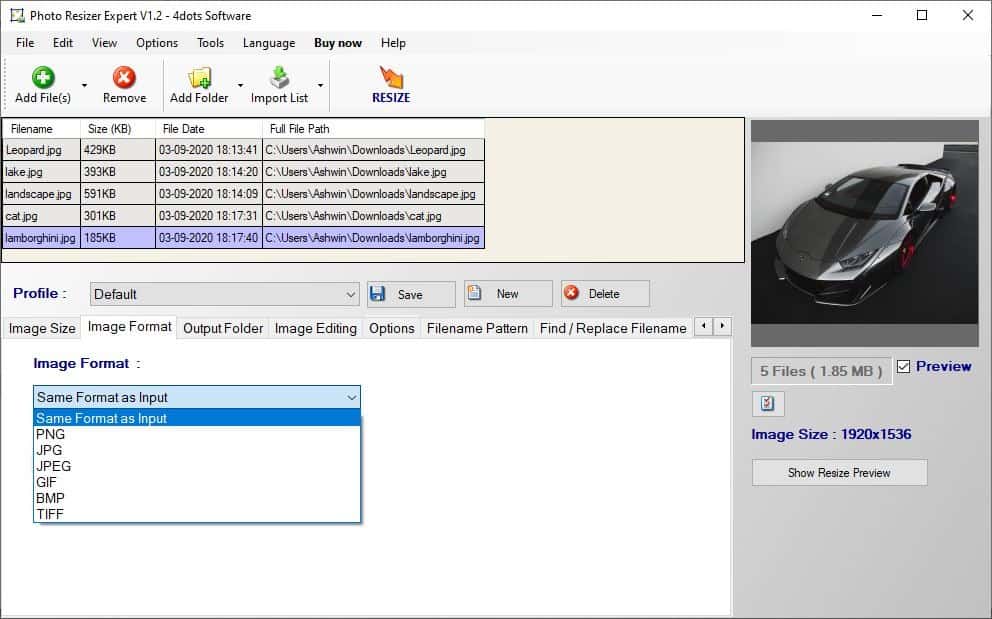
Choose the Output Folder where the processed images should be stored in. If you added folders and sub-folders, the program preserves the folder structure of the source directories.
The Image Editing tab has the following options: Adjust the RGB, Brightness, Contrast, Hue, Saturation, Lightness, replace color. It has an option to crop the image, resize the canvas, flip the images or rotate them, Swap colors, show color channels.
You can also use Photo Resizer Expert to batch watermark your photos with an image or text. Customize the watermark's opacity, position, offset for the stamp. Want to add a border around the pictures, you can do that.
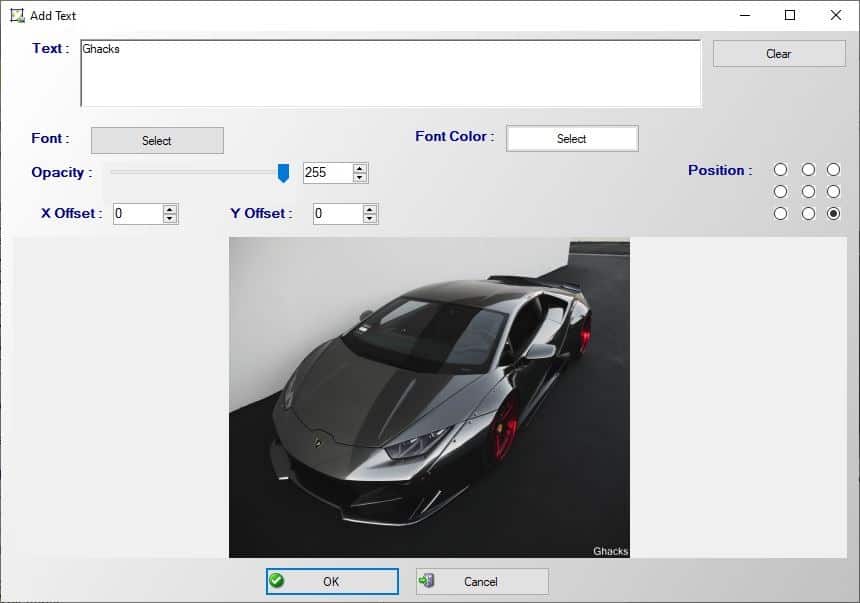
The program has filter effects such as grayscale, negative, sepia that you can apply to give the images a unique look. There are plenty of blur modes to choose from including Gaussian, Soften, Smooth, Fuzzy Blur, Motion Blur, Median, Mean, Sharpen, Emboss, Edge Detection, Laplacian, Sobel, Scharr, Kirsch, Isotropic, Prewitt, Swirl, Sphere and Timewarp antialias, Water, Moire, Stained Glass, Pixelate.
To use one of the Editing options, click on its name in the lower pane, and a new window will open with advanced settings for each feature.
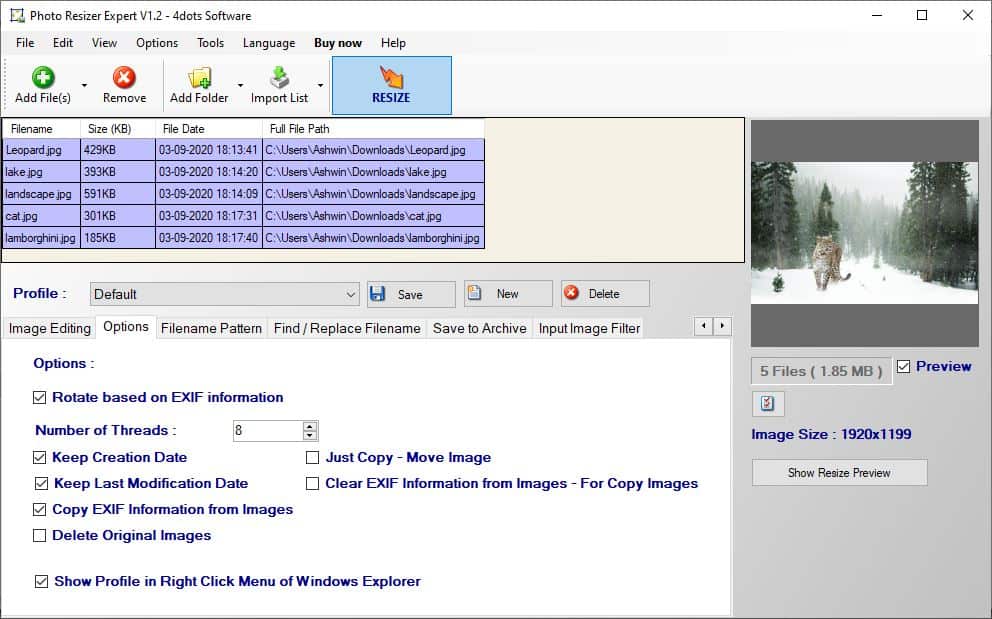
Rotate images using the EXIF information, preserve EXIF data such as the creation date, modification date, etc, from the Options tab. While you're there, you can optionally restrict the number of CPU threads to be used by the process.
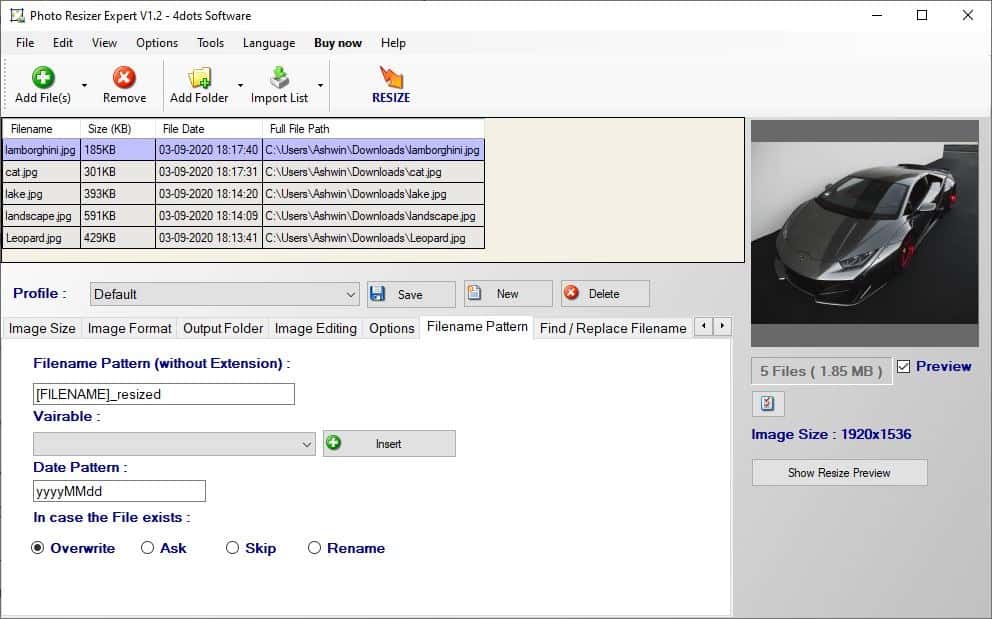
Photo Resizer Expert has a batch rename tool that can be accessed from the Filename Pattern tab. Enter the name pattern in the text box, choose a variable (extension, date, image height, width, etc), add the date pattern, that should be used for the renaming process. For more advanced options, switch to the Find/Replace Filenames tab. It offers ways to replace names using wildcards and RegEx (regular expressions). Save to Archive helps you reduce storage space by placing the edited images in a ZIP or RAR archive. You can choose a custom program like WinRAR or 7-zip if you have them installed.
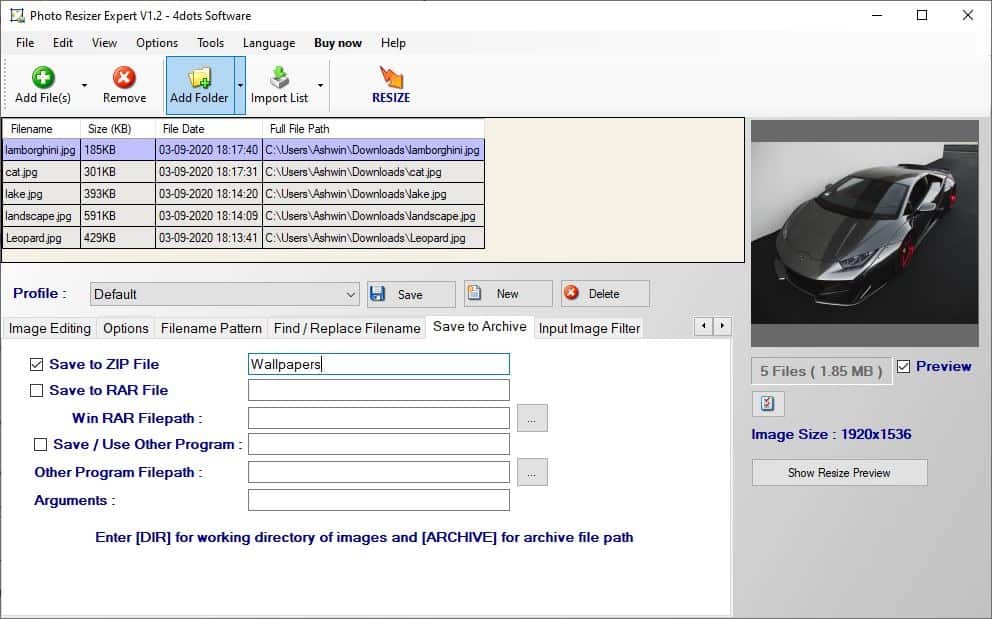
That's a lot of options, isn't it? When you're done making your selections, hit the Resize button on the toolbar to start processing the images.
The program adds a desktop shortcut that links to the developer's homepage, you may want to delete that.
Photo Resizer Expert has more options than the average freeware batch image editor, and that's a good thing.
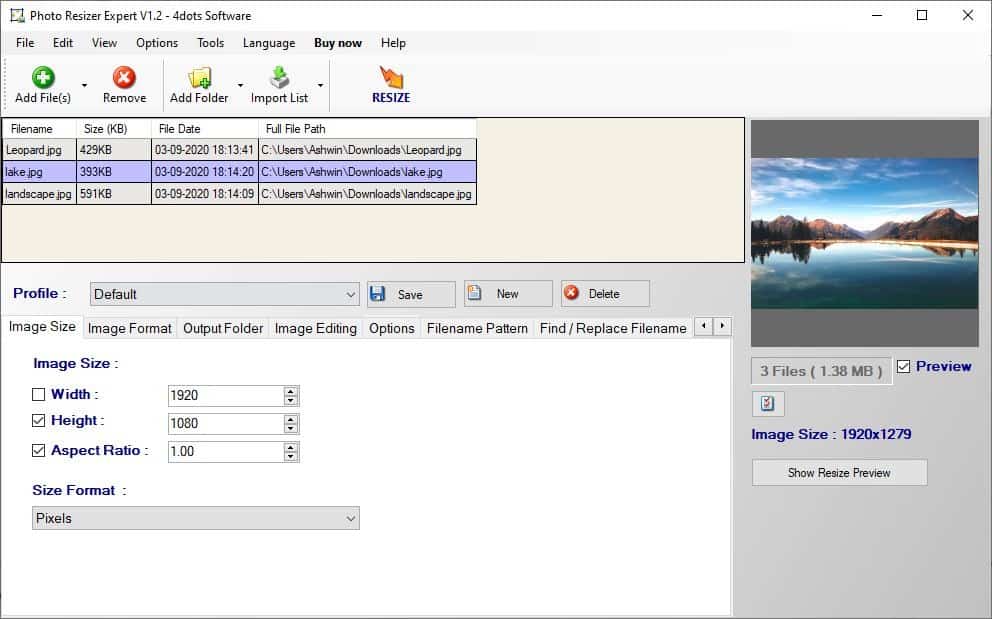






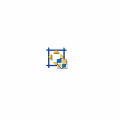




















This article represents what ghacks have become after being sold: An attempt to push and promote trash software and ridiculous misleading ads.
Seriously, it is 2020 and people still using such cheap methods.
Whoever click those links and ads need some theraphy.
Website blocked due to trojan
Website blocked: http://www.4dots-software.com
Malwarebytes Browser Guard blocked this website because it may contain malware activity.
We strongly recommend you do not continue.
i use free fsresizer. it does everything that i need.
For me this overkill. Faststone Image Viewer’s built in batch resizer does a good job. And it is free and from a developer with a excellent track record.
If you use Nikon, the batch resizer of Capture NX-D (freeware) is excellent too.
So basically it mimics nfranview’s batch processor tool and have the option to pay 1½ buck for a commercial use.
I have a rule: every software that has on its name “edition”, “expert”, “ultimate”, “one-click”, “OK” doesn’t worth it or it is a scam.
This one in particular strongly smells like a scam or a not-really-free sotware.