OSD Note is a portable text editor that supports rich text formatting, has a transparent GUI and always on top mode
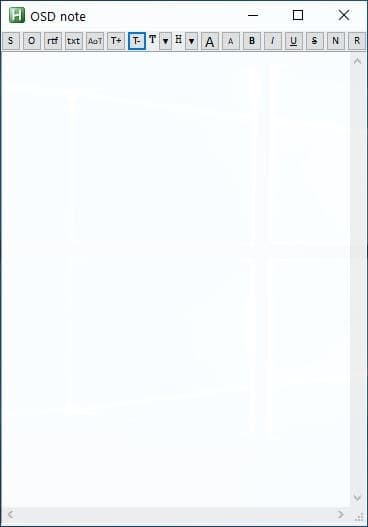
We have reviewed text editors that support syntax highlighting, allows you to attach images, and even support auto save. Check out some of the programs that we reviewed in the recent past: Notepad3. HandyPad. or Jane.
OSD Note stands apart from them with a transparent interface, always on top mode, while managing to pack in support for rich text formatting.
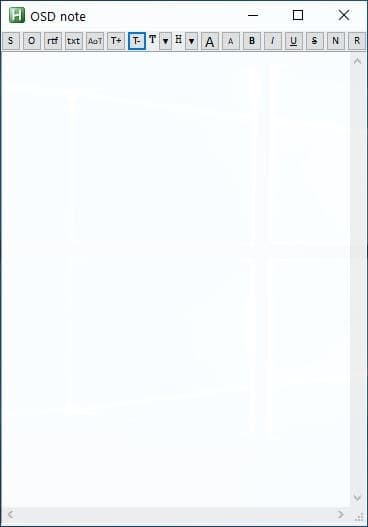
The OSD in the name stands for on-screen display, as in it always stays on top of other windows. This can be useful for taking notes, multitasking, etc.
It is a portable software that is less than 1MB when extracted. The program's icon resembles that of AutoHotKey, and that's because it is indeed a script written in AHK. It places a tray icon for controlling the script, but it can be ignored as it does not offer anything to the user experience. Note that some antivirus solutions may flag the program as malicious, but that is because of the use of AHK.
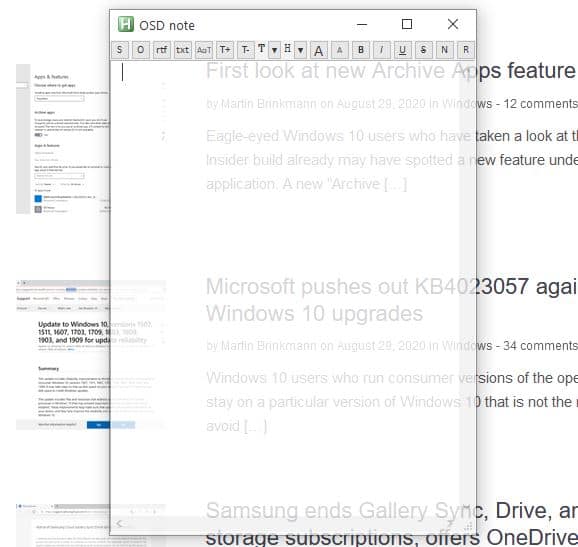
Run the OSD_note.exe to start using the program. The application's GUI is opaque, and the window is compact. Click and drag on the edges to resize the window. OSD Note has a toolbar at the top, while the editor pane takes up the rest of the interface. The icons on the toolbar icons have letters representing their function, instead of a name. They don't display a tooltip when you mouse over them, so it maybe a little difficult to use it initially.
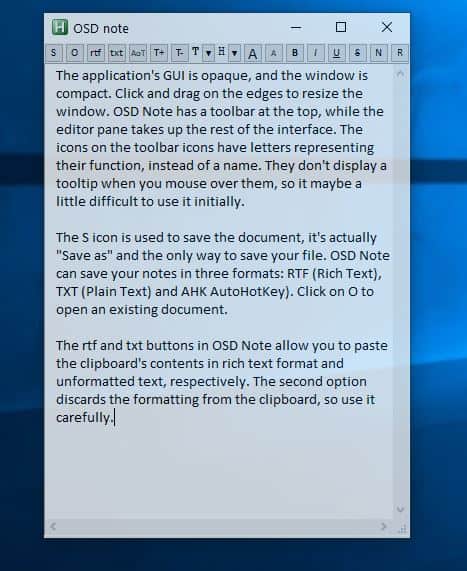
The S icon is used to save the document, it's actually "Save as" and the only way to save your file. OSD Note can save your notes in three formats: RTF (Rich Text), TXT (Plain Text) and AHK AutoHotKey). Click on O to open an existing document.
The rtf and txt buttons in OSD Note allow you to paste the clipboard's contents in rich text format and unformatted text, respectively. The second option discards the formatting from the clipboard, so use it carefully.
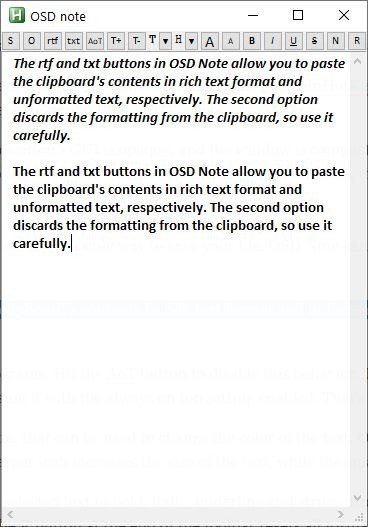
OSD Note, by default is set to be always on top of other programs. Hit the AoT button to disable this behavior. The program's opacity can make it difficult to use when the background also contains a lot of text or other elements.
This is especially noticeable when you're using it with the always on top setting enabled. That's when you may want to adjust the transparency level by clicking the T+ icon, or decrease it with T-.
The T icon with the drop-down menu displays a color palette, that can be used to change the color of the text. OSD Note also supports text highlighting, and you may choose the color from the H drop-down menu. The font size can be modified by using the two A buttons.
The larger icon increases the size of the text, while the smaller one obviously decreases the size.
Use the B, I, U, S icons on OSD Note's toolbar to toggle the selected text to bold, italic, underline and strike-through styling. Want to remove rich formatting from a text? Click on the N button and it instantly discards bold, italic, etc that is found in the selected text. The R button at the end of the toolbar resets all formatting from the text, including the font size, color, etc.
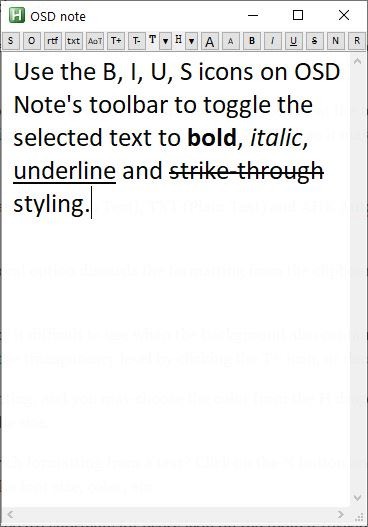
OSD Note supports multilevel undo and redo. The lack of a right-click menu in the text editor can be a hindrance for some, but it supports keyboard shortcuts for every icon on the toolbar (except the N and R buttons).
The only way to modify OSD Note's settings is by using the Settings.INI file located in its folder. It is quite simple to understand and lets you set the default font type, size, background color, toggle word wrapping, etc.
OSD Note is a decent text editor that relies on keyboard shortcuts for basic editing. The program's settings file while offering some customization, slightly deviates from the user-friendliness of the editor.
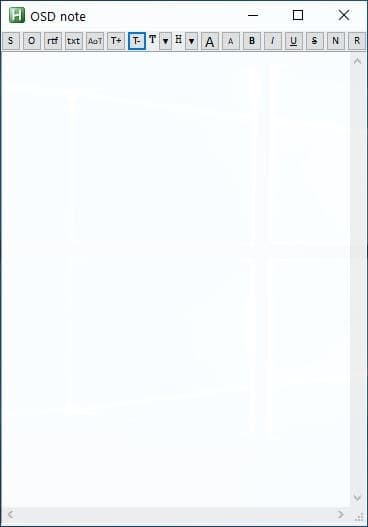






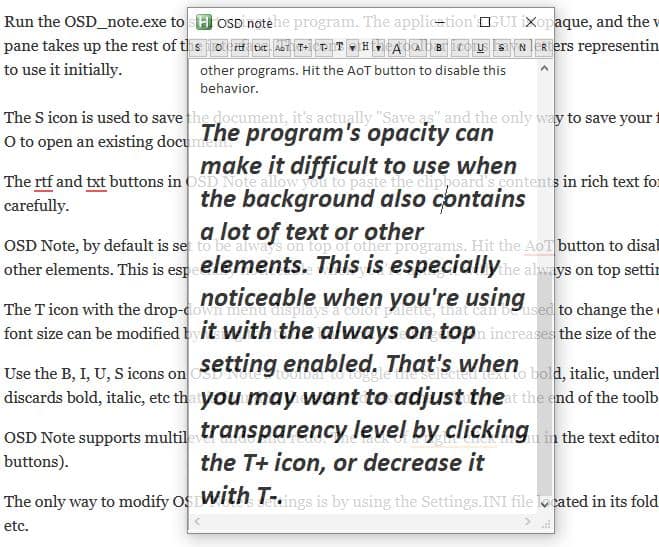
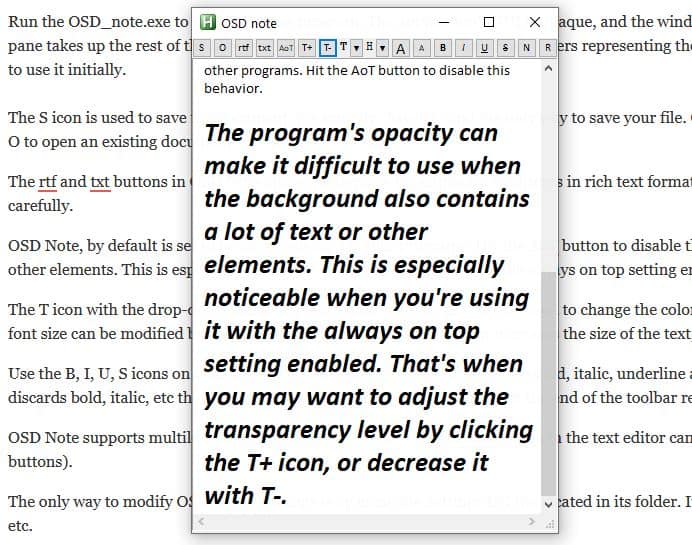
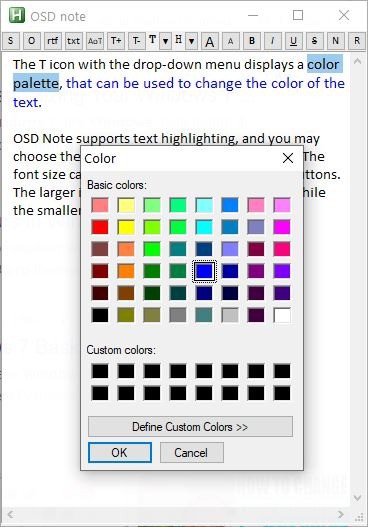
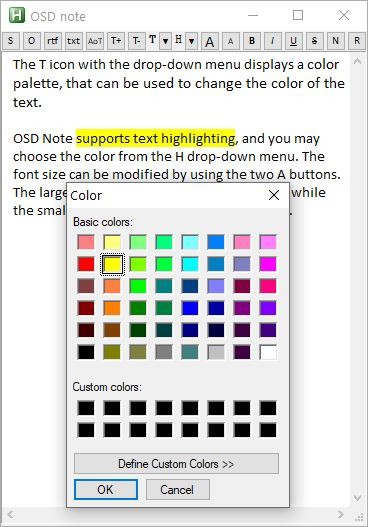





















Seems like cool software. It would be cool if ghacks would tag these articles next to the software tag as Windows linux or both.
Yes I agree with you