Extract the URL and title from multiple tabs with the Copy Selected Tabs to Clipboard extension for Firefox
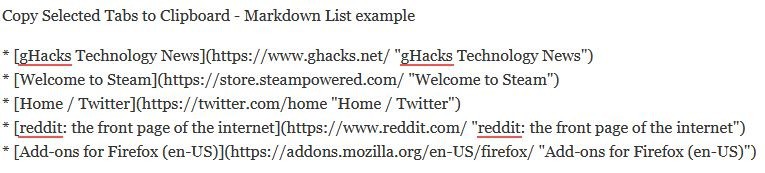
We have seen add-ons which can help you copy all your tabs to the clipboard, e.g. Copy All Tab URLs for Firefox. What if you wanted to only copy some links, and not all at the same time.
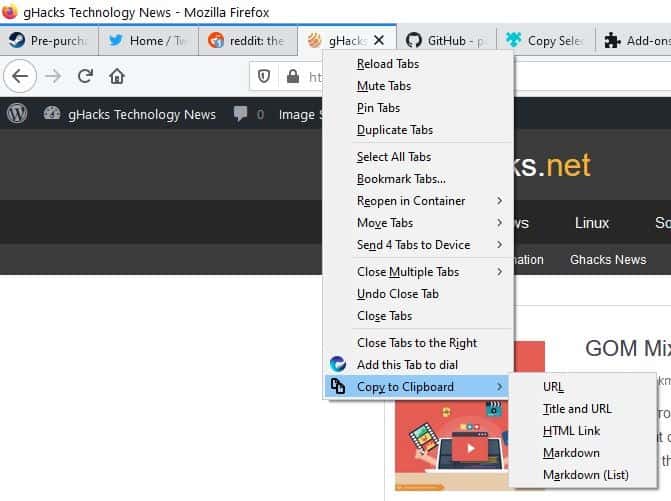
Copy Selected Tabs to Clipboard is the name of the extension you were looking for.
Install the add-on, and select some tabs. Right-click on the tab bar and you'll see a new menu labeled "Copy to Clipboard". Access it to view a list of options:
- URL
- Title and URL
- HTML Link
- Markdown
- Markdown (List)
The first option in the extension's menu will copy the link to the clipboard. Since the add-on is designed to extract the URLs from multiple tabs, hold down the Shift or Control keys to make your selection, before accessing the menu.
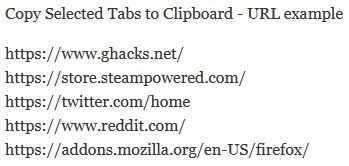
It can be handy if you want to save important tabs, and end a session and start fresh, or switching browsers, computers, or to simply backup the selected tabs.
Title and URL, will in addition to the links, also includes the titles of the tabs, one per line.
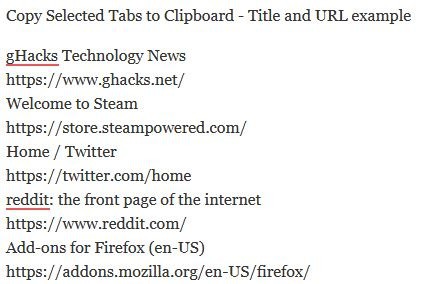
The third option in Copy Selected Tabs to Clipboard, creates HTML tags based on the tab's URL and the title.

This can be useful for network admins and webmasters who want to paste the code and interlink pages quickly.
The add-on's 4th menu item creates hyperlinks in the Markdown format, which is useful for sharing the links on community forums, reddit, etc.
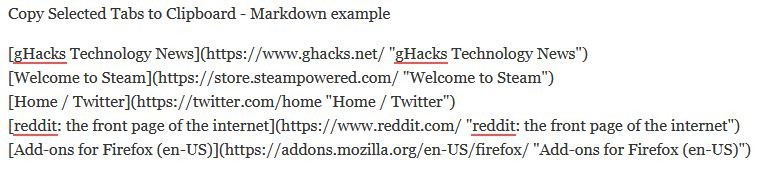
Markdown List is similar to the above option, but also adds the tab as an item to a bullet list.
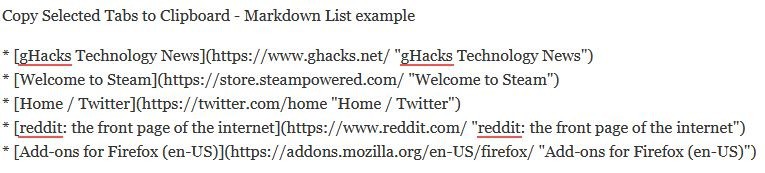
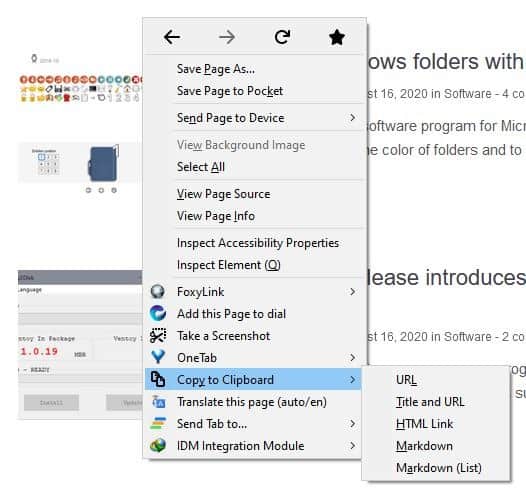
Open the about:addons page to customize the Copy Selected Tabs to Clipboard settings. The extension is set to work from the tab bar by default, but you can toggle a setting that will also add the menu to Firefox's context menu (on web pages). If for any reason you don't want the tab context menu, you may disable that as well.

There are 5 sets of boxes in the add-on's settings page. Each of these represent the format of the content that will be used to copy the content to the clipboard. These are pre-configured, but you can add custom formats by using the + button. Assign a label and choose the format from the list of placeholder commands available on the page.
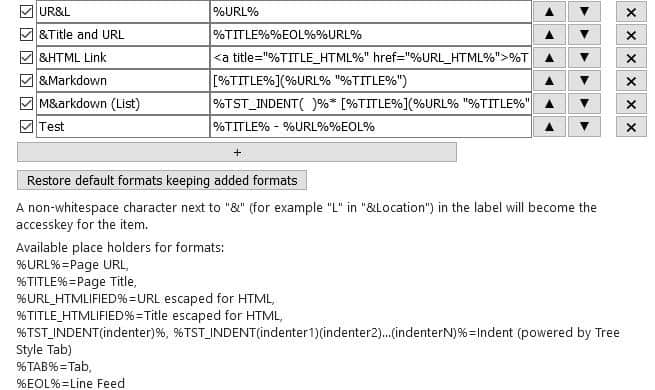
Let's try something simple. The extension's copy URL and title option doesn't use a good format. We'll add a custom format to make it look better. Give the format a label and paste the following command in the format field.
%TITLE% - %URL%%EOL%
This command tells the add-on to copy the tab's title, add a space after it, followed by a hyphen, another space, the tab's URL and add a line break.
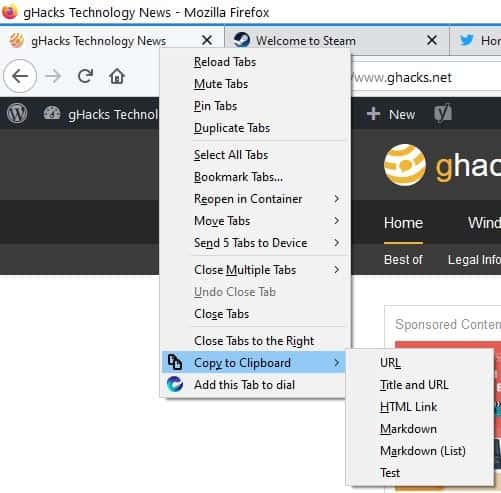
Now, access the add-on's menu from the tab bar and try out the new option. It looks a lot cleaner than the default one, wouldn't you agree?
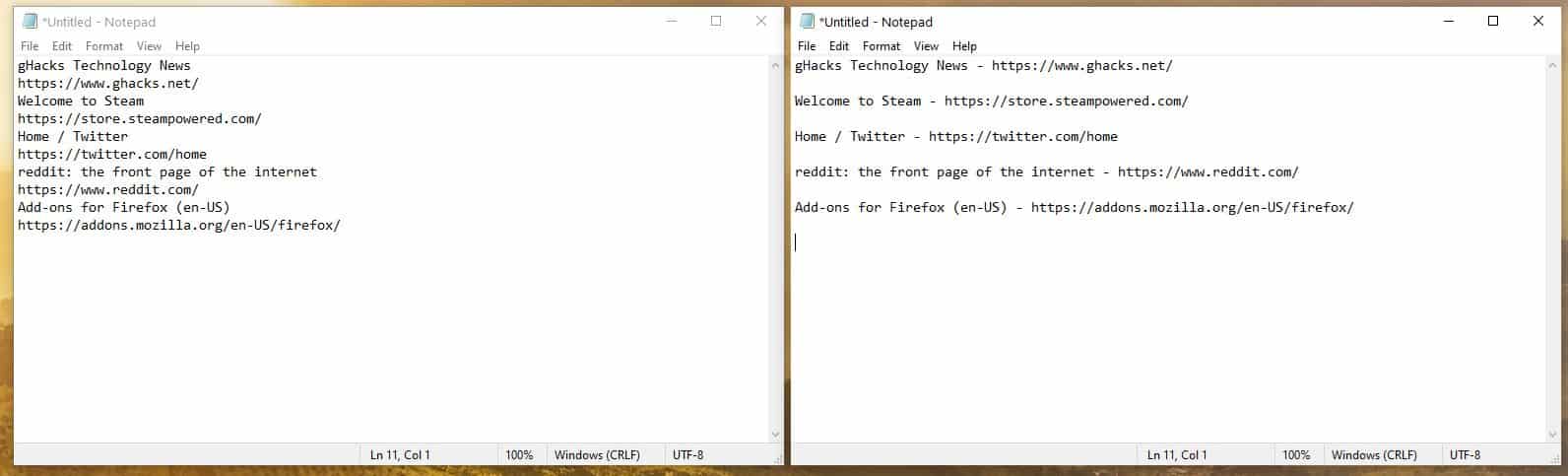
Similarly, you may create other commands based on your requirements.
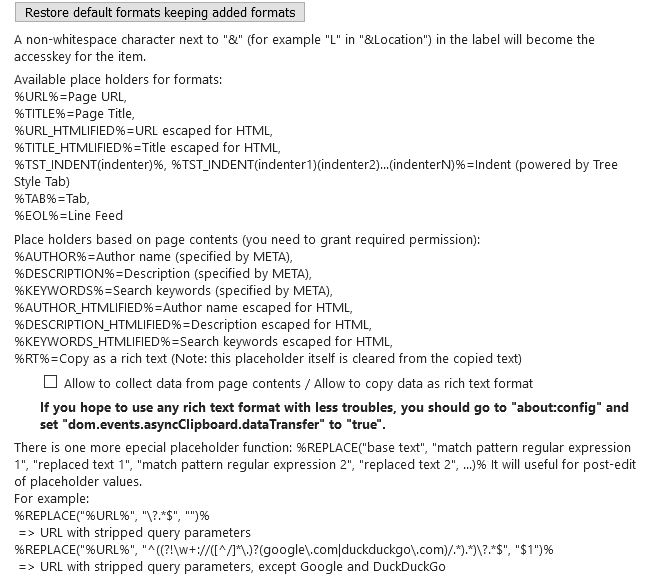
The extra options require additional permissions to be granted in Firefox, you don't need those to use the add-on with its default placeholders. Copy Selected Tabs to Clipboard is an open source extension. It is made by the developer of Tree Style Tab.

























Great extension, thx for bringing this up. I have lots (like 20-25) tabs pinned all the time, and it’s simply not convienent.