Image Eye is a freeware photo viewer that loads photos in a borderless window
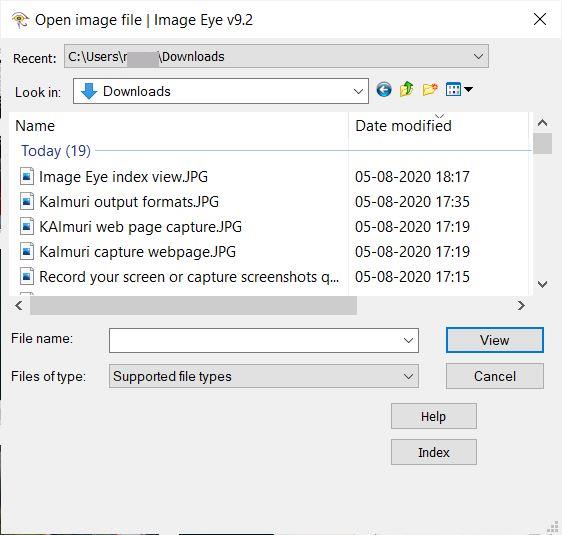
Do you want to browse through your photos using a program that doesn't have a single button or a GUI? Meet Image Eye, the lean image viewer.
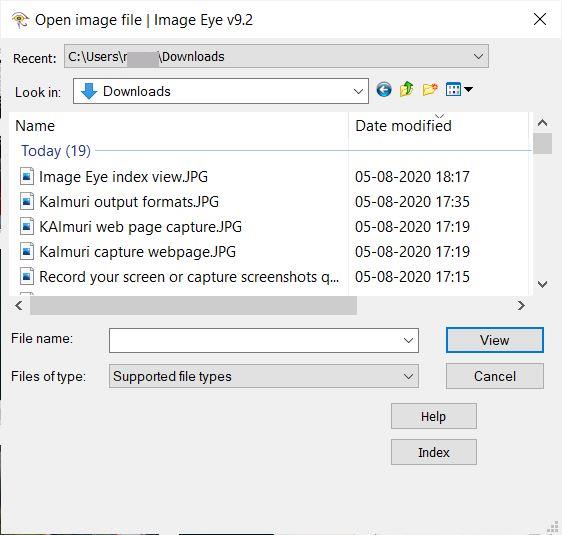
Though it is available in a zip archives, the program is not portable. Instead, the ZIPs come with the installer file for it.
Tip: we reviewed several other image viewers in recent time that you may want to check out as well: PureRef, PhotoQT, or Wildbit Viewer.
The setup process offers to associate all supported file types with Image Eye, you may want to uncheck that option if you prefer the files to be opened in other programs by default.
When the program runs, you'll see an "Open Image" window that uses Explorer's browser functionality. Use it to navigate to the folder that contains the pictures that you want to view. The window has a built-in image previewer which is quite handy to pick the right photo. It also lists the format type and the resolution size of the picture, and that's useful when you have multiple copies of the same photo in different sizes.
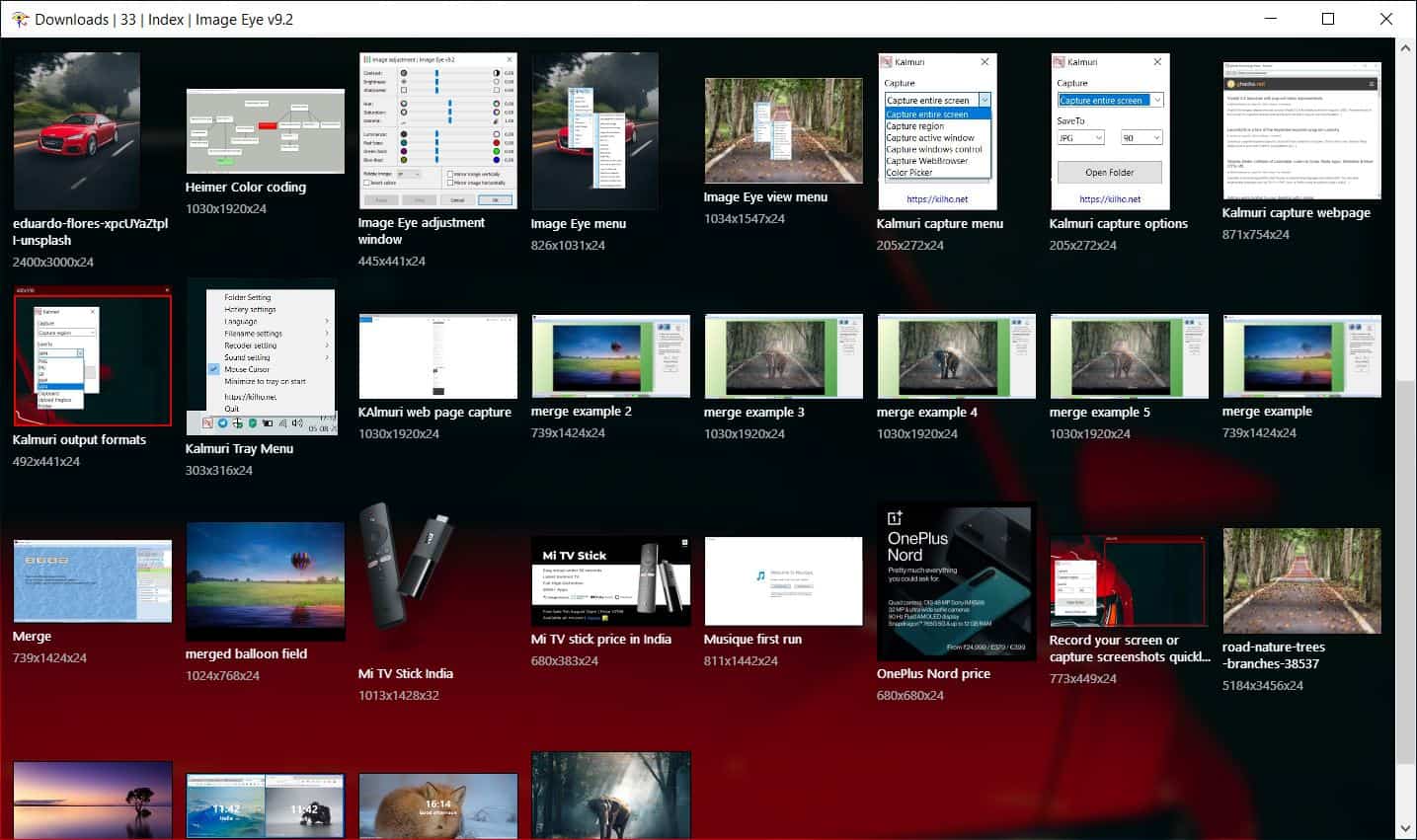
Hit the index button to open a gallery view of the current folder, that displays the thumbnails of all the images in the directory. Image Eye can be used to view the following image formats: BBM, BMP, CUR, DDS, DIB, FIT, FITS, GIF, HDR, ICO, IFF, IMG, JIF, JPE, JPEG, JPG, LBM, PCX, PIC, PNG, PSD, RLE, TGA, TIF, TIFF and WEBP.

Select an image and click on the view button. Image Eye loads the picture in a borderless window that's refreshingly devoid of toolbars, buttons, etc. The above image isn't just a wallpaper, that's a picture loaded in Image Eye. I'd say that the program lives up to its tagline, wouldn't you agree?
The interface of Image Eye resizes dynamically, corresponding to the size of the selected image. If you choose a Full HD image, the window size will be 1920 x 1080 in size, pick a smaller image, say 500 x 500 and it will have a window size relative to its dimensions. Even the title bar is hidden in the interface, until you mouse over the image, and it auto-hides itself when you move the mouse away.
Image Eye has a lot more to offer. Right-click on the image that's loaded to access a context menu. The Load option opens a new image in the current window, while spawn new loads a new window. Open the next or previous image in the folder using the menu buttons or with the Page Down/Space and Page Up/Back Space keys. There are a lot more keyboard shortcuts listed in the help file, which help you navigate through galleries with ease.
The file menu lets you copy, move, rename, delete the image, or save the picture in a different format. You may paste an image to the program's window, or use Image Eye to capture a screenshot to save it.
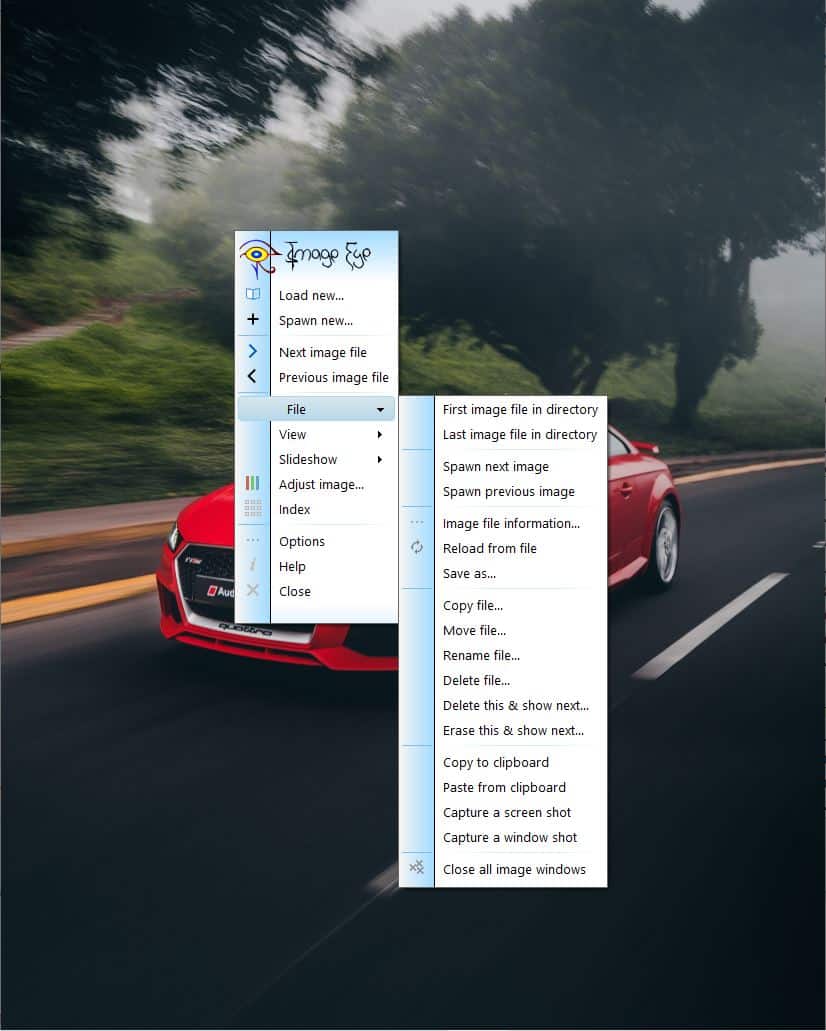
Switch to full screen mode, rotate or mirror the image, zoom in and out from the View menu. The application can be used to view a slideshow of all images in the selected folder.
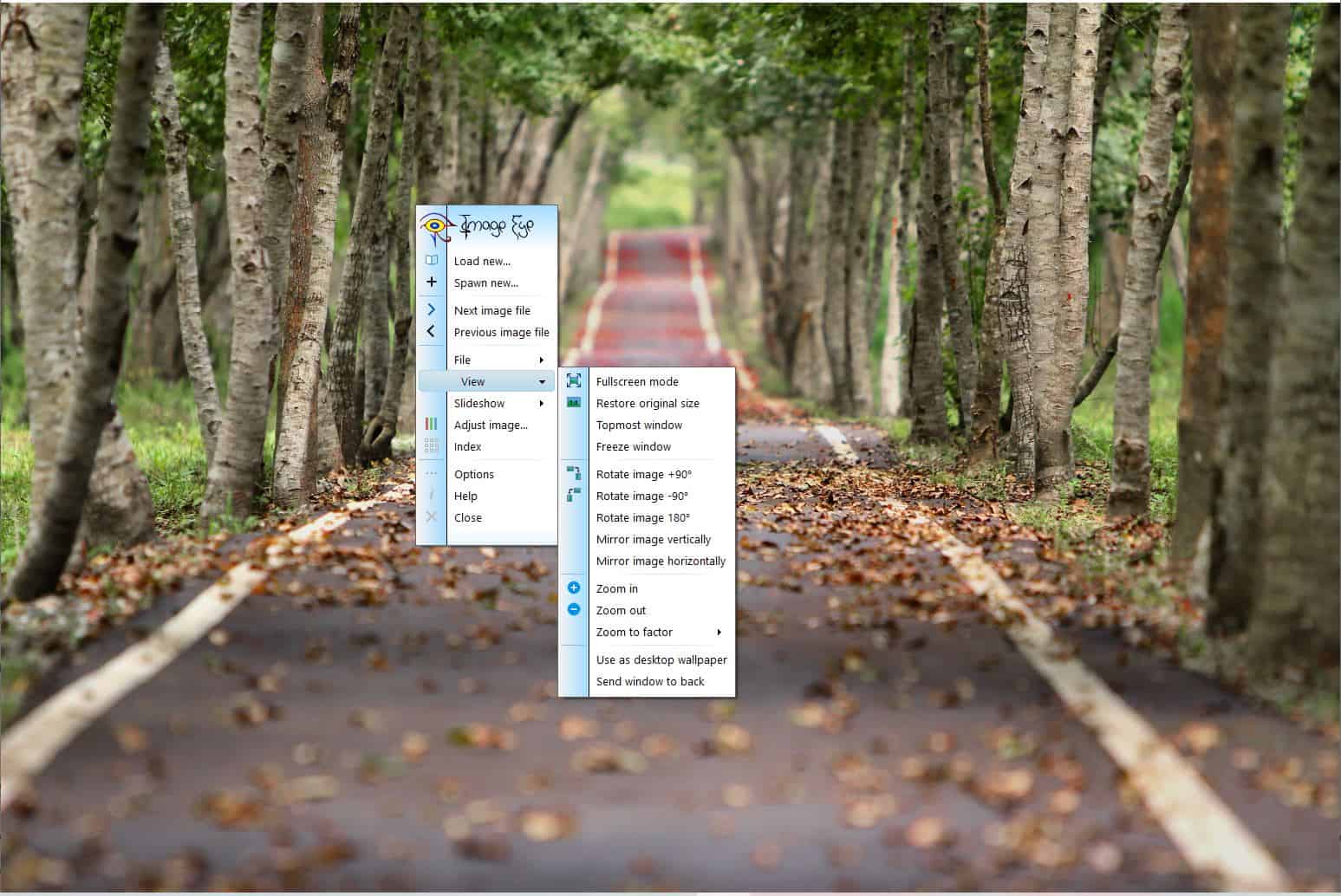
Image Eye has a few tools that allow you to adjust the photo's properties such as the contrast, brightness, sharpness, hue, saturation, gamma, luminance, RGB-bias, invert the colors, etc.
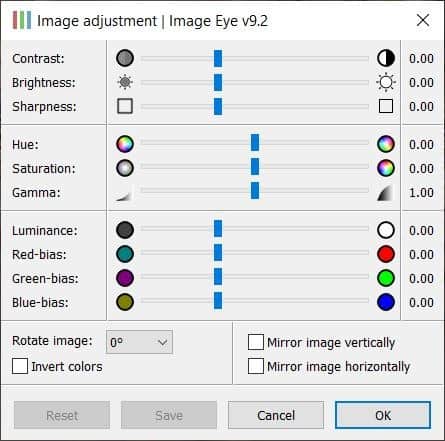
The program is very responsive, and loads images quickly, and the distraction-free experience is quite enjoyable.
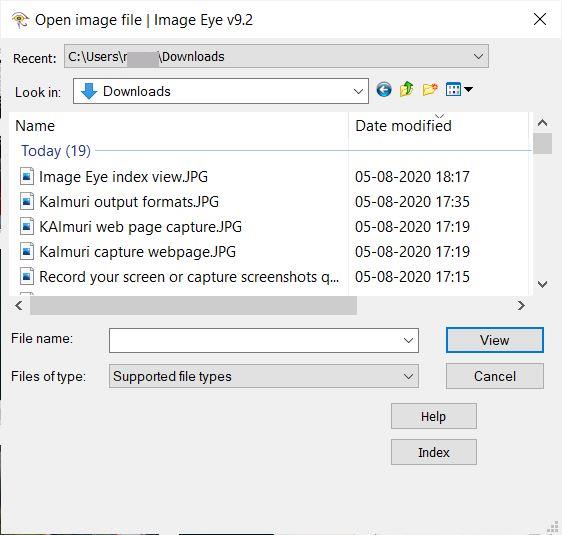



























About time someone made an image viewer like this! I don’t need all the other grab obscuring the image or putting toolbars everywhere around the window, just open the image and show it to me with no distractions, period!
This program does that perfectly and I’m glad you made me aware of it!
I use jpegview, and it have almost save features, but very fast image viewer.
I’m still using the 20 year old ACDSee 3.1 and it still does everything I need and more without trying to send data to anyone.
(I did have to disable “store thumbnails” when I switched to win10 but this PC is so fast it regenerates them instantly anyways)
Can it even open a png? Weird choice when there are 1000x better alternatives like XnView or Faststone.
Just what I need because I’ve been working with so many images lately.
Good find.
Thanks!