Add an extra toolbar to your desktop with Linkbar
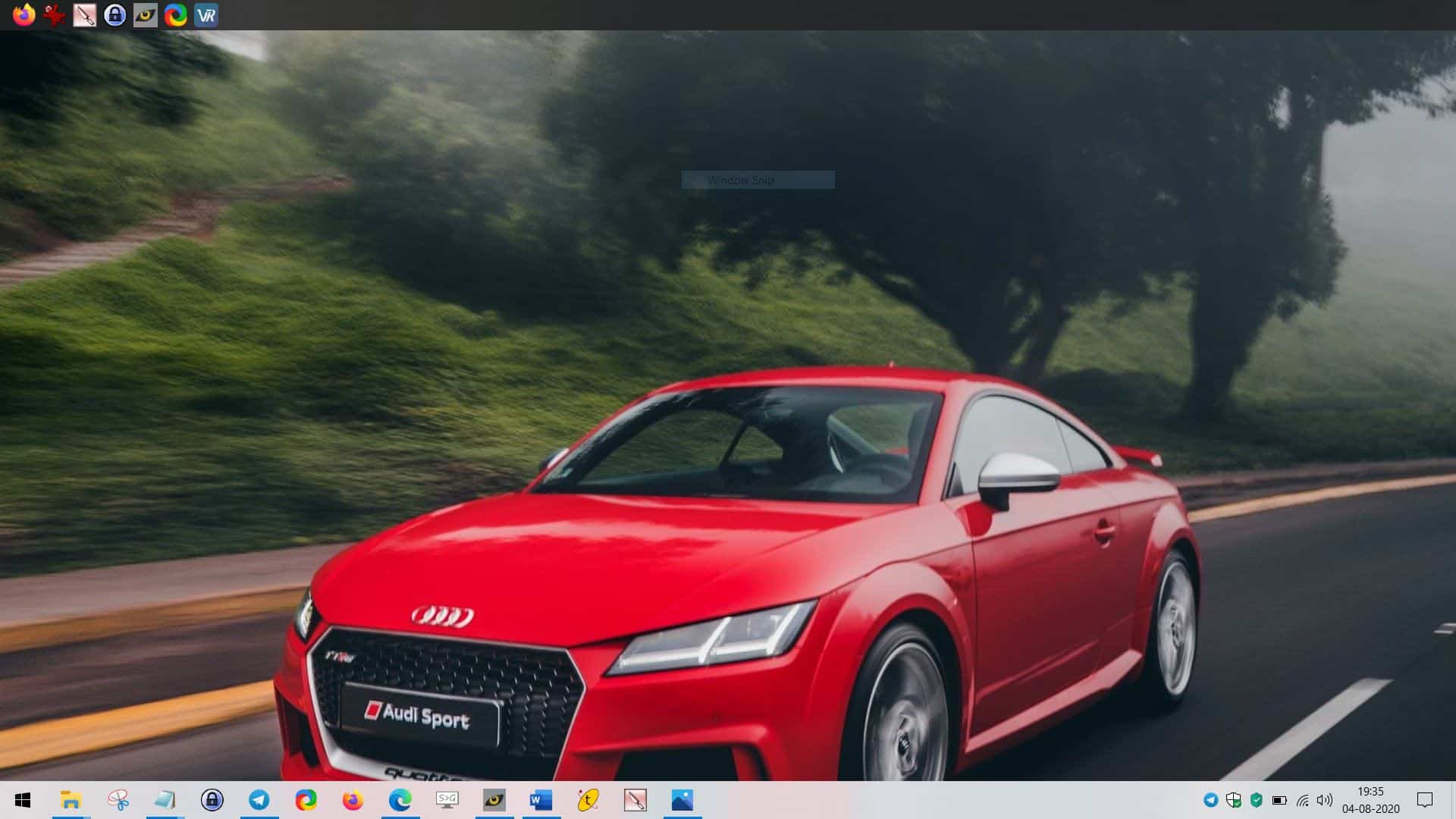
The taskbar is one of the most used features in Windows. I use it to place shortcuts for my most used applications whilst keeping the desktop fairly clean.
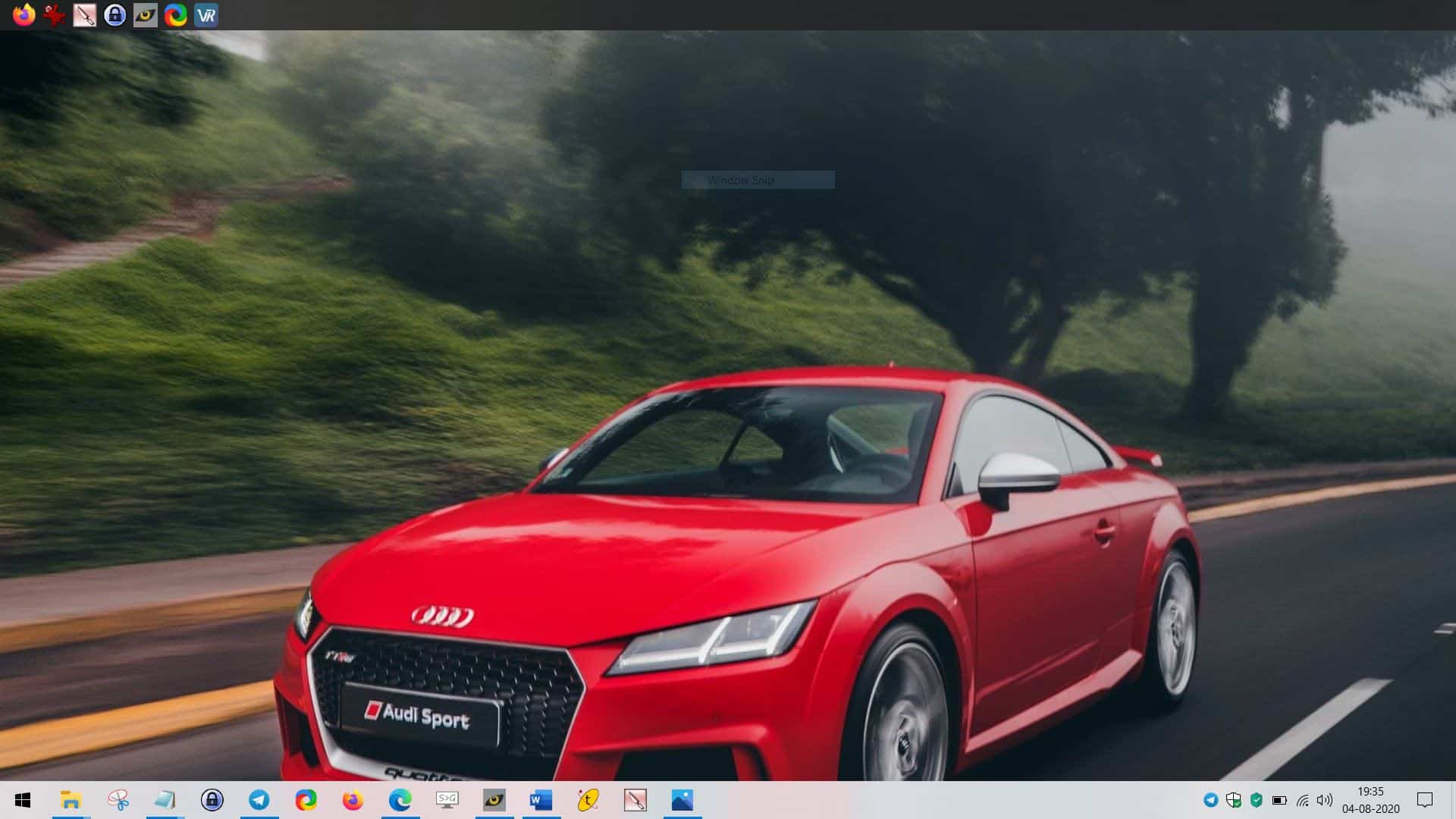
But you can quickly run out of space on the taskbar if you're someone who uses many programs or someone who has pinned many to the taskbar. Linkbar is a freeware application that lets you add an extra toolbar to your desktop. It is not a dock, it's sort of like an additional taskbar.
It is a portable software, so you can run it when you want to, which makes it quite useful and yet non-distracting. The archive ships with the 32-bit and 64-bit executables.
On the first run, Linkbar prompts you to select the folder where it should save its settings. You're also given the option to add a Linkbar for all users (or for the current user). Set it and click on the Create button, and a bar appears at the top of the screen. You may click and drag it to any of the 4 sides on the screen.
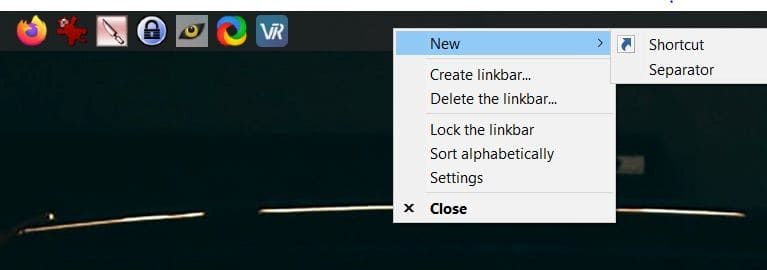
Right-click on the Linkbar and select "New > Shortcut". Use the browse window that pops-up to create a new shortcut for any of your favorite applications.
The easier way is to drag and drop shortcuts on to the bar. Add a separator from the menu, to organize your shortcuts. Right-click on an icon on the bar to view the default Windows context menu and all its options.
Right-click on the icons of programs which support jump lists (for e.g. Firefox, Explorer, Notepad, etc), to access their special actions (e.g. new tab, new window, new private window, recently opened files, etc)
Let's get back to the program's menu. Linkbar allows you to create multiple bars if that's something you like. All bars can be deleted or locked with a single-click of the mouse. The icons can be sorted alphabetically.
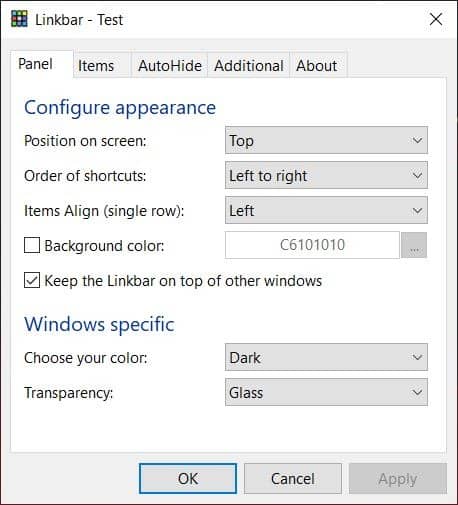
Open the Settings and you'll find that Linkbar is very customizable. Adjust the position of the bar, the order of the shortcuts. If you're a fan of centered icons, you'll like to know that there is an option to set the alignment.
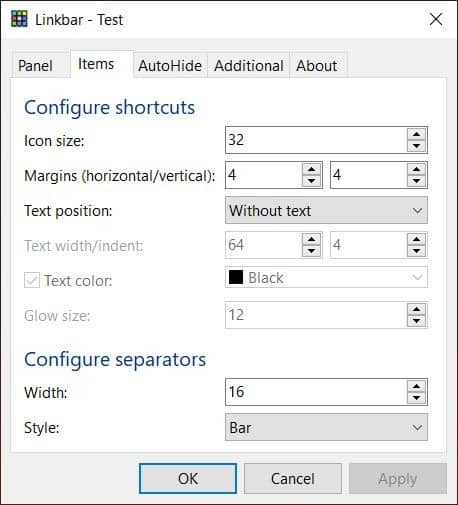
Set a custom background color, choose among light, dark and accent themes to change the appearance of the bar. There are three transparency options that you may select from: Opaque, Glass and Transparent. There's more, you may define the icon size, margins, text position, color, glow, the separator style and width.
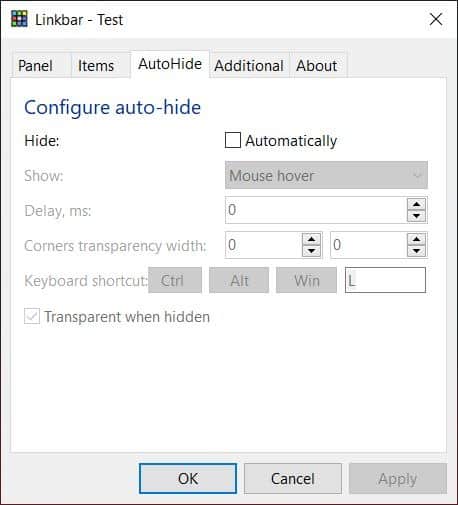
Linkbar stays on top of other programs, and by doing so it takes up a good chunk of screen space. If you don't need the toolbar all the time, you will want to enable the Autohide option from its namesake tab. There are three ways to bring it back into view: by hovering the mouse, or with a right or left click.
There is a hotkey option (Ctrl + Alt + L) that is supposed to toggle auto-hide, but I couldn't get it to work. The mouse over option is the easiest way to use autohide.
Don't like jump lists? Disable them from the Linkbar settings, or limit the number of items to be shown, from the "Additional Tab".
Linkbar is an open source program. The latest beta version can be found on the project's SourceForge page. The application is written in Pascal.
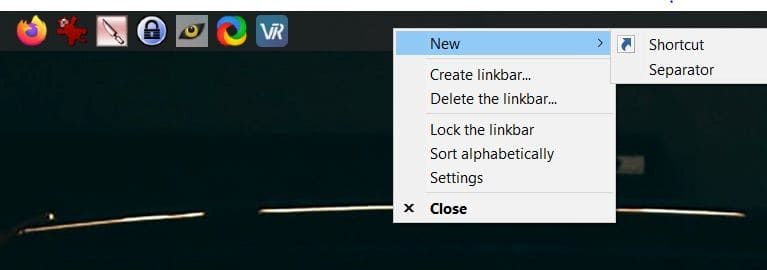


























Hi there! Not sure if anyone is monitoring this page, but I cannot find the official source for Linkbar in order to try and get some support (and to possibly donate a couple of dollars).
If you know where to find it, or if anyone has a solution, please advise! I was using Linkbar pretty successfully – and loving it, but I had it saved as a portable program on my HDD C: Drive. The other evening however, I moved all of my portable programs to my SSD C: Drive. Not wanting to redo each shortcut, I basically just moved the folder over. NOW, every time I restart, my icons lose their positions and become all rearranged. I have played around with the settings, of course, but nothing helps.
can anyone explain me how to solve the problem that linkbar is disappearing when the PC is shut down or when the PC is restarts
It does the same for me, even though I have added it to my start items. I ‘solved’ this by simply adding My Linkbar to my main taskbar (it has a cute icon). Each time I restart my system and find it has disappeared, I just click on the Taskbar icon. NOT “THE” solution to it not disappearing, of course, but a simple method to get it back immediately.
Nice, I’ll try this because my network linked taskbar\toolbar keep breaking when the source is power cycled
another alternative that still supports XP.
https://www.softpedia.com/get/System/Launchers-Shutdown-Tools/Coolbarz.shtml
The keyboard shortcut is not Ctrl+Alt+L but Ctrl+Alt+Win+L. That is why you couldn’t make it work.
For me ButtonBar (340KB zip file) is perfect “remake of the toolbar shipped back in 1994 with the old 16-bit MS-Office”. Save time and extra clicks, just one click to open anything quick with easy access and use.
ButtonBar
https://www.uwe-sieber.de/bbar_e.html
Regards,
jmro
I still use quicklaunch, never run out of space, this new taskbar with huge icons pinned sucks ass imo.
Your comment is caca, caca.
Imo Linkbar is the same as a dock that’s always docked and full length. Set it always on top, auto-hide. I like it so far. I also use Fences on the desktop, ObjectDock, and RocketDock, besides Windows taskbar and its menu. Toys!
This Linkbar is a waste of space. Just make a new toolbar within the taskbar, that points to a folder with all your wanted shortcuts in it.
I like multiple docked bars. I have the Windows bar on the right (still using the old Quick Launch area) and I have a bar on the top and left from an old app called coolbarz that AFAIK, never got updated. But it continues to work.
Never surprised how MS always manages to neglect the obvious and in this case, not provide the ability to run independent toolbars on the 3 sides not occupied by the main task bar.
I will look into this tool.
What’s “obvious” is that most users don’t want independent toolbars all over the place, as they shrink the desktop space and they are not needed, as you can put as many toolbars as you want inside the taskbar, with one click dropdown menus.
If you think MS neglected the obvious here, it likely because you neglected to understand what works best for most people.
The bars can be auto-hid, so they remain out of view.
Auto hiding is apparently too advanced technology for you to understand or you would not have written such an uninformed reply.
@jojo
Your narrow minded theory about me is wrong, and your silly deduction that I am “uninformed” in this matter is a lie.
If you have as much experience as me, then you will know that auto hiding toolbars often causes issues with some other programs, preventing them from going full screen proper and/or such. There’s other issues too, but I don’t care to be your teacher in this matter.
Regardless, even if the auto-hide function always works as it should, I repeat again “you can put as many toolbars as you want inside the taskbar, with one click dropdown menus”. Thus Linkbar is superfluous and presents known issues that I and others of experience would rather avoid.
That said, my main criticism of your comment was this silly claim:
“neglect the obvious and in this case”
You are simply wrong in this matter. Furthermore, I feel safe to assume that my criticism of your silly criticism of MS got you triggered, thus you attacked me with that silly assumption and lie. Ha.
The truth is, if enough users wanted such a feature, then it would be in Windows.
If Windows had every superfluous feature users like you demand, then Windows would be a bloated mess, which is arguably the way it is already.
If the reason you install this app is because you run out of space in your taskbar, why not just double the size of your taskbar? That’s what I do, and have done since Windows XP. I don’t see the value in installing and configuring an entirely separate app when an equivalent solution is built-in and only takes 3 clicks.
Exactly!
And move it to the top or either side if you want.
@ULBoom
“..move it to the top or either side if you want” ?
What app do you use to do that?
@matthiew
I guess some people are too lazy to learn how Windows works, thinking they need an app for everything.
Just wanted to register an OMG – this application was written in Pascal? I didn’t know that the language was maintained to work with the latest .Net libraries. Bravo!
I love me my taskbars, etc. Multi-windows with multiple different taskbars (via DisplayFusion). I’ve missed a decent replacement for the old Office side-bar so I’ll give this a try.
Roger, I have been using Freebar for a decade+ . It is simple and does the job.
It continues to work from winXP to win7 (I haven’t moved on to win10).
Most recent version is 2008; no need to enhance it; it’s a simple, tiny icon bar of shortcuts I use all the time, tucked away, and always ready. here is Sourceforge link for info page & setup file: http://freebar.sourceforge.net/en/
I honestly don’t see the point of that.
Around the time when Vista and XP were the most used, there were a lot of those docks that imitated the dock of Mac OS and while cool to fool around for 5 minutes, they were ultimately useless.
It also reminds me of how Ubuntu was shipped around 2008 – 2010 with Gnome 2.9 and one bar on top and one on bottom. Good thing it offered customization so you could effectively recreate the layout of the Windows taskbar and just have one bar and free up some space that was otherwise taken without a good reason.
This one seems exactly like those – a fun gimmick to play around for 5 minutes and then uninstall and forget forever. I wonder why people even bother developing those and who even finds them useful?
I wish the project bbLean was forked and updated to work on Windows 10 and enriched with more features, it was the only desktop environment that completely replaced the default shell of Windows. Shame it worked best with Windows XP, but after that the Star Orb started glitching in and ruined the immersion.
I could not work without it. It is amazing. I am a do-it-now type of person and time is money – seconds add up. I also love a gorgeous screen. With this versatile and highly customizable program, get the best of both worlds. I cannot express how much I love it, In fact, I am not sure if I may add links to a comment, but here is a screenshot of my home system with Linkbar on the side. (I use it on my work system as well).
https://imgur.com/GOtiEp7 (imgur.com/GOtiEp7)
I really liked bblean but I often seemd to run into bugs or features that I missed from the default shell that I could not replicate. I remember trying Emerge deskop and some forks of bblean and never being quite satisfied.
It seems that almost all of the Windows shell replacements have been discontinued https://alternativeto.net/software/bblean/
Cairo looks like it could possibly be interesting, but I’m betting it’s not as complete a replacement as what you’d like. https://cairodesktop.com/
The name seems familiar, but I can’t remember if I’ve ever tried it. Looks like it goes back to late 2016 on Github.
I like the Windows Start Menu search functionality as of Win7, and I’m happy with my taskbar on the left that I’ve been doing for about 10 years now.
Cairo needs to expand even further and replace the Shell frames of windows besides just replacing taskbar and start menu, otherwise it’s not really a full shell replacement.