How to block autoplaying videos in the new Microsoft Edge web browser
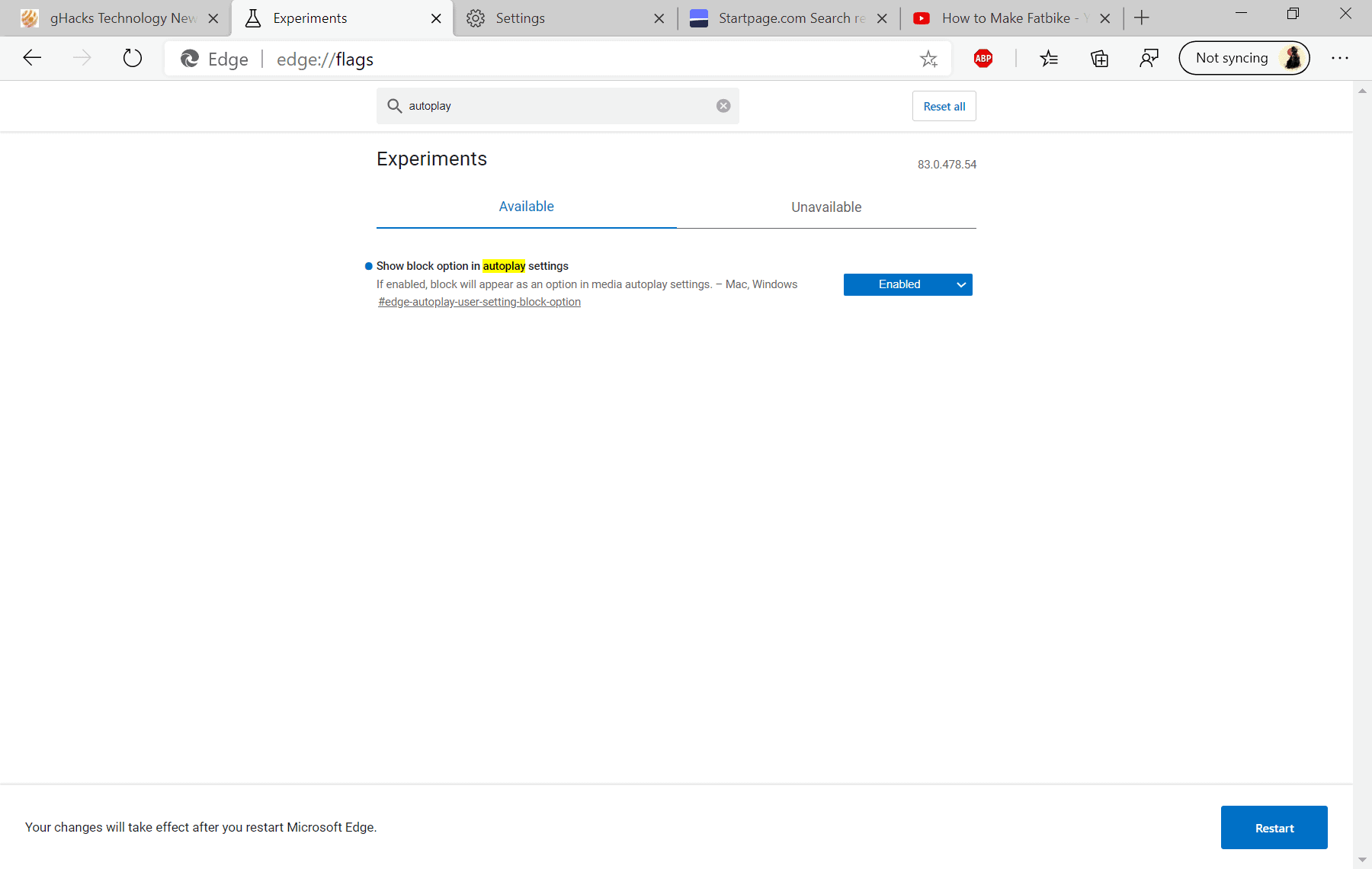
Microsoft's new Chromium-based Microsoft Edge browser may be configured to block autoplaying media -- video and audio -- automatically; this guide provides you with instructions on how to configure Edge to block autoplay.
Autoplay refers to media content that plays automatically when a user loads a webpage or scrolls down to a particular section on the site. The feature may be desirable on some sites, e.g. it may be a user's expectation on a video site after clicking on a video link on that site, but it may also be undesirable.
Many newspaper sites have started to push videos and many of these play automatically when an article is opened. The same is true for video ads that often play automatically as well.
Note: Windows 10 comes with autoplay settings but these manage device autoplay functionality only.
For a user, it may be seen as disruptive and that is probably the main reason why many web browsers support options to limit or block autoplaying media. Mozilla's Firefox web browser comes with native autoplay controls, and so do other browsers. Brave, a Chromium-based browser may display a prompt when it notices that sites attempt to play media automatically. Microsoft's classic Edge browser supported the blocking of autoplaying media as well.
Microsoft's Chromium-based Microsoft Edge browser gives users control over autoplaying content as well. Current versions support limiting autoplay but a simple change in the experimental settings improves the options further. Once the change has been made, you may configure Microsoft Edge to block autoplaying media by default.
Note: Experimental flags are not yet ready for wider distribution. It is likely that Microsoft will integrate the option in the Settings directly at one point in the future. In this particular case, it appears that some functionality has not yet implemented even in the most recent Canary version. It may still be a good idea to make the settings change right away to block autoplaying media in Edge once it starts to work.
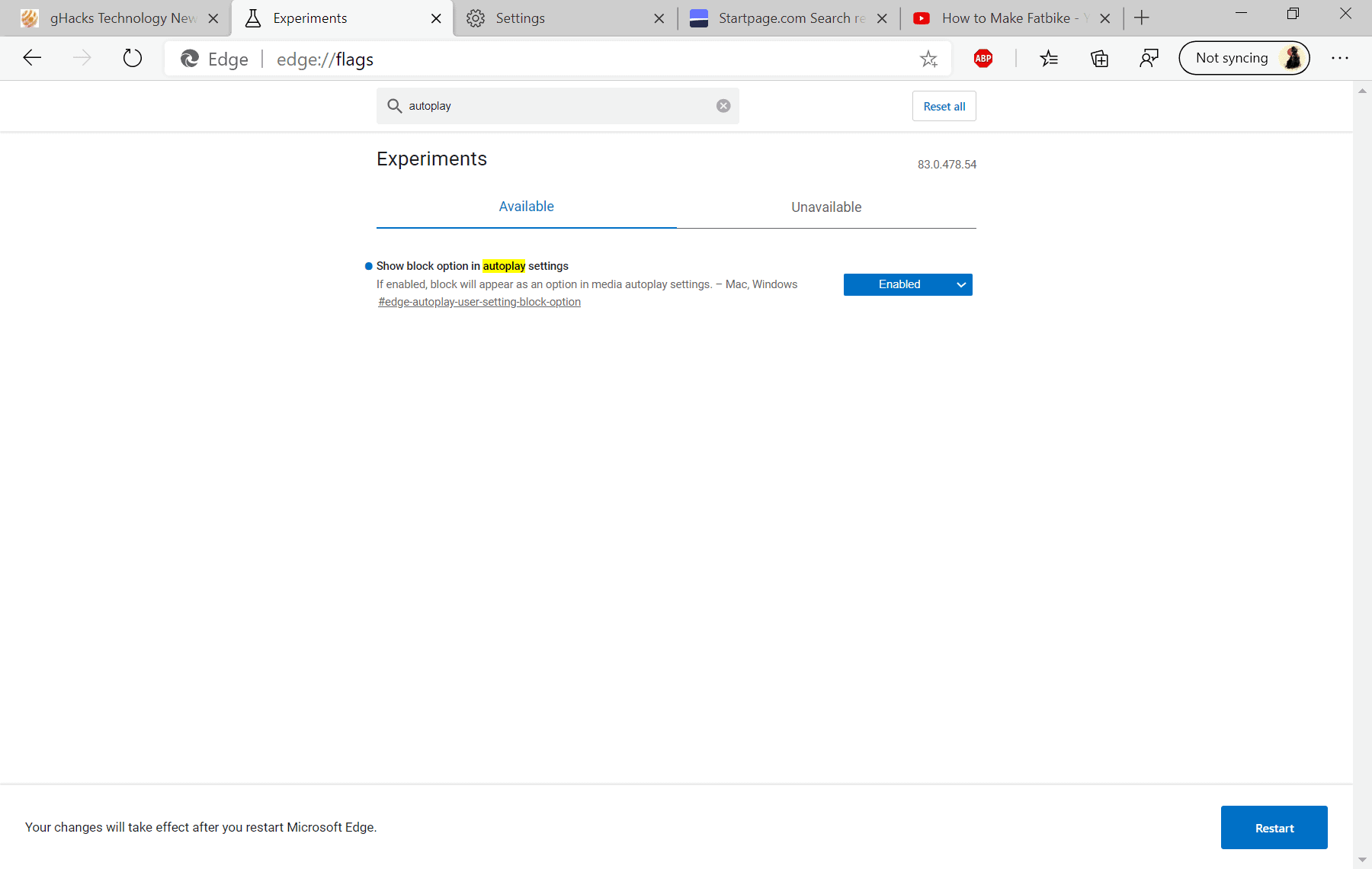
Here is how you block autoplaying content in Microsoft Edge:
- Load edge://flags/ in the Microsoft Edge address bar.
- Search for autoplay.
- Set the experimental flag "Show block option in autoplay settings" to enabled.
- Restart the browser.
- Open the Autoplay Site Settings in Edge after the restart: edge://settings/content/mediaAutoplay.
- Set the setting to "Block".
- Block: Media that plays sound will be blocked from automatically playing. Changes will only be applied to new tabs.
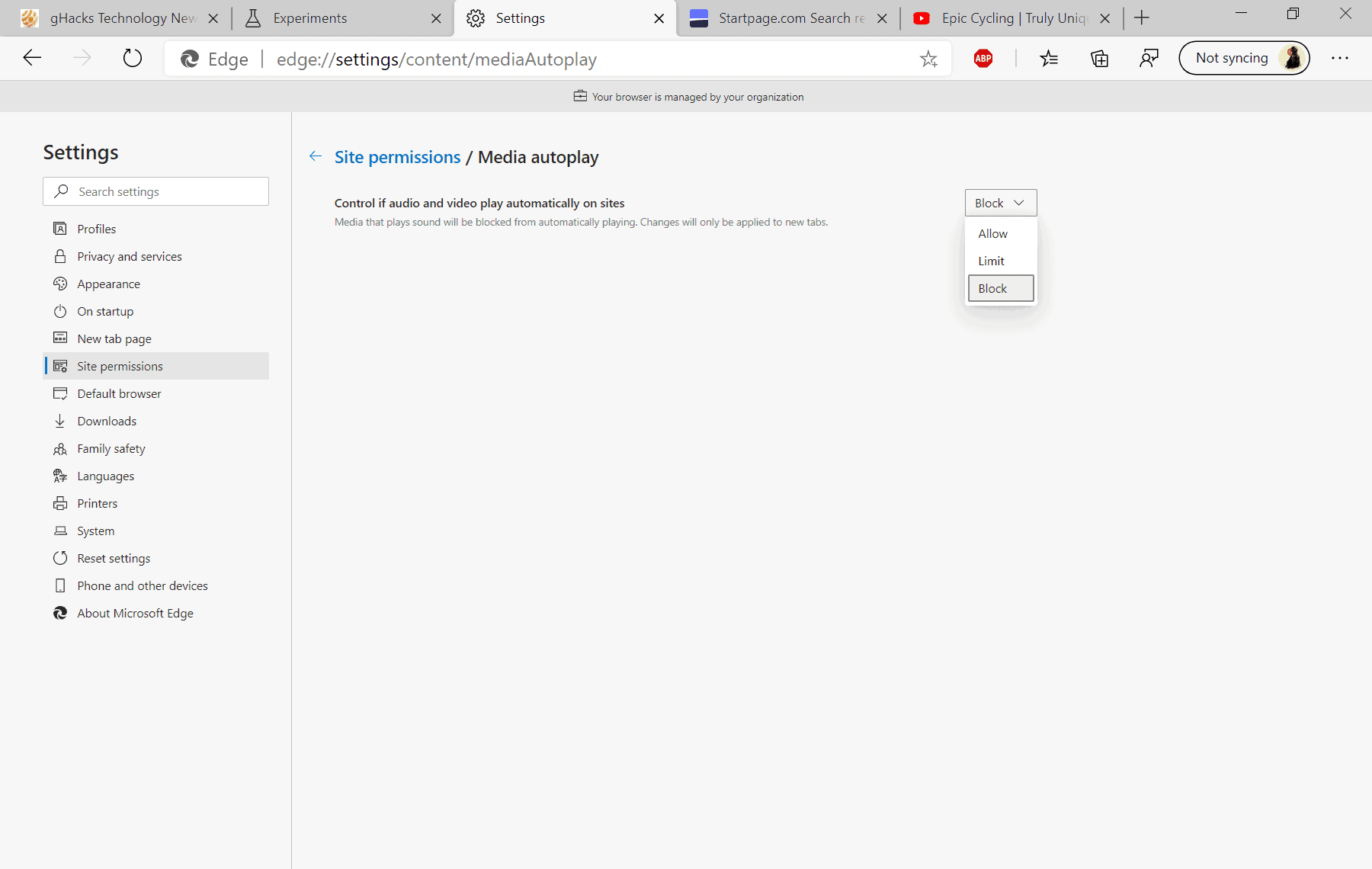
Microsoft's work on the Chromium-based Microsoft Edge web browser continues, and the option to block autoplay is a welcome addition to the browser.
Now You: how do you handle autoplaying media?
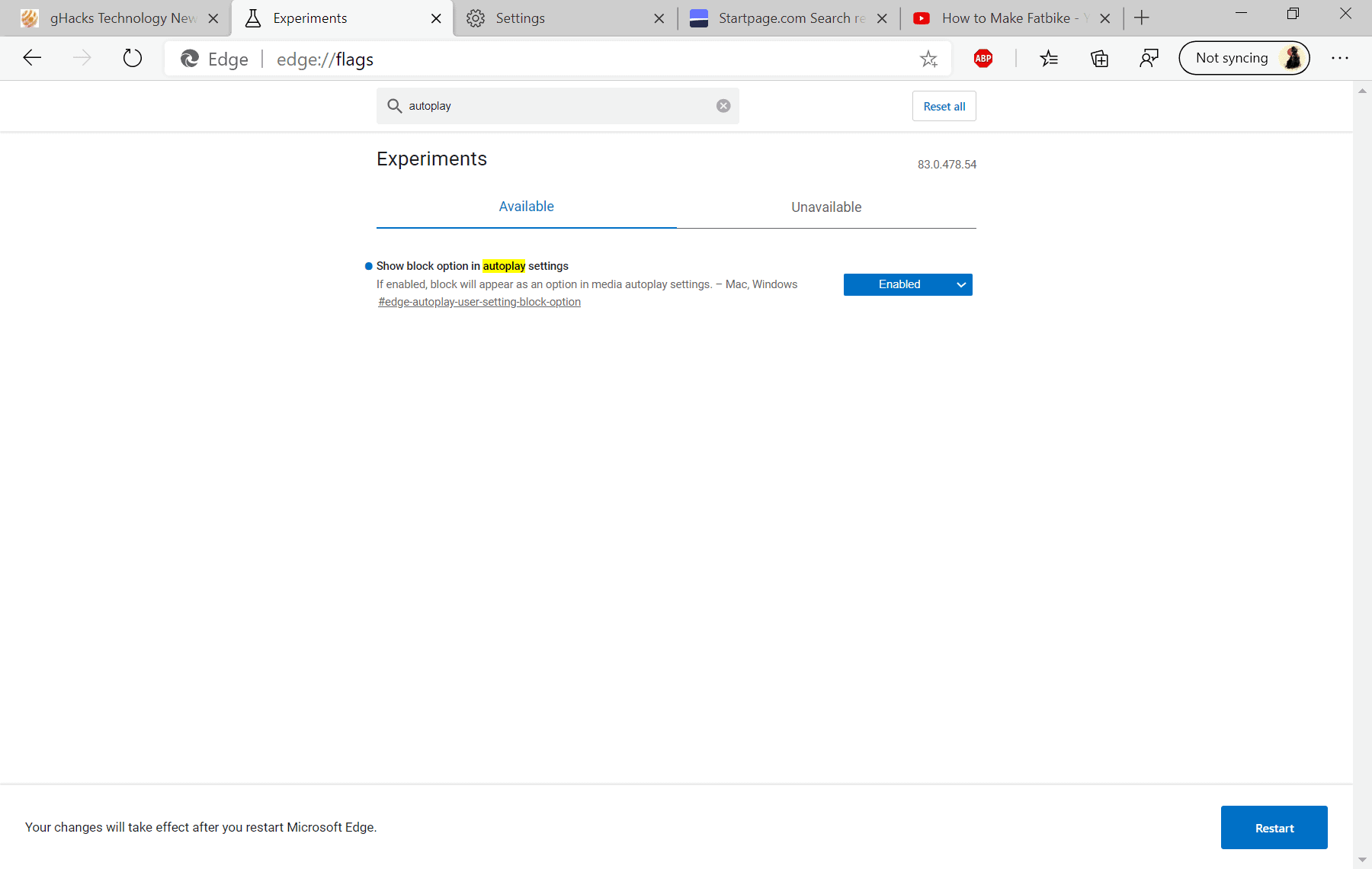




















Here it is, Spring 2022 and auto-play videos in Edge seem to ignore my active choice of edge://settings/content/mediaAutoplay “Block”. Unknown why, but yeah I hate it. Videos are so visually distracting, data-using, and the content itself is uninteresting (usually self-promotional for the same website I am already visiting, or an ad). Heck I used to work in advertising and do not even like these.
Mr. Brinkman,
It worked perfectly for me!
Autoplay videos on news sites were driving me (more) insane.
You are a saint!
Thank You!
ET
Ironic that I wanted this to block the video on this very page…
This no longer works.
I have found no way to block auto playing of media in edge. I’m searching for an extension now but haven’t found one of those yet either.
I would not recommend using Edge until this is resolved (and I see no indication that MS is even interested in resolving it)
What do you mean it does not work? I tested it in the latest stable version of Edge today, and it still works. Are you using a development version?
This does NOT work Fox News!! I followed the detailed instructions above, restarted the browser multiple times and when I go to Fox News, it STILL plays videos automatically. Might be time to download an extension or script to fix this problem! Get with it Microsoft!!!
Thanks! Exactly what I needed. The autostart videos are insanely annoying. Thanks for helping me block them. This should not be so buried in the settings. Come on Microsoft. Make it easy.
Just another way to take away your phone that you pay for and for access to the internet and turn it into 24 x 365 advertisement.
but the “Limit” option in Edge seems to provide what I needed. Now when I open a channel in YouTube the browser does not autoplay the “intro” video or whatever you call it. There is just golden silence :)
MS removed the option from Edge to “Block” media autoplay; the only choices are Allow and Limit.
Version 86.0.622.51 (Official build) (64-bit)
Can anyone suggest any browser extensions (free or even paid) that could block autoplay?
Thanks to the last two commentators, who saved me the trouble of installing the new version of Edge.
It speaks volumes that when the autoplay control was removed from Chrome, it got removed from Edge as well. That means that future unwanted changes will also likely affect Edge, so privacy issues aside, Edge is not going to be a solution.
I will continue looking elsewhere (for now Firefox and Brave).
Don’t know how but Edge just Auto upgraded itself and the Media Autoplay option has now been removed.
2 months in and the option is no longer available, legacy edge is no longer an option, which had the best autoplay blocker of any browser built in
@The Equestrian”
> Sea Monkey doesn’t support enough extensions. Not even uBlock, I don’t even count it as a browser.
That’s not a bug, that’s a feature! Do you know how many rights you wave away by installing these browser addons? Go read them, many of them give complete access to your browsing sessions. The trade off just isn’t worth it.
Sea Monkey is a browser alright, and a powerful one. The more alternatives to M$ Edge and other browsers the better.
If you really care about freedom, you’ll opt for something without telemetry, like elinks and/or links2 browsers. They may not be pretty, but they get the job done without baked in spyware.
Never seems to work well for all web sites. I finally got fed up and just muted my PC or hit pause when the video started playing.
This creates an issue for me. Disabling autoplay stops Netflix from playing the next episode automatically. Because we have Netflix primarily for the kids to watch cartoons without being bombarded by constant advertising, we opt for convenience.
Other then that, Chromium Edge has one built in feature that I feel makes is the best browser I have ever seen.
The abilty to clear all stored data and cookies, except for what I specifically choose to keep, automatically every time I close it.
Now if I could just disable PiP globally….
@Dave
> The abilty to clear all stored data and cookies, except for what I specifically choose to keep, automatically every time I close it.
That’s not Edge-exclusive. Brave can do it, too. Firefox also can. Both are better than Edge in terms of privacy as well.
You can also delete cookies upon closing the related tab, i.e. you can remove them without having to wait for closing the entire browser. The extension that can achieve this is Cookie AutoDelete.
Here is my entire setup, in case you are interested:
https://www.ghacks.net/2020/05/25/ebay-is-port-scanning-your-system-when-you-load-the-webpage/#comment-4463827
Now, how to block all the damned telemetry from Edge and Windows.
@Charlotte K.
Configure a Pi-Hole in your home (they are also being sold pre-configured), then add a list with all the domains Windows 10 illegitimately contacts. Done.
https://old.reddit.com/r/pihole/comments/7vqp28/does_pihole_block_100_windows_10_telemetry/dtv0jbh/
Trying to block all this within the Windows 10 itself is futile, Microsoft can reactivate it as they please.
We need guides on how to block this spyware, not how to block autoplay on it.
Edge just got caught to import Firefox files without authorization!!!!!
Firefox users have just discovered that the new default Windows 10 browser, which is shipped to their devices via Windows Update, sometimes imports the data from Mozilla’s application even if they don’t give their permission!!
Microspy at its finest.
It hasn’t been working as intended on Chromium for quite a while now. I keep checking back from time to time but as far as I can tell it’s not a top priority for getting fixed. Last two Chromium browsers I tested just a week ago were Brave and Edge. Neither of them were able to stop any kind of videos from autoplaying. I hate autoplay on some sites so it’s a pretty big deal breaker for me.
@Barton
https://chrome.google.com/webstore/detail/autoplaystopper/ejddcgojdblidajhngkogefpkknnebdh?hl=de
Works in all Chromium-based browsers.
I know the very existence of those kind of extensions but that’s not the real issue. Why would I use an extension for a feature which is built in within the browser?
This feature was built inside Chromium long time ago but for some reason, probably a dumb one, they decided to remove it. So far no Chromium based browsers I’ve ever tried are able to implement it properly.
That’s it then: Edge over Chrome.
Edge is probably good, but I’ve had the idea imprinted into my mind that I should not use the default Windows browser and always replace it with something else. Since Firefox is garbage, the only option left is Chrome.
@The Equestrian
> the only option left is Chrome.
Uhm, there are more browsers than Edge, Firefox, and Chrome. Just saying. I’d even use SeaMonkey over this unholy trinity.
Sea Monkey doesn’t support enough extensions. Not even uBlock, I don’t even count it as a browser.
@The Equestrian
SeaMonkey supports uBlock Origin: https://github.com/gorhill/uBlock-for-firefox-legacy/releases
I am not using SeaMonkey myself, I just mentioned it to illustrate my point, I would use literally anything else over Chrome / Edge / Firefox.
That’s like Satan over Lucifer, in terms of data collection. And yes, there are other, better options out there.
Brave Beelzebub to the rescue, then? :P
@ShintoPlasm
Not exactly. Brave has the Google spyware removed, while not replacing it with their own spyware (like Edge does).
https://github.com/brave/brave-browser/wiki/Deviations-from-Chromium-(features-we-disable-or-remove)
@Iron Heart: we seem to be having similar exchanges every other article. :)
I don’t deny Brave’s selling points, and my main gripes are with its usability. Let’s see what Sync v2 looks like and I might just pick it up again.
@ShintoPlasm
Yeah, I’ve heard that their Sync is bad as it stands. It is being rewritten, though, and seems to be a major focus right now. I am fairly optimistic regarding that.
I know that Brave is controversial (I don’t specifically mean me and you, I meant “in general”), but at the same time many things that are being said about it amount to mere hearsay. They have a very good Wiki at their GitHub page, one can read it fully or partially, and then decide whether or not the browser is worth using. However, whatever criticism there might be, I think it’s safe to say that Brave is among the most privacy-friendly Chromium-based browsers. It has stronger privacy protections in place than Ungoogled Chromium (real non-extension adblocker, much better fingerprinting protections), but at the same time it comes with some annoyances (mild opt-out telemetry, Brave Rewards). Vivaldi is also roughly in that league, it’s just not FOSS. I think Ungoogled Chromium / Brave / Vivaldi are rather good, while Chrome / Edge / Opera are pretty bad. There is hardly a middle ground here, which I personally find somewhat odd.
Firefox is much worse than what its reputation might suggest, but the desktop version at least can still be “fixed” with about:config. Pale Moon and Basilisk seem to be fine in terms of privacy out of the box.
Latest Chrome beta and extension AutoplayStopper 1.7.7 keep me happy running Chrome.
Odd, this functionality is built-in Chromium feature for years. If you block audio globally, which you should, videos will never auto play, not even on YouTube:
https://i.imgur.com/fHYne55.png
But if you block audio globally, you have to unblock it manually for websites where you want to hear audio, this is hardly a solution.
More like creating a problem and working around it pretending everything is fine like that picture with the dog drinking tea while his house is on fire and he’s saying “This is fine”.
There aren’t many websites where I’d want sound. Maybe YouTube, but even there I prefer to use MPV.