TED Notepad is a lightweight text editor with a ton of useful options
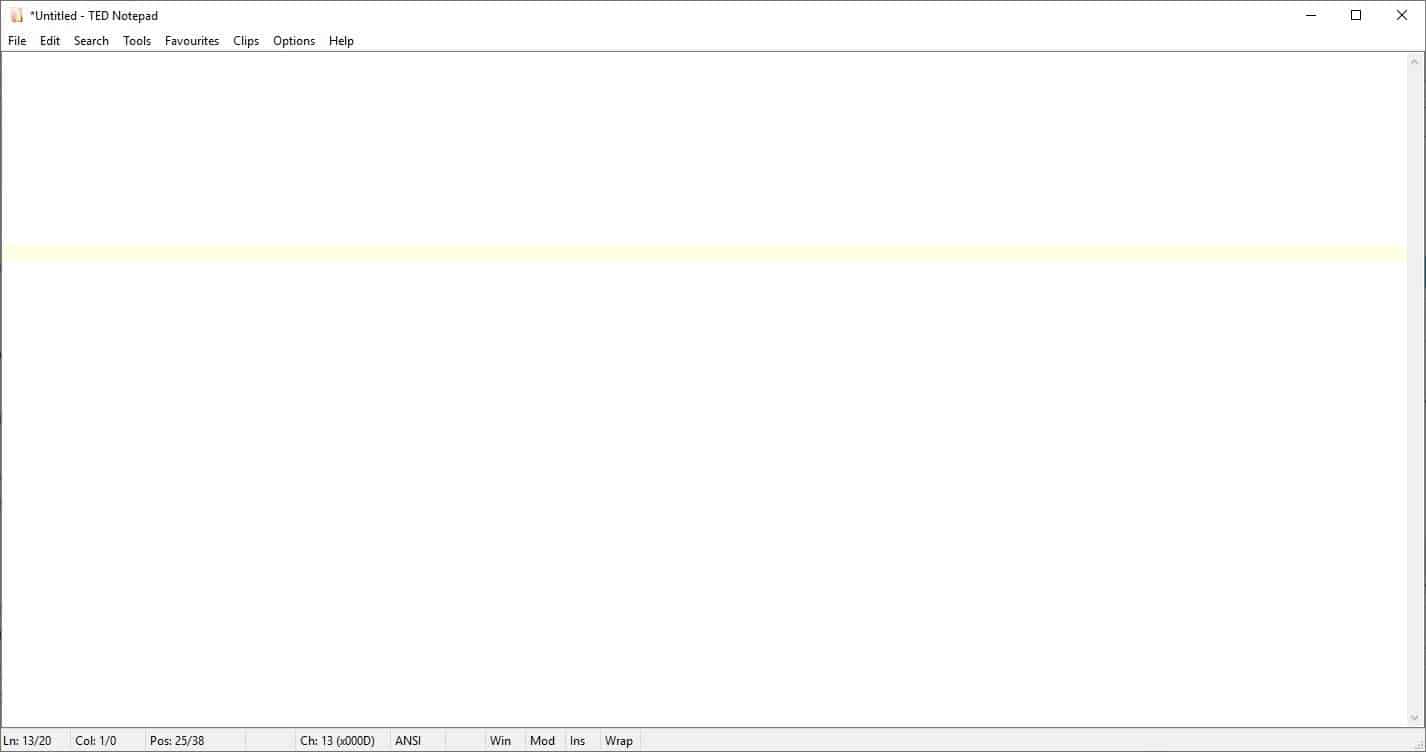
TED Notepad is a notepad plain text editor replacement for the Windows operating system. TED Notepad's interface is, well, it's almost like Windows' Notepad. It is in the developer's own words "chrome-less", i.e., there are no toolbars or other visual clutter to confuse users. Instead, all options are categorized across various menus.
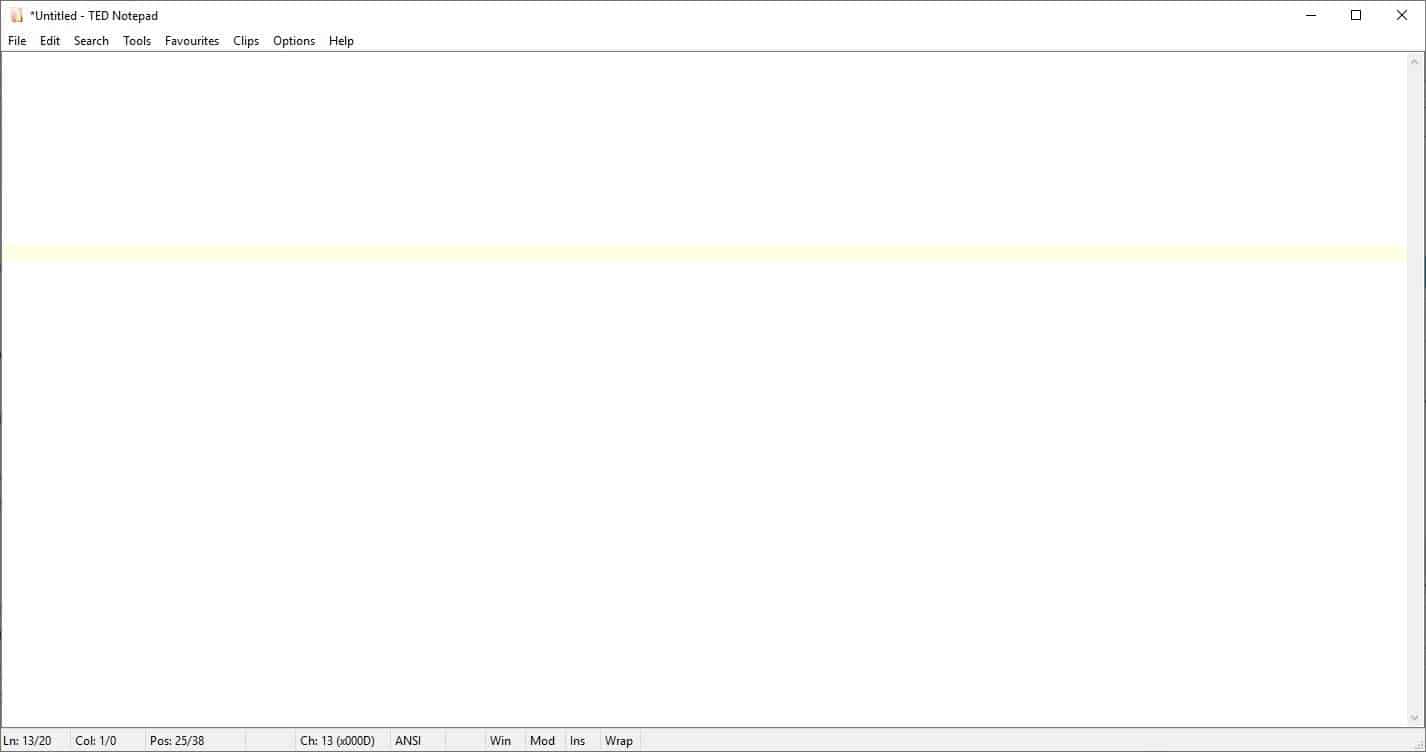
The application highlights the current line you're working with by colorizing it. The status bar at the bottom of the window displays the line number, column, cursor position, encoding, etc. You can disable it from the Options menu.
Use the File menu to select the text encoding and new line style. The include option can be used to add the content of another text document to the current file. You may send TED Notepad to the system tray by using the keyboard shortcut Ctrl + M.
TED Notepad supports multi-level undo and redo. The Swap option (Ctrl + K) replaces the selected text with the content stored in the clipboard. The text isn't lost, it is sent to the clipboard. The Insert sub-menu (under the Edit menu), can be used to add recently deleted or inserted text to the document. You can add the file name or the full path of the document, and has various options to add a timestamp (time/date, date/time, Long Date etc).
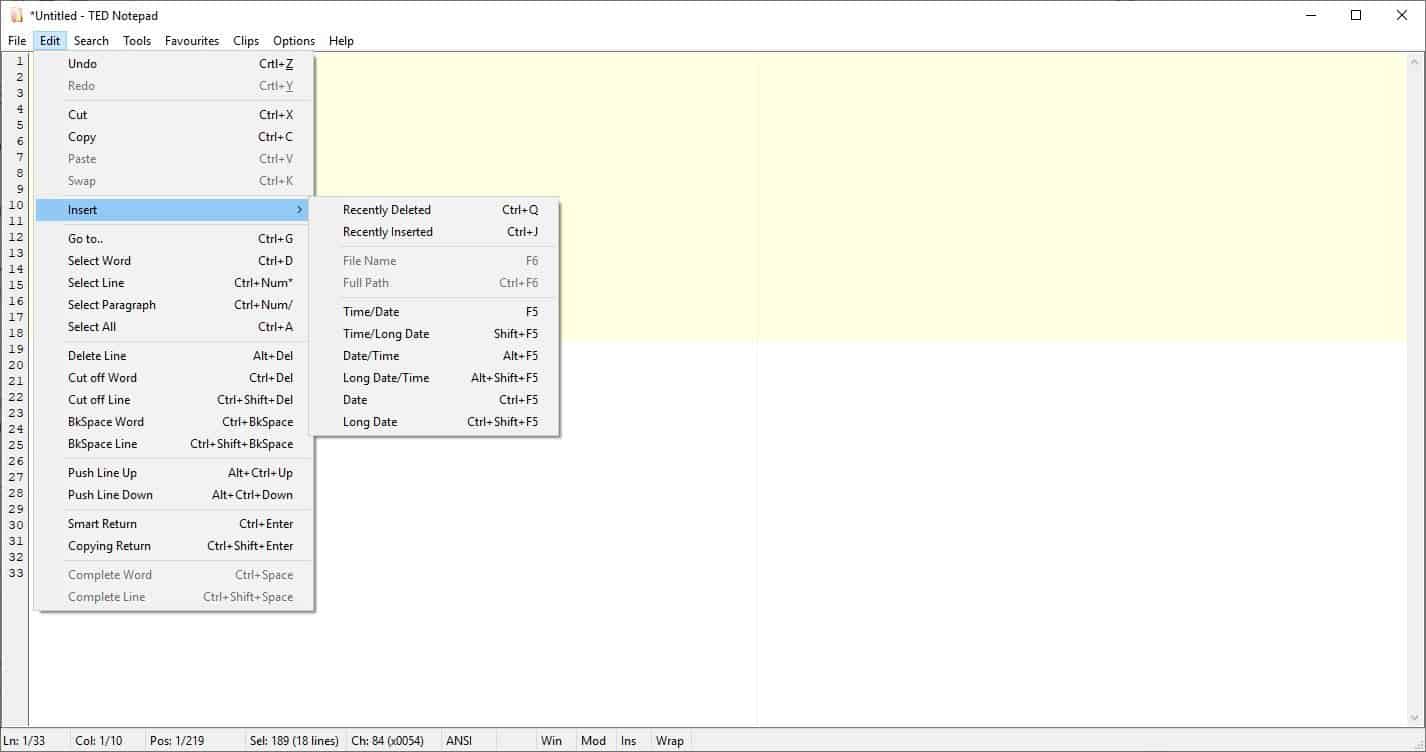
There are many options to find text from the Search menu. A search bar appears at the bottom of the screen with options to find or replace text. Hit the Escape key to dismiss the Search bar.
The Tools menu allows you to change the Case of the text (lower, upper, sentence, inversion, first capital, etc), line editing (indentation, quote, tabify, etc). compare text, reverse the order of lines, words, sort the text in ascending or descending order, and more from the menu. Add your preferred files to the Favorites for quick access.
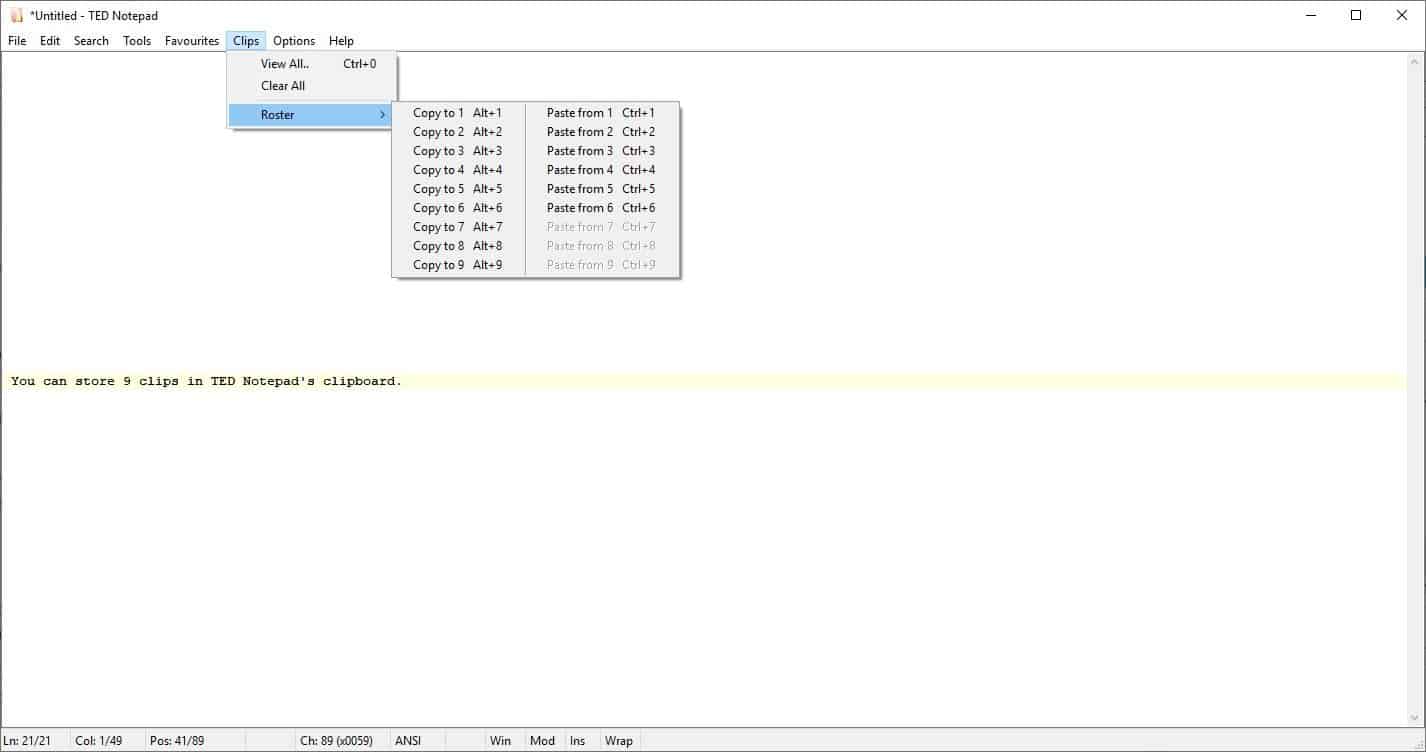
TED Notepad comes with a multi-clipboard option that's accessed from the Clips menu. You may use the keyboard shortcut Alt + number (1 - 9). For e.g. Alt + 1, Alt + 2.....Alt + 9, to store nine different clips. And there's the Windows clipboard, so you can save up to 10 clips using TED Notepad. Paste a clip using the Ctrl + number keyboard shortcut. Interestingly, the TED Notepad clipboard preserves the saved content even when you reboot the computer.
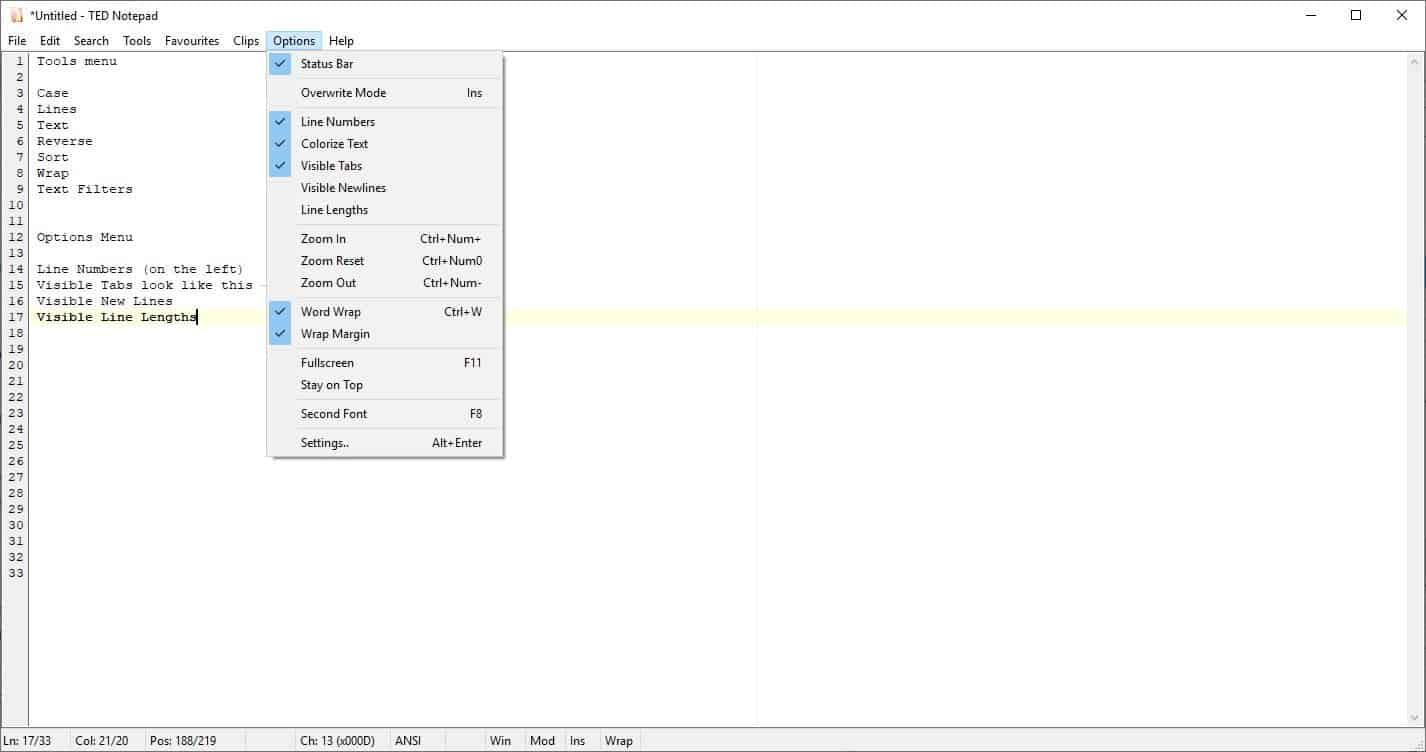
The Options menu contains customization options such as enabling line numbers, colorize text, visible tabs (Tab space character), word wrap, full screen, etc. Head to Options > Settings for even more options like changing the color of the text, line, colorized text, selection, line numbers, the fonts, managing the search, file, edit settings, etc.
One feature which intrigued me is the auto-save setting. TED Notepad can save a recovery file every 5 minutes, but you can optionally set it to auto save the original document too. Untitled documents are saved as well. In addition to this, the program has a backup option to save an extra copy of your files.
TED Notepad is available in an optional portable form. The program's executable weighs about 245KB, and it stores its settings in an INI file in the same folder. The editor has a context menu for basic editing (cut, copy, paste, delete, redo/undo, swap), and shortcuts for the Insert, Tools and Clips menus.
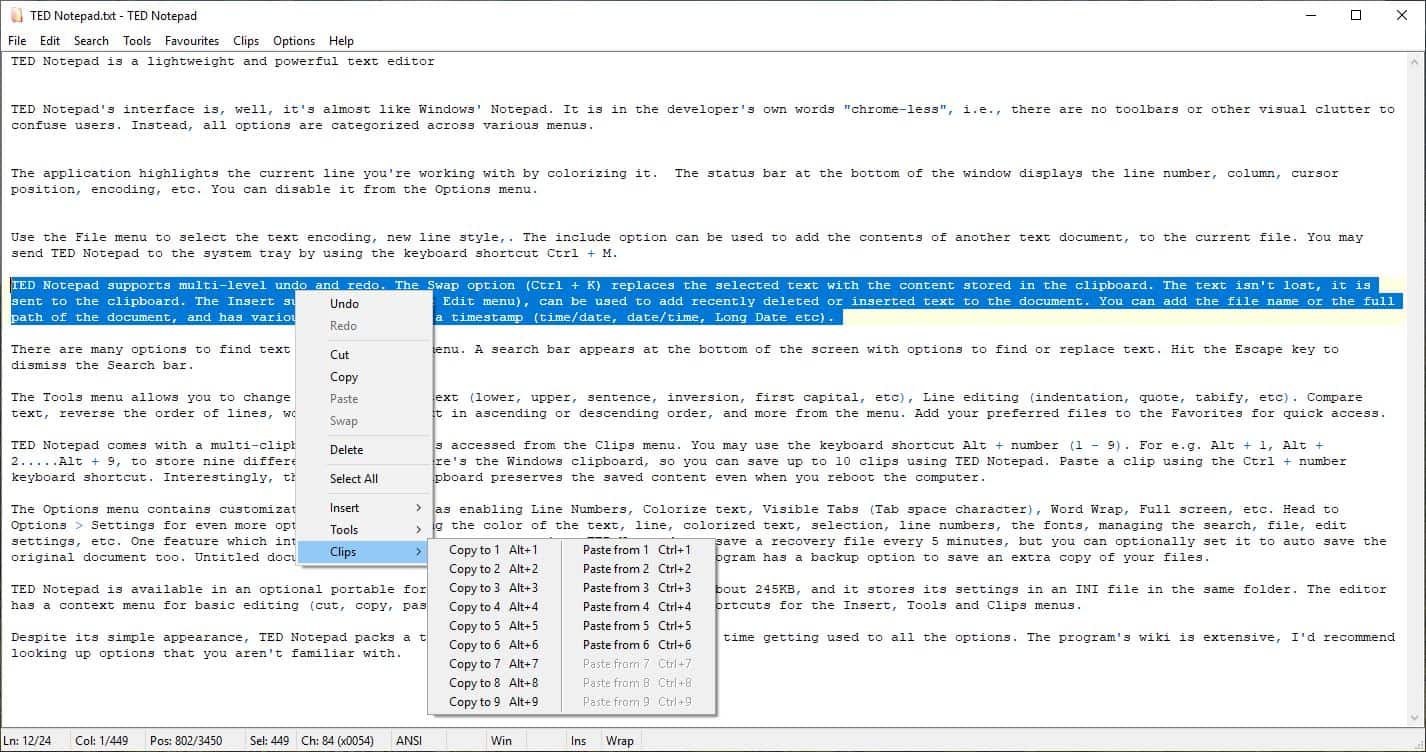
Despite its simple appearance, TED Notepad packs a ton of useful features. It takes some time getting used to all the options. The program's wiki is extensive, I'd recommend looking up options that you aren't familiar with.
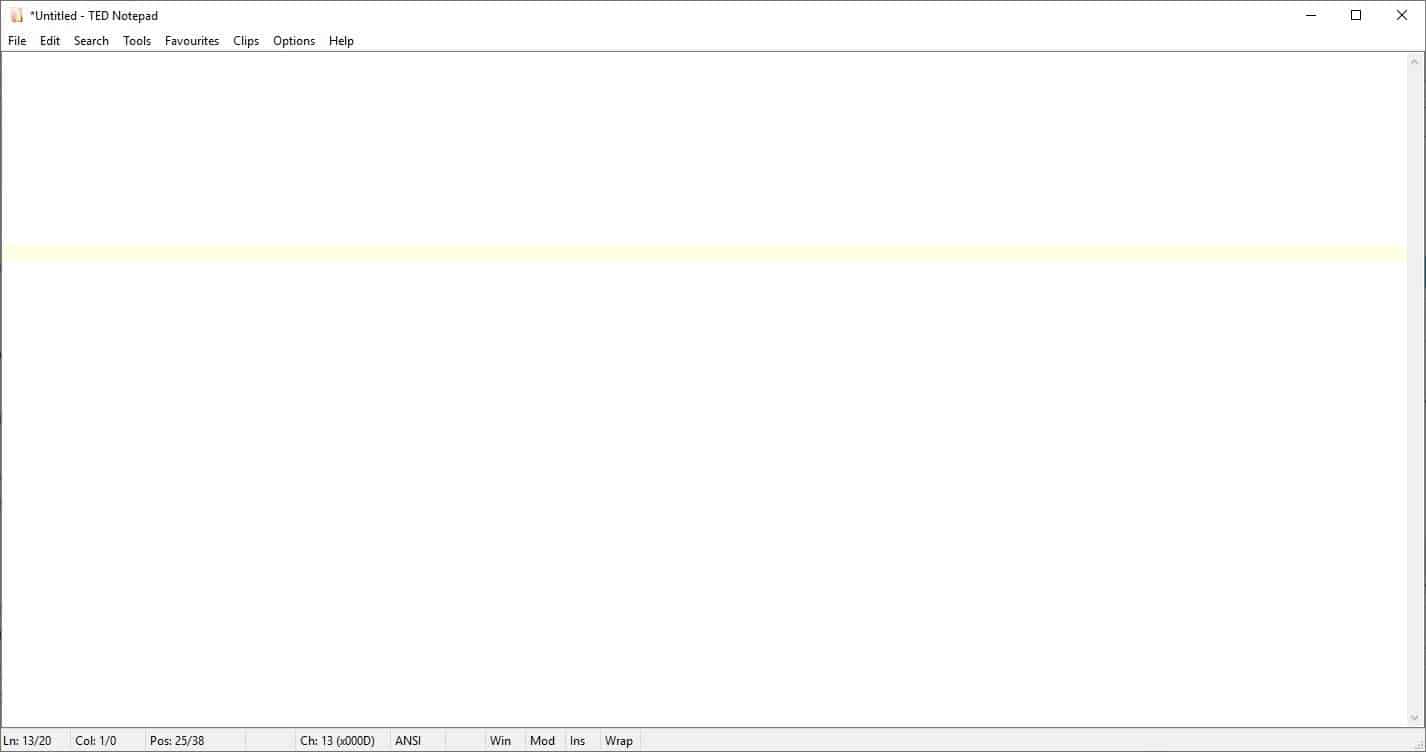



























I have e-mailed the author, and URL links are going to clickable in the next version!
He did not confirm when that version is comming out though, just “hopefully soon”.
@pd. Simply press the “Alt” – key.
If someone is interested, I translated the GUI to German language.
Refusing to allow users to add quick UX access to functions via a toolbar seems extreme.
Reminds me of Notepad 2. I use this version of it https://github.com/zufuliu/notepad2
Been using TED for many years already, it’s one of the handful of programs I have open almost every day. It has far more sophisticated options than you’d think at first sight, super handy to sort-and-resort not just lines but also specific elements within lines, making conditional batch replacements within text, etc. I really would not want to do without this little gem!
I checkout TED a few months ago and was quite impressed.
Even considered dropping my ancient Metapad but then I realized that hyperlinks are not supported.
I need to be able to click on a URL in a line of text and go there, but TED, per the author, probably will never have that feature.
So Metapad it is, for another 20 years!
Mike S.
I checked and hyperlinks are now supported. The website said they were added in the latest version. Really cool
Hehe I’m also Metapad user.
I have tested zillions of notepads witch amazing features but the lack of simplicity and basic features I need makes I have to return to Metapad.
BTW thanx Ashwin for interesting description.
Really glad to see you around, Flyer. Salute your M.I.L from me .
nmw0000.