MiTeC InfoBar displays the system information, weather, an RSS news feed ticker in a status bar interface
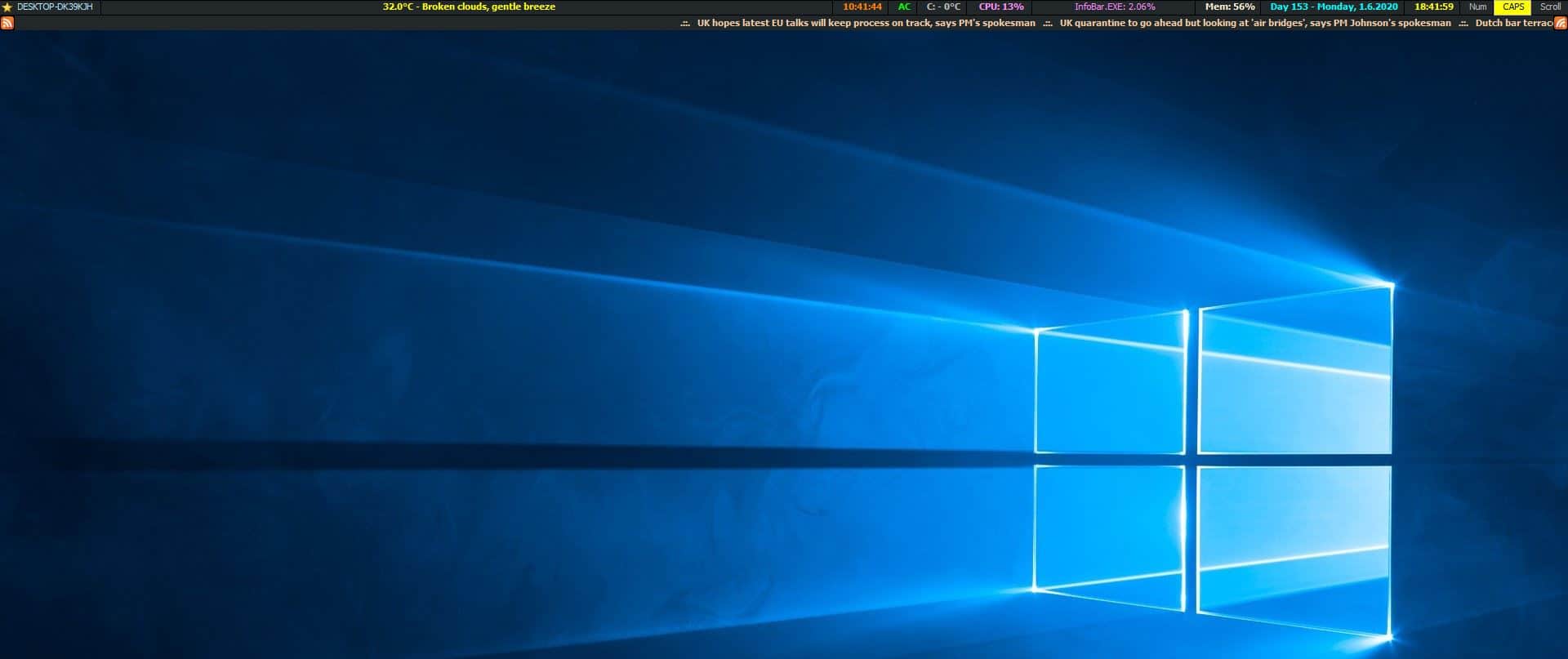
Do you keep an eye on your computer's CPU and memory usage? Forget opening the Task Manager from time to time, MiTeC InfoBar displays the system information, weather, an RSS news feed ticker in a status bar interface.
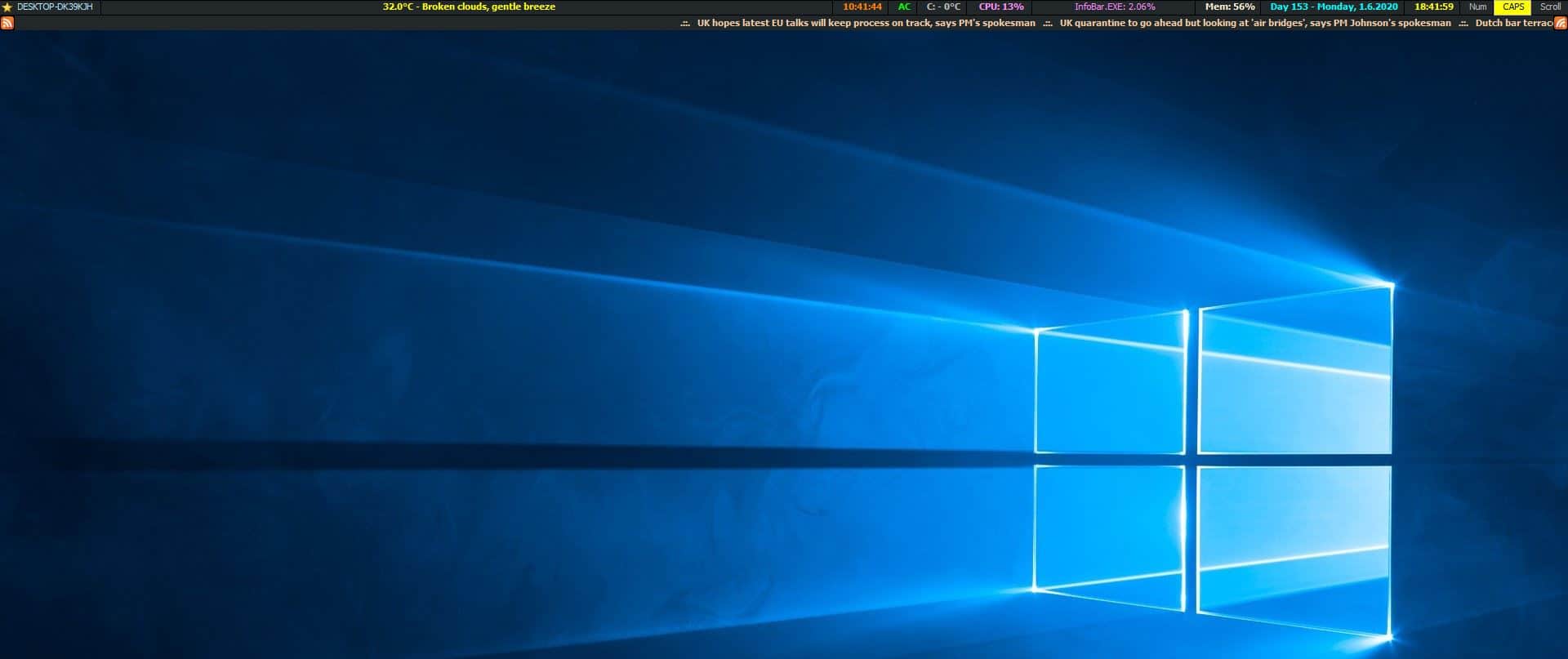
When you install the program, it places a bar at the top of the screen. Your computer's name is displayed in the top left corner. The next section shows the current weather information, and this is powered by OpenWeatherMap. Double-clicking the panel brings a pop-up that displays the weather forecast for the next 5 days.
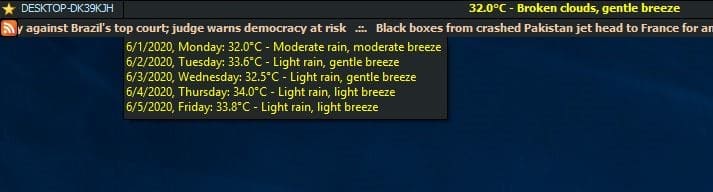
Note: To dismiss the pop-up panel, double-click on it.
To its right is sort of a mini task manager that has usage meters for the system up time, power status (AC or battery), disk status, CPU usage (in %), the process with the highest CPU usage, and the current memory usage. Double-click on one of these stats to view some advanced information related to each option. The system uptime panel lists your machine name, user, Wi-Fi IP, MAC Address, the time when the computer was started, last shutdown.
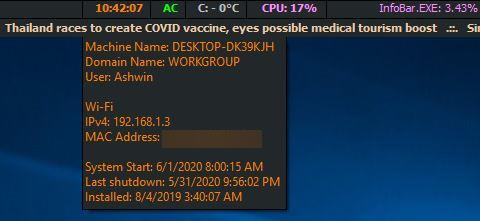
The Disk stats panel displays the temperature, the amount of free space, and the total space of each drive.
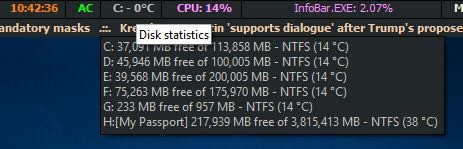
The CPU panel tells you some technical information about your system's processor.
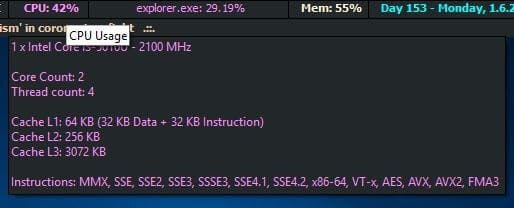
Clicking twice on the "Process with the highest usage" opens up the System Monitor window, allowing you to monitor more processes.
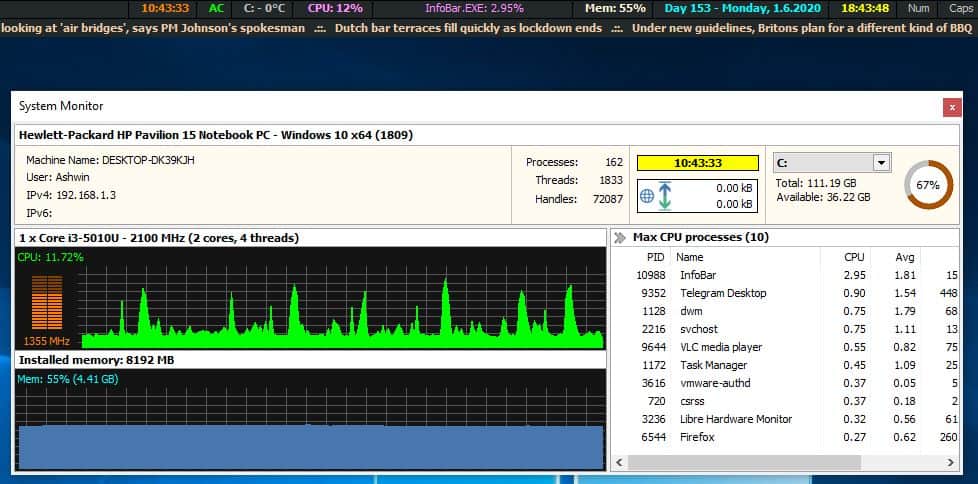
The memory usage panel, when double-clicked, shows you the current/total physical memory, page file and virtual memory usage. You can disable some UI elements from the settings. The current day, date, time are displayed towards the right edge of the MiTeC InfoBar interface. A mini-calendar appears when you double-click on the time/date panel.
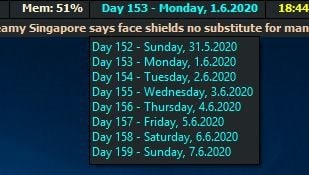
At the very top right corner of the screen are visual indicators for the Num Lock, Caps Lock and Scroll Lock keys. You may click on one of the options to enable the corresponding clock, which is kind of cool.
MiTec InfoBar has a news ticker (that scrolls from right to left) that's located just below the main bar. This is in fact an RSS News Ticker. You can disable it from the program's settings, or customize it. Click on your computer's name on the MiTeC InfoBar, to access the program's context menu. You can set the bar to auto hide, when you mouse away from it. The menu is home to several utilities that can also be opened using keyboard shortcuts.
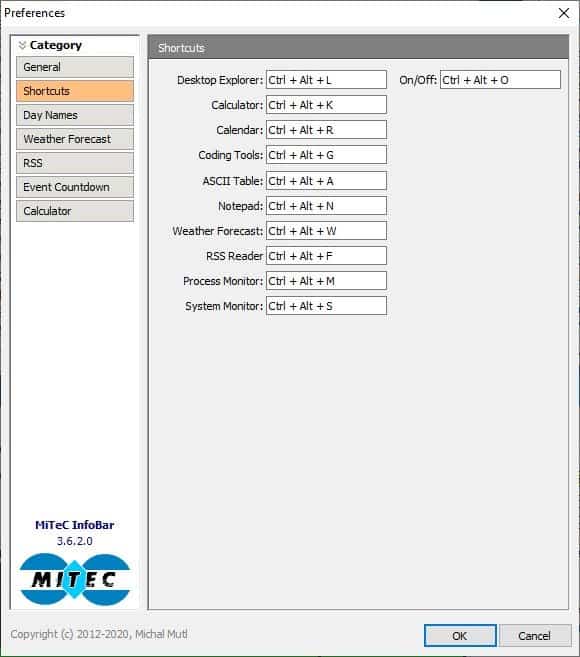
It includes a Desktop Explorer, System Monitor, Process Monitor (from MiTec Task Manager DeLuxe), built-in tools such as a Calculator, Calendar, Coding Tools, ASCII Table, Notepad, Weather Forecasts, RSS Reader.
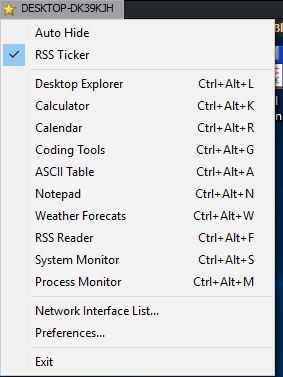
Open the Weather Forecast panel, search for a location to get its latest weather information. It displays the forecast for the next 5 days along with the pressure, wind, precipitation, moon, sunrise/sunset times. However, to change the Weather settings that's displayed on the bar, you'll need to open Preferences > Weather Forecast.
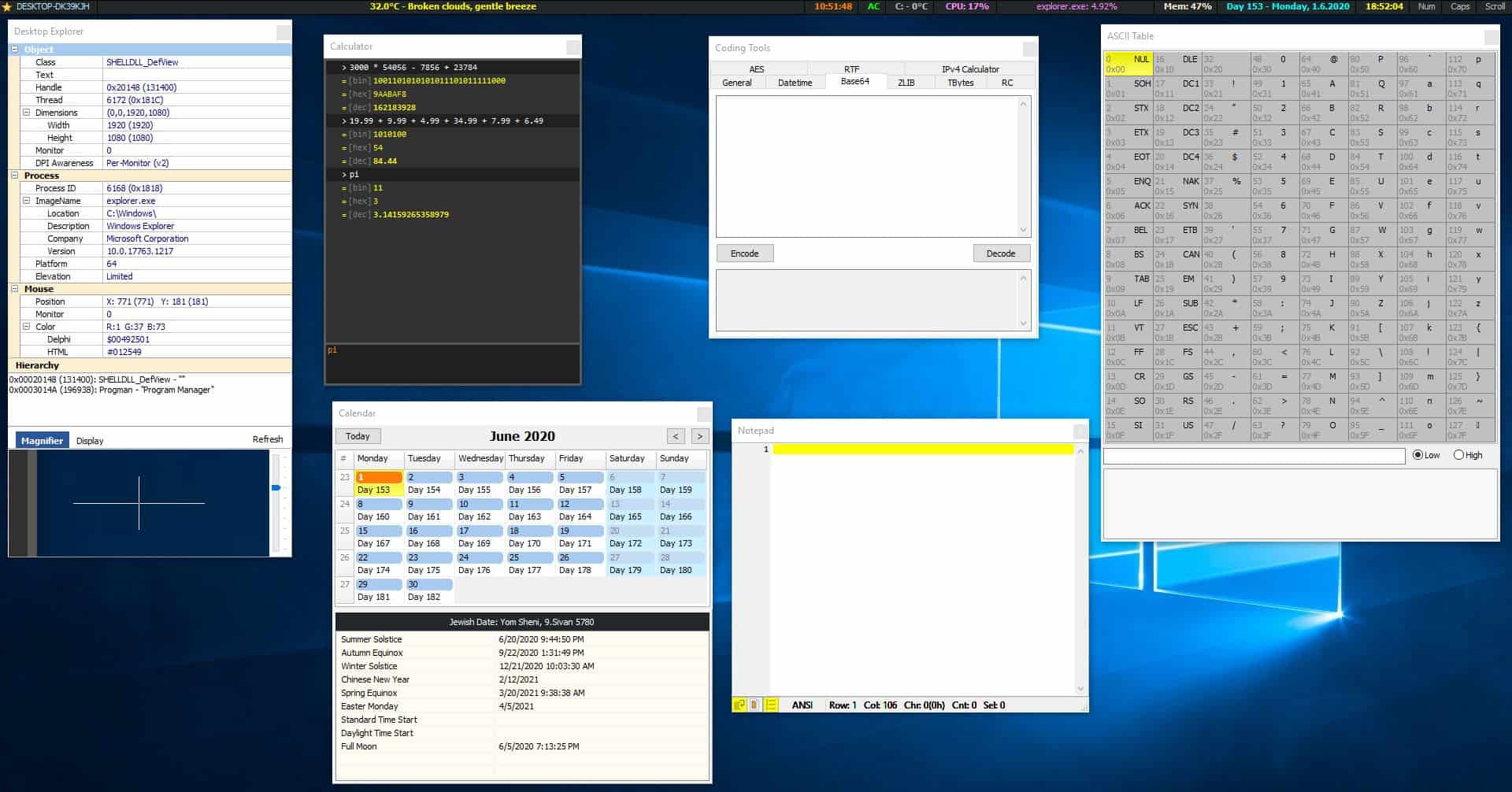
The RSS Ticker can be customized from the Preferences. Paste the URL of the feed in the box, set the background and font colors, scroll and refresh intervals. The news ticker will display the headlines of the articles from the feed. Double-click on the news ticker to open the built-in RSS Reader.
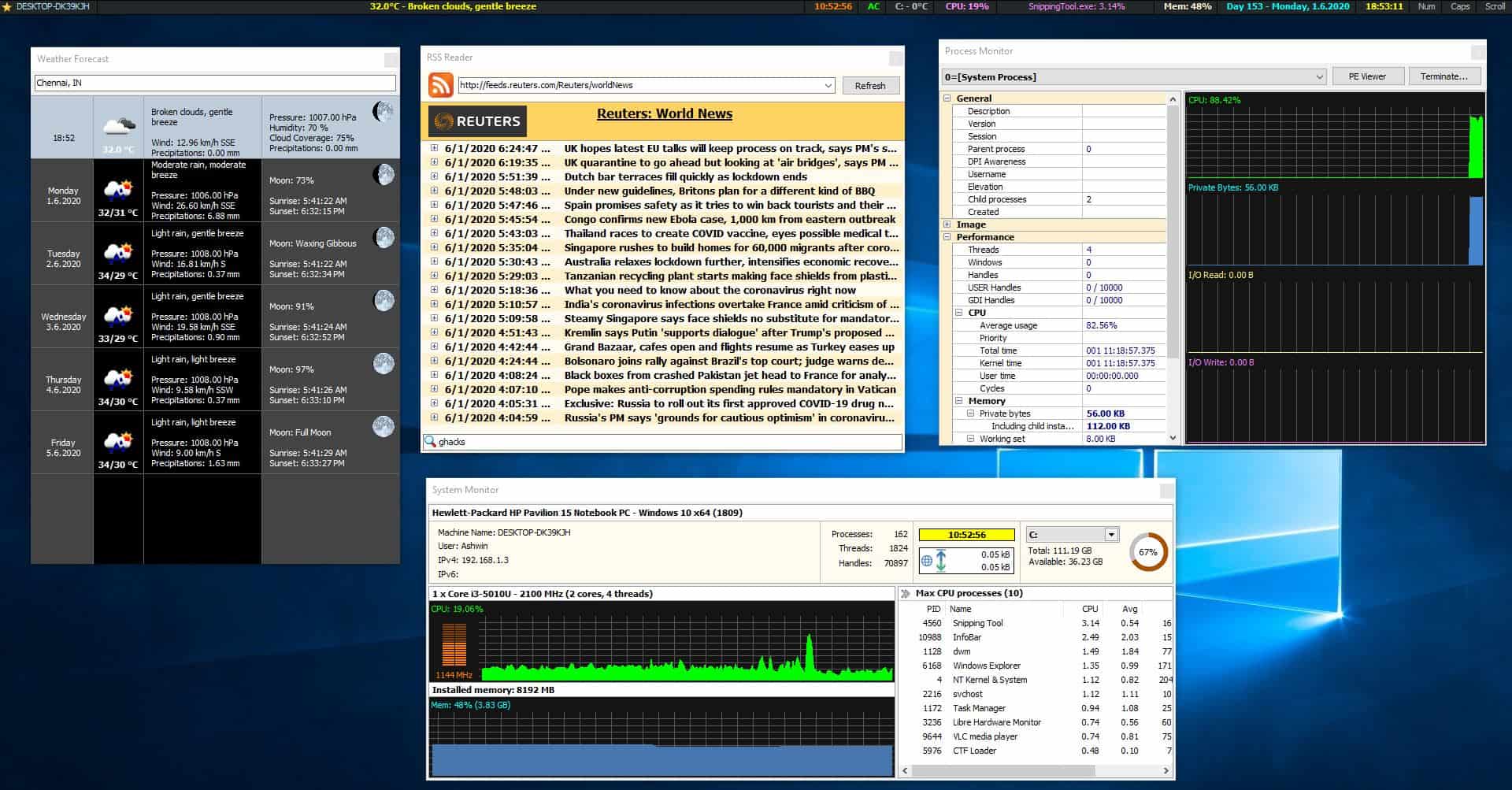
Personally, I found the scrolling text to be a distraction. But what disappointed me was that the feed reader didn't work with any RSS feed URL that I tried. The Reuters, Google Feed links which were included in the program worked fine, which I found a bit puzzling.
The program isn't available in a portable format. MiTec InfoBar is good for the most part. The only issue is that some elements like the Weather Forecast and the RSS reader windows take a few seconds to open.


























Is this infobar requires alot RAM to run? Or is there any other alternative that consumes less RAM?
Just install linux with i3wm or dwm…
I recommend Rainmeter for displaying all System info.
WoW Ui addon – Titan Panel :P
Somehow this reminded me of the days when people had tons of toolbars in their browser….LOL ! Couldn’t help thinking that. Sorry !