Microsoft Edge 83: spellchecking uses Windows Spellcheck
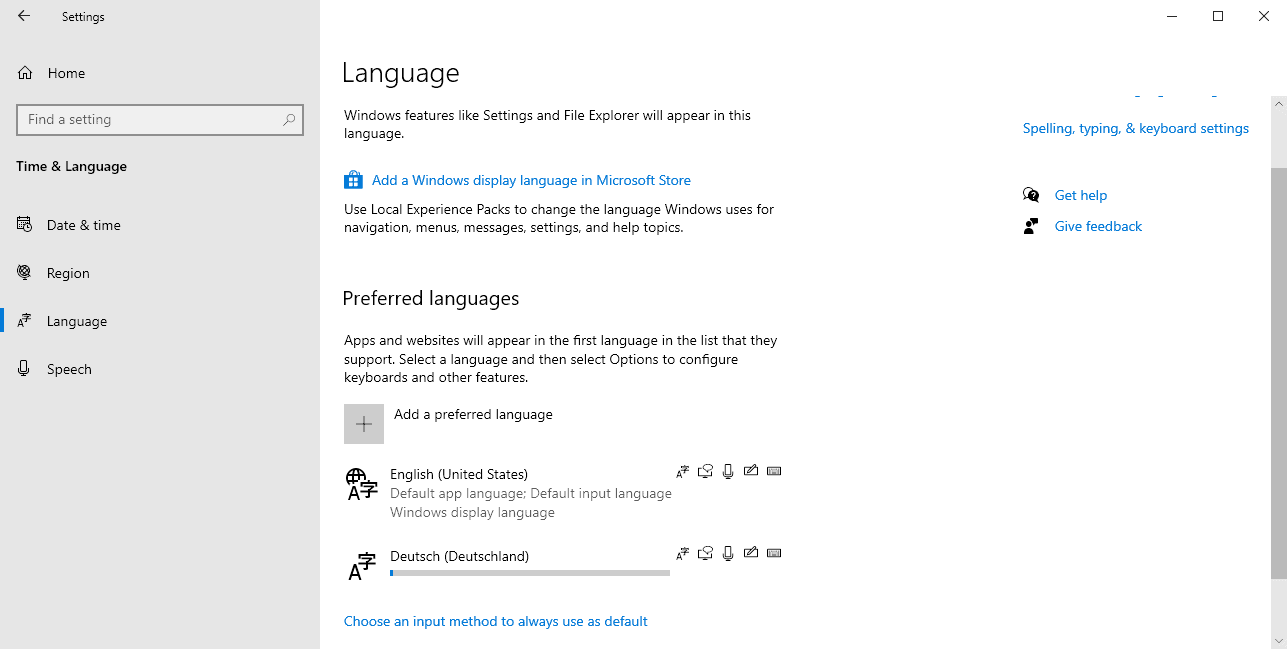
Microsoft released Microsoft Edge 83, a new stable version of the company's Chrome web browser, recently to the public. One of the changes of the release switched spell checking from the default Chromium-based spellchecker to Windows Spellcheck.
Microsoft Edge 83 or higher on Windows 8.1 or higher (including Windows 10), uses the Windows spellchecker and not the Chromium-based spellchecker anymore. Nothing changes for Microsoft Edge for other platforms, e.g. Windows 7 or Mac.
The change is active right after installation or upgrade to the new version; users don't have to configure settings in Edge to make use of the new spellchecker.
Microsoft notes that Windows Spellcheck offers several advantages over the default spellchecker of Chromium-based browsers such as Google Chrome, Vivaldi, Brave, or Opera.
Previously, on Windows, Microsoft Edge and other Chromium browsers used open-source proofing tools for spell checking. Moving to Windows Spellcheck has a number of benefits, including support for additional languages and dialects, a shared custom dictionary, and better support for URLs, acronyms, and email addresses.
Spellchecking support is provided for languages that are installed on the system. Users who require spellchecking support for multiple languages need to install these on the Windows system to make use of Windows Spellcheck functionality. Spellchecking reverts to the Chromium-based spellchecker for any language that is not installed on the system.
Windows users may install languages in the Settings application under Time & Language > Language. A click on "add a preferred language" to install another language pack on the device; this needs to be repeated for every language if spellchecking should use Windows Spellcheck on the device.
Microsoft Edge users may control spellchecking functionality in the browser directly. Here is how that is done:
- Load edge://settings/languages in the browser's address bar. Microsoft Edge lists preferred languages and spell checking controls on the page.
- Toggle spellchecking functionality under "check spelling" on the page to turn it on (blue toggle) or off (white toggle) individually.
One of the main advantages of using Windows Spellcheck over the open source Hunspell that Chromium uses is that you may notice that fewer items are highlighted as misspelled; this includes email addresses, URLs, and acronyms, many of which are highlighted by Hunspell while they are not highlighted by Windows Spellcheck.
Microsoft notes that the feature was developed as a collaboration between Microsoft and Google engineers who work on the Chromium project. Ultimate, Windows Spellcheck functionality will become available for all Chromium-based browsers who are run on Windows 8.1 or newer versions of Windows.
You may check the experimental flag chrome://flags/#win-use-native-spellchecker to find out if a Chromium-based browser supports the native spellchecker on Windows already.
Now You: Do you use the spellchecker in your browser?
I use Grammarly Premium, is that a good idea, Martin? I thought to know your input. Thanks.
Why use Grammarly when you can get LibreGrammar.
Many more rules, it is free, works offline, and even has a plugin for LibreOffice.
Only an idiot would use Grammarly after all their scandals:
https://techbeacon.com/security/grammarly-leaks-everything-youve-ever-typed-service-everything
https://lifehacker.com/should-you-use-grammarly-anymore-1833585995
People should be careful with there data. Especially in this day and age.
I used it for a while but ran into issues: https://www.ghacks.net/2018/03/02/grammarly-grammar-and-spelling-checker-issues/
Yeah its nice in a way to have Microsoft and Google collaborate on Chromium. But we have entered a time when most browsers use this Chromium engine. Now the focus on features becomes the only real difference.
But Chromium is open source.
So what’s the problem? Because you may not like Google?
Our personal dislikes don’t mean anything.
EVERYBODY can do anything they want with it.
For example Samsung and Kiwi have started working to bring extensions support to Chromium for Android.
We need open source to dominate and kill closed source crap when they dominate a market.
For example I hope Vulkan to kill Microsoft’s DirectX and become a monopoly.
It would be a good thing if nobody is using DirectX anymore and EVERYBODY is using Vulkan.
Monopoly of closed source crap is the bad thing, because a corp is capable this way to dictate everything.
@JohnIL
This situation came to pass because Firefox was horribly slow compared to Chrome during the last decade, until FF Quantum arrived (Quantum was still slower, just not as horrible – however, it castrated extensions at the same time), and because Apple was holding back WebKit development (which is why Google forked Blink in the first place).
Of course Google was heavily advertising Chrome, this is undoubtedly part of its success, but the competitors are to be blamed as well.
Last but not least, Chromium is open source, not only Chrome is building on it. As long as this is the case, I don’t really see the issue with it dominating the market. If anything, it will make development easier.
After using the article Chrome flags, if you then search on “sp”, you can turn on ‘Use the Windows OS spell checker’ in Chrome 84 beta.