Manage your tabs, bookmarks, downloads with the Sidebar+ extension for Firefox
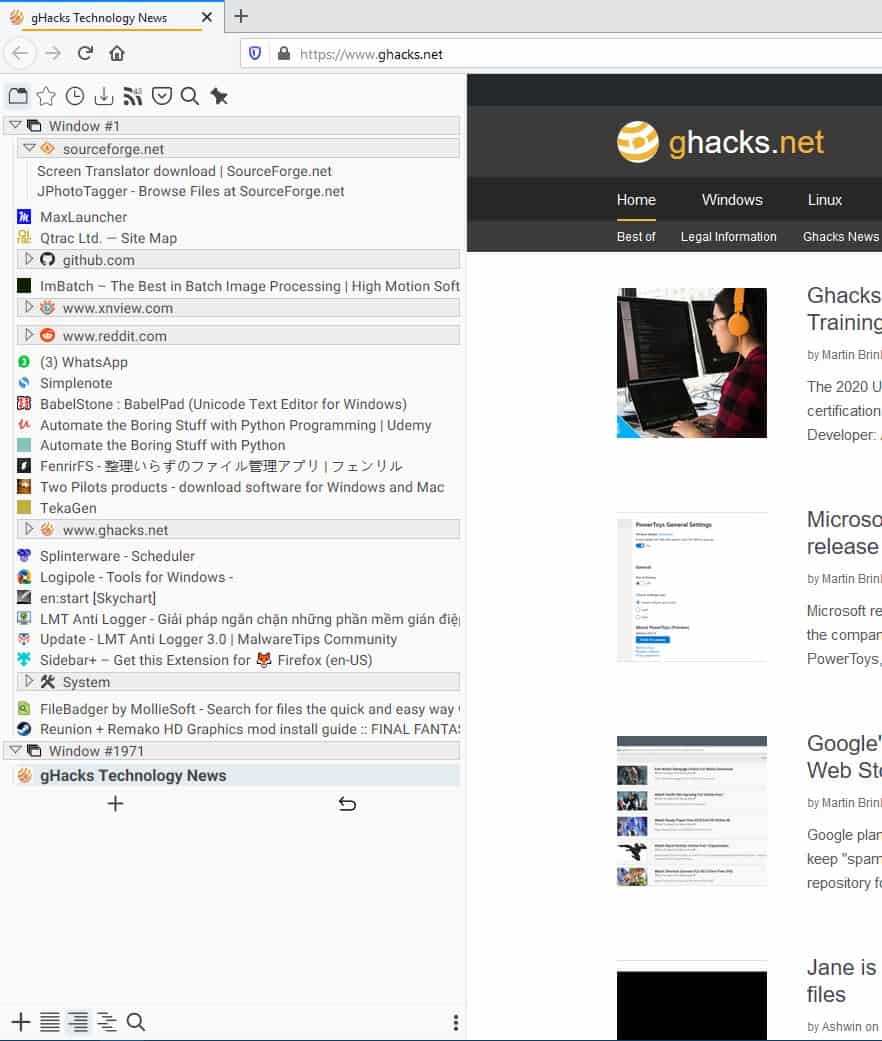
All-in-One Sidebar was an amazing extension, which was ultimately abandoned by its developer when WebExtensions were introduced.
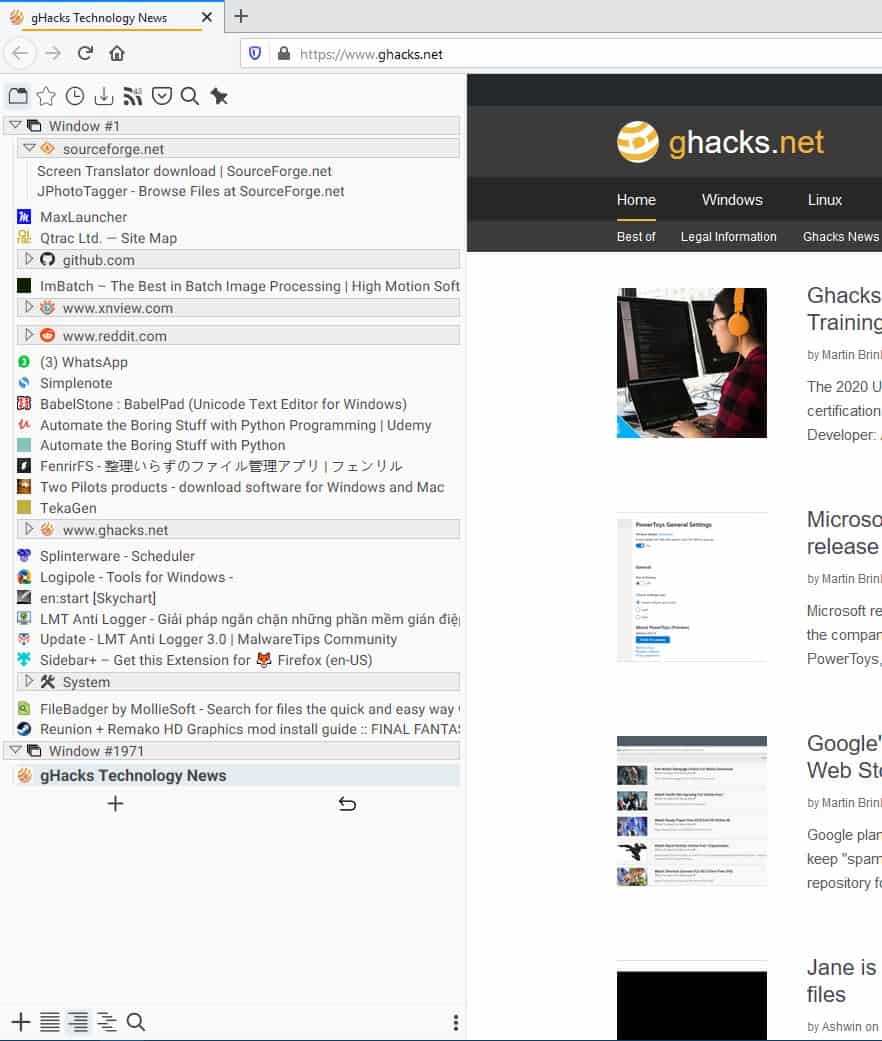
Though nowhere close to AiOS, there are a few sidebar extensions which are worth trying. Sidebar+ is one such add-on.
Click on the extension's toolbar icon to view a mini-interface. It allows you to set the location of Sidebar+. Options for these include setting it as a native element (not collapsible), a pop-up window, iframe (collapsible panel), or to disable it completely.
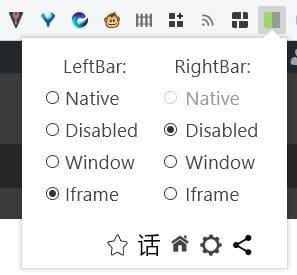
I recommend using the left iframe setting, as keeping it on the right and trying to use the scroll bar is a headache, unless you've set the scroll bar to be on the left of course. The gear icon is a shortcut to the add-on's options.
The side-bar is visible in full-screen mode, which can be annoying if you're watching videos. But you can quickly toggle it using the F8 hotkey. Another option is to enable the "Collapse to thin-line" option from the sidebar.
Now to the side bar itself. It uses auto-hide to collapse itself when you mouse away from it. Clicking the pin-icon can make it sticky, but this uses up quite a bit of the screen's real estate, you can resize it though.
There are a bunch of icons at the top of Sidebar+. The Tabs section is essentially a nice tab management tool. It displays a list of all your tabs including the favicon and title of each tab. Click on a tab to jump to its position. Mouse over a tab to bookmark, move, reload or close the tab.
The "Bookmarks" section contains the Bookmarks Menu, Bookmarks Toolbar and all other folders that you created. It has 2 buttons that you can use to bookmark the current tab or to create a new bookmark folder. View all your visited tabs from the History section. The Downloads tab is handy for managing ongoing downloads (pause, resume or cancel).
Sidebar+ has a built-in RSS Reader. Hit the + button to add a new feed, paste the feed's URL and give it a name. It displays a badge on the RSS icon indicating the number of unread articles. You'll need to resize the sidebar to view the full titles of articles, and to mark posts as read. But that's just about it, the extension doesn't have a built-in article viewer. If you click on a blog post's title, it opens a new tab to load the article.
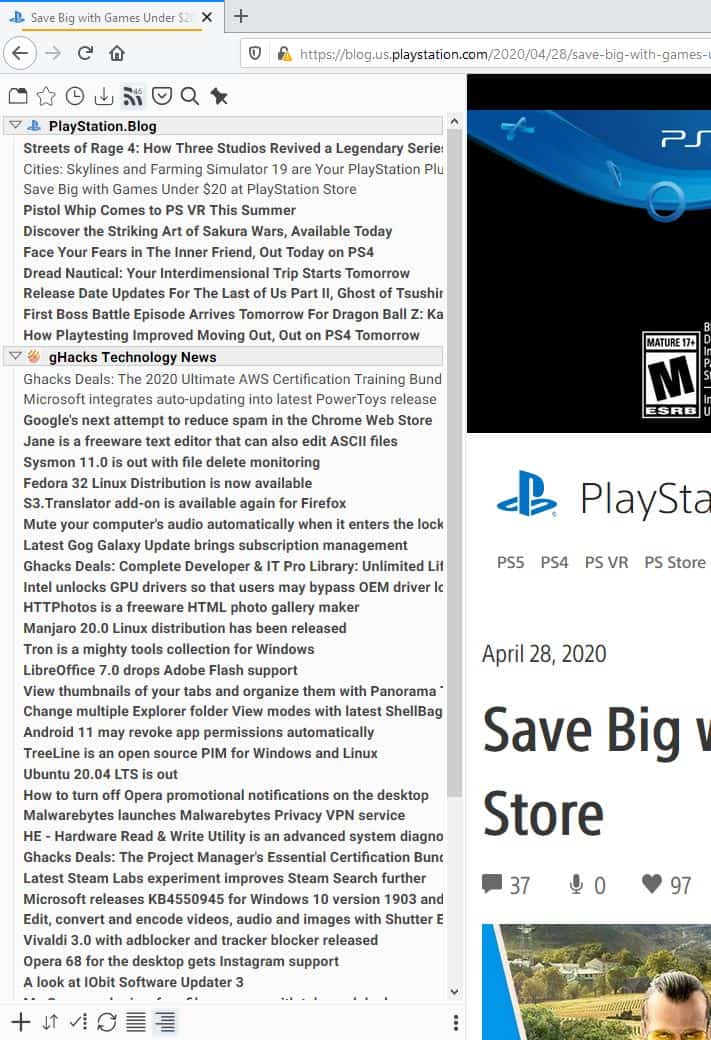
The Pocket tab when authorized to work with your account, displays content that you've saved. The Search tab is pretty useful, as you can look up information and view the results from the sidebar. You can choose from a few search engines (explained in the next section).
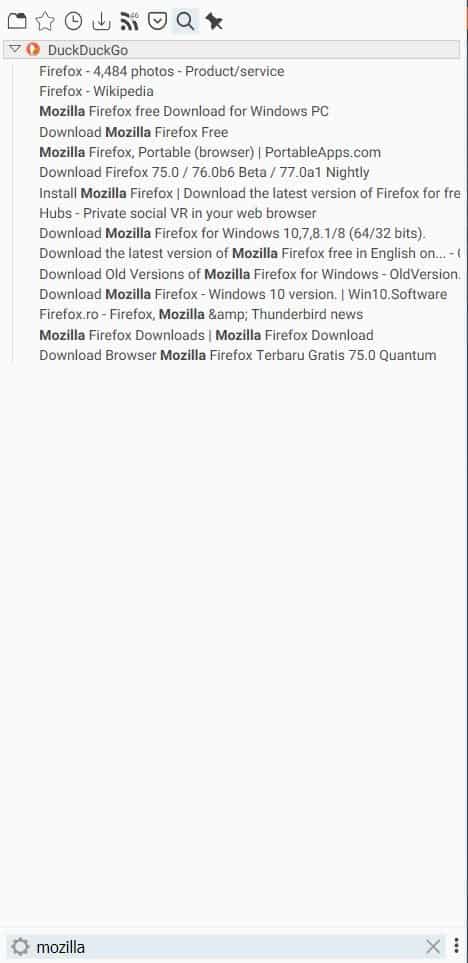
A persistent search bar appears at the bottom in all tabs, this one's a local search tool that you can use to quickly find a tab. Click the three dot menu icon in the bottom right corner of the sidebar to open the "Configure mouse actions" screen.
You can set an action for the following: Left click, middle button click, alt + click, ctrl + click and shift + click. Actions that you can choose are: Open, Open in New Tab, Open in New Inactive Tab or Add to bookmarks.
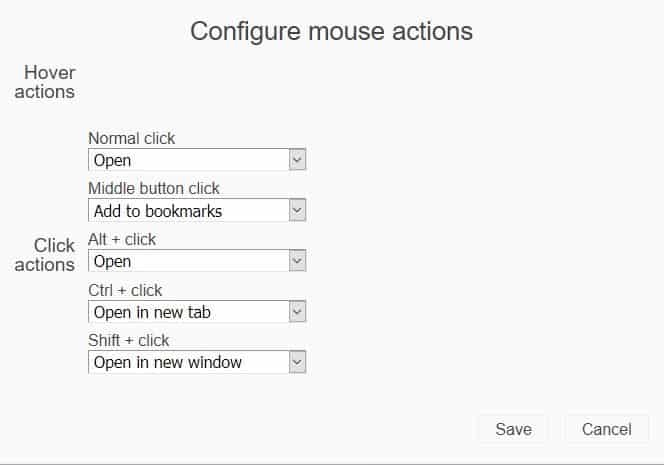
Startpage
This is a new tab replacement that Sidebar+ comes with. It can be customized to some extent.
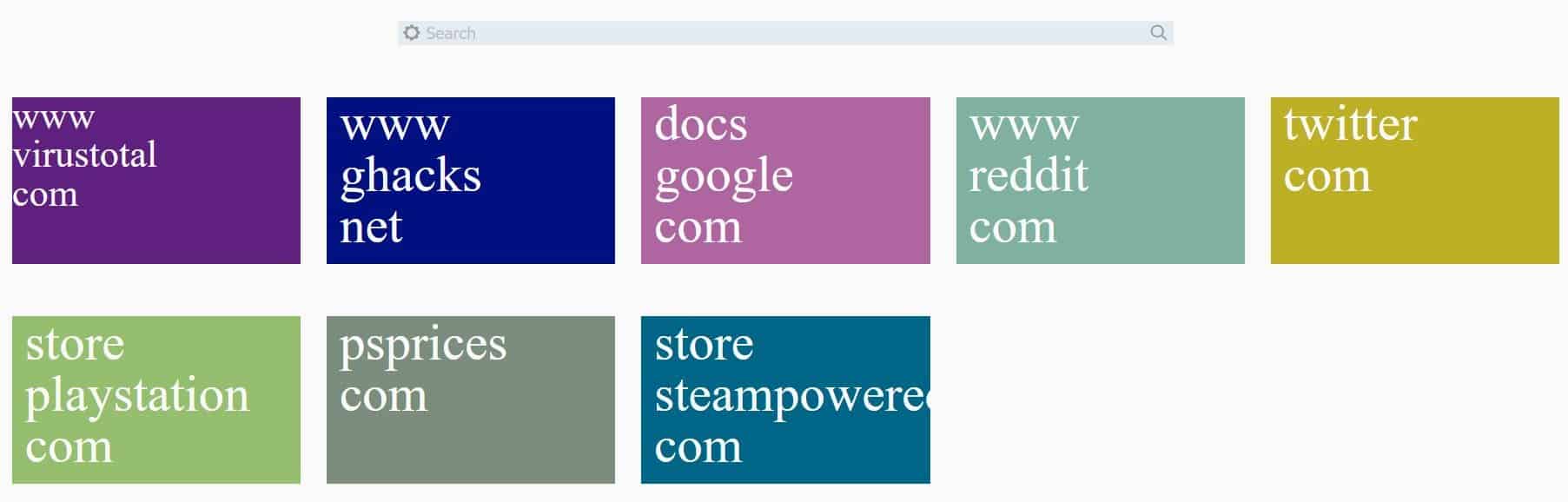
Note: This has nothing to do with the "StartPage" search engine.
The Startpage is basically a set of tiles which act as speed-dials. The add-on seems to pull the most visited websites and generates shortcuts to those. You can edit them by mousing over to the top right edge and clicking the gear icon. This allows you to change the URL, text (displayed on the tile) and the color of the tile. You can add more tiles to the screen, and rearrange the order of tiles.
The Search bar at the top of the startpage is nice. It can search using multiple engines at the same time, though you can pick the ones you want to use from DuckDuckGo, Google, Yandex, Bing, Yahoo, Wikipedia.
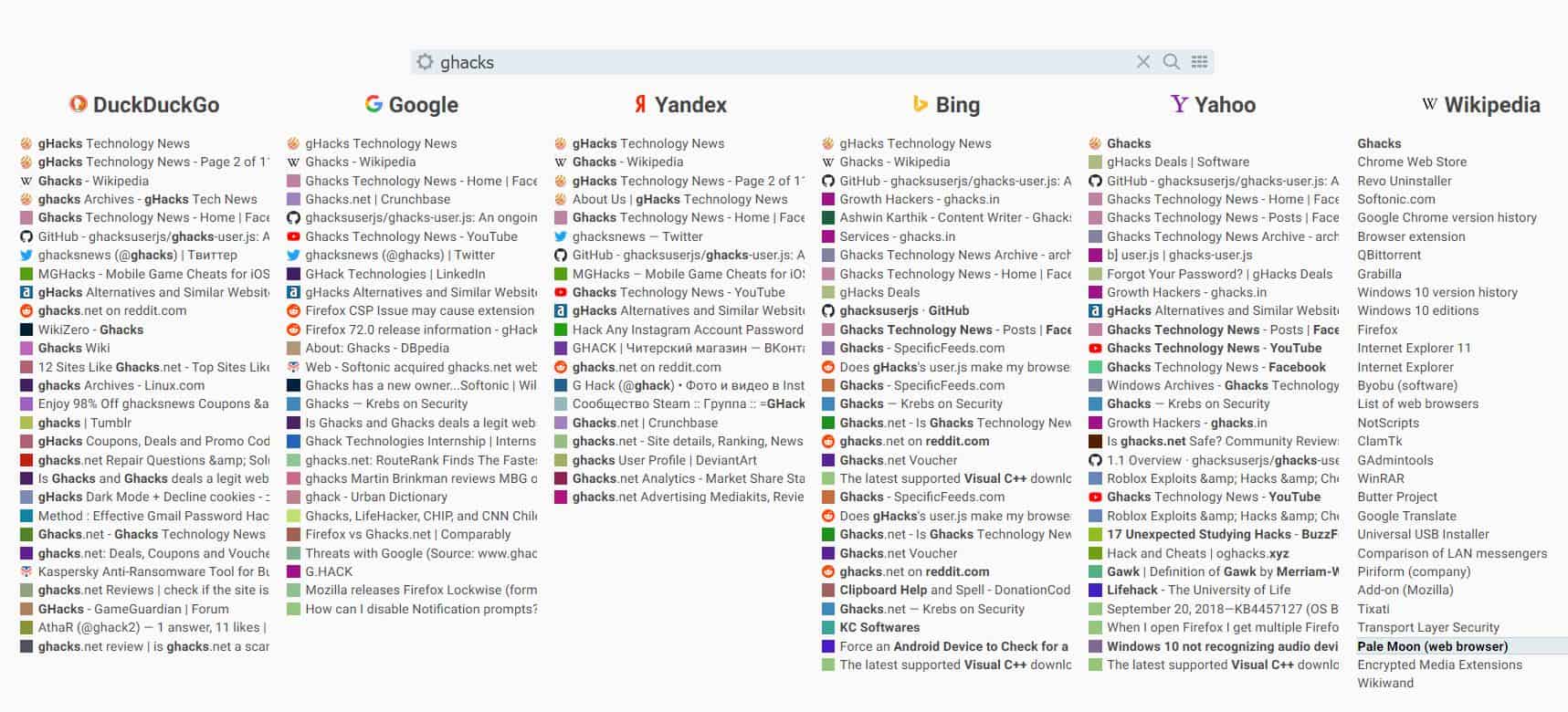
There's no way to resize the tiles, nor can you modify the size of the text. Setting a tile to use a single word makes the font gigantic. Personally, I disabled the startpage because I'm accustomed to GroupSpeedDial.
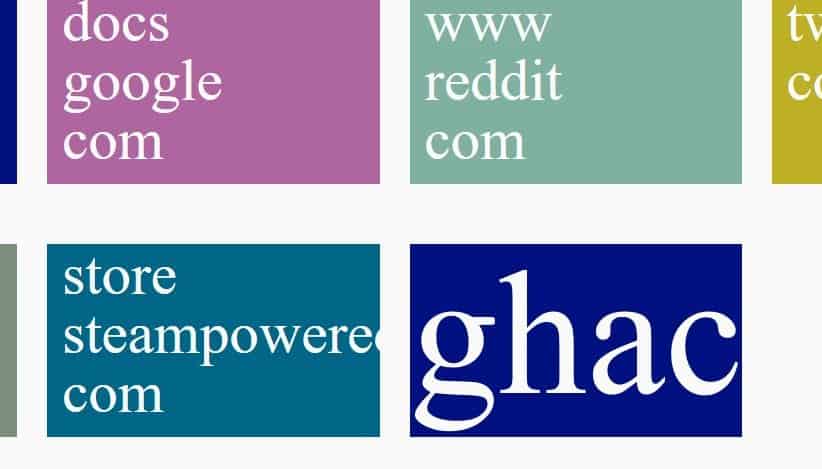
Head to the add-on's options to disable any of the extra features that you don't like.
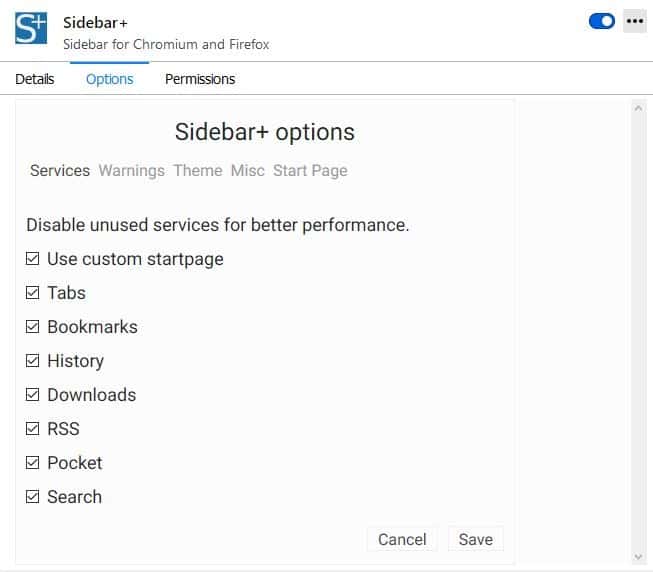
The extension is open source. If you want a jack of all trades solution, Sidebar+ is a good option. But some of the features aren't as refined as those offered by dedicated extensions (for e.g. GroupSpeedDial, Tab Manager Plus, Smart RSS).
Interestingly, the add-on's GitHub page says that it mas removed from the Chrome store by Google. I wonder why.
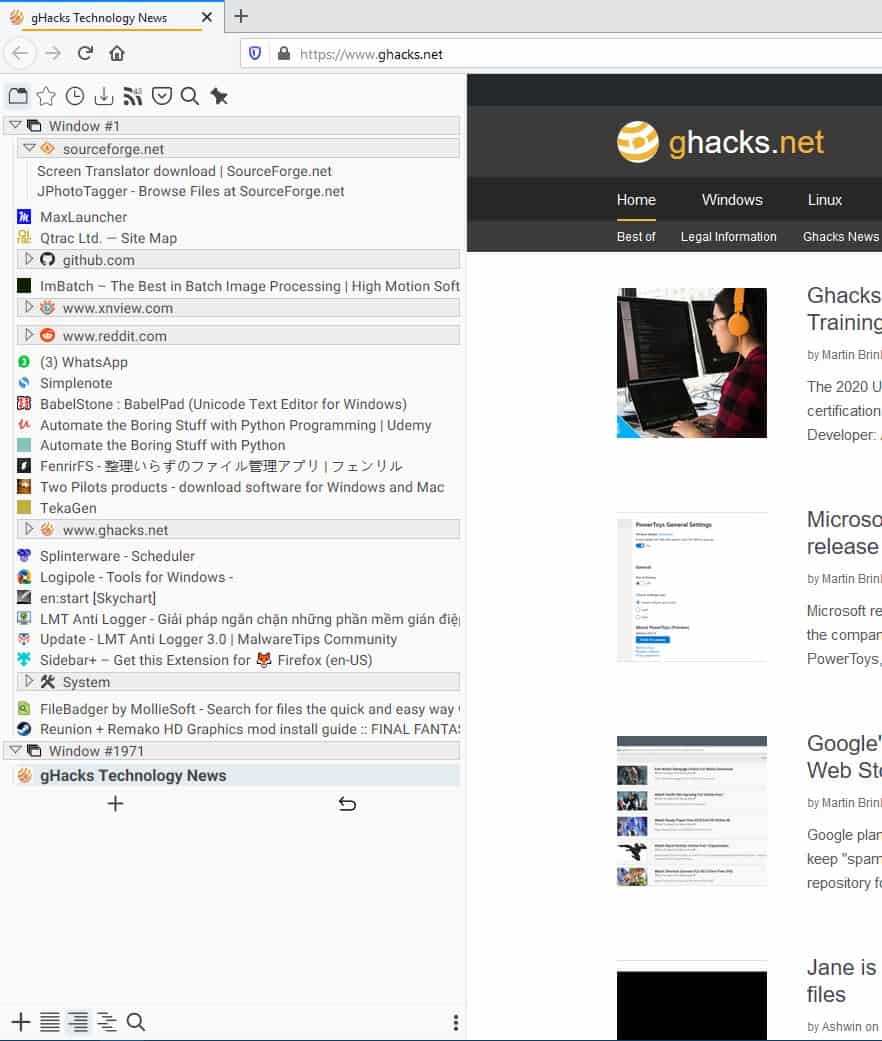
























It lives on in Pale Moon, forked as as ‘The Good ol’ sidebar’ and works perfectly. So much for the bullshit about XUL being ‘obsolete’ compared to glorified greasemonkey scripts that are web extensions with their limited functionality.
How do we ensure this extension doesn’t phone home and leak personal info on purpose?
It requires your permission to:
*Access your data for all websites
*Read and modify bookmarks
*Download files and read and modify the browsers’s download history
*Open files downloaded to your computer
*Access browsing history
*Display notifications to you
*Access browser tabs and history
*Store unlimited amount of client-side-data
I would like to see a Firefox extension compatible with Firefox for Android that supports importing and exporting of Bookmarks.
Ideally, Firefox for Android would have the feature itself or would allow access to its internal data directory to allow a user to backup or restore Bookmarks.
Agree Android Firefox is missing a good bookmark manager, I went with an app instead, Bookmark Folder (https://play.google.com/store/apps/details?id=com.coconuts.webnavigator). It can import/export bookmarks.html, and I can choose open with Firefox or Bromite etc, there is an ad free option, I set icons instead of thumbnails, and using NetGuard (github version) to try keep the app offline. That suits me for now.
Why sync isnt a option, you can use sync just for bookmarks. And it is encrypted, so mozilla cannot see them.
Syncing bookmarks over the Internet is an option for a workaround, but a poor one. I had looked into the issue years ago; I do not remember all the rejection criteria I had for it.
I disliked having to transmit information remotely when doing so is rather unnecessary or does not provide a benefit.
I believe that I also had compatibility troubles using a desktop Firefox version as a client.
Multi-search looks interesting.