How to configure custom cookie options in the new Microsoft Edge browser
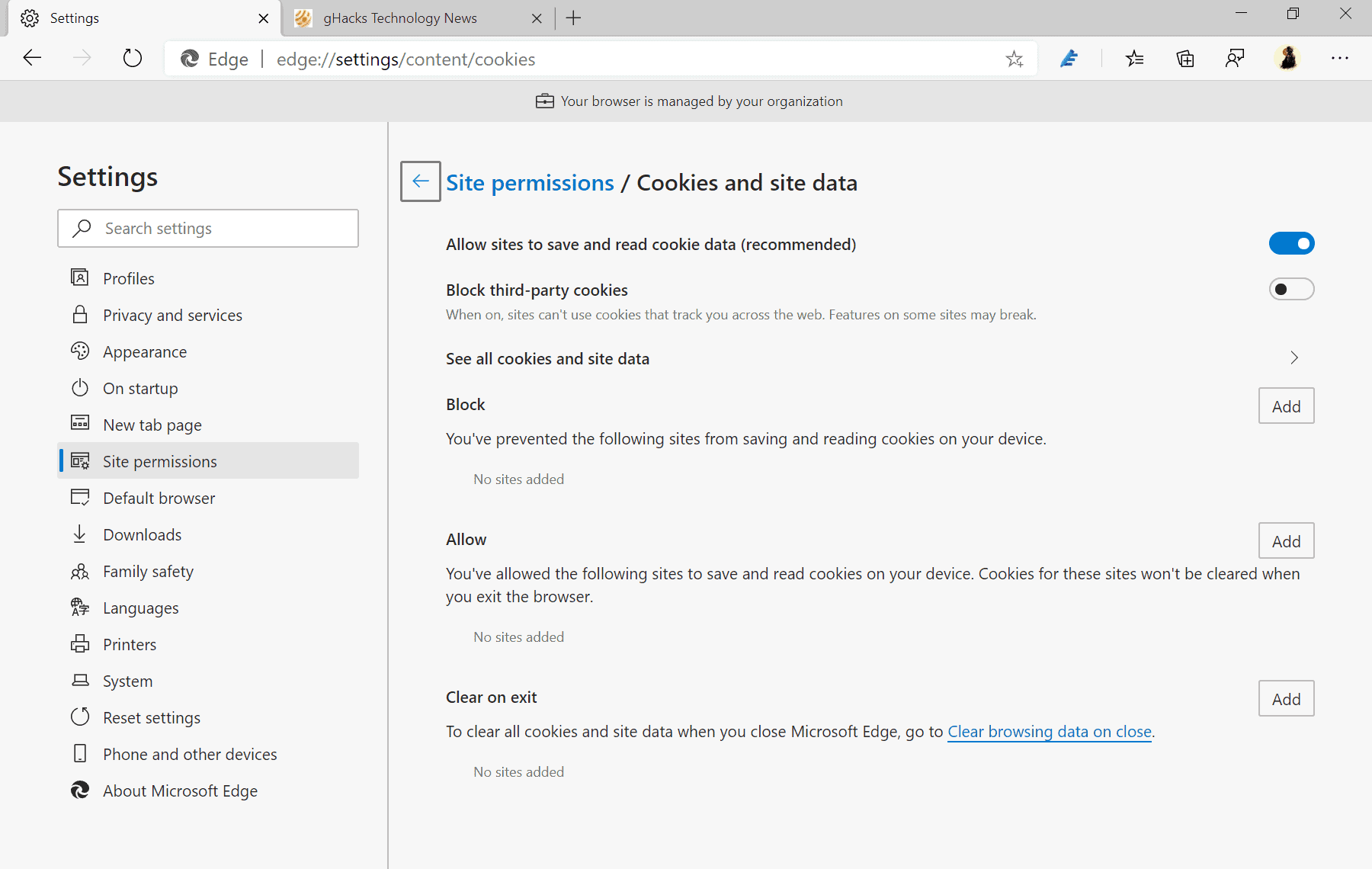
Microsoft's new Chromium-based Microsoft Edge web browser comes with quite a few options to manage and control cookies. Apart from blocking all cookies and blocking third-party cookies, Microsoft Edge users may also browse all cookies that sites set and define block and allow rules.
While it is without doubt time-consuming to allow or block cookies individually, it may be useful for some users.
Allowing plays right into the browser's capability of deleting cookie data on exit. You may use the feature to keep some cookies while all others are deleted on exit.
Blocking on the other hand prevents the saving of cookies from select sites automatically.
Microsoft Edge's cookie options
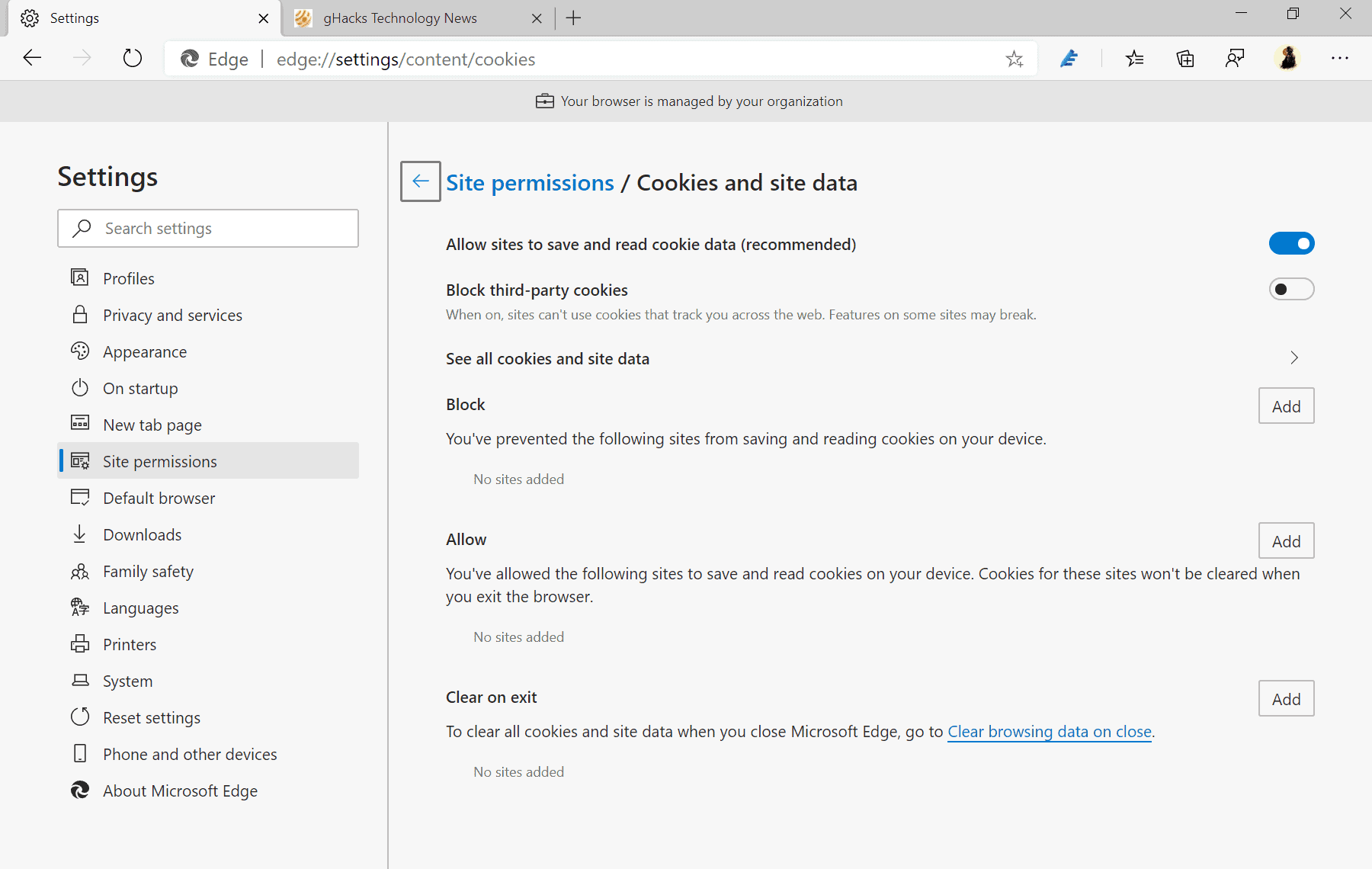
To open the cookie options, load edge://settings/content/cookies in the browser's address bar. You can alternatively select Menu > Settings > Site Permissions > Cookies and site data if you prefer it that way.
Here are the options provided on the page currently:
- Allow sites to save and read cookie data (recommended) -- Enabled by default. Allows sites to save and read cookies.
- Block third-party cookies -- Disabled by default. Will prevent any third-party cookie from being saved or read in the browser when enabled.
- Block -- Use the Add button to add sites that you want to prevent from saving and reading cookies in the browser.
- Allow -- Use the Add button to allow cookies from select sites. These cookies are retained even if Microsoft Edge is configured to delete site data on exit.
- Clear on Exit -- You may add sites here to have their cookies deleted automatically on exit.
Edge users may configure the browser to delete data on exit automatically. Just load edge://settings/clearBrowsingDataOnClose in the browser's address bar to open the configuration page.
The following data may be deleted automatically when Edge is closed:
- Browsing History
- Download History
- Cookies and other site data
- Cached images and files
- Passwords
- Autofill form data (includes forms and cards)
- Site permissions
- Hosted App data
Each of the options can be enabled individually. If you just want cookies deleted, toggle the Cookies and other site data option to do so. Remember that you can allow some sites to keep cookies in Edge; this may be useful to keep logins active on sites
Now You: Which cookie rules do you use in your browser?
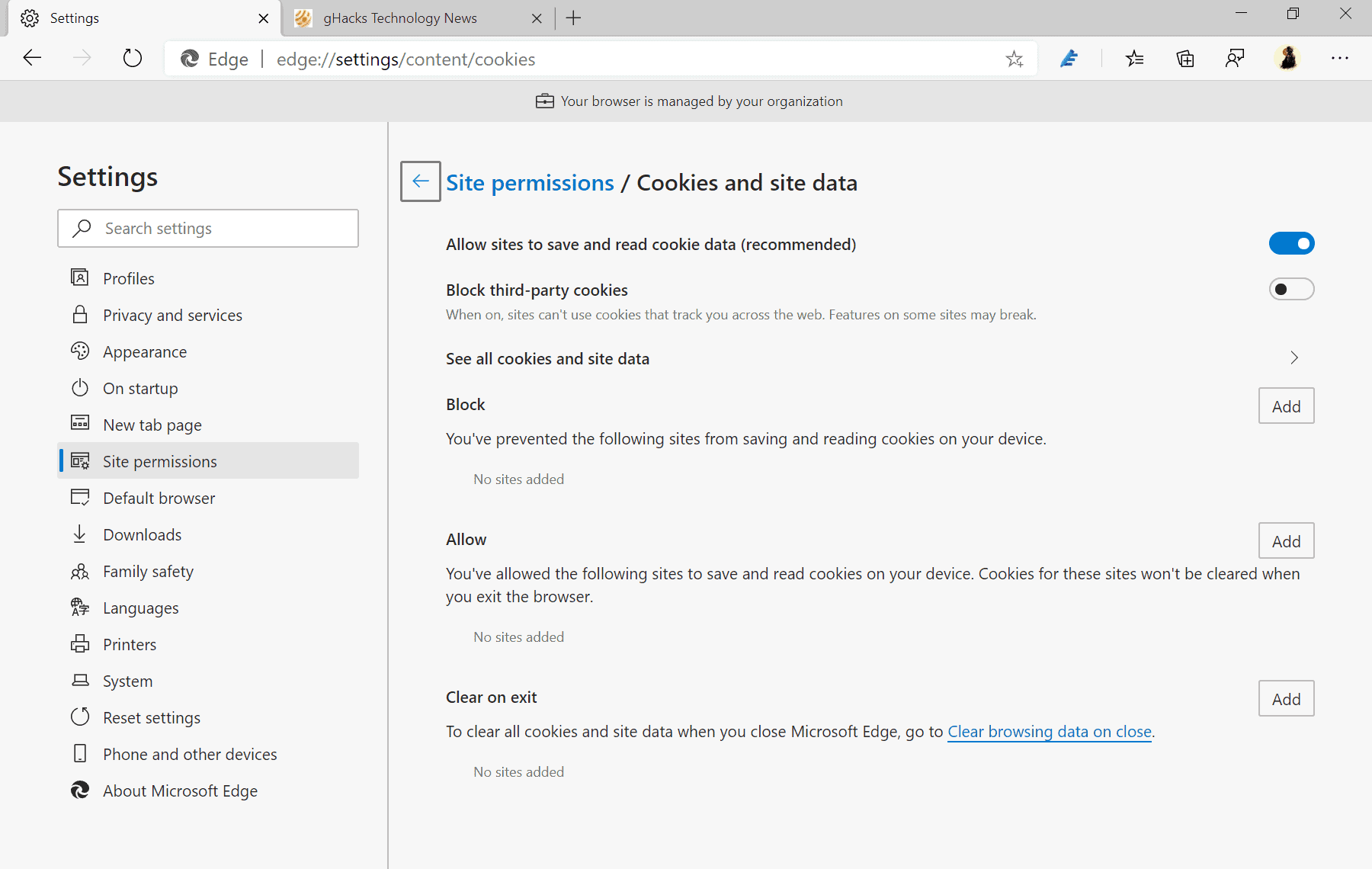




















Supposedly checking the following:
* Allow sites to save and read cookie data (recommended)
* Block third-party cookies
But using Allow >> Add should block all 3rd party cookies except those listed in Allow right? Whenever I exit that list keeps disappearing. Even my “Clear browsing data on close.” uses the Do not clear. I was told it’s my anti-virus but I can’t find the cause.
Hmmm
I am curious why people get defensive when other people simply tell the truth about Microsoft turning so many of its apps into outright spyware and malware.
It is what it is. Microsoft makes little pretense about the fact. And if you bother to read any of the EULA’s they make no pretense what so ever as it states flat out that they are gathering virtually every possible type of data from that can be extracted from your system and using it both internally and externallywtih third parties for commercial purposes.
That some people draw the painfully obvious and self-evident truth from these facts, namely that Microsoft corporation represents a very real danger to the public is not surprising at all. What is surprsing, at least to me, is how few people are actually aware of that fact. Which in turn necessitates constant repetition.
But frankly what really blows my mind is how anyone could possible object to these truths being told. But hey thats just one old mans opinion.
@Martin
Thanks for giving us these tips for Edge.
That said, I find it rather sad that all too many commentators here think they always have to push their peremptory rhetoric, such as because they simply hate everything Microsoft or whatever.
But I get it, freedom of speech and all that comes with that..
As such, I guess I will start ignoring the comments here. In fact, is there a way to always hide all the comments here?
@kuribliwbn
None of the comments here bashed Microsoft, though? Are you seeing comments that we don’t see?
MS should open source DirectX, I mean, if they really cared about interoperability, right?
I mean, if you have to use some other company’s work, why not open source something useful to prove you care about Linux users.
Remember moonlight? LOL.
Ungoogled Chromium default settings: https://i.imgur.com/ySBAzey.png
@Yuliya
Yes, Ungoogled Chromium has sane default privacy settings (contrary to F…, I can’t say it, afraid of the fanboys); however, I think blocking all third party cookies is not the best way to handle them. See, there are legitimate third party cookies necessary for the correct operation of a website, for example when a third party provides the login forms for any given websites. If you block those, websites will break unexpectedly. The more sensible option would be to block all third party tracking(!) cookies instead. Brave has an option for that in its Shields settings. It also has the option to block all third party cookies, but as I said, this can be a bad idea depending on the websites you use.
I have only encountered one minor inconvenient while blocking 3rd party cookies, and that is on websites using Disqus commenting system I’m not logged in automatically. I have to click on the log in link and select Disqus (I don’t have to input user/pass if I’m already logged into my account).