Audials One 2020 review
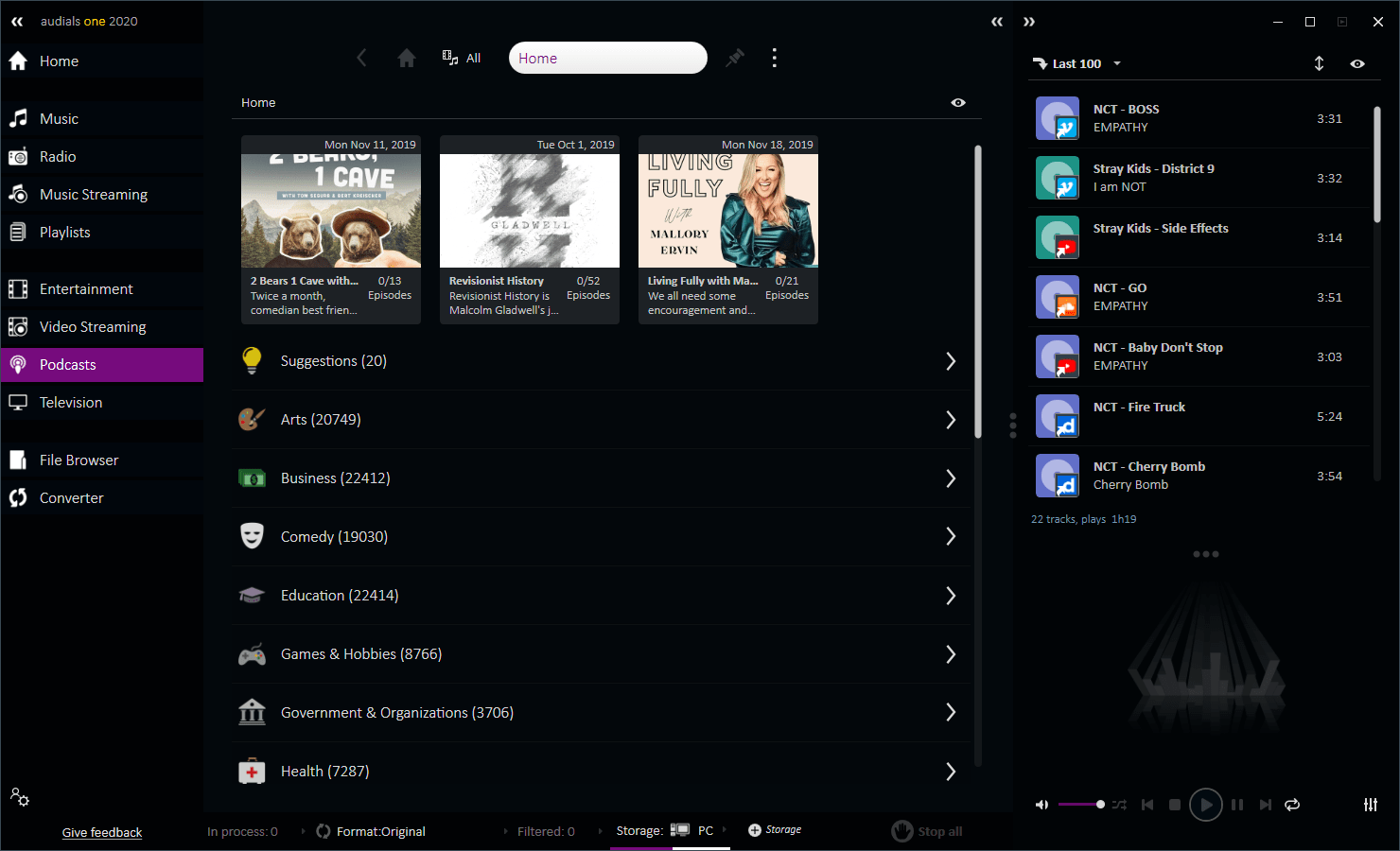
Audials One 2020 is a commercial multimedia application for Microsoft Windows systems to record practically anything that you can play on your devices.
To name just a few core features: record music, movies, series, TV content from numerous Internet sources that include popular services such as Spotify, Amazon Music, Deezer, Netflix, Amazon Video, Hulu, and more.
The program is available for $49.90 on the Audials website; a trial version is also provided for users who want to test the application before they buy it.
Installation of the application on Windows devices is straightforward. The program's main interface may look intimidating at first thanks to the program's rich feature set.
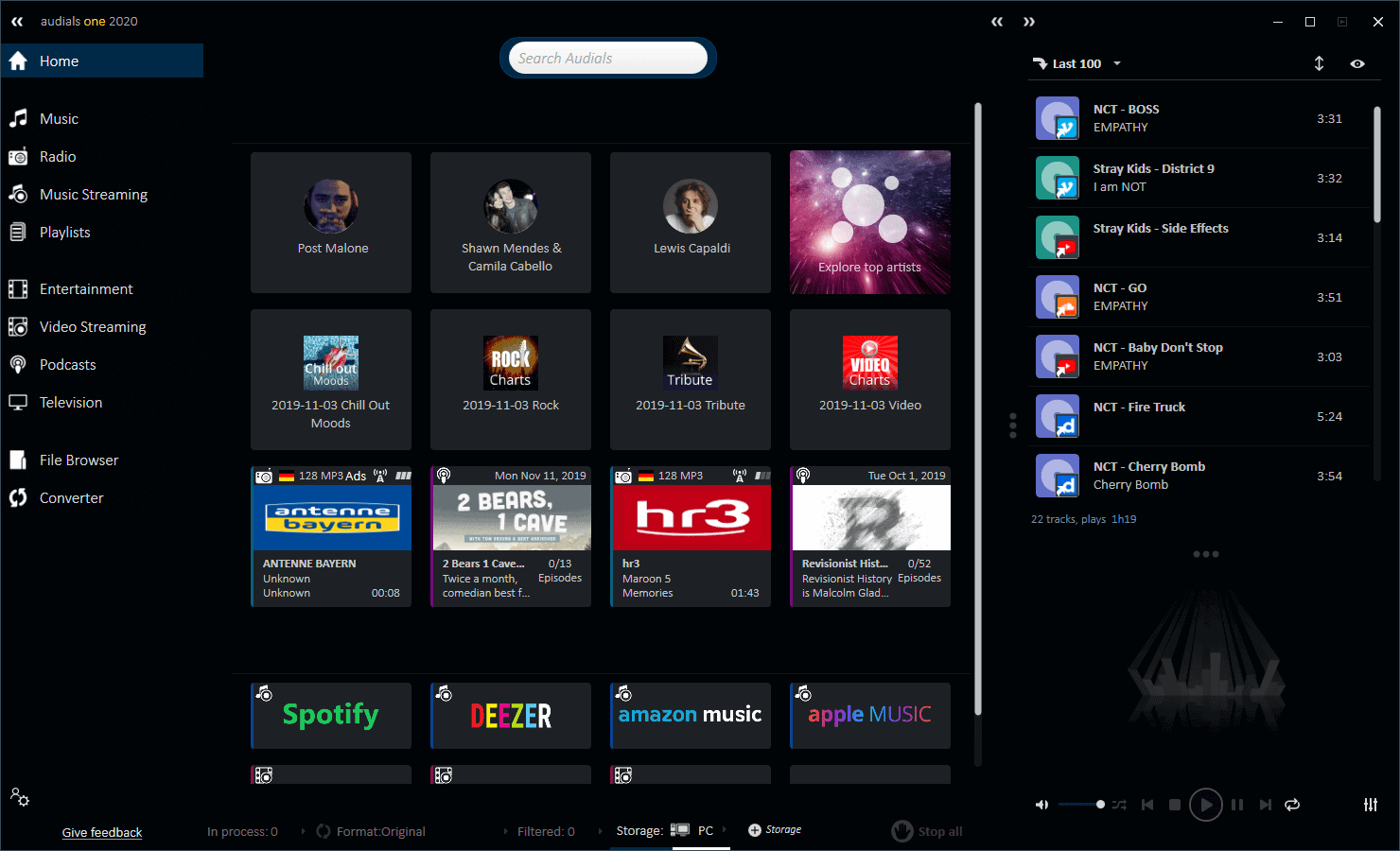
The program's main entry points are listed as sidebar entries on the left. There you find options to switch between the various music and video recording options. The list may confuse new users of the application as differences between music and music streaming, or entertainment and video streaming may not be clear immediately.
New users may want to open the settings of the application on first run to make configuration adjustments when required. The settings icon may be overlooked easily as it is located as a, rather tiny, icon in the lower left corner of the interface.
Settings open in a new window and reveal lots of options to play with. It would go too far to list them all, but here is a short list of important ones:
- Select UI color scheme, navigational elements and size/language.
- Manage Radio stations and sources for the program's "wish" feature (more about that later).
- Install additional plugins.
- Configure audio recording and processing, and video recording options.
- Set output folders and available storage locations.
- Bonus: Android and Apple iOS applications to record songs and podcasts.
- Save audiobooks.
Music and Radio
Music and radio playback and recording options make up a large part of Audials One 2020's functionality. You find four entries -- Music, Radio, Music Streaming, and Playlists -- listed in the sidebar navigation.
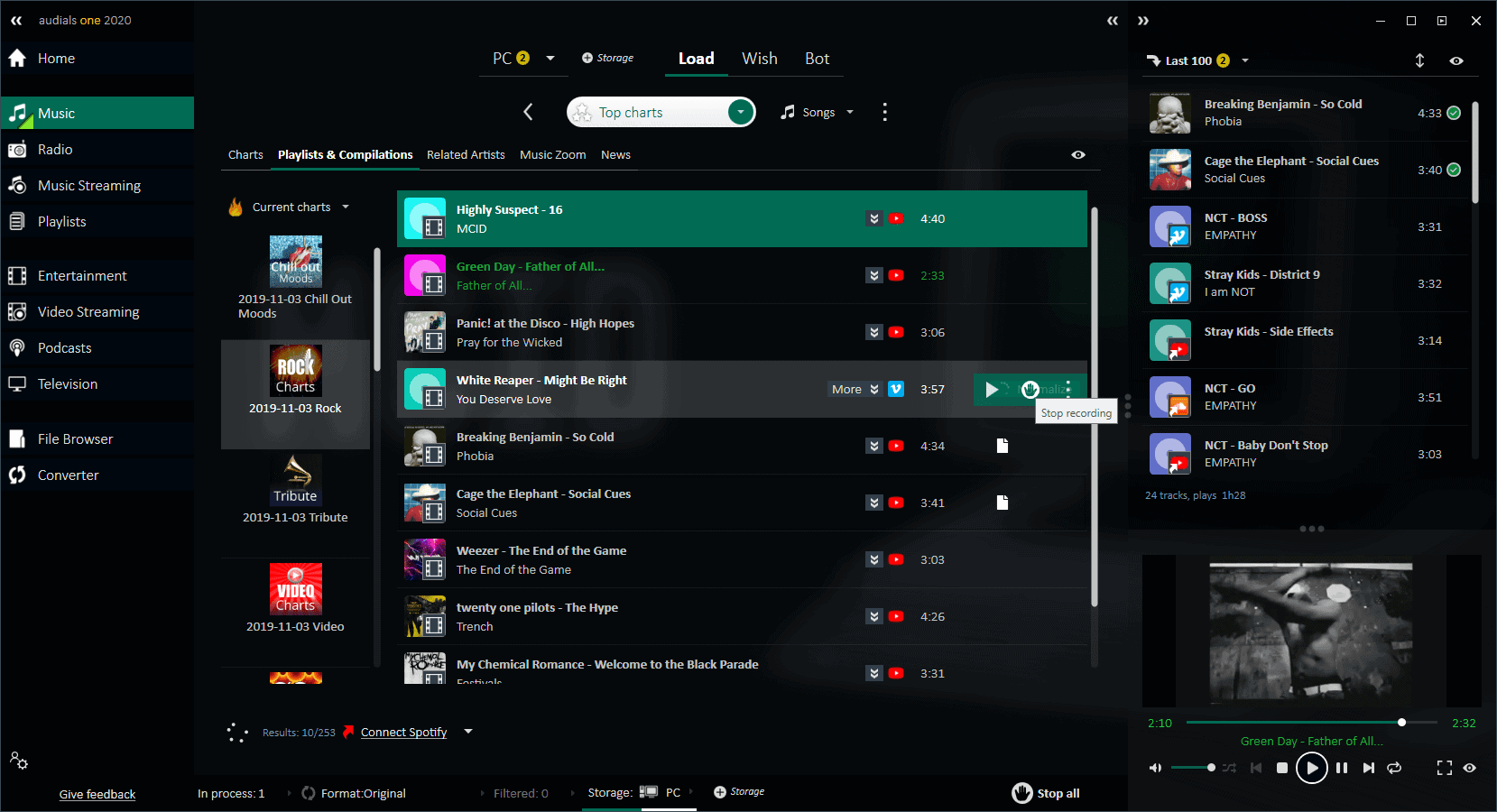
A click on Music displays music lists, e.g. charts, compilations or related artists that you can explore directly. You end up with curated lists of music that you can play directly in the interface or record.
Note that you may also use the search field to search for artists or songs directly. Just type the name of an artist or song and a list of suggestions is displayed. Select the artist to get the list of albums and songs that the artist or band released in the past. You may then download all that are presented or individual songs to the system.
One example: a click on the Rock charts displays a list of top Rock tracks in the interface. Controls are provided to play songs directly in Audials One or to record these songs.
Recording is straightforward; all you do is click on the record icon to save a track to the local system. Sources that Audials One 2020 supports include YouTube and other video streaming sites, Spotify, Deezer and other audio streaming sites (when connected).
It is easy to record multiple songs using the application. Just hover over the track and click on the record icon for each that you want downloaded to your system. Downloads start immediately and you may download multiple files at the same time.
All downloaded media files can be played locally in Audials One or any other application on the system after the download completes.
Sometimes, it may happen that a song is not provided by Audials One 2020 (this happens when the default sources don't return it). That's where the program's "wish" feature comes into play. Wishing basically means that you tell the program to look out for a specific song to record it when it becomes available.
The easiest way to add songs to the wishlist is to select Wish under Music. There you find add buttons to add any song to the wishlist. The program scans radio stations when you select the fulfill option.
The difference between Music and Music Streaming is that the latter focuses on specific services such as Spotify, Tidal, Napster, or Apple Music. Audials One 2020 supports other sources as well as it can record anything that is played using the device's sound card.
Radio resembles what Internet Radio recorders offer. The section displays radio stations sorted by genre (and favorites) or country, and you get options to play stations or record music that is played by these stations.
Audials uses a unique filtering system. If you type a band name or song name in the search field and open Radio (or do so while there already), you get a selection of stations that play the band or song frequently.
Other features that Audials One 2020 supports when it comes to recording music and audio:
- Options to import and export playlists to Spotify and YouTube.
- Schedule recordings.
- Record music in original quality (including Ultra HD, HiFi or Master quality depending on service.
- Options to add covers and lyrics to songs automatically.
- Support for over 100,000 Internet Radio stations and over 350,000 podcasts.
Video and Entertainment
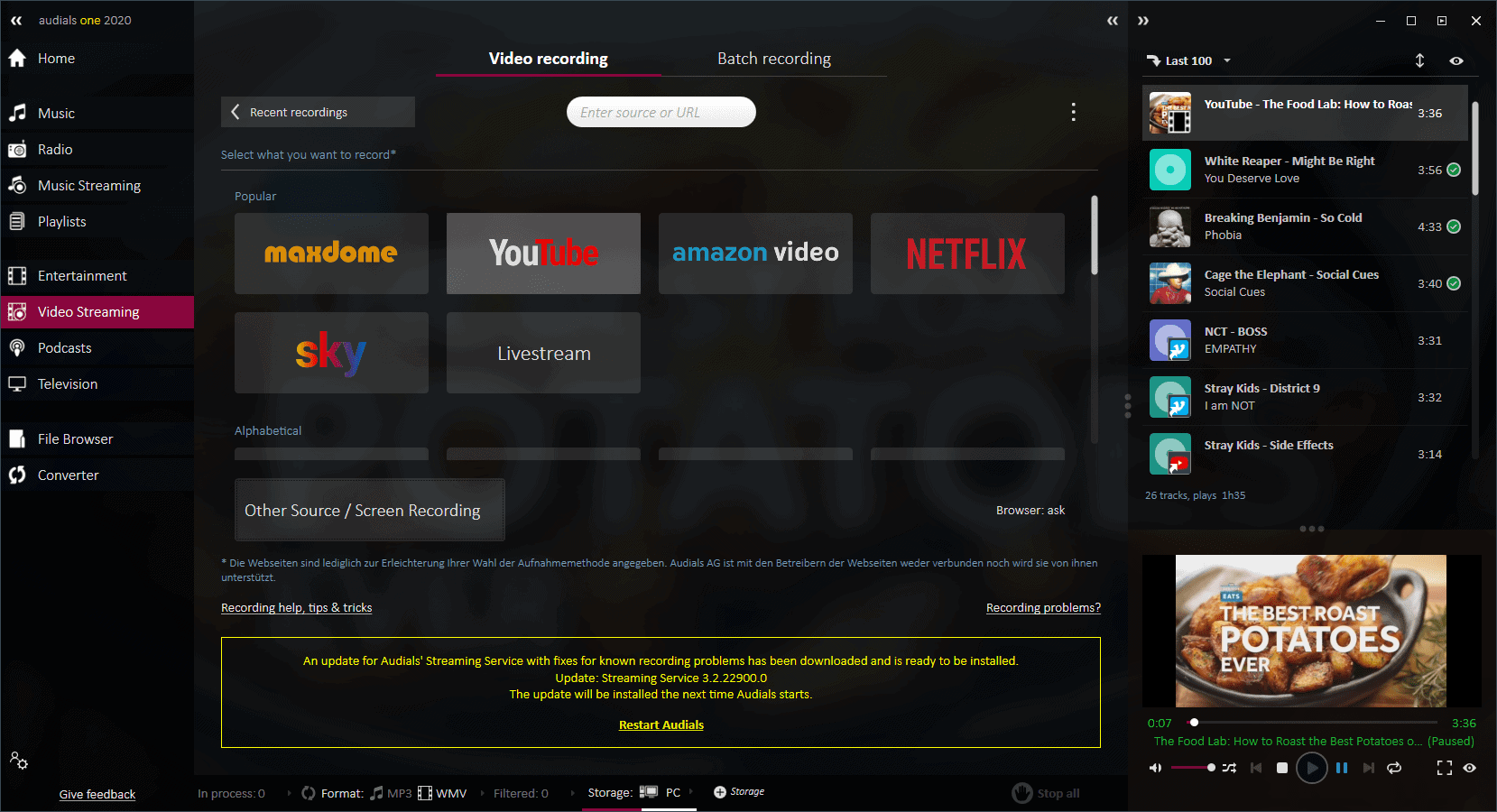
Audials One 2020 supports video recordings as well. The service states that its customers may "record content off all the top services, including Amazon Prime Video, YouTube, Hulu and live streams without losing quality and circumventing DRM encryption".
Video recording works in the following way:
- Select one of the available services listed in the application.
- Audials One 2020 displays several prompts in the beginning. It asks which browser you want to use to load the site.
- Click on record to start the recording of the video.
All downloaded videos, movies, and TV shows are listed under Entertainment afterward.
The method that the program uses does not rely on APIs or third-party tools as it records the screen; this means as well that DRM is not circumvented by the application which is important when it comes to the question of legality.
Recorded videos may be watched in the application or other tools that support the downloaded format, or converted using the program.
Other video related features:
- Audials One 2020 supports batch recording to record multiple videos or movies at once.
- The program may record TV streams in similar fashion.
Closing words
Audials One 2020 is a universal multimedia downloader and converter for Windows. You may use it to record pretty much anything that plays on the device, be it audio or video, to play or convert the downloaded media files, or transfer files to other devices.
New users may need some time to get used to the massive list of features that the program supports, and some options could be explained better or streamlined to reduce the period of adjustment.
All in all, Audials One 2020 is the ultimate media recording application for Windows devices that records anything that you play on the device (and more).
Now You: do you use programs to record music or video?
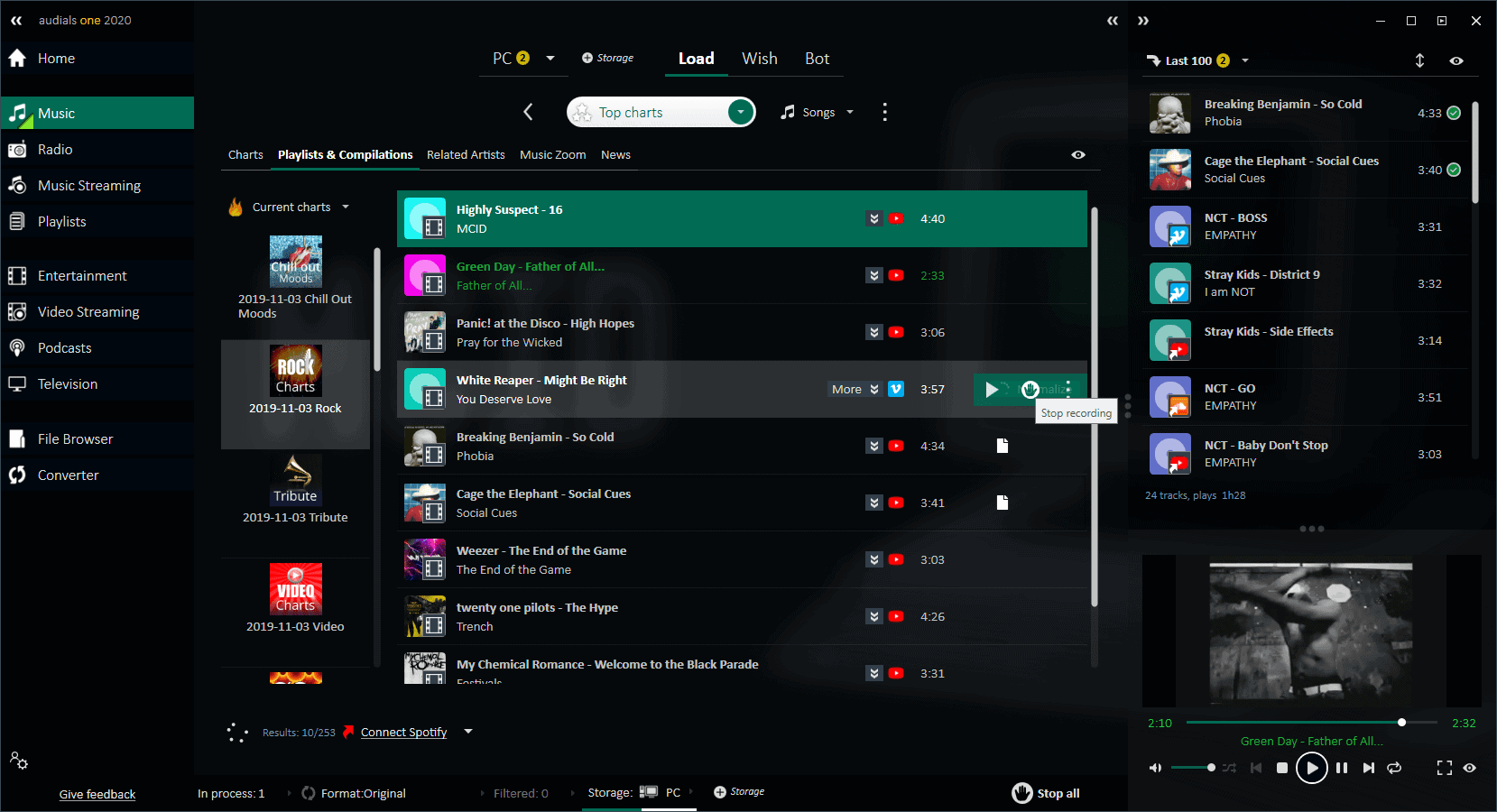




























what happens when we have interruption because the internet connexion some time fails for a few seconds or minutes ? Does the software record also the garbage that we have during the interruption ?
Can you record downloaded songs to a CD RW disc?
Whats causes streaming to fail?
No songs go into my files. I shows ” FAIL” when song ends.
Cant find any answers on you tube.
Does anyone know the best Disney+ “capture” settings? I’ve tried several times and still get final product stuttering/buffering issues even though the movie seems to be streaming just fine.
Las grabaciones de radio, donde las almacena, especificamente..?
How long is the license good for? I ask because I knew a guy who bought a suite of multimedia capture tools (maybe 8 of them, each doing something somewhat different). The thing is, IP and site owners are constantly driving technological changes to defeat capturing, copying, and saving, and my friend’s tools stopped working on a fairly regular basis. He would get a couple free updates for each tool and then get nickeled-and-dimed for paid upgrades on a seemingly arbitrary basis. Accordingly, with Audials One 2020, it’s important to know how much guaranteed working-life your $50 is buying.
On a related note, I’m sure Disney’s techs and IP hitmen are *all over* this product! See, Disney? That’s what you get for making sure Disney+ can’t run on Linux — A *Windows* program that can copy your stuff. I’d light a candle for you, but there might be something good on Netflix, so I’m going over there instead. ;-)
Good question Peter. I don’t know how long the license lasts. There is a page on the site to upgrade previous versions but I could not find any information regarding support terms.
If you need/want all the bells and whistles then Audials or similar may be your ticket and worth the investment.
When I was using the free version in the past, I had regular dropoff’s and the program uses a lot of resources. From my POV the UI is a mess.
If you just want to stream radio stations off of the internet, I’d suggest two free & open source programs – Odio (for Windows/Linux) and RadioDroid2 (for Android).
Both play from the station list at http://www.radio-browser.info/, which currently lists about 26k stations.
Wanted to capture a webinar I signed up for, but couldn’t attend the full duration of. This would have been great to have then. Better yet, would be the ability to schedule recordings.
I checked their website. It is unclear if their Recording Schedule is specific to streaming services (similar to DVR like TIVO) or if it can be used to run on a specified monitor at a selected time span. The reference is here:
https://audials.com/en/movies
Alas, for webinars, one must sign in at the start anyway, so it would not likely be a set and forget system, even if the scheduler were for more than streaming.
It is a good program, but the capture driver that it installs, at least on my Windows 10 64bit, interferes with other audio drives and blocks the audio on my Logitec web cam.