Free Shooter is a simple and open source screenshot tool for Windows
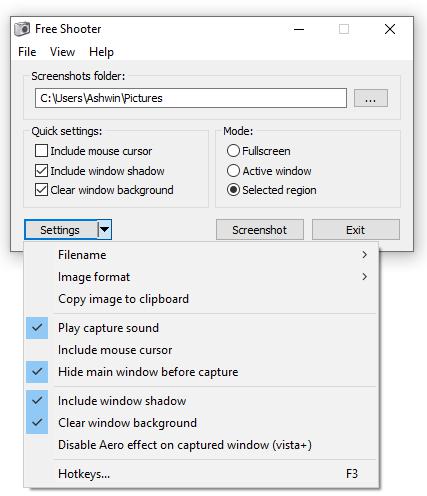
ShareX is the favorite screenshot tool of many users but many are also using built-in screenshot tools like the Windows Snipping Tool or other third-party solutions such as Martin's current favorite PicPick.
If you're a fan of the Snipping tool, and want a bit more control, you may like Free Shooter.
Tip: What's the fastest way to take a screenshot on Windows 10 natively?
Free Shooter
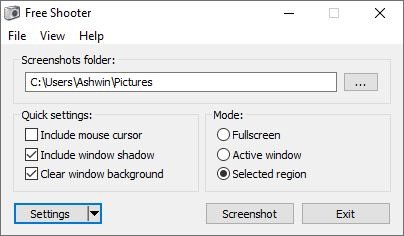
Free Shooter is an open source screenshot tool for Windows that aims to be bloat-free and it achieves that through a streamlined interface among other things.
It displays three menus at the top and several options in the main area. The file menu at the top provides you with options to open the screenshot folder, and the view menu with options to change certain program behavior, e.g. to set the program window to be on top all the time or auto-start behavior.
Below that is the "screenshots folder" selection that you can use to choose where your screen captures should be saved. By default, it is set to the Desktop which is not a good idea unless you want a messy desktop as the screenshots are placed directly on the desktop and not in a subfolder.
Free Shooter has 3 quick settings which can be enabled to include the mouse cursor and window shadow, and clear window backgrounds when you are capturing shots.
The application supports three screenshot capture modes:
- Fullscreen - Takes the screenshot of the entire screen
- Active Window - Captures the current window
- Selected Region - Draw a rectangle to capture the content inside the box. (Hit Esc to cancel).
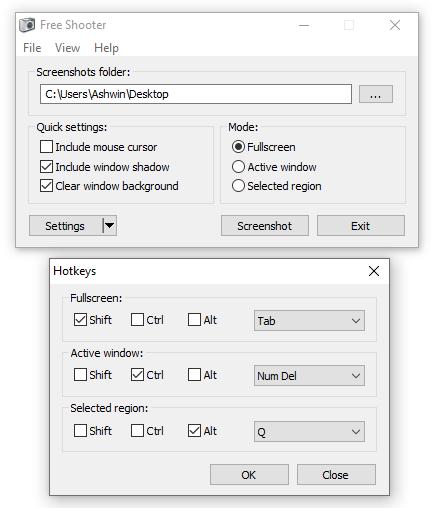
You can also access these modes from the file menu, or by using keyboard shortcuts. Speaking of shortcuts, the program allows you to configure the hotkeys for each of the 3 capture modes.
The options for these include all alphabet keys (A-Z), number keys (0-9), function keys (F1-F12), backspace, tab, enter, space, num delete, and print screen. Optionally, you can define your own combo keys by adding any of the previously mentioned keys with one or more of the following: Shift, Control and Alt.
Say for e.g. shift + tab, or control + num del, Alt + q, or anything you like.
Settings
The Filename option lets you select between two output formats: sshot-001.png or sshot-yyyy-MM-dd-HH-mm-ss.png. The second option is obviously better if you want to know the exact date and time when you captured the screenshot. Free Shooter can save screenshots in BMP, JPG, PNG, GIF (non-animated) and TIF image formats.
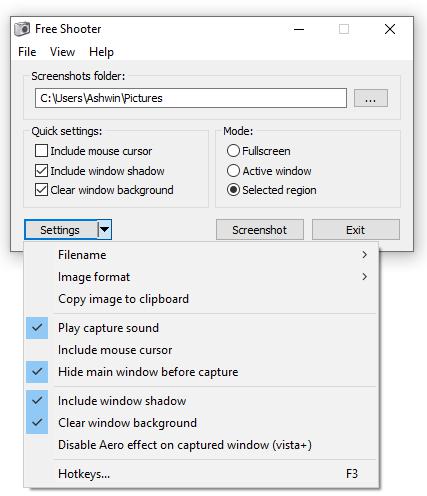
The program plays a nice camera shutter sound when you capture a screenshot but you can disable it if you don't like it and want captures to be processed without audio-feedback.
Capturing a screenshot
When you capture a screenshot using Free Shooter it is instantly saved to the folder that you chose. This is an incredible time-saver but means that you need to do any form of editing in other applications, e.g. Paint.net or GIMP.
If you use the "Copy image to clipboard" option from the settings, the program will not save a copy of the screen capture to the folder; you'll just have a clipboard copy ready to paste in whatever application you want to use it in. Be careful with this, as you will lose the screenshot if the clipboard is overwritten or cleared.
Closing Words
If I were to nitpick, I'd probably say the one missing feature in the program is the lack of a timed screenshot (delayed screen capture) when it comes to screenshot modes. The lack of an editor could make it unusable to users who need to edit screenshots after they have been captured.
That being said, I'm impressed with Free Shooter because it's light on resources and to the point. Wish I could say that about Snip and Sketch which will eventually replace Snipping Tool.
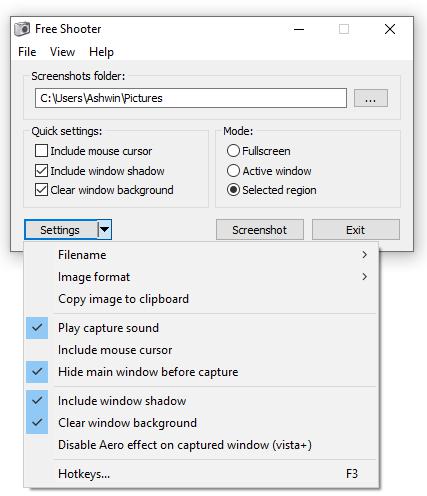



























Ashwin, thank you for this wonderful article “screenshot tool for Windowsâ€!
I need a “screen capture” function, and I’ve using “Windows Snipping Tool, PicPick, Paint.net, GIMP” mentioned in Ashwin’s article according to the purpose.
I didn’t care about the existence of other tools because I was able to achieve the purpose by using them properly.
Landing Page
https://www.henrypp.org/product/freeshooter
I checked the official website from
The developers of this app were the developers of excellent and one-of-a-kind application software “simplewall†and “Mem Reductâ€.
So I am very interested, tried it.
(freeshooter-2.0.7-setup.exe) The program size is 295.63 KB and it is very compact.
It starts instantly, and to operate (behaves) lightly and stress-free.
Such a nimbleness is unthinkable for other tools (By the way, GIMP is slow to start and requires a lot of system resources when in use, so have to exit other apps in terms of system stability).
The usage is simple and easy.
Sure, it’s far from what GIMP can do, but it’s a great alternative to the Windows Snipping Tool.
If it is about degree “screen captureâ€, this app is the best. I liked it very much.
My Rating: ★★★★★
By the way, there are commentators comparing with Browser’s screen capture function, but this application is a desktop application and its such as the purpose and use are completely different.
Free Shooter | Author: Henry++
https://www.henrypp.org/product/freeshooter
Free Shooter
Version: 2.0.7
Author: Henry++
First release: 28 October 2009
Last updated: 22 October 2018
License: GPL v3
Language: C/C++
Supported OS: Windows XP (SP 3), Vista, 7, 8, 8.1, 10
Platform architecture: 32-bit/64-bit
Donation: Development is powered by your donations!
Description:
This is old-school tool for taking screenshots without bloatware features, simple as life, light as air.
It is my first application, written in AutoIt3 and now rewritten on C++. I love this tool, and i hope you are take to love it too.
Features:
â– Simple interface without useless features
â– Clear window transparency (vista+)
â– Disable Aero effect for captured window (vista+)
â– Multi-monitor support
â– Free and open source
â– Localization support
“Free Shooter” is a desktop application software of open source projects:
GitHub – henrypp/freeshooter | This is old-school tool for taking screenshots without bloatware features, simple as life, light as air.
https://github.com/henrypp/freeshooter
“Issue” support site:
Issues | henrypp/freeshooter · GitHub
https://github.com/henrypp/freeshooter/issues?utf8=%E2%9C%93&q=is%3Aissue+is%3Aall+
https://printkey2000.informer.com/
Like Hortz Mueller, PrintKey 2000 v5.10 is my favorite one.
In Firefox, you can right-click on a webpage and click on [Take a Screenshot] to get a screenshot of the whole page.
Thanks. Works in Vivaldi, too (I’ve ditched Firefox).
Vivaldi FTW! Best Chromium clone and best Dev. Team from original full feature rich many copied from Opera Presto browser! Very helpful and informative articles on their web site.
Anyone knows of a screenshot program which can capture : a) a whole webpage, including the invisible part, b) drop-down menus which close as soon as the focus is shifted ?
There are a few which claim to do this, but I’ve never been able to achieve the operation reliably.
PicPick and ShareX both take scrolling screenshots, but it takes a few times and the right clicking to make the screenshot come out correctly.
Game Bar has a quickie screen capture tool.
ShareX have been my primary choise for years (way better than most of the commercial solutions). For some, this small and simplified tool could be handy but if you need a bit more, ShareX is my recommandation nro 1.
Just tap Print Screen.