LazPaint is an open source raster graphics editor for Windows, macOS and Linux
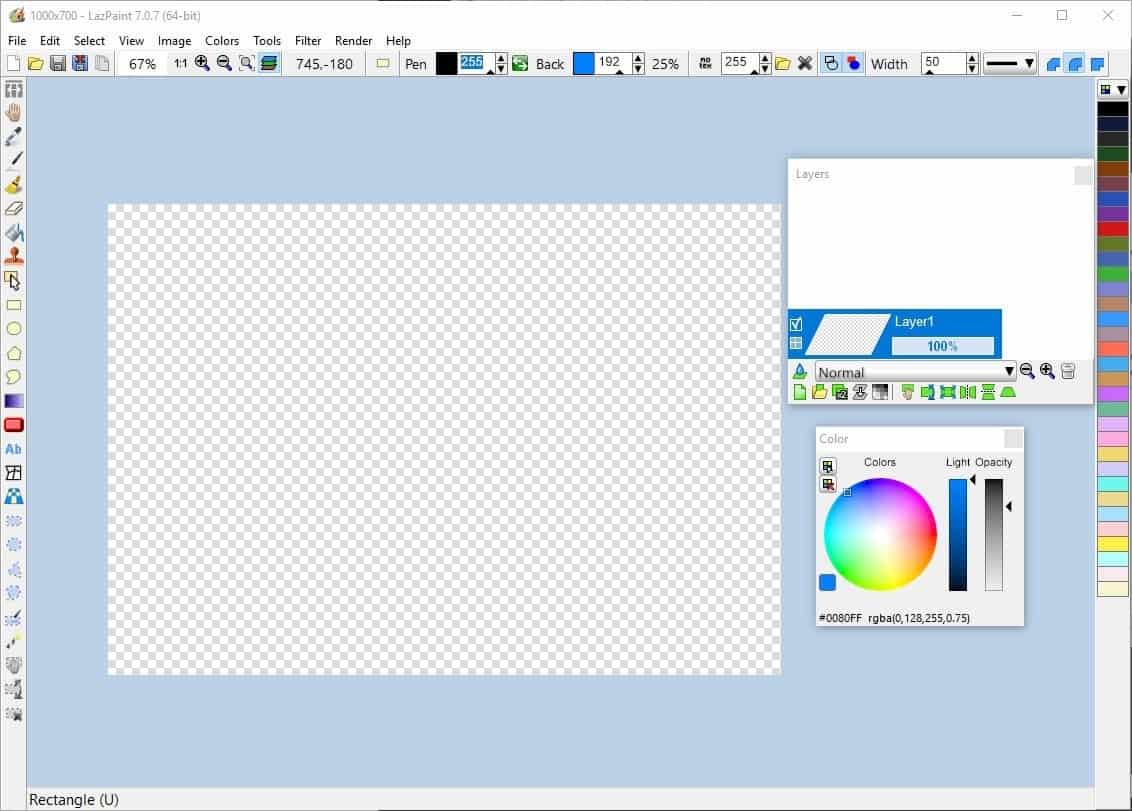
Recently we tested out an easy to use image editor called Zzpaint which we liked even though it was a relatively simple program.
Today, I'm going to look at LazPaint which is a program that is more advanced.
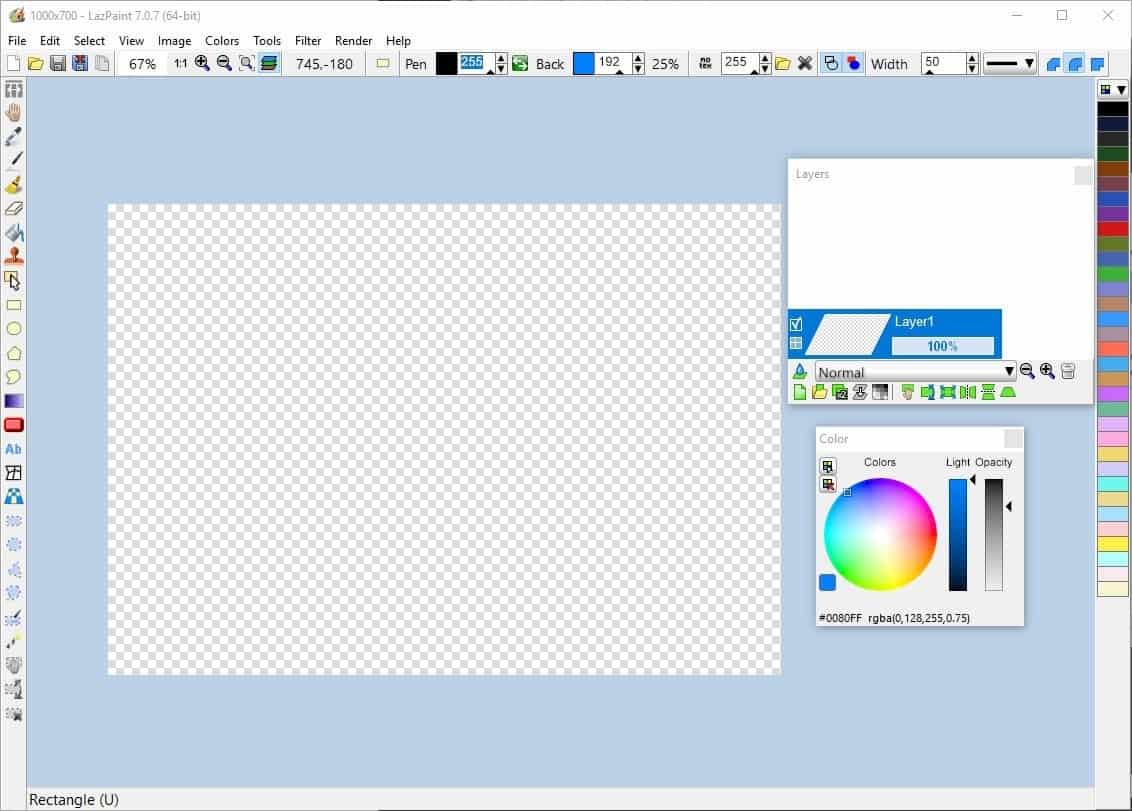
LazPaint is an open source raster graphics editor that is available across multiple platforms (Windows, macOS and Linux). I wouldn't call it a Photoshop alternative (nothing is, in my opinion), or even a GIMP alternative as it isn't a vector editor. Instead, it is targeted as a replacement for Paint.net, PaintBrush and similar programs.
The interface of LazPaint, while intimidating at first glance, is not too difficult to get used to. A learning curve does exist, but if you just want to perform some basic edits you can pick it up and do them just fine in a matter of minutes. The menu bar and toolbar on the top offer access to basic and advanced options, and the canvas has a checkerboard pattern.
The drawing and editing tools are located on the left side-bar and the available options include a panning tool, eye-dropper (color picker), pen, brush, eraser, flood tool, clone tool, drawing shapes, text, selection tools, and more.
Nearly any option is accessible from the menu bar as well and you have keyboard shortcuts to make things easier. Drawing shapes is a breeze and you can pull on the edges displayed to adjust the size precisely. The gradient tool colorizes the picture using the color you pick and can be used for some cool effects.
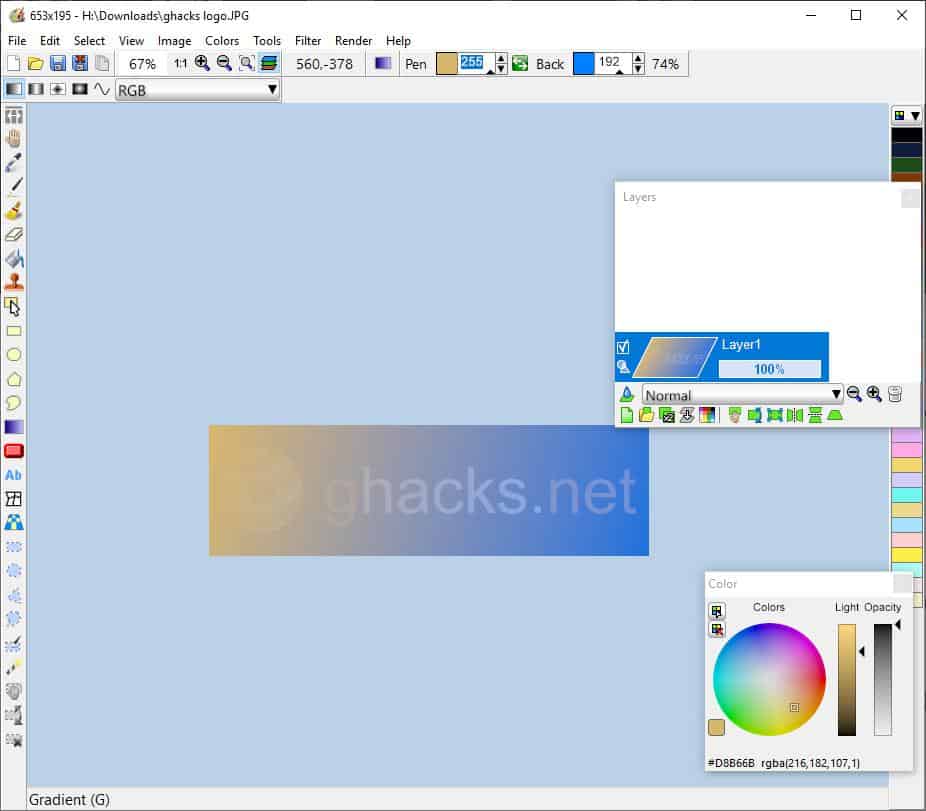
LazPaint has a Dark Theme that you can enable from the View menu. You can zoom in/out, toggle all panels (layers, color, image list, etc) for a distraction-free experience.
The Image menu can be used to set transparency, adjust the canvas size and more, while the Colors menu houses options to Normalize, Grayscale, Colorize, Posterize, set the brightness and contrast. In case you were wondering where the blur tools are, you can access them from the Filter menu along with options to sharpen, smooth, noise reduction, emboss, etc. Just play around with it and you can transform normal images into stunning ones.
The Render menu can be used for adding patterns like wood, metal floor, plastic. It even has Cloud and Rain renders which makes for a very cool animated effect.
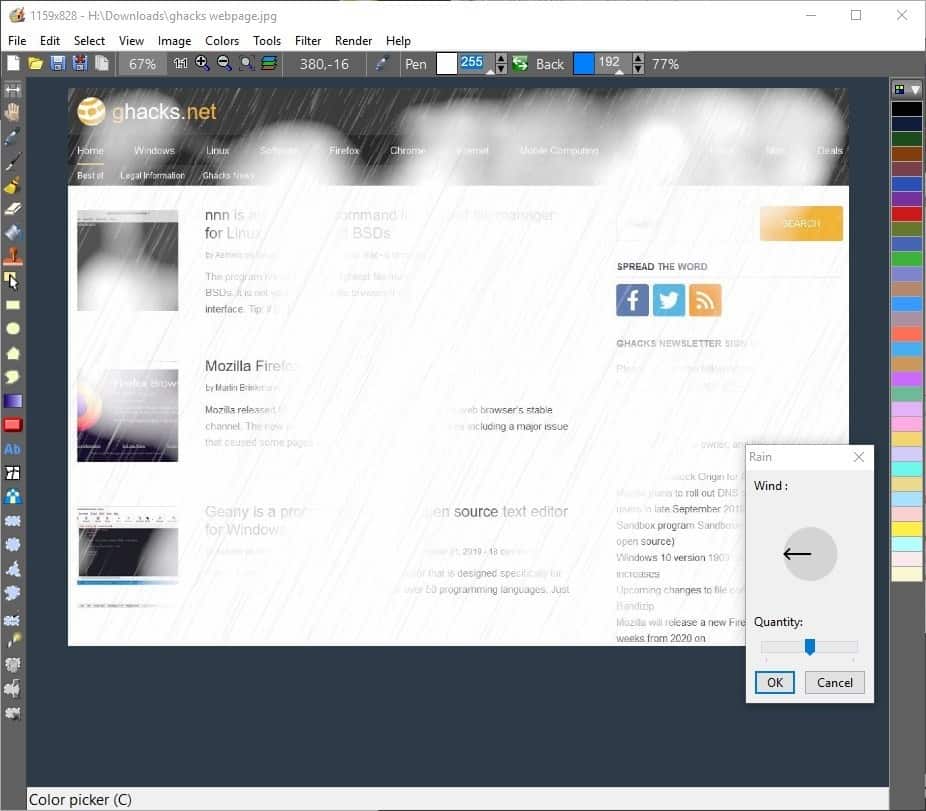
The image browser opens in a pop-up window that hides the main interface temporarily. The window displays a thumbnail preview of the pictures along with the file type, size and modification date.
You can change the folder using the address bar at the top. It lagged a bit when I opened folders with a lot of pictures. I found this slightly annoying, but it's not like you're going to use this for more than a few seconds. But if that bothers you, the image browser can be disabled which makes LazPaint use Windows Explorer instead.
LazPaint supports layers which you can access from the window on the right. It lets you rasterize layers, import a layer from a file, duplicate a layer, merge layers and perform other operations. It also has a lot of blend options to choose from. The Color window lets you pick a shade using the RGB wheel, and also displays the selected color (when using the color-picker). You can then use these with other tools such as the gradient renderer.
Note: The Color and Layer windows are floating windows, and can be placed outside the interface (in case you're using it in windowed mode, or multi-monitor setups).
You can save images edited in LazPaint in a lot of formats including BMP, JPG, JPEG, TIF, TIFF, GIF (animated), TGA, ORA, oXo, LZP (raster layer formats). The program is written in Lazarus and hence the name, LazPaint. It is available in a portable version, and its settings are saved in an INI file.
Closing Words
LazPaint is a well designed image editor for all major desktop operating systems that offers a good range of features.
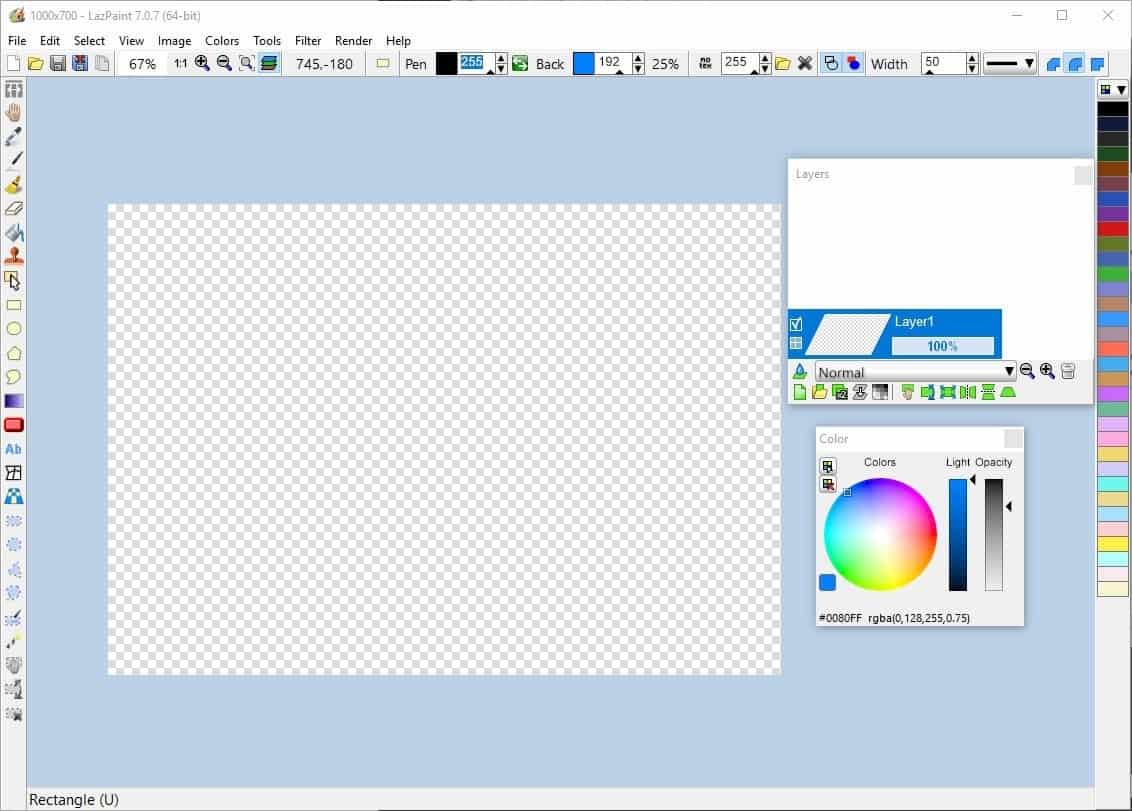






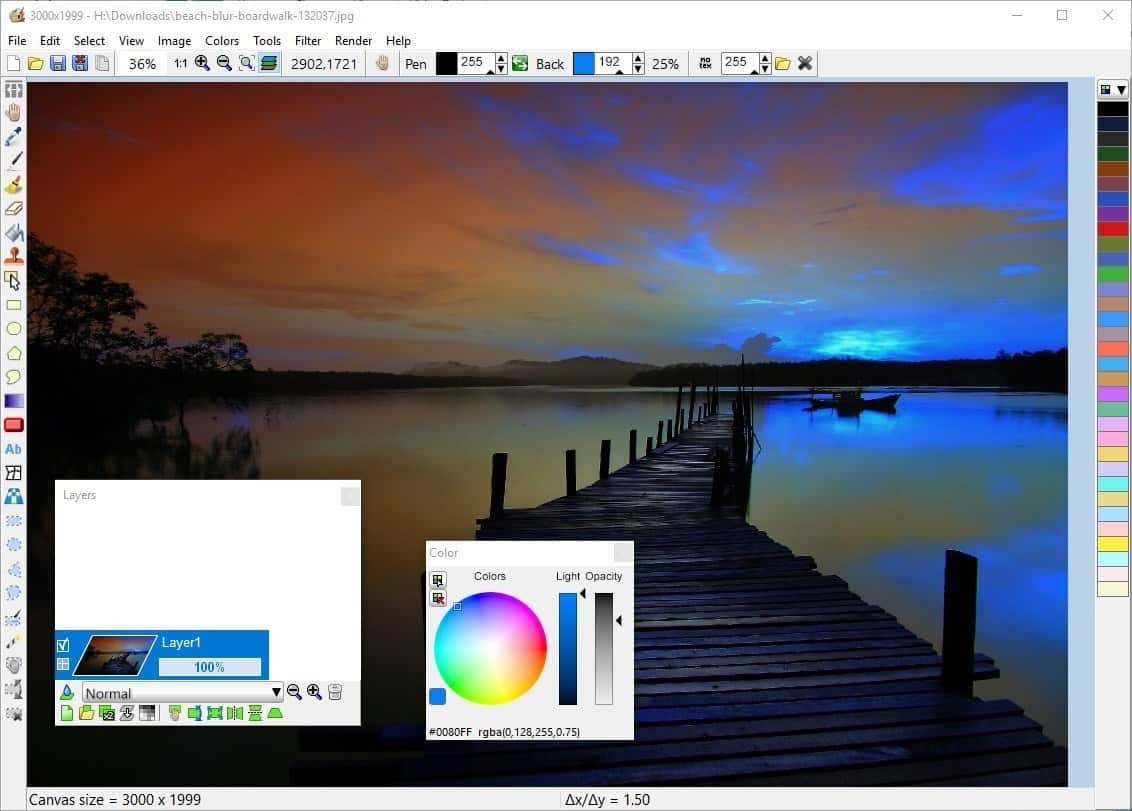
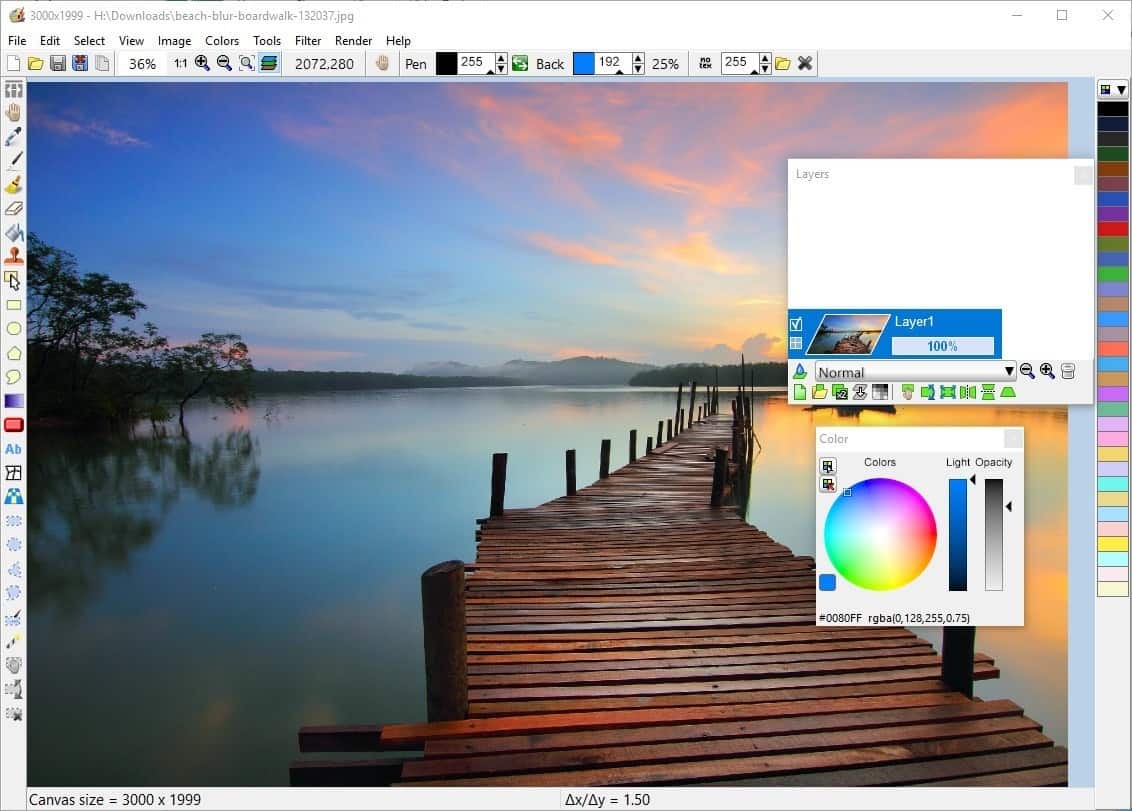
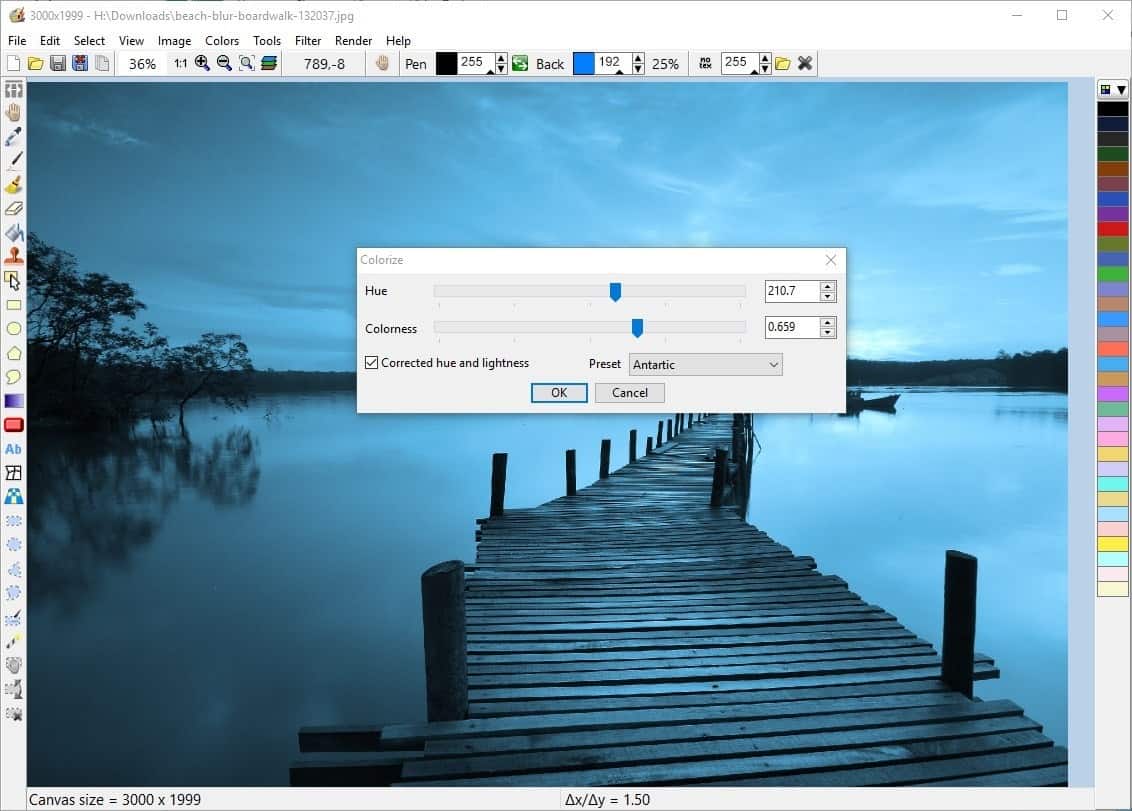




















Hi thanks for testing the software.
I would like to mention that latest versions support vectorial shapes. When you draw a rectangle for example, you can go to another layer and come back to that shape and edit it with the Edit shape tool. Curves are also stored. When saving using the LZP format, all the vectorial information is kept.
Of course if you use then the brush tool on the layer, it will rasterize it and vector information will be discarded.
Regarding the malware detection, that’s surprising, as the program is compiled and directly put in the repository. Though if you are convinced there is a malware, you can add an issue in the Github repository. Or even compile the program yourself using the source code (this is an opensource software).
Cheers
I’m detecting malware from “lazpaint7.0.7_setup_win32_win64.exe” with 360TS.
I also scanned at VirusTotal and another engine also detected malware:
https://www.virustotal.com/gui/file/a352e48dd724b7df470e6f9a82d4b36a5bf3417cdc86e7721f2fa0fbd558391f/detection
Really now, “one engine detected this file” (a rather unknown one to boot: secureAge apex).
There are hardly any executables that have a flawless diagnosis in VirusTotal (and I know, because I have probably already submitted a few thousand executables to VirusTotal, the past couple of years).
As long as there are, let’s say, less than five “alerts” the executable is probably safe to use (especially if the alerts come from the ‘lesser known’ engines). “Probably”?! Why yes, you NEVER know for sure, do you now…
LazPaint (or at least the instance that has been discussed) is safe to use.
Is this compatible with Windows XP or Windows Vista?
I’ll give it a try since it is available as “portable”.
I’m still carting around Paint Shop Pro version 8 (2003) from when JASC owned it. That and a collection of old photoshop (.8bf) style plugins which were supported at the time.
On my phone, I like to use glitchlab and snapseed.
Jasc Paintshop Pro was some great software. I still use it as well, with all those old plugins from PS and more. I keep an old PC just for all that.
LazPaint seems worth keeping for its unique function, but it does overlap IrfanView and Paint.net which I’ll continue to use for much of my work, as the latter have unique function of their own, especially with available optional plugins.
Overlap? LazPaint is cross-platform (Linux, Windows, macOS), IrfanView and Paint.net aren’t.
Krita–but only because the website provides so much information, instructions, and tutorials that I can get through a project without shaving my legs. It’s sort of like Photoshop’s “Classroom in a Book” from years and years ago.
Here’s the link to the programs actual homepage
https://lazpaint.blogspot.com/p/downloads.html
and github
https://github.com/bgrabitmap/lazpaint/releases
I understand that softonic owns this site now, but I do not think it is correct to put their downloads instead of the originals.
The link to the homepage of the product is in the summary box as always.
I don’t really understand the fascination with Paint and its clones but the real Paint is still in Windows, up to Win 10 ver 1903:
START > MENU > Windows Accessories > Paint
New to me. Thanks.
Not mentioned in the review, but important to know: LazPaint supports the PNG format.