Microsoft adds a text cursor indicator to Windows 10
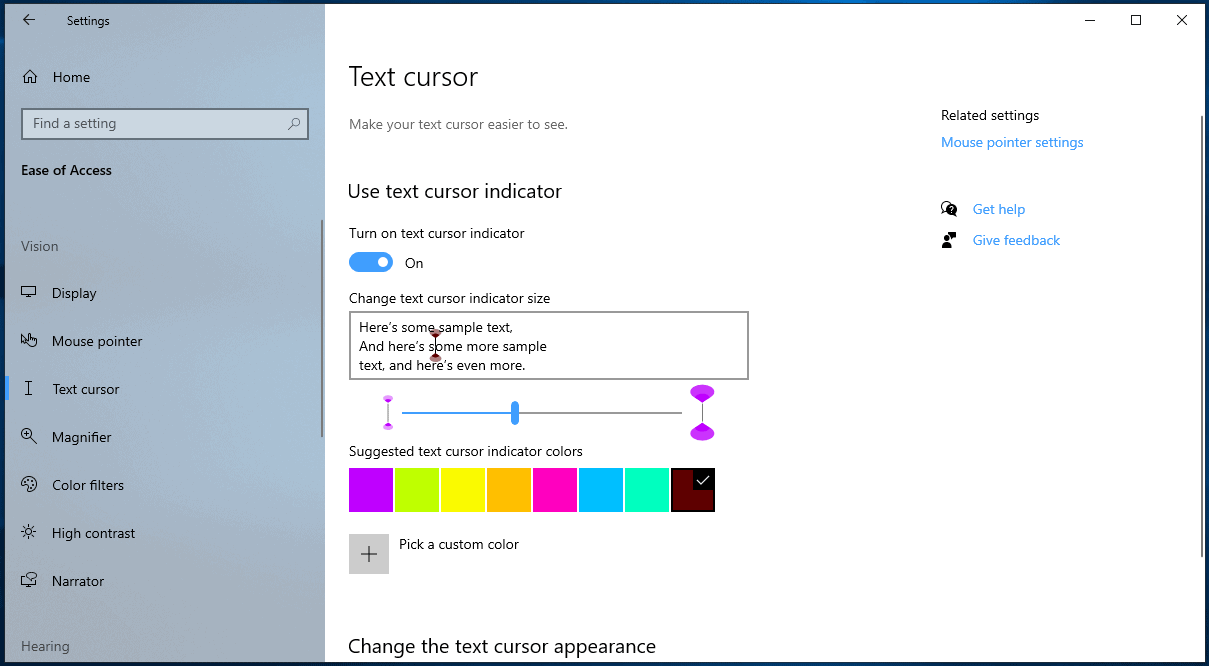
Where is that cursor? Have you ever asked yourself that question or similar questions? All recent versions of the Microsoft Windows operating system support an option to highlight the cursor when you press the Ctrl-key on the keyboard, but that option needs to be activated before it is of any use.
Plenty of third-party accessibility tools exist for Windows, e.g. BigType to magnify text, Auto Hide Mouse Cursor to hide the cursor, or TouchFreeze to disable the touchpad on the laptop when you type using the keyboard.
Microsoft improved cursor visibility options in Windows 10 version 1903 by adding an option to the Settings application to change the pointer color on the system. Classic options to change the size of the pointer and the thickness of it while typing remain available.
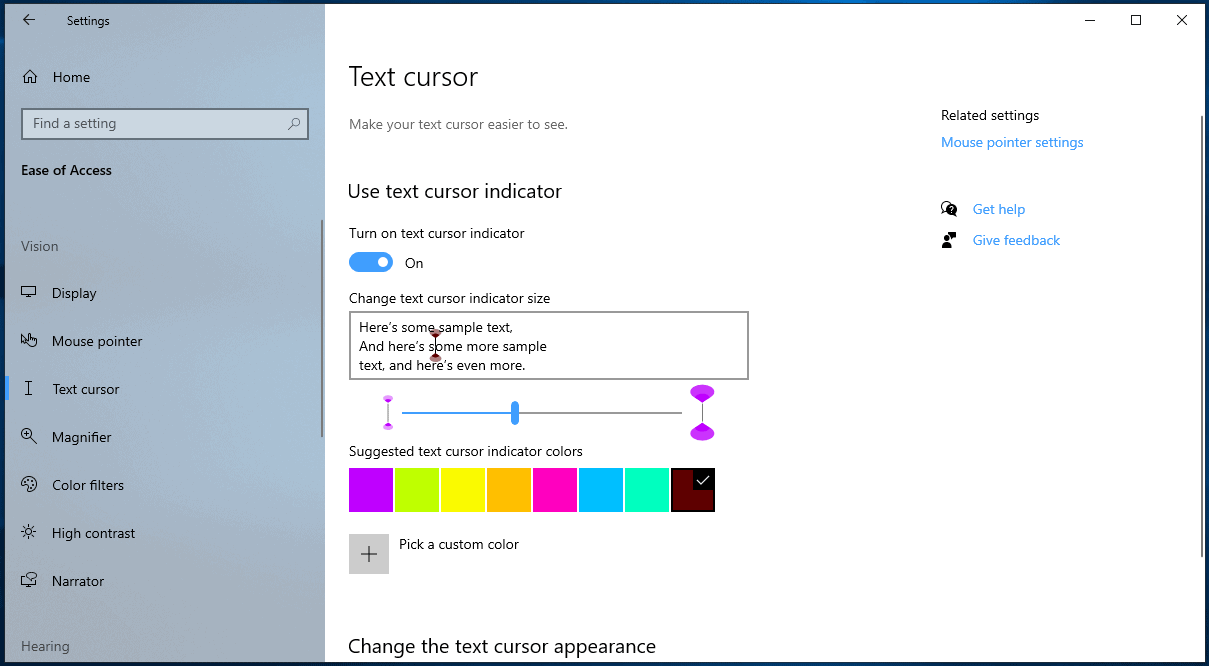
The latest Windows 10 Insider Build for the first feature update release of 2020, aka the big one, features a new accessibility option. Microsoft added a text cursor indicator option to the Settings application.
The option adds a visible indicator to the text cursor to improve its visibility. Here is how you configure the option:
- You need to run the latest Windows 10 version 2020 Insider Build (at least). The feature was enabled in build 18999.
- Use Windows-I to open the Settings application.
- Go to Ease of Access > Text Cursor.
- Toggle the "turn on text cursor indicator" option there to enable the feature (it should read on afterward).
- Pick a text color for the cursor indicator. You may select one of the default colors or click on the "pick a custom color" button to select a custom color.
- Select a thickness for the indicator.
- Changes are highlighted automatically on the Settings page. I recommend that you check them out in a text editor or similar application to find out if the selection works out for you.
Once you are done you will notice that Windows 10 will use the indicator to highlight the position of the cursor on the screen; the indicator is visible in many places including the Settings application, File Explorer, web browser text input fields, or text editors.
Note that it may not be displayed in some fields, e.g. it is not displayed when you type in the address bar of Chrome or Microsoft Edge (Chromium-based).
Closing Words
Microsoft plans to launch the text cursor indicator option in Windows 10 20H1, the next major feature update for Windows 10. All users will be able to enable the option in the Settings application.
I'd like to see an option to turn the feature on or off using a keyboard shortcut or an option to blacklist it in certain apps as it may be distracting.
Now You: What is your take on the new feature?
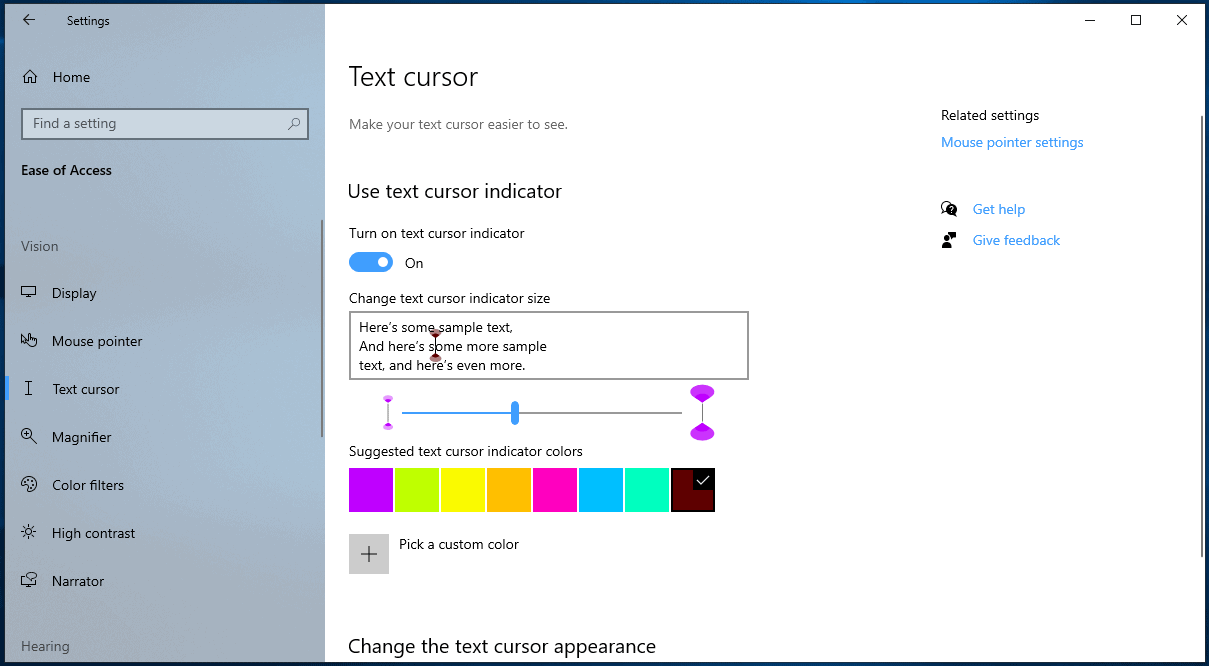




















Does not work in the maintext area of Word 2010. It does work, for some reason, in the “find and replace box…strange
not there :(
I would prefer if the cursor did not overlap earlier characters when you make it wider. It should only ever flash on and off in the area that new characters that you type will appear.
it doesnt work i dont have the setting
what i just needed not all the crap online
Thank you, thank you, Martin! Enlarging that cursor and giving it some color sure makes things easier to navigate. Sharing some of your knowledge and advice with us sure is appreciated!
Maybe just me but changing the color (a color wheel selection displayed) of cursor has made the text cursor stand out so much more. Uncolored & darn thing was hardly noticeable over text, practically invisible, many typos. Now it looks like that double bar I shown in review here. Before was just a plain I not like what a bar like on T looks. Stands out nicely. Reverts to pointer once off the text part.
useless addition when you can already change the cursor width i accessibility.
hi martin and as always, i appreciate your excellent wbesite and great tutorials and articles.
what impact does this feature have for keyboard and screen reader users?
God bless you!
I don’t think that it will have any impact as it is completely optional.
I think that I will love it.
This because everything to help you find where to go to pick up where you left off so you can continue is a bonus like I became a fan of the new 1903 ctrl function to find the mouse, especially helpful when your having more than one screen.
Concerning the text cursor indicator:
(When using as font standard times new roman and Calibri)
Martin any ideas when working with DTP (Like LibreOffice, Notepadd++) which color you think is softest on main eyes and next to that easiest to find and also which size?
Also on any website any ideas of what colors to use and also which size?
“like I became a fan of the new 1903 ctrl function to find the mouse, especially helpful when your having more than one screen.”
yeah umm that’s been on Windows since at least Win 98…