Firefox 71: new kiosk mode for the browser
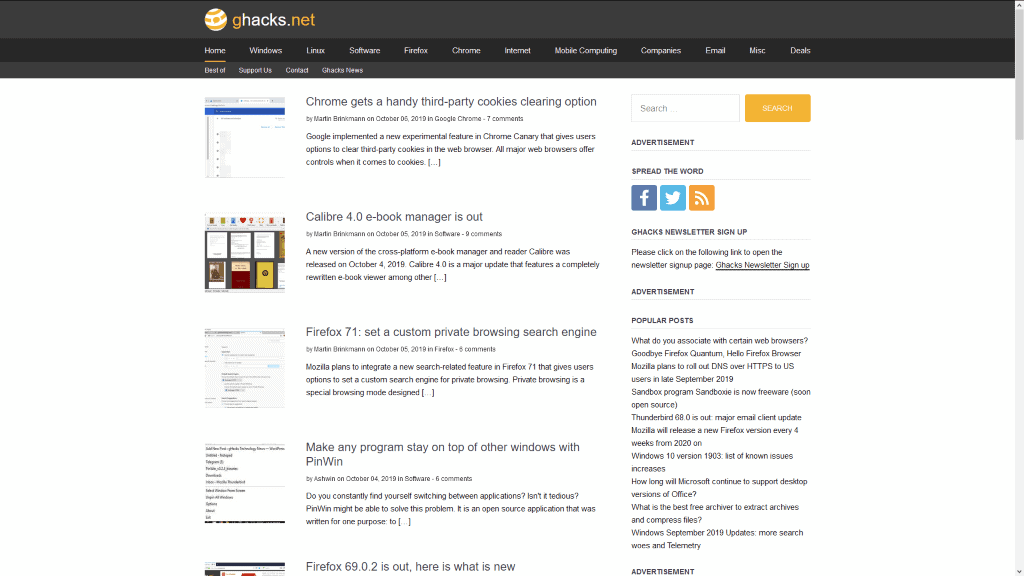
Mozilla plans to integrate kiosk mode functionality in version 71 of the Firefox web browser that users of the browser may launch from the command line.
First requested more than 17 years ago, work on integrating a kiosk mode in the Firefox web browser started five months ago. Current Firefox Nightly versions support the new mode already.
Kiosk mode refers to a special display mode that launches the browser without interface elements in fullscreen. It is different from the browser's fullscreen mode that users can activate with a tap on the F11-key on the keyboard. F11 switches the browser to fullscreen and removes interface elements by default, but these can be displayed by moving the mouse to the top; additionally, another tap on F11 exits fullscreen mode again and restores the default browsing mode.
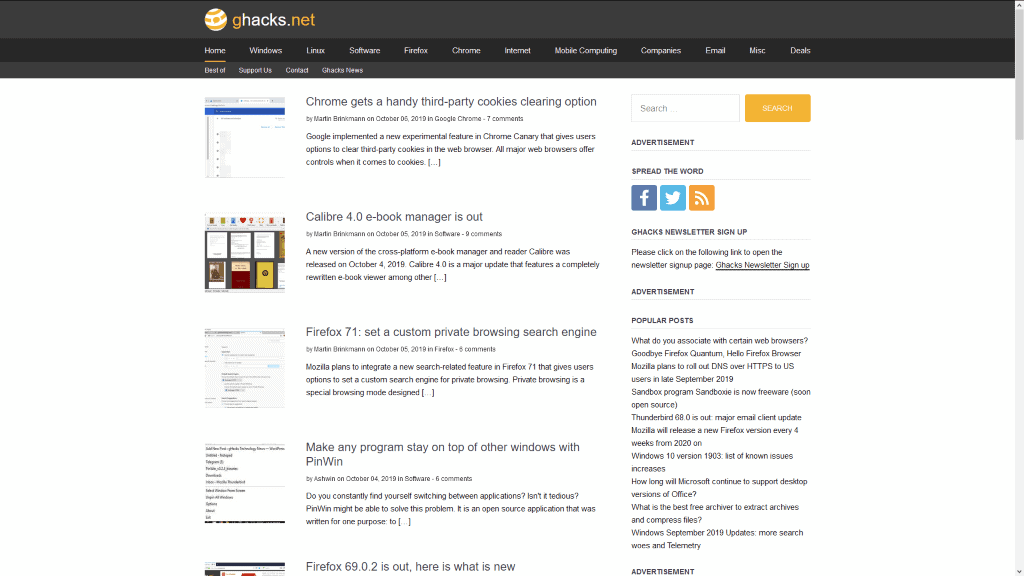
Kiosk mode can be useful to maximize the screen space that a site or service is displayed in, or on presentation, demonstration, or customer-facing devices.
Firefox users had to rely on browser extensions up until now to integrate a kiosk mode in the browser. Google implemented kiosk mode functionality in Chrome and users may run Chrome in kiosk mode by starting the browser with the --kiosk parameter.
Mozilla Firefox accepts the same parameter as Google Chrome to launch kiosk mode. Just load Firefox with --kiosk as a parameter to launch the browser in that mode. You may also append a site URL to the command, e.g. --kiosk "https://www.ghacks.net/", to have it loaded by the browser directly.
Create a Firefox Kiosk Mode shortcut
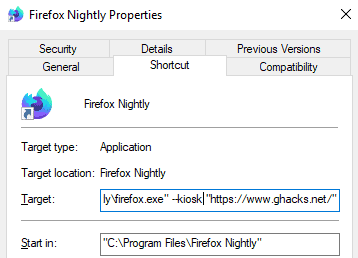
Note that you need to use Firefox 71 at the very least for kiosk mode functionality. Select Menu > Help > About Firefox to display the version of the web browser. The instructions are for Windows.
- Open Start, search for Firefox, right-click on Firefox and select create shortcut. It may be a good idea to create a shortcut even if you have one on the desktop already unless you always want the browser to start in kiosk mode.
- Right-click on the new shortcut and select Properties from the context menu.
- In the target field, append --kiosk and make sure there is a space between the path and the parameter, e.g. "C:\Program Files\Mozilla Firefox\firefox.exe" --kiosk.
- To launch a specific site, add the site address to the parameter, e.g. "C:\Program Files\Mozilla Firefox\firefox.exe" --kiosk "https://www.ghacks.net/".
- Click ok.
Launch the shortcut to test the functionality. Note that you cannot use window controls, Esc or F11 to exit kiosk mode. The only valid option at the time is to press Alt-F4 to close the entire window.
Closing Words
Kiosk mode is a specialized mode that works well for presentations, demos and for customer facing devices. I tried the -printing parameter but it did not work at the time of writing.
Now You: have you ever used kiosk mode? What is your take on the change (via Techdows)
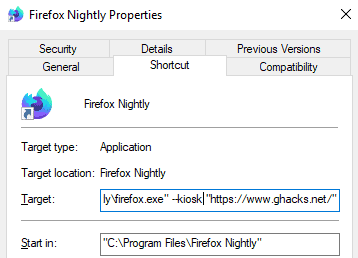





















Just played around with this. Super easy to setup, and seems to work as advertised, but I was hoping for a bit more. Specifically (and maybe this is possible using a Firefox or Chrome extension – but haven’t been able to find anything): I want to be able to setup a kiosk that allows for users to navigate items on a specific website (that I have already setup), and then after a period of inactivity (say 10 min), the browsers will automatically refresh to the homepage.
For example, I’ve got the browser setup with homepage “http://example.website.com.” On this page, there are various links to other parts of the page that a user can click on to go to, i.e. “http://example.website.com/page1” or “http://example.website.com/page2,” etc. Now, let’s say said user leaves the computer without going back to “http://example.website.com,” I’d like the browser to automatically refresh to that homepage.
Does anyone know if something like that is possible?
Besides full-screen mode it also adds the auto-print with dialog feature, which until now you had to use print.always_print_silent set to true. We have been using full screen (F11) + silent printing for a few years now for event kiosks that need to print badges, schedules, etc but you didn’t want the user having to press PRINT in the dialog box. So, this is a welcome change for us.
Unfortunately, this “Silent Print” won’t work on Ubuntu, been trying to make it work for days but nothing. Gave a try to the kiosk mode with Nightly but didn’t get any positive result. And I know it’s a discussed bug: https://bugzilla.mozilla.org/show_bug.cgi?id=1471854
Thanks for this article!
for those confused about kiosk mode, it is not just a glorified fullscreen mode
it is a mode where you cannot interact with the browser at all it is meant as a type of Single Web App mode aka digital signage as some people have already pointed out
this means no right click, no browser chrome, no way to minimize/maximize or close just you and your webcontent
This is GREAT news! Been waiting for this for years! It seems like it would be easy to implement, although I know it’s probably tougher to develop than it looks. Finally, I can switch some of the kiosks I manage to Firefox. Too bad some stupid ones (e.g. biometric devices) only support Chrome and don’t work with FF.
Hmm, this isnt the best way to do this, i want this feature for web apps. chrome has its apps “mode” (use as a application or something). Firefox ui elements are big and bloated, so i really want to hide them when using apps like tweetdeck.
With kiosk mode, i can at last use it without ui elements but the problem is that, the links opens inside of it too, it dosnt open new window or respect ui version of the browser what is running already, like chrome does with its apps mode.
Mozilla has work to do, because this really dosnt work yet.. and you cannot even resize the kiosk mode window. So if anything, this is just a shortcut to fullscreen mode.
Why not just use fullscreen mode (F11)?
what i use right now for this is: https://addons.mozilla.org/fi/firefox/addon/new-window-without-toolbar/
Way too risky. It isn’t yet vetted by Mozilla, has almost no downloads yet, and seems to have originated overseas.
No way Jose.
“Kiosk mode refers to a special display mode that launches the browser without interface elements in fullscreen. It is different from the browser’s fullscreen mode that users can activate with a tap on the F11-key on the keyboard. F11 switches the browser to fullscreen and removes interface elements by default, but these can be displayed by moving the mouse to the top; additionally, another tap on F11 exits fullscreen mode again and restores the default browsing mode.”
So kiosk mode is fullscreen mode just without the option to exit from it.
Dear Martin,
the only negative thing, about –kiosk parameter, is that the right click does not work anymore
thank you for the information
jim
Tried kiosk mode per your instructions in Nightly 71, it worked. Only trouble I had was trying to close the program afterward. Had to bring up Task Manager to close it out.
Ctrl+w closes your tab
Ctrl+W closes the window
This is a very sensible move that could bring Firefox and the web to a lot of digital signage that is becoming, alas, very common these days. If it has to exist, at least it should be web-based. Instead, there’s software companies out there claiming dedicated, rewrite-the-wheel software is necessary for digital signage. Great move from Mozilla to finally provide this feature. It could not have been all that difficult when full screen mode has been part of HTML5 for quite some time now.
@pd: ” If it has to exist, at least it should be web-based.”
Why? That’s a serious question. Making the interface web-based saves on development cost, but web-based interfaces are never as good as native interfaces.