DISM-GUI: small helper app to run admin commands with a click
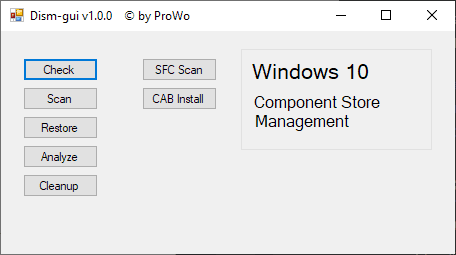
DISM-GUI is a small 24 Kilobyte program for Microsoft's Windows 10 operating system that administrators may use to run certain admin commands with a click.
The commands focus on DISM -- Deployment Image Servicing and Management -- commands but include options to run the the system scanner SFC and install CAB files.
The program is offered as an archive on the Deskmodder website. Download it to the local system and extract the archive to get started; a 32-bit and 64-bit folder lead to the 32-bit and 64-bit executable file that you can run right away.
Note that you don't need to run it with elevated rights manually as this is taken care of during launch. The interface is simplistic but functional. It lists the available commands as buttons that you click on to execute them.
Tip: you may also be interested in the Windows optimizer DISM++.
Dism-Gui
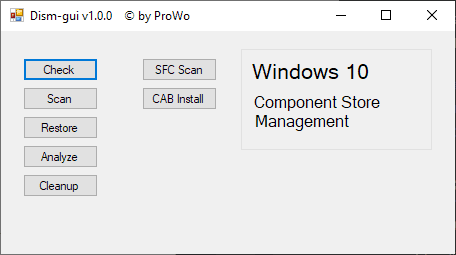
Here is an overview of what is available in the tested version:
- Check -- runs the CheckHealth command. It tests if the component store is damaged by checking the corruption flag.
- Scan -- runs the ScanHealth command. Scans for component store errors but does not fix any.
- Restore -- runs the RestoreHealth command. Scans for errors in the component store and repairs them if possible.
A click on Restore displays additional options in the program interface whereas Check and Scan execute automatically without further input.
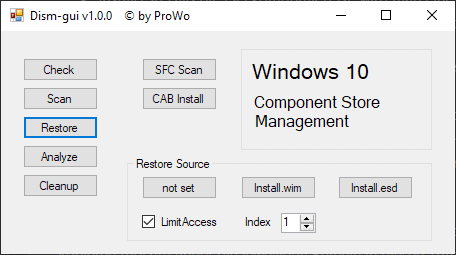
You are asked to select the source for the restore. The options include "not set" which attempts a local restore, "install.wim" to use an extracted install.wim file from an ISO image, or "install.esd" to use the file instead. The latter two use the files from the ISO image to repair files if necessary.
- Analyze -- This runs the AnalyzeComponentStore command. It checks the component storage to determine if storage space can be reduced. The command returns information about the current size of the component store and gives a recommendation whether cleanup should be run.
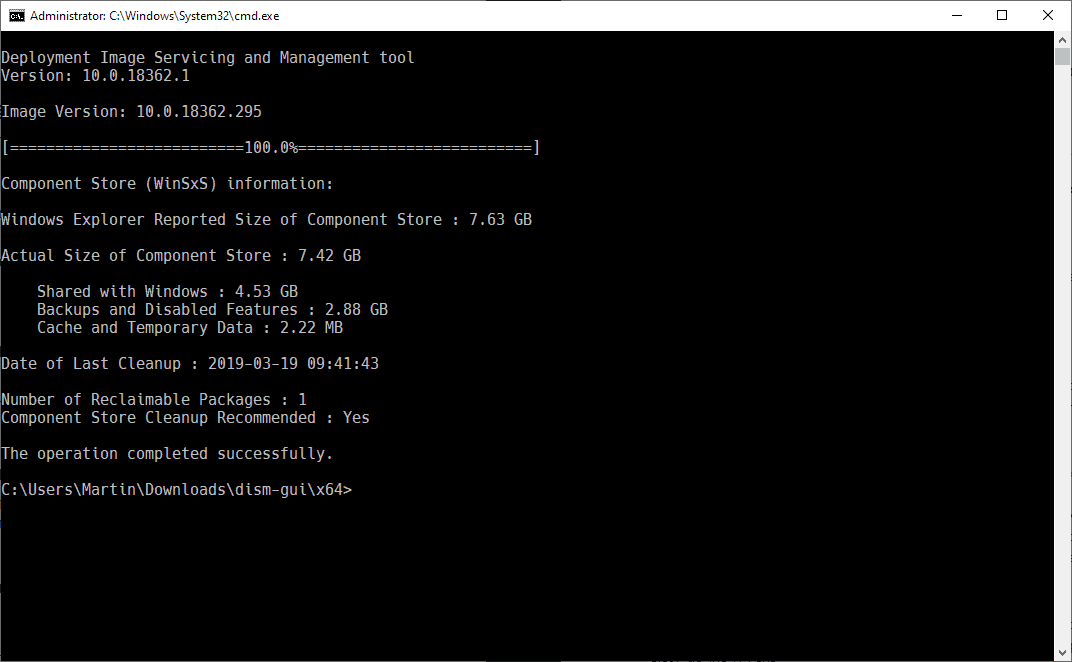
- Cleanup -- This runs the StartComponentCleanup command to recover storage space. Tip: run the Analyze command again afterward to find out about the gains.
DISM-Gui features two non-DISM commands that you can run as well.
- SFC Scan -- Runs the SFC /scannow command to check system files for corruption and repair them if possible.
- CAB Install -- Prompts for a CAB installation file that you can then install on the system.
Closing Words
DISM-Gui is a simple program designed to save admins some time to run administrative commands quickly. I wish the program would display the actual commands in the interface, e.g. when you hover the mouse over a button, for verification.
Most administrators may not need this, probably, but those who run the commands a lot may appreciate the time saving aspect. Whether that is better than creating a set of batch files that you may run with a click as well is for everyone to decide individually.
Now You: Do you use DISM commands or other admin commands regularly? (via Deskmodder)
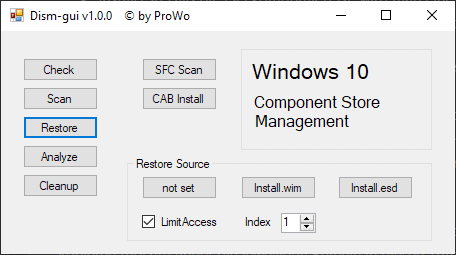



























This is nothing like the tool available. The only one that I could find was 4.0 and it looks nothing like this tool.
NTLite is the the best utility with GUI to customize Windows installation. The free version should suit most users. Allows turning off most of the Windows 10 privacy invasive features directly in the installer. Saves the trouble of having to tweak each computer after installation.
MSMG Toolkit is another alternative that does the job though not as polished as NTLite.
There is also “Optimize-Offline” powershell script and the upcoming GUI version of it; in my opinion it’s a lot better than MSMG for offline imaging & customization – it removes appx packages (System/UWP apps) correctly and properly from the offline image. ;P
https://github.com/DrEmpiricism/Optimize-Offline
DISM++, the one and only GUI for DISM you’ll ever need.
DISM.exe /online /Cleanup-Image /StartComponentCleanup
DISM.exe /online /Cleanup-Image /SPSuperseded
DISM.exe /online /Cleanup-Image /StartComponentCleanup /ResetBase
After every update. Second one is no longer needed as there are no longer Service Packs. Idk if it does something in Home/Pro/Ent after one of those huge updates, but on LTSC it always says there’s nothing to clean.
I hate that Microsoft made their deployment tools cmd line only. In the Windows XP days they were GUI. Remember Setup manager? Or update.exe?
I use DISM occasionally but not often enough to remember the parameters. This looks useful. If you remember you have it or can get it😒
Looking up parameters isn’t that hard.