Audacious is an open source music player for Windows and Linux that supports Winamp skins
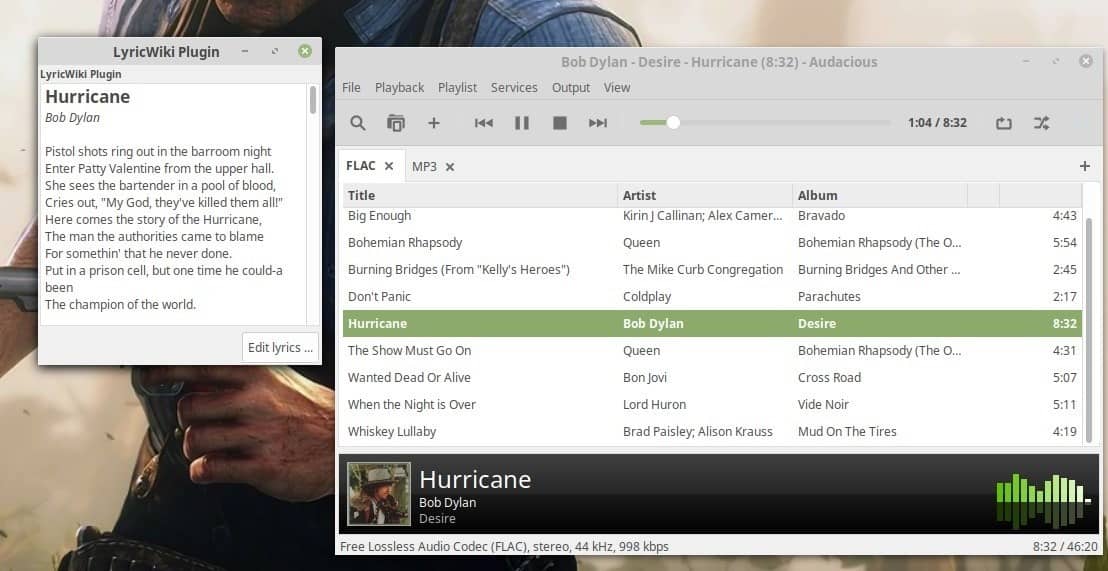
Once upon a time, the world of Windows music players was ruled by Winamp. It was resurrected a few months ago and works quite well even though it has not received much love in years.
If you want the look-and-feel of good ol' Winamp, with better features, Audacious may be the music player you're looking for.
I tested the program on Windows and Linux. And since they are quite similar, we'll be discussing the Windows version here. The Winamp interface uses a context-menu for most features, so we will focus on the default GTK interface to explore the options.
Menubar
You can add files, folders and URLs, or search your library from the file menu. The playback menu lets you pause/play, stop, jump to next/previous, repeat, and shuffle tracks. You can also shuffle by Album, view song info (metadata), jump to a specific time stamp or set a custom repeat point (looping music) from this menu.
Tip: Click on the search icon to disable the pane when you don't need it.
The playlist menu lets you create and manage playlists. You can remove duplicates or unavailable tracks from playlists with a single-click. Export options support playlists in the ASXv3, Audpl, M3U, PLS and XSPF formats. The program's settings has more options for playlists and it features a title format and custom string selector. Audacious supports resuming playlists, i.e., if you switch to a different track/playlist and come back to a previous one, it will pick up where you left off.
The services menu can be used to access the plugins, while the Output menu houses the volume controls, equalizer, and effects. The record stream option is handy if you wish to save a streaming audio to your library. The View menu has toggles for various UI elements such as the menu bar, info bar, status bar.
Toolbar
You can use the toolbar to search for tracks, open or add files, control the audio playback and the volume. It's not very different from other players.
Interface
The pane below the toolbar lists the audio tracks that you have added to the current queue. It displays the song's title, artist, album, and playing time. The bottom of the pane displays a thumbnail of the album art (cover art) along with the track info and a spectrum analyzer (visualization). You can add more columns from the program's settings.
Tabs
Each playlist has its own tab which is great for keeping an overview. You can right-click on a tab to play, rename or delete it. A double-click will play it as well.
Plugins
One of Audacious' biggest strengths is that it has a lot of plugins; all of the plugins are included in the installer. Plugins include decoders, visualization, audio effects, album art and more. To enable a plugin just click on its name. Some plugins open a pop-up window to display additional elements (album art, visualization, lyrics..).
Lyrics
Audacious gets lyrics for the playing track from Lyrics.fandom.com. The lyrics are displayed in a pop-up pane but you can't customize anything related to it.
Note: The LyricsWiki plugin doesn't work on Windows. It has been acknowledged as a bug. The Linux version works flawlessly.
Winamp's minimal interface has always been my favorite. So, if you want the mini-player experience switch to the Winamp interface from Audacious' Settings. There are a few themes pre-loaded in the installer but you can add more.
How to add Winamp skins in Audacious
Download any Winamp Skin (.WSZ format), extract the archive into a folder, and move the folder to the following location.
Windows users:
Audacious\share\audacious\Skins
Note: The Windows version only supports PNG theme files. Download the WSZ, and convert all the BMP images in the archive to PNG (use Paint or any other editor). Place them in a folder and move it to the location mentioned above.
Linux users:
/usr/share/audacious/Skins/
Note: You will need root permission to access the share folder.
I found the Winamp Classic Skin here. Refer to Martin's article for more Winamp skins.
Closing Words
Audacious was able to play any audio file I threw at it including FLAC lossless format audio files. It never hiccuped once and the cross-fade is excellent. The majority of my tests were done with headphones plugged in, but the speaker output was crisp as well. The Winamp skins worked flawlessly, including the roll-up player.
A portable version of Audacious is available at the downloads page.
I mostly use Musicbee/Foobar2000/MediaMonkey (sometimes AIMP or Winamp 2.95) on Windows, and Clementine/Cantata on Linux. Audacious is an addition to the list of excellent audio players.
https://webamp.org
It’s out there! (Remeber most everything is in context menu and yes you can use you own files.)
There was one for Linux Desktop as an appimage but the problem there is it will use up most of your processor time, as most appimage programs, as they pretty much have to contain a whole ‘nother OS inside them…
And try a lot of skins for it on Internet Archive…
https://archive.org/details/winampskins
https://archive.org/details/winampskinsmodern
supposedly the skins also work in some versions of Audacious.
I love Winamp for the MILKDROP plugin, this is really beautiful and can not be found on any other player (not really functional in VLC anyway) just for that I would wish the Winamp reappear in a new and sophisticated version of what a community does is developed further.
And of course for free :)
https://getwacup.com/
Since 2TB HDD will hold over 55,000 lossless flac encoded stereo songs, there is no need to encode with .mp3 and forever loose the quality the studio engineers worked so hard to achieve.
Then there is no need to ‘enhance’ in a vain attempt to restore the quality forever removed.
Many movies and 50 year old albums are being remastered or remixed into Dolby ATMOS 48k/24 bit lossless format.
The hundreds of Linux scatter-brained audio desktops work backwards designing to the lowest common denominator.
One can only hold Linus responsible again by including the network code WITHIN the kernel. Five years ago file Linux Samba transfers where limited to 30-40Mb/sec. Recently I hit a remarkable 70Mb/sec! By comparison Windows has always transfered at the max of 110Mb/sec.
The top Linux based dedicated multi-meia streamers all pass or decode Dolby Atmos and DTS:X while Pulse Audio desktops reverts to stupidity re-sampled, re-gained fake stereo in desperate need of never satisfying enhancement (little wonder why people still flee to vinyl).
Even the $35 Pi 3b+ decodes into pure 7.1 24 bit multi-channel (not a high-school engineered desktop).
In my optimized 7.2.4 home theater the best stereo enhancer is Multi-Channel Stereo as the music floats in-the-air hugely between the 13 speakers.
After much pain, the major downside with open source software is anyone can hack and release at the expense of wasting everyone else’s time. Who cares about quality?
I was finding this an informative comment at first, but then, flee to vinyl? Please. Everyone knows that the best, most natural sound can only come from wax cylinders.There is no godless, artificial electricity in a violin or French horn or any other proper instrument. You can keep all your electrons and plastics if that’s adequate for you. ;-)
@Jozsef:
Wax cylinders? Come on, man. The best, most natural sound can only be achieved by hiring the artists to come to you and play in person!
For Linux, I much prefer Amarok; it must be a “hearing” preference, but when I compare Amarok to any other player, the player produces, for me, a much deeper, vibrant, holistic sound experience. There is a Windows version.
The fact that they have a Winamp skin, as do many other players, is a testament to the old Winamp … which is my play of choice. I have pared it down to the bones. I took out all I don’t want and added enhancer. I use it to play MP3s snagged off my old vinyl LPs. And, yes, I sill have a functional turntable 😎
Winamp is not dead. It’s been resurrected. It’s been updated with new features.
https://getwacup.com/
I Prefer QMMP it’s similar to this software and you can also use Winamp Skins. But I think that QMMP and audacious have to modernize and add new features as could be add a sound library and other modern features then It will be possible for me to use it as the main music player.
I currently use Clementine as my main Music player
Is it portable? I know it does come with binary download but can csomeone confirm if is really portable
> Marc: “I know it does come with binary download but can someone confirm if is really portable”
Audacious’ ZIP package is no-install, but not natively portable — it writes the settings, playlists, etc. to \AppData\Local\Audacious\ on the host PC. As such, you can’t run Audacious from a thumbdrive on another PC (or move the application folder to another PC) without losing the user settings.
Audacious also writes some minor data (or garbage, depending on how you see it) to \AppData\Local\ & elsewhere on the filesystem, but other than “contaminating” the host PC, this doesn’t impact portability.
That being said, you can portabilize Audacious yourself by using the yaP (Yet Another Portabilizer) Launcher. which also removes any garbage files left behind after exiting Audacious. Just put Audacious’ files in yaP Launcher’s \App\ subfolder:
http://yap.rolandtoth.hu/#download
Remember to also download the ready-made portabilizing INI file:
http://yap.rolandtoth.hu/package.php?file=Audacious.ini
More Info:
http://yap.rolandtoth.hu/#usage
http://yap.rolandtoth.hu/#faq
If you are not familiar with yaP Launcher, the folder structure for Audacious should look like the following:
\AudaciousPortable\ ↠top-level folder (can be any preferred name)
• \App\ ↠extracted Audacious files
• \Settings\ ↠user settings, automatically created after 1st run
• \AudaciousPortable.exe ↠launcher (rename from yaPX64.exe or yaP.exe)
• \AudaciousPortable.ini ↠portabilizing INI file (beside launcher)
Note: Playlists created on host PC 1 are presumably not portable, unless you have the same audio files in exactly the same folders on PC 2.
Audacious should be more widely known and appreciated. It has a sane interface by default (which reminds of Foobar) and doesn’t feel bloaty like other Linux music players that try to be like iTunes.
I preference on Linux is QMMP. On Windows it was XMPlay and I’d recommend both for the same reasons: Small and lightweight. I don’t need album art, lyrics or library functions. It just has to do one job and do it well.
It’s essential to select a Linux music application which implements ALSA sound sub-system. Many don’t and instead force crappy Pulse Audio.
Linux Multi-media Desktops are about 10 years behind Windows especially the degradation in sound quality and networking speed.
Until MS deceptive data-mining ‘forced’ me into Linux I loved the bit-perfect playback of foodbar 2000.
The standard Linux Pulse Audio sub-system default will transcode audio by default.
5.1 audio is frequently reduced to stereo and then fake surround created. Channel assignments are almost always weirdly decoded, especially the back channels.
All this is unnecessary and greatly degrades the sonic realism. Might as well stick with .mp3 files!
How to achieve excellent audio and video multimedia decoding
Did you know that counting CPUs with integrated graphics, AMD now sells more graphics ‘cards’ than Nvidia?
I replaced my inferior Z270 Intel CPU/motherboards with the AMD 2400G (graphics) CPU and B450 HDMI 2.0b motherboards. The combo is about $210.
For desktop I use the gmusicbrowser which easily exceeds the ordering/sorting capabilities of foobar 2000.
Then dual BIOS boot into LibreELEC/Kodi x86 tailored Linux for SOTA multi-media experience. Heaven!
Audacious is an excellent audio player. I’m not interested in skins and eye candy and I use the GTK interface. BTW, I’ve set output to ALSA.
My only (mild) criticism concerns the absence of a font size setting.
Nah, If you are a nix/music power user, quodlibet is the only decent choice. Closest thing to MusicBee, and better in some ways. No configurable hotkeys though, massive bummer.
Used Winamp during my Windows days, when I switched to Linux I tried a bunch of players and Audacious was an easy choice. It’s nice to be able to keep using my few favorite Winamp skins, but now I’m just using the default interface. It’s light, no-frills, ergonomic, reliable, and just does the job. I usually listen to full albums so I just drag the folder into the player, same for enqueing. Also on Linux it’s one of the few that supports right-click folder icon and “open with” functionality.
Ashwin,
Nice find.
And again ferry handy that your giving all kinds of handling – and install directions.
I am appreciating that a lot. Keep up the good work.
Thank you :)
I’m a foobar2000 user myself, but have recently come to quite like VUPlayer https://github.com/jfchapman/VUPlayer/wiki
I always come back to Foobar. The amount of plugins it has is insane. And thanks for recommending VUPlayer. I like the folder view in it, it’s sort of like 1by1 but looks much better.