AI Image Enlarger: convert images from low to high definition
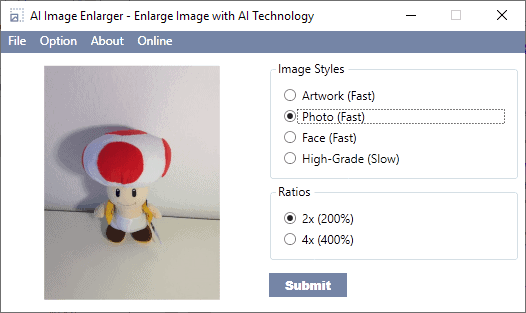
AI Image Enlarger is a free software program for Windows and Mac devices, and an online service, that you may use to turn low definition photos and images into high definition ones.
Most resize operations reduce the size of images or photos, e.g. to prepare them for web publication, integration in Office documents, or sharing. The other way around, to increase the size of a source image, is not nearly as common of an operation, and one of the main reasons for that is that the process impacts the quality of the image significantly usually.
AI Image Enlarger promises that its upscaling technology produces high-quality results that preserve the quality of the source image.
Note: The software program requires a connection to the Internet as the processing of the image is done on the servers of the AI Img Enlarger service and not locally. You can use the online version as well as it offers the same functionality. The software programs and online versions have the following restrictions: accepts jpg, jpeg, and png, images with a resolution of less than 800x750 and a size less than 3 Megabytes.
AI Image Enlarger
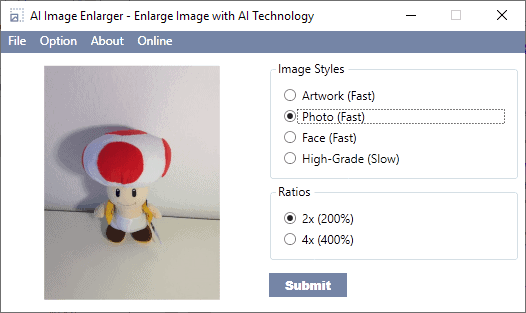
The application needs to be installed on Windows. The interface of AI Image Enlarger is very basic but a bit more usable than the online version as all options are available right away.
Just drag and drop an image on the program to have it loaded; the application displays a preview of the image right away. Select one of the available image styles and the desired ratio, and hit the submit button to send the data to the server for processing.
The four image styles are artwork, photo, fast, and high-grade, and the ratios 2x and 4x. You may need to experiment with different image styles to achieve the best result but may want to start with the most appropriate one, e.g. photo when you want to process a photo.
I tested the service using a variety of source images and the results were impressive when I compared the processed image with a copy of the image that I resized using regular image editors.
Check out the following two images of a photo that I took while in Japan to see the difference; first the image that was resized to 400% using the image editor Paint.net.
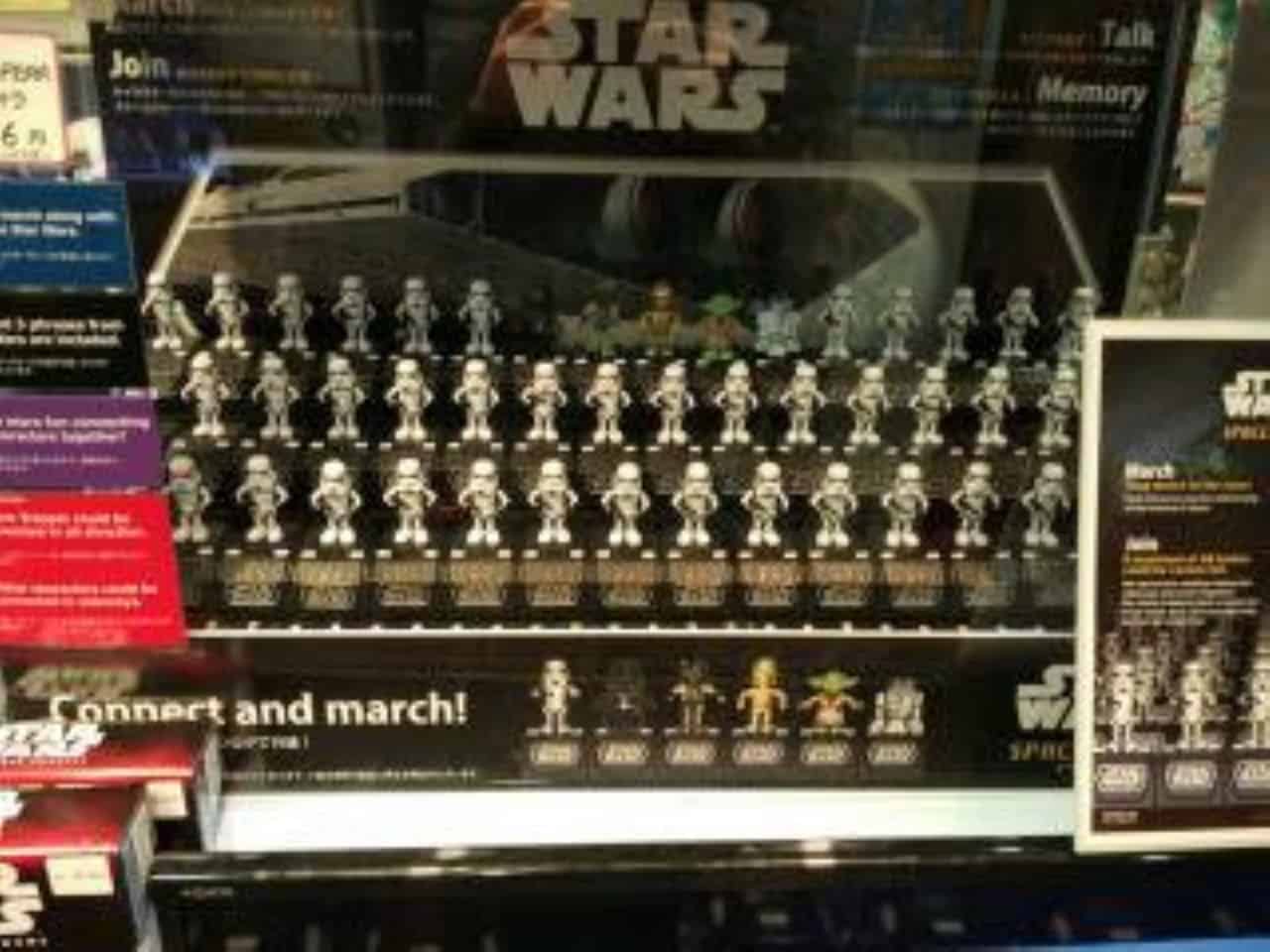
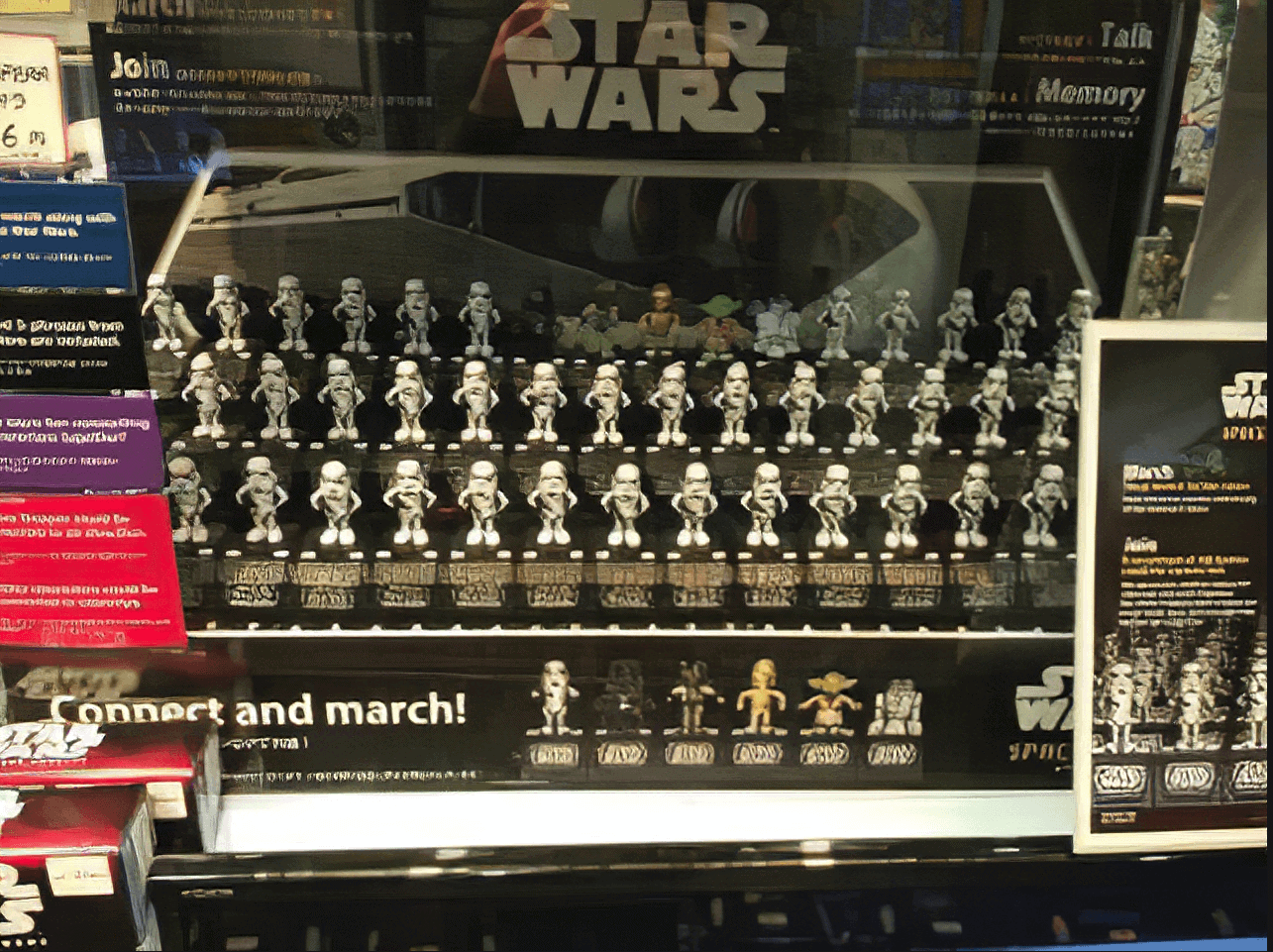
The second image looks crisper than the first; it is not perfect, as you cannot read the text on the base of each of the toys but the toys do look a lot better.
Mileage may vary depending on the source image but generally speaking, the result is usually better than the result of a simple resize operation.
Closing Words
AI Image Enlarger improves the quality of images that you enlarge. The quality of output certainly improves when you use the service; there is little need to use the desktop software as you get all the functionality in the online version as well and since data is processed online anyway, there is no virtually no reason to use the desktop software.
The service limits the type of images that you can process; one option that you have is to convert the image to a supported format or make it smaller so that it can be processed by AI Image Enlarger.
I could not find a privacy policy or terms of service on the site which is a warning flag. If you are worried about this, try alternatives such as Smilla Enlarger, Reshade Image Enlarger, or A Sharper Scaling.
Now You: have you ever enlarged images on your device?
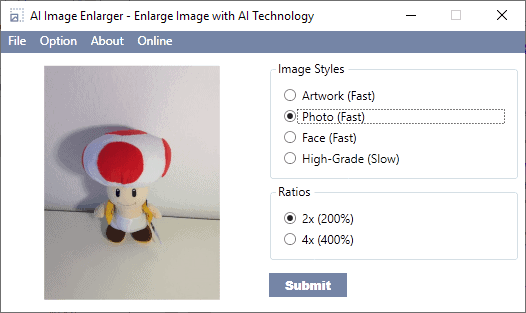


























Martin, I think this article needs to be updated. Or maybe you have the Pro version of imglarger?
Because I don’t see the screenshot you posted in imglarger website.
No, but making a low quality image large enough to go to print with is quite useful sometimes.
That is definitely true, but for years I’ve used “Smilla Enlarger” to do that. Recently I tried IfanView and it did okay, but Smilla seems to do much better IMO. It’s sadly an Alpha or Beta and was never updated, but it’s easy to find and seems to do the trick.
Sorry, but you can’t convert a low-quality original to a higher-quality copy. Who believes this?
WTF?
Probability-based fuzzy scaling that breaks at the angles contained in letters :-)
Waifu2x-caffe does better job with enlarging photos IMO. Of course it’s much more superior at anime-like images, but works also with most of the photos, just change the model to “Photo (UpPhoto Model)”.
Yeah, been using waifu2x for everything I need upscaled for a while, can’t wait to get a local solution with similar algorithms, even if it takes a long time to process on a homeputer.
Interesting,
but can not find the URL link
to the ” online version ” (mentioned in this article…).
What is the web link?
thks!
Just click on the link in the summary box and when the page loads, click on Home to get there.
With Paint Shop Pro I enlarge images in several steps of 10%.
Been using Reshade for quite awhile. Many more options than this progie
As a side note, I’ve noticed if you use an image as a background (wallpaper) under Windows 10, that OS decreases the quality of the wallpaper to improve the visibility of Icons and their text. If you use a wallpaper and choose not to display icons, the wallpaper looks best. This is more obvious with some images than others.
Background default is 85%. That can be changed to 100% in the registry or with some utilities, winaerotweaker is one that comes to mind.
Sure it might be useful to fool someone who would only get one glance at the fake-quality image.
But for anybody who needs the actual details of the image, all you’ve done is waste kilobytes of filesize and bandwidth to produce something further from the truth.
Thank for sharing!
Is this run offline or require internet access?
It requires Internet access as the processing is done server-side.
I want to use the program to turn a large black circle on a sheet of white paper into the Mona Lisa. Should be able to handle that with no problem, right? Just kidding. The clarified smaller text on that image looks like something from an alien planet. Still, the program may have its uses in various CSI agencies.