Thunderbird 68.0 is out: major email client update
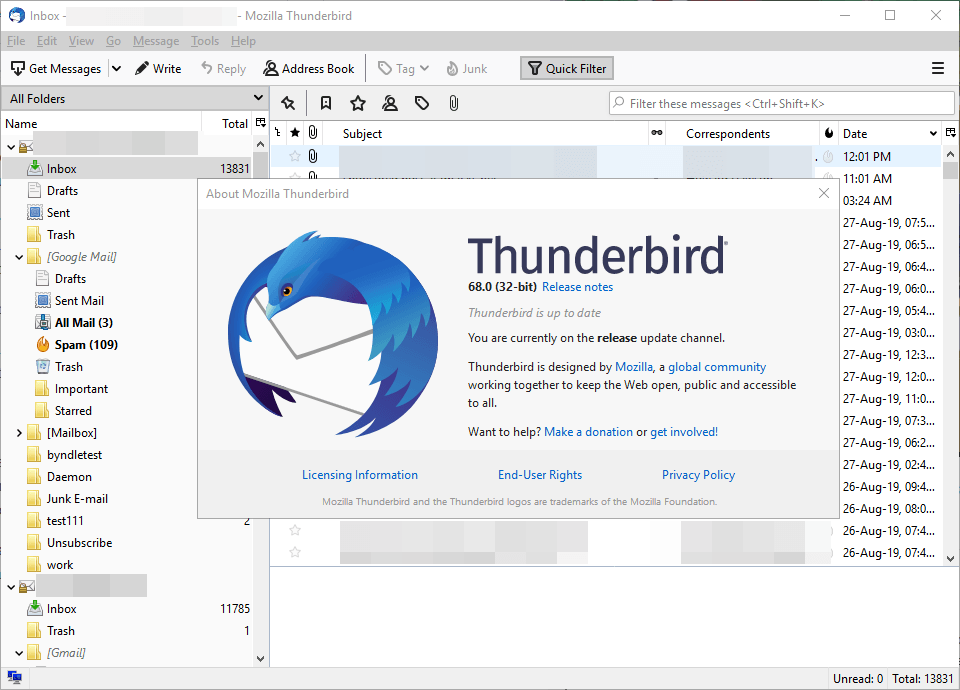
The Thunderbird team has released Thunderbird 68.0, a new major version of the desktop email client that is going to replace the current branch Thunderbird 60.x in the long run.
Thunderbird 68.0 is a major update that changes quite a few things; that explains why it is not pushed via the email client's automatic updating system at this point in time. Thunderbird users who are interested in the new version may download it from the project website to install it manually. Organisations may point the browser to the Thunderbird for Organisations page instead to download a MSI package or the 64-bit installer for Windows.
Check out our guide on upgrading 32-bit Thunderbird to 64-bit if you still run a 32-bit copy.
The team plans to push Thunderbird 68.1 via the automatic update systems.
Note: it is highly recommended that you back up profile and data folders. If things go wrong, you may remove the new version, install the old again, and restore the backup.
Thunderbird 68.0
The release notes list new features, changes, and fixes. One of the major differences to Thunderbird 60.x is that add-ons may only work if the add-on developers have adapted them. Any add-on that has not been adapted will be disabled when you run Thunderbird 68.0.
While you can check that in a running copy of Thunderbird 68.0, you may also check the official add-ons repository to find out if installed extensions are listed as compatible with the new version of the email client.
I don't run a lot of extensions in Thunderbird but all three installed extensions -- Compact Header, Manually Sort folders, and Subject Manager -- were disabled automatically after the upgrade to Thunderbird 68.0 because they are not compatible with the version of the email client.
Another change in this regard is that Thunderbird 68.0 supports only WebExtension themes or dictionaries.
As far as new features are concerned, there are quite a few:
- You may now install and use different language packs in Thunderbird. You need to set intl.multilingual.enabled to True first in the Options and may then select language packs in the advanced options of the email client.
- A new "mark all folders read" option for all email accounts in the right-click context menu.
- Downgrade protection to block profile access when earlier versions of Thunderbird are launched. You may override this by starting Thunderbird with the --allow-downgrade parameter.
- In chat, individual spellcheckers may be selected for each conversation.
- File link attachments can be linked to again instead of uploading them.
- Filters may run periodically and filter logging has improved.
- Support for Yandex OAuth 2 authentication.
- New Policy Engine using Windows Group Policy or JSON files.
- TCP keepalive for the IMAP protocol.
- Full unicode support for MAPI interfaces.
- Support for MAPISendMailW.
- Time Zone data in Calendar may include past and future changes.
The list of changes and fixes is equally long. Noteworthy changes include that options are displayed in a tab and not window, that there is a new Hamburger menu to launch certain tools and run actions right from it, theme improvements including a dark message list and thread pane option, improved phishing detection for messages with "certain forms", and improvements to scam warnings.
The auto-compacting thresholds has been increased from 20 Megabytes to 200 Megabytes but you can still change the value in the Options under Network & Disk Space.
You can check out the full release notes here.
Closing words
I made the switch earlier today and like the new release even though it disabled all three extensions that I used previously. Thunderbird 68.0 feels a lot snappier and faster, and while that is certainly just my impression after a short period of use, it looks as if some of the performance issues could be a thing of the past.
I'd still suggest to test the new release before making the switch especially if you rely on certain extensions.
Now You: What is your take on the new release?
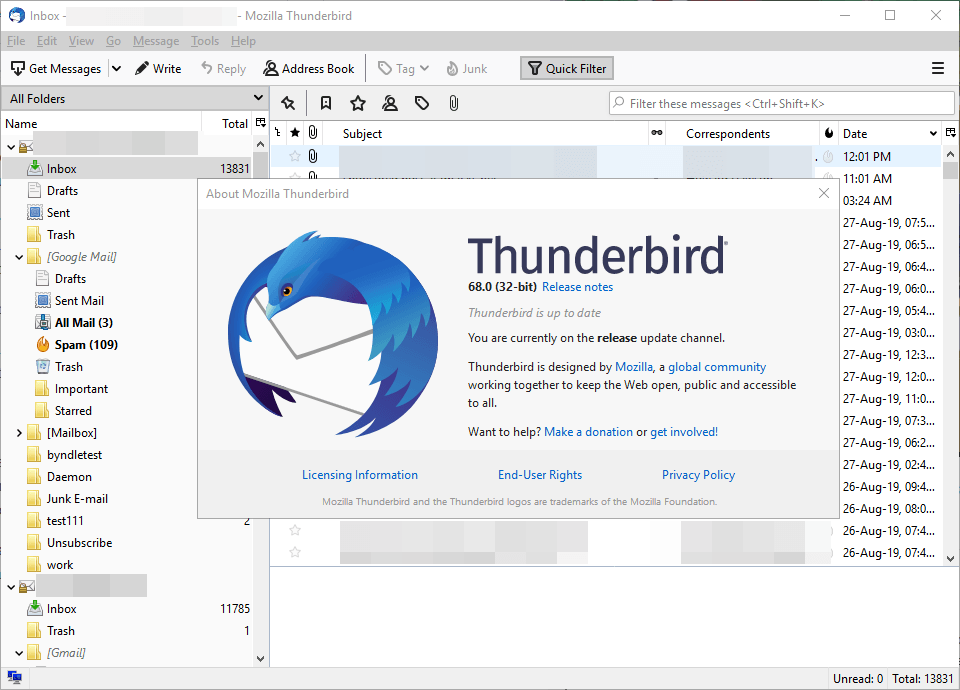






















Thunderbird Profile Corruption Fix After Updating to 68.6.
(How to replace a Thunderbird corrupted email profile and save all
your past emails that you still want to access in your new profile.)
Windows 7 Home Pro, T-bird version 68.6.0 32 bit, pop
account(s), and the method I used to recover from my ver. 68.6 upgrade crash
in the first week of April, 2020 after an updated with a T-Bird download.
Subtitle:
How to make a new email profile in Thunderbird 68.6 and recover your old emails using add-on ‘ImportExportTools NG’.
I have a Pop account with three T-B profiles that can be accessed on the Start Button ‘Commmand’ line. See command below.
First in Win 7 pro, I made an expanded folder tree image of all the folders I / you used in your old T-bird profile version.
Print the tree out. Write down how many old email messages are in each folder or file item in each tree item folder.
Make a folder in the desktop called ‘Exported folders with structure’.
In that export folder, make subfolders for your accounts like B0@yourISP, B1@yourISP, and a Local Folders – folder.
Three sub-folders for two accounts.
Make sure the T-bird add-on ImportExportTools NG, (IET NG), is up to date for the version of T-bird you are using at the crash or corruption time.
That’s version 4.0.4 ‘IET NG’ on my version 68.
Do not download any new emails or compact any folders until you are ‘all done’ with this procedure at “ALL Done” statement below.
1. Start at the email accounts; I called them: B0, B1, and Local Folders above.
Starting at the top of B0 with the Inbox, right click on it, see the IET NG menu item, and select ‘Export folder with subfolders with structure’. Then, select your B0 subfolder on your desktop folder to hold the B0 Inbox folder or item you want backed up in this example. Continue with all folders under B0.
It should eventually have all the folders under your B0 account expanded folder tree on your desktop folder now.
2. Next, move down to account B1 and its folder under that account name.
Export the folder with structure just like in B0, but use the ‘B1’ subfolder for storage. You can also just make three different folders on your desktop instead of the three subfolders above inside one desktop folder to hold them all.
3. Next, move on to the lengthy Local Folders tree.
‘Export folder with subfolders with structure’ like you did in B0 but use ‘Local Folders’.
Your old emails are backed up on the desktop.
Run this command just above the START BUTTON to call up multiple profiles, if you have them in your T-B profile folder.
thunderbird.exe -p
Now, use “create” to create a totally new noncorrupted T-bird profile, and let’s call it ‘Me2020’.
Run the new profile you created at the command line above.
Create all the files and folders you can in the new account for each email account name, B0, B1, Local Folders in your old account(s). Try to get it to match your corrupted old profile that I called ‘OLD 2019’.
Notes: If you could not send or receive in your old Old2019 profile, then you have to hack your way with the proper naming of the NEW Accounts in ME2020 until you can send and receive emails in the new ME2020 profile.
Test the new profile by sending emails in B0 and B1 as emails with the word ‘test’ in the Subject and test in the body. Send them from both B0 and B1 and send each email to both B0 and B1 accounts for testing.
Get the send and receive emails working and make sure the new profile works without any corruption.
Copy all the new working profile ‘account settings’ screen using the Win 7 snipping tool and make sure to expand the size to show all account fields with the user names, smtp names, storage folders, etc., that work. Save them as
JPGs in a new desktop folder in the next line.
Get it all working and copy the screen images to a new desktop folder called ‘Email Account Settings 2020.
To transfer old folder emails starting in the B0 to their new location in ME2020, right click on the B0 inbox on the desktop B0 folder, for example, and go to the NG menu and select “import mbox file”. Do it.
Then, on the next screen, find the same folder name in the new profile as a folder, Inbox, in ME2020. Highlight it in the listing. Hit the Open button at the bottom. A new folder is created under that new empty ME2020 Inbox name as a folder that will appear with all the emails in it and as the subfolder Inbox, for example again.
Make sure the proper emails are there in the subfolder and the number of them matches numerically to the above number you recorded plus any couple of test emails you sent during testing.
Highlight all the emails in that subfolder Inbox, move/drag and drop all the emails to the top ME2020 INBOX folder in B0, in this example. Make sure they are there in the new Inbox of ME2020.
If they are in the new location as clones of your old profile Inbox for B0, then use delete (plus hold shift) to delete the emptied ‘buffering’ subfolder that was created as a subfolder of the Inbox under the ME2020 Inbox that is now filled with all your old emails. The Inbox subfolder is gone.
Now, do every folder that way no matter if empty or not for all B0 folders or items under the old B0 account.
Move on to the B1 account. Repeat the steps above but the email ‘files’ are in the desktop folder but they are in the subfolder for the account B1. Be careful to not transfer B0 to B1!!!
Next, do Local Folders.
Delete any forgotten empty folders as a subfolder that once held the buffered or temporary emails that were transferred one level up to the new account folder. These subfolders should now be empty.
Note, some old folders with no emails might not be copied.
Do not compact any files or folders when asked to do so because you are using lots of memory to hold all this stuff. For me it was like 8 to 12 extra GBs of files or folders. Ignore compacting until you know everything looks OK and the number of emails in the new folders or files in each account look reasonable considering the number of test emails you sent during testing of the connection to the internet and your ISP.
This takes a lot of time, like 12 hours or more. Go slow! Have the plan laid out on paper if you need to do that and it’s smart to do it. I made a folder tree of the old accounts and wrote the number of emails in each folder next to each item in the tree. In a new column to the right, write down the number of emails in the new ME202 tree folders or items you transferred to ME2020. Do they match? If so, you are done transferrring.
If not, don’t worry. You still have all the emails in your desktop folder ‘export with structure’. Just delete the B0 folder you sent to B1, for example by accident, and start anew. No problem. Just re-copy and transfer the
proper emails to B1 in this email number mismatch problem example.
I really think this makes me now think that separate folders on the desktop for each account and a Local Folders is the best way to avoid sending the wrong emails from OLD2019 to the wrong account in ME2020.
Good luck. This worked for me and I only used TWO of the right clicked ‘IET NG’ menu item options above.
Now type in Thunderbird,exe -p above the Start Button and select and check mark to use only the new working ME2020 profile with all your old emails in it to start T-bird every time with this profile. Transfers are done.
Starting automatic periodic backups by time.
Remember, use the Tools menu, and Add-on Options, or the bottom IET NG item that will get you into the ‘IET NG’ OPTIONS to setup automatic backups of your new profile at the times you select.
I used 30 days. That’s 12 profiles per year. You will have to manually delete the oldest profiles each year to keep the number of 3-4 GBs profiles to a reasonable number of profiles to backup. IET NG will create a new profile the first time you set this automatic back up and the backup should go in C:/ Users/
‘YourRealUser login name or ID’/ Appdata/ Roaming/ Thunderbird.
A new backup profile will appear in the Thunderbird folder with your unique profile name and a long date stamp.
For example, this is a fake profile backup name example:
ab5vwxyz,YoursUserName – YYYYMD-0231 in the Thunderbird folder or wherever you wanted to store them in a folder.
For example 20200408-231, means 2020, April, Eighth – 2:31 o’clock AM.
Please note: Even if you don’t have a corrupted profile in Thunderbird, you can still create a NEW profile to simulate and practice this transfer procedure. If the new profile attempt does not work, then you can delete the NEW profile
trial. Or, you modify this procedure to your exact procedure steps to refine what works for you. Just do it or you can wait for a crash and follow this saying, ‘Some assembly required’ (under stress).
Next and finally, copy over manually your old address file abook.mab in OLD 2019 to your new email profile ME2020, also.
ALL Done.
HTH,
Stefan
Ugh the new Thunderbird not just breaks my addons but also looks like Windows 3.11
Waiting for a Waterfox-like version of Thunderbird that supports add-ons. Until then back to 60.9
Why on earth don’t both Thunderbird and Firefox allow a compatibility mode for pre-v68 add-ons? We understand it potentially opens security holes, but by god, let the user decide on the risks he/she is willing to take.
Both programs had the code to run old apps at one time. You’d think it would be easy enough to simply retain that code and let it be used on a selected basis per the user’s acknowledgement of the associated risks.
It would inherently speed user adoption of the latest versions while taking the pressure off of add-on developers (if they even still exist for an older add-on), allowing reasonable time to update their apps.
Add a bit more work and it could be partially sandboxed to reduce the security risks – I’m not advocating that however; I understand there are other project priorities.
v.68 was a disaster for me. Totally hosed my T-Bird installation, address book, pgp keys. Had to recover it and go back to v.60.
Just say NO to UPdates until Mozilla gets their stuff together.
Problem solved by reinstalling version 60.9.
I mistakenly updated to 68.2.1 from 60. There was no need, really, and all my account colors disappeared. It looks like account colors might be in the evaluation process and come back. Anyone have any ideas about how to get them back?
And, how would I return to version 60 (not sure which release of 60 I had before)?
I thought I’d try to chat with Mozilla about this but have never used a chat window before. I successfully created an account but see no way to actually chat. The left pane is empty and there are no instructions.
Thanks for any replies to these 3 points.
Recently reinstalled Windows, could not understand why nothing works in Thunderbird, eventually figured it out: have to install version 60.8 to get most of the extensions to work.
Noia or other themes does not work in Thunderbird version 68 but here is instructions by Aris.
1. about:config
toolkit.legacyUserProfileCustomizations.stylesheets → true
2. Create chrome folder if there is none. … … …
3. Download stylesheets. Comment or uncomment lines to enabling or disabling features.
https://github.com/Aris-t2/CustomCSSforTb
The extension nostalgy is extremely important for me.
When it stopping working after the recent TB update,
I wasted hours trying to re-install the extensions,
patch the xpi files, and restoring various related files
from backups.
Finally I have to downgrade to 60.9
Version 68 changed significantly. It smashed the entire
add-on/extension ecosystem. The user should be warned
multiple times before he/she could click the update button.
The update is shit.
Now I have to invest time, to find out how to get the small letters in the size like before that update.
And the text doesn’t fit in the windows anymore.
it was @Martin; you seem to have installed the 32bit despite previous article -and this one- ref tbird 64bit
Hi, you seem to promote the 64 bit but the screenshot shows 32 bit, so ?
Question:
I am having difficulty finding any information about the new group policy and deployment feature. Multiple searches at Mozilla and various search engines has turned up only articles parroting the Release Notes where the feature is announced.
The group policy and JSON auto-install system now in Firefox has resolved numerous problems for me and I’d like to use the same system with Thunderbird, but I cannot find the group policy package nor any information about the JSON install configs.
I may try to guess at some of this with the assumption that most settings will be similar to those in Firefox, but TBird is not likely to share all settings in common with FF.
If anyone knows where to find this information, I would be grateful if you could provide a link or search suggestion. Thanks!
After finding no information, I simply modified my Firefox INI to point to Thunderbird, copied my Firefix JSON to the Thunderbird distribution directory, and ran the installer with the INI= argument. It worked and nothing bad happened, so I guess the system uses at least /some/ of the same settings.
In 68 STARTUPMASTER-extention does not work anymore.
The TB-68 own STARTUPPASSWORD-feature is inferior of quality, so it is useless.
Please bring back STARTUPMASTER in TB-68.
I re-installed Thunderbird 60.8 to bring back the security add-on (back-up the profile !!)
I’m still on 52.9.1 because last one with XP backwards compatibility… which I use under Virtualbox because it’s fast and light.
Awesome update!
Thanks a lot for the quick review!
I can’t believe that they still not have usable vertical layout. Instant uninstallation.
Am I daft or you can’t password-protect locally stored emails in Thunderbird? I mean I know I can set a startup password, but if you cancel the window it will take you straight to your local emails, which allows people without password to read your offline emails. This is so wrong and useless.
Re: protecting your downloaded mail
See http://kb.mozillazine.org/Protect_the_profiles_contents
The strongest solution is to use free software like VeraCrypt to create a password protected encrypted partition, and move the entire profile to that drive . You don’t have to use a real disk partition, you can have Veracrypt emulate one using a file container. Storing your downloaded mail this way will work even if somebody boots a different operating system on your PC (via a DVD or flash drive) to bypass any file access restrictions.
If people have physical access to your computer and your desktop user account to be able to open Thunderbird in the first place, you’ve got much bigger things to worry about.
Did you honestly ask this?
And they can get at EVERY SINGLE FILE you have on your PC if they have access to it never mind your emails. Why should Thunderbird be special?
You need to revise your security protocols for access to your PC!
I don’t think I have ever come across so many ‘glass half full’ comments in a long while. I gave up on Thunderbird, with regret, several years ago. It so badly needed a thorough overhaul. And now it seems to be getting one, at long last. There’s a lot of talk about extensions not working but a revamped TB may include the functionality or the extensions may be redeveloped. It’s not realistic to expect an open source project to produce all the answers simultaneously. Give them a break, be optimistic about change – it’s life-enhancing! It might even get me back to Thunderbird in time. I hope so because there’s a real shortage of alternatives. Roll on 68.1!
@Philip Jones:
I am cautiously optimistic. My caution is because of what I’ve seen done with Firefox — the changes there were so bad for me that they drove me away from using it, and I’m very nervous that Thunderbird will follow a similar path.
Nonetheless, I am keeping some hope (particularly since Mozilla is not doing the development on Thunderbird). We’ll see what the future brings.
exactly this!
there was a time that i didnt want anything other than firefox… now i usually dont even install it anymore, not even as a backup….
thunderbird with its simplicity, complete feature set, and very important addons (edit email subject and sieve to name a few) was still unbeatable, but now…
dont get me wrong, i dont mind that it is being revamped, but dont push it to stable until it is actually that, and with stable i mean: so it does not break (possibly) important things.
Below are my must have add-ons. Though as of today none are ready for v68, thats not surprising as TB v.68 just got released. They are worth checking out! I am hoping they continue to get developed, or at least forked. I am also interested in alternatives if these don’t get updated. If the Thunderbird team wanted to make users happy, they would step in and fix popular add-ons that need saving. I will stay on 60.8.0 until this gets sorted out.
1) Account Colors 11.1
https://addons.thunderbird.net/en-US/thunderbird/addon/account-colors/
Associates user-defined colors with accounts and identities. Functional and beautiful!
Released Nov. 16, 2018
Works with Thunderbird 31.0 – 60.*
2) Copy Sent to Current 1.2.4
https://addons.thunderbird.net/en-US/thunderbird/addon/copy-sent-to-current/
When you send an email, it prompts you to choose what folder you want to put the sent copy in. Sent mail is saved where YOU want it.
Released Feb. 14, 2019,
Works with Thunderbird 5.0 and later
3) Email Addresses in Message Headers 3.2
https://addons.thunderbird.net/en-US/thunderbird/addon/eaimh/
Shows the real email addresses in message headers so you can see who it really is.
Released April 12, 2016
Works with Thunderbird 38.5.1 – 47.0a2
4) Folder Account 7.0
https://addons.thunderbird.net/en-US/thunderbird/addon/folder-account/
Lets you associate user accounts and identities with specific folders
Released Nov. 6, 2018
Works with Thunderbird 3.0b3 – 60.*
5) Manually sort folders 1.2.1
https://addons.thunderbird.net/en-US/thunderbird/addon/manually-sort-folders/
This extension allows you to manually sort (order) your folders in the folder pane of Thunderbird or automatically sort them, but in a better way. This extension also allows you to re-order accounts in the folder pane.
Released Jan. 28, 2019
Works with Thunderbird 60.0 – 64.0
Sigh, another update, more lost functionality, again…
Version 68 essentially requires WebExtension based add-ons and it takes time for add-on authors to rewrite a legacy (XUL/XPCOM) add-on as a WebExtension add-on. This is different from version 60 where minor changes could be made to keep a legacy add-on working.
Some of the more popular add-ons (that the original author has either abandoned or stated they had no interest in supporting versions later than 60.*) have been adopted by other maintainers.
.
I wonder if the switch to WebExtensions actually happened back at version 60 (64-bit)? One that I really liked (Close Tab on ESC) no longer works after upgrading to 64-bit, and Lightning was missing for a month or more after the conversion. Anyway, yes, we may have to live without some extensions (and why has TBird never made Close Tab on ESC part of the base software anyway?).
The only extensions I use now are Lightning (mandatory!!!) and the Google Calendar provider (also mandatory!!!). If those work in 64-bit 60, will they work in 68?
I currently use seven extensions in Tbird 60.8. The very first one I checked, “Edit email subject”, hasn’t been updated since 2018 and someone commented that it won’t work in 68.x. I didn’t even bother checking further, since I’m not willing to give that up. Also, not one of the new features you mention in 68.x interests me at all.
If I choose to stay with 60.8, will there still be security updates? For how long?
Is there a technical way (from within Tbird 60.8) to check all seven extensions for forward compatibility, rather than going to each one’s webpage separately and hoping that someone has commented on whether it will/won’t work in the future?
To understand the current status and mission of Thunderbird
#1.Understanding the current situation of Thunderbird :
Is Thunderbird dead and other FAQ (updated Feb. 8,2019) | mozillaZine Forums
http://forums.mozillazine.org/viewtopic.php?f=39&t=366405
Excerpt:
The Thunderbird project has become a community lead project. It continues to uses the Mozilla Foundation as its legal and fiscal home but is now a independent project. It still has some dependencies upon Mozilla Corporation infrastructure (such as the build system) but has minimized that, and provides it’s own add-on web site. While the project primarily relies upon unpaid volunteers, the Thunderbird Council (the governing body for the project) has hired eight full time employees and is looking to hire up to six more in 2019. All of them are engineers except for the community manager. [Maildev] thunderbird near term focus describes what they will be focusing on this year. There is also a collaboration with Ura Design to create a UX team and style guide, and with the p≡p Foundation to add p≡p (pretty Easy privacy) support to the Enigmail add-on (OpenPGP based email security).
#2.About the mission of Thunderbird :
A detailed roadmap for 2019 was published on the official Thunderbird Mailing list. | [Maildev] thunderbird near term focus
https://lists.thunderbird.net/pipermail/maildev_lists.thunderbird.net/2018-October/001317.html
Thu Oct 25 08:42:28 EDT 2018
・Address UI slowness
・Integration improvements
・Finish rewriting nsMsgSend
・Rewrite and improve mail filters
・Protocol rewrites using web technology
・Better, easier encryption with decent UX
・Adopt best add-on features
・Automated testing upgrade
・Better support for open formats and structured data
・The complete Thunderbird package setup
・Calendar improvements
Show Address Only Add-on:
Adds columns to display Sender/Recipients mailaddress only. The address book is NOT used, addresses are taken from letter header.
Example
From: amazon.com is not accurate Sender@ is actually: shipment-tracking@amazon.com
I created email server alias to isolate major business categories. One easily changed when compromised. I also can usually trace when and who compromised my personal information.
Recipient@: myAmazonAlias@xyz.com
https://addons.thunderbird.net/en-US/thunderbird/addon/show-address-only/
For security I only display text in emails NOT compromised html.
I do the same, only display TXT not HTML.
unrelated technical question about copying files in Win7 for you super experts here…
Problem I have lot’s files I need to copy another HD that already could have files with same names..
I would need to copy the files to destination in usual way except… when there’s already file
with same name BUT with different size then the file should be copied to destination but renamed automatically.
If file name and size are same in both places then no need to copy
you cannot do this with standard Win7 File Explorer usual “copy method” without needing to check
individually each file size when explerer promps “There’s already a file…” about there being the file with same name. because is not practical when you potentially have hundred (s)s of files…
and you cannot choose “do this for next 100 (example) conflicts” option since it doesn’t take account what I explained above, only the file name…
is there simple 3rd party (or something) softw. that could do this sort of “Copy action”
Use freecommander (most advanced file managers will be able to do it). Copy the files renaming any duplicates.
Then use the search facility to look for duplicates in the destination folder(s). In the results window use the ‘Mark’ button to select ‘Newest in each group’ or whatever criteria you want. Press delete.
@Jake:
I don’t know of a simple command to do what you want (although there’s very likely a utility that I’m unaware of that will do it).
However, this gets you part of the way there — it will let you copy everything, and will rename the new copy in the Windows style (by appending “(1)”, “(2)”, etc. to the file name). If you’re handy with batch files, you could probably enhance it to do exactly what you want, or it might be sufficient to just manually go through the duplicates, delete the ones you don’t want, and rename the one you do.
https://stackoverflow.com/questions/5248393/windows-batch-file-to-copy-and-keep-duplicates
The last release of Tb that I liked was 3.x, which I used up until 2016 (when I stopped using Windows). Since I used it for Gmail (which does all the spam & av scanning needed) and used text instead of full HTML for reading, I’d feel quite safe to still use it if I wanted to use a client (which I don’t expect I’ll bother with again). No feature added since 3.x has been all that useful, nor has the appearance been improved. The only thing I did use newer releases for was as a feed reader.
Since v38, Thunderbird has support for Gmail’s newer auth protocols. I don’t think you need application specific passwords for setting up Gmail in TB.
https://support.mozilla.org/en-US/kb/thunderbird-and-gmail
@Kurt: “they made the menubar visible by default. It looks antiquated and wastes vertical space, and kind of goes against the trend of simplifying the UI we see in all Mozilla products.”
I assume that it can be turned off. Welcome to my world, by the way — since I value the menu bar and hate the modern trend of oversimplifying everything (because it makes products harder to use), I’ve always had to put the effort in to turn all that stuff on!
Thunderbird is my primary email client. The changes look fine on the surface. None of the additional features would affect me one way or another.
My only concern is the extensions — Lightning and Exchange Calendar are mandatory (unless Thunderbird has included functionality that replaces them), and Keep in Taskbar is extremely desirable (unless Thunderbird has FINALLY realized this is an important thing).
I’ll have to investigate further before deciding whether or not this release is suitable for my use.
Judging by the screenshots, they removed, or at least hid, the chat functionality (the chat button used to be visible on the toolbar). I never saw the point of using the chat functionality in Thunderbird anyway and it seems the devs came to the same conclusion. What I find weird though, is that they made the menubar visible by default. It looks antiquated and wastes vertical space, and kind of goes against the trend of simplifying the UI we see in all Mozilla products. It honestly looks like the devs have no idea in which direction they want to take Thunderbird. Now excuse me, as I switch back to my tab with gmail.com loaded up, as I have a couple messages to take care of.
@kurt, it would be interesting to know where you are not seeing chat, because the screen shot at https://blog.mozilla.org/thunderbird/2018/08/whats-new-in-thunderbird-60/ definitely shows chat https://ffp4g1ylyit3jdyti1hqcvtb-wpengine.netdna-ssl.com/thunderbird/files/2017/12/TB59-Win10.png
I was referring to the screenshots provided in the article.
Burying features several layers deep in the Hamburger button isn’t “simplifying the UI”. This trend towards obscuring and even removing vital features is a step in the wrong direction. Do you work for Google or something? Sounds like it judging from your reply.
Just updated to version 68.0.
All my accounts are marked to automatically check (and download) messages on startup.
This worked fine on previous versions, but no longer works on v68.0.
I have opened Thunderbird numerous times to test it.
I had to manually click ‘Get Messages’.
Anyone else got this bug?
Works fine on my end. Maybe try disabling and enabling? Could definitely be a bug, or maybe an add-on if any are installed?
I got used to the extensions I use and I am less comfortable doing without them. Almost all of them won’t run anymore, I don’t see myself moving from version 52 anytime soon.
Just woke up and barely started coffee but where is this?
“you may also check the official add-ons repository to find out if installed extensions are listed as compatible with the new version of the email client.”
I use the calender, intigrated with google calender via addon, more then the email client.
Here it is https://addons.thunderbird.net/en-US/thunderbird/
Martin, I notice you also use the “Manually Sort Folders” add-on. Will this add-on by updated for v68.0 as well?
I don’t have any information on that unfortunately.
PS You have to look in the same place (Version history) to find the newest lighting addon too.
So, I followed the link, provider for google calender is #3 on the most popular list on the main page, Lightning is #1, made it easy to find but….
I go to the provider for google calender page and I’m not seeing much helpful info.
I see version info, 4.4.2 at the bottom, released sept 2018.
BUT.. I click the “See complete version history” and I find
“Version 68.0b6 Released Aug. 8, 2019 289.7 KiB Works with Thunderbird 68.0 – *”
The newest version is hidden among the older versions for now. It seem they haven’t updated the addons front page.
You may want to add this tidbit to the story so people can find the newer addon more easily?
Thank you Martin.
The screenshot shows a new “Recommendations” pane now on the add-ons tab. Will version 68 start doing personalized extension recommendations based on tracking they did on their users, like in Firefox ?
I run Thunderbird only for Lighting and hope that 68.1. makes Lightning snappier and fixes bugs with unresponsive external calendars.
There is a lack of good offline calendars, capable of CalDav on Windows.
Where do I find this?
Check out our guide on upgrading 32-bit Thunderbird to 64-bit if you still run a 32-bit copy.
Added the link, sorry for that.
Even Lightning, the built-in calendar add-on, only has a beta version compatible with Thunderbird 68 currently:
https://addons.thunderbird.net/thunderbird/addon/lightning/versions/
I hope they fix it before they start the auto-update to version 68.
Lightning is shipped INSTALLED with Thunderbird, so it does work in version 68 and you do not need whatever version is listed at add-ons website.
I don’t use Thunderbird anymore, nor a whatever e-mail client.
Thunderbird has been my one and only choice for years, because I was fixed on having my emails stored locally but also because Webmail would be dependent of a browser which, then and when it comes to old (pre-Quantum/57) Firefox, was slow to start.
Firefox now opens instantly and I’ve got rid of my “local fixation”. Last time I used Thunderbird was to modify the pop protocol to imap, and have my Webmail get its emails back.
Last but not least I have to admit my fear of Thunderbird’s future which would be as complex to set as Firefox, which I very heavily tweak mainly in terms of privacy. I just cannot imagine doubling the work.
Webmail, no fuss. I check my accounts with an app called ‘Pop Peeper’, read and occasionally delete from there emails I intend not to keep; otherwise, a go for the Webmail provider is practically as fast as opening Thunderbird. Of course this scheme/policy would be seriously invalidated should I have numerous accounts on numerous providers, but that isn’t the case.
Sorry folks, but a Web Browser is *NOT* an Email Client. It might let you read mail, but it is functionally brain-dead for actual email management. And if Thunderbird dies, we’re all screwed.
So when will the memory and resource leaks on TBird get fixed? Or are they too busy breaking the API and UI to do it? Or is they’re too busy staring at their navel thinking of cool ways to make Thunderbird-Next run on your AppleWatch?
If speed is your main concern, Thunderbird 68 opens very fast in comparison to 60, especially when you install the 64bit version.
About 64bit version,
64 bit builds | MozillaZine Knowledge Base
http://kb.mozillazine.org/64_bit_builds
To Tom Hawack: Not everybody is comfortable with using IMAP email accounts the way you are. I have Yahoo and GMail accounts, but I only use them for contacting online businesses. In other words, they’re fundamentally throw-away accounts. I will fight giving up local storage of my email and POP3 in Thunderbird. Your attempt to put a negative spin on local storage by referring to it as a “fixation” is nonsense. It’s only a *preference* and is based on a person’s individualized choices and situation. One has to ask why you composed your obviously spin-doctoring reply. Do you work for Google?
@John C. I never use — or used — IMAP with e-mail clients, only pop3, especially that being “fixed” on email being stored locally I had no wish to have it available on the servers. I mentioned IMAP because I had to use it to get my locally stored e-mails back to the Webmail providers which is why I created on Thunderbird IMAP accounts corresponding to my pop3 accounts, moved all the email to the new IMAP accounts, went to the Webmail sites and had my emails in place, before closing and uninstalling Thunderbird.
When I mentioned “fixation” I had but myself in mind of course. I respect everyone’s choice and I’d be especially idiot to conceive that a choice which was mine became nonsense the day I change : strong ego here but not to the point of imagining myself the center of the world :=)
Why did I mention having abandoned Thunderbird? Not strictly correlated to the article, true. I don’t know why in fact, just to share an experience, no message. Maybe a slight nostalgia in fact due to the many years spent with Thunderbird. Maybe also to know if anyone else was in the same thought processes as me regarding e-mail clients. As I understand it, you’re not! Great!
@Tom Hawack: “Last but not least I have to admit my fear of Thunderbird’s future which would be as complex to set as Firefox, which I very heavily tweak mainly in terms of privacy. I just cannot imagine doubling the work.”
This is really only a factor if you are allowing your mailreader to render HTML. For security reasons, I don’t allow that with any mailreader at all. If you work the same way, then it doesn’t matter much if Thunderbird gets as weird as Firefox.
CompactHeader is the only add on I use in Thunderbird, fortunately there’s a beta for v.68:
https://github.com/jmozmoz/compactheader/releases
Indeed, the compactheader page https://addons.thunderbird.net/en-US/thunderbird/addon/compactheader/ points to the correct link for version 68.
The biggest problem i face in using email clients is that in order for me to use them an application specific password must be created for use in conjunction with gmail, a problem the default google app doesn’t *seem* to have, so i’ve been hesistant in using them thus far. It’s a potential risk though to use a weaker password though, as far as i understand it. Maybe i’m wrong, i don’t know the scope of acess the special password allows. Still just to be clear, if there’s any fingerpointing going on it’s at google.
Thunderbird allows you to log into Google service through OAuth2, you don’t need to create an app-specific password for it.
Thank you for the reply. I didn’t know that. That’s very useful to know.
Is this new – last time I tried it was still giving the less secure app message ?
Yes this is new starting with version 68.
@Mo Wrong. I have version 60.8 and i already have OAuth for Gmail active.