RollBack Rx is a free Windows Time Machine software that's better than System Restore
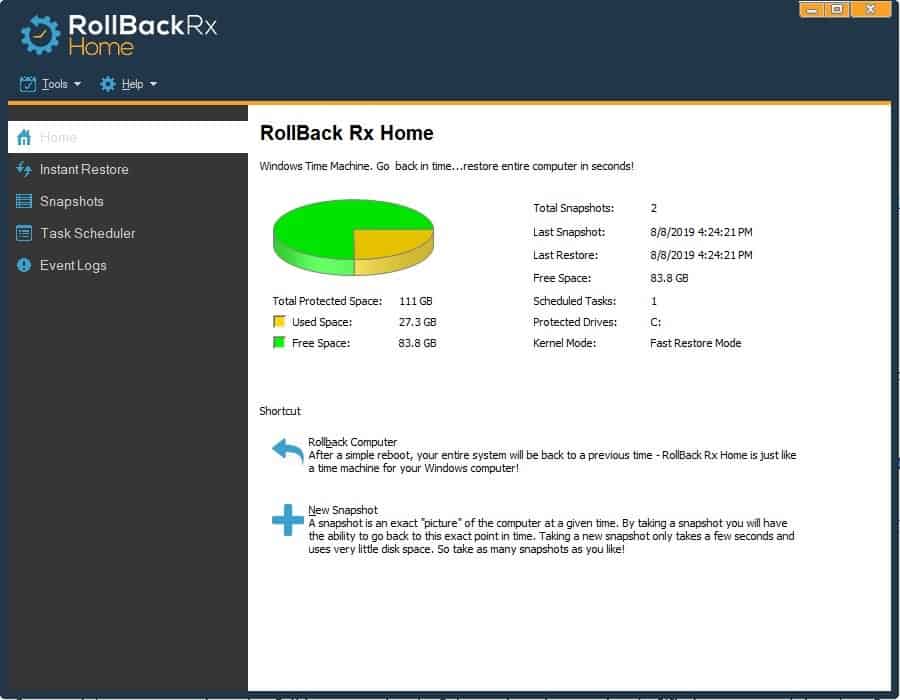
If you have used Windows System Restore, you may know that it isn't always reliable. To make matters worse, it may not even be enabled on some machines by default.
RollBack Rx is a free to use Windows Time Machine software which is in many regards better in my opinion. The program is compatible with all 32-bit and 64-bit versions of Windows from Windows XP on including Windows 10.
Please note that there is a Home and a Professional version of RollBack Rx. The home version has some limitations, e.g. it limits the total number of snapshots and does not support advanced features such as remote management or multi-drive support. It is completely free on the other hand.
The interface
RollBack Rx has a very straight-forward GUI. The side-panel has 5 tabs, and the right-pane displays the options for the currently selected tab.
The Home tab shows a pie-chart of your hard drive's space (used/free), and also displays information regarding the last snapshot/restore. You will also find 2 options here:
- Rollback computer - This is the life saver. Use this option to revert to a previously taken snapshot. All it takes is a reboot. You will have an option to create a new snapshot should you wish to return to the current state.
- New Snapshot - As the name suggests, you can use it to create a new snapshot preserving the current state of your OS.
Note: The program creates a baseline snapshot which is quite large. This is the primary snapshot, and all future ones created depend on it and use less space because of that. You can delete the baseline snapshot, but the program will create a new one, the next time you take a snapshot. You don't need to mess with it.
Instant restore has options to Rollback computer (same as above), Recover Files from snapshots, and Explore Snapshot. The last option opens the snapshot as a virtual disk (displayed as a removable drive). You can use it to recover any data that was saved in the snapshot.
The Snapshots tab lists all available restore points which were created by RollBack Rx, and lets you manage them. The Event Logs tab is a troubleshooting tool which stores information about events and issues.
The Sub-console
This is the recovery environment which is available to boot just before Windows starts. You can enter the console using the Home key during boot. It has options to Rollback the computer, take a new snapshot, uninstall the program, access some built-in tools and exit the recovery. It's very user-friendly, and you will get used to it in no time.
You can see from the following screenshot that I restored the computer twice today. I did so once using the Sub-console and once using the Windows program's interface. I tested them to ensure everything works, and it's just fine.
How does it work?
The concept is quite simple. RollBack Rx captures a snapshot of the current state of Windows to be used as a backup. It can be useful when your computer crashes, is throwing out BSODs, fails to boot, or even gets infected by malware. You could even use it to take a snapshot before trying a new program, and in case of issues, just rollback to the previous state.
Does this mean my computer will not save files after a reboot? No, that only happens if you manually revert to a previous snapshot from RollBack Rx's interface. When you reboot the computer normally, it works just like it should with all your data intact.
My personal experience
RollBack Rx has been very reliable for me. When I ran into issues/crashes, all I had to do was revert to an older snapshot. The most notable of this was when I installed iTunes on my PC a few days after getting an iPad. Maybe it was a buggy version or something which caused my computer to crash, but I was able to restore it to a previous state.
However, I did face a problem with RollBack once. A few years ago, I was trying to update to a new major version of Windows 10 and it always failed. Searching for a fix returned no results (at that time). Though the update process was failing, I wasn't worried since I had a previous snapshot to revert to. Thank goodness I had RollBack Rx, right? Here's the funny part.
I eventually realized the issue could be related to RollBack Rx. Maybe it was the recovery console preventing the OS from writing the data to the C: drive?. This had never happened before, as I had always been able to update Windows. But when I uninstalled the application, I was able to update Windows as usual. I reinstalled it later, and everything was fine. This happened a long time ago, perhaps in 2016.
Fast-forward to 2019, and the issue has an official fix. Click on the tools menu in RollBack's GUI, select Advanced Settings and enable the option which says "Allow install of Windows Updates that cannot be rolled back".
Note: RollBack Rx disables System Restore when you install it, but you can manually enable it. You should do this right away.
Closing Words
RollBack Rx is a handy program for Windows to create snapshots of the system partition so that you may restore the snapshot at a later point in time. It works similarly to using programs to backup the system partition but integrates itself nicely in Windows.
While I recommend using RollBack Rx, I would also like to remind you to get into the habit of backing up your data using Windows Backup (or another backup software for Windows such as Acronis or Macrium Reflect or something else) from time to time. There is no harm in having a backup of a backup.
my school uses this software and i was wondering what is rollback rx ty for the information
Worst program ever. Purchased this for 10 laptops for a customer. Laptops started BlueScreening. found out the issue is the hard drive being filled up with SnapShots. Customer support is useless and takes days to respond to an urgent issue.
Did updates on our devices and received several blue screens. Useless.
Thanks for all these comments, guys. I backup all my systems at least every week on two separate drives, and I will continue to do so. I see too many negative comments, so I will also …. avoid it like the plague.
My C drive started to fill up and I couldnt figure out why until I uninstalled RX. I’d avoid this program like the plague.
I’m using the Pro version since years…under Win 7 and 8.1.
My findings:
1) taking snapshots is significantly faster under win 7 ;
2) it seems that there is incompatibility with the use of Glasswire, only with Win 7 ;
3) when the program seems to be stopped, it is better to wait for the end of the current operation. I found myself several (2 or 3) times with the disc in RAW because of my eagerness (this is where the image of a software like Macrium Reflect comes at the right time!)
It is also true that uninstalling and then reinstalling can solve some problems.
I made a habit of uninstalling it every 3 to 6 months to perform a real defragmentation and to make an recent image.
While I appreciate the author’s work for this review, it is clear that the author is a neophyte when it comes to this type of “snapshot” software. The first major impression correction needed (as mentioned above), Rollback IS NOT a backup software. If you lose your Rollback protected volume, you lose everything. It does not “image” anything. When a snapshot is taken, all it does is leave the original DATA in place on the disk, protect it, and start a new snapshot following the protection. This is known as REDIRECT ON WRITE technology rather than COPY ON WRITE technology used with normal disk imaging programs.
In order for Rollback to do this, it needs to hide its snapshot DATA from the Windows OS itself… a very dangerous process at best. If Windows doesn’t know about Rollback’s snapshot DATA, it just may destroy it under certain conditions (re-Partitioning during OS upgrades, certain uses of the Windows OS Recovery System, any use of external OSes for the purposes of FileStructure cleanup , disk defragmentation, etc). That’s the main reason Rollback takes over your System’s MBR (Master BOOT Record) so that it may operate UNDER (hidden from) the Windows operating System.
There is a document (Rollback RX – the “unofishul” FAQ), written by myself with contributions from many, many users, available on the Rollback RX Forum that explains, in detail, the myriad of things that cannot be done safely while using Rollback RX. I would urge anyone who wishes to use this product to make themselves familiar with its read. It may also be found on the WILDERS SECURITY FORUMS under “Backup, Imaging & Disk Management.”
Having been a Rollback user since its v8 days, I would caution anyone who wishes to use this “Windows Time Machine” to be fully familiar with the possible consequences of its unattended actions… be forewarned.
Thanks. Fooling around with MBRs is a bit too edgy for me. I have backups, but even so…
A link to the PDF maybe !?
RollBack Rx Home tried to change my x64 PC’s MBR on install, so I aborted the install. I created a System Restore point before the install attempt, which I think I’ll run right now.
There are some interesting reviews and comments about Rollback Rx and its sister app Reboot Restore Rx on alternativeto.net. One talks about problems with SSD’s while another mentions problems when using CCleaner and Reboot Restore Rx, namely, on reboot “…it wouldn’t go past the manufacturers (BIOS?) splash screen.”
Both sound like great apps but I’d make sure I had a fairly current Macrium Reflect image and of course Macrium Reflect rescue media ready to use in case of disaster.
The issue with Solid State Disks (SSDs) is that Rollback must inhibit the Windows TRIM command from ever reaching the SSD. This command allows the SSD to know when Windows no longer needs a previously used disk block so that it may, internally, manage it’s special NAND block storage.
Since Rollback hides it’s snapshot DATA from Windows, it must inhibit Windows from letting the SSD know that the block is no longer needed. Without active TRIM information from the OS, SSDs must carry around unneeded information ad infinitum which allows for very inefficient storage block mgmt by the SSD. This can eventually lead to very slow WRITE operations to the disk and excessive WRITE AMPLIFICATION which shortens the expected lifespan of an SSD.
I was never impressed with System Restore, due to high failure rate. But, now I’m achieving good results,by going to Advanced Startup – Safe Mode, then selecting the appropriate Restore Point.
Using Aomei Backupper for anything more serious !
A bit worrying Aomei pushing Iobit Software.
Nothing like Macrium Reflect for me. The main point with that sort of software is how good it is at restoring when a disaster strikes. Tried O&O Disk Image, not impressed. Windows system restore is a joke.
Its not a practical joke. If its another type of joke, I don’t understand the punchline!
I like the way Ashwin included a section in this article about “Personal experience”. No matter how great a reviewer is, experience with software is a time-tested thing and subjective.
Reviewing software by simply downloading, installing and using it for an hour or two is not as valuable as actually using the program for your own needs, performing data-critical tasks with it or relying on it over time.
If you’re using Terabyte Unlimited’s BootIt Bare Metal, stay away from this. It trashed my partition table.
BIBM and Rollback are totally incompatible applications on the same System.
It was difficult to find the free version, and then when I attempted to download, I had to complete a form which wasn’t visible. I must disable my ad blocker to see the form. Too many hoops to jump through. I gave it a pass.
Never heard of it. Good if it works.
However, the free version does not have a scheduler, which makes it next to useless, even for a single disk setup. The point of a versioning program is to be automatic. Otherwise, you could as well use an imaging program. Which can do the same, only the access to past versions is not time-centered.
As for the paid-for version, it’s very expensive, starting at 82 €. This is even more expensive than Macrium Reflect.
Thanks, I’m a bit confused with the final note in bold:
“RollBack Rx disables System Restore when you install it, but you can manually enable it. You should do this right away.”
You are saying that RollBack Rx is much more reliable and generally better than System Restore, but then you urge us to re-enable System Restore immediately. Is this correct, and if so why? Isn’t it overkill to have them both enabled simultaneously?
Yeah, I was wondering about that comment about re-enabling system restore also. What exactly do you mean by it? Should we enable it after Rollback disables it, or would leaving Rollback only be preferable?
You are proposing we install a program that has to be granted the security that can completely take over a machine without reviewing the credentials of the entity creating the software?
Are you getting paid to publish this article?
We don’t accept paid articles on this site.
When any of the Norton Security products is installed and its “Self-Protection” function is activated, Windows System Restore always fails. It’s a design feature of the Norton products.
I’m wondering if RollBack RX somehow gets around this issue.
By the way, I’m not looking to engender a debate here about Norton products.
Windows 10 1809
Access violation on install but it pushed ahead. The same access violation occurred when the .exe ran. While it looks handy and Windows System Restore is prone to failure, I didn’t figure I would get enough value from it to try to work out the issue.
Windows 7
Yet to try.
A rip-off of Timeshift used in Linux. If RollBack RX is as good as Timeshift, people should install it a.s.a.p. I used System Restore on Windows but was not at all impressed. Timeshift is a cinch and does not fail, plus the restore is fast.
Rollback RX has been around for years. I got rid of it a couple of years ago when they decided to to some cosmetic changes to the GUI and limit snapshots for the free version and charging a yearly subscription for the same features as the older version. It works well as long as one doesn’t play around with partitions and the MBR.
I don’t see where is the advantage against Macrium Reflect Free
Haven’t tried this Rollback software yet, but what I read above about it creating a first large “baseline backup” with subsequent backups using less space, does suggest it works with incremental backups – which can save a lot of space on the backup storage medium.
Macrium Free doesn’t offer incremental backups: they offer this feature in their paid versions only (starting with Macrium Home). So if Rollback does indeed offer this feature in the free version, this might be quite an important advantage for many users.
It does operate in an “incremental” mode for additional snapshots beyond the baseline, but it uses NO SEPARATE BACKUP STORAGE MEDIUM at all… it just freezes its defined snapshot DATA (Baseline + follow-on snapshots) on the medium its protecting. This is what makes it completely vulnerable to disk/hardware failures… it really isn’t a backup at all.
It’s only advantage to imaging programs such as Macrium Reflect is that it’s a bit faster at its job of restoration, that’s it. It’s main disadvantage, due to the fact that its not an imaging program, is that you’re totally unprotected against disk failure of the protected volume… all your DATA (baseline + snapshots) are gone.