Xtreme Download Manager is an open source download accelerator for Windows, macOS and Linux
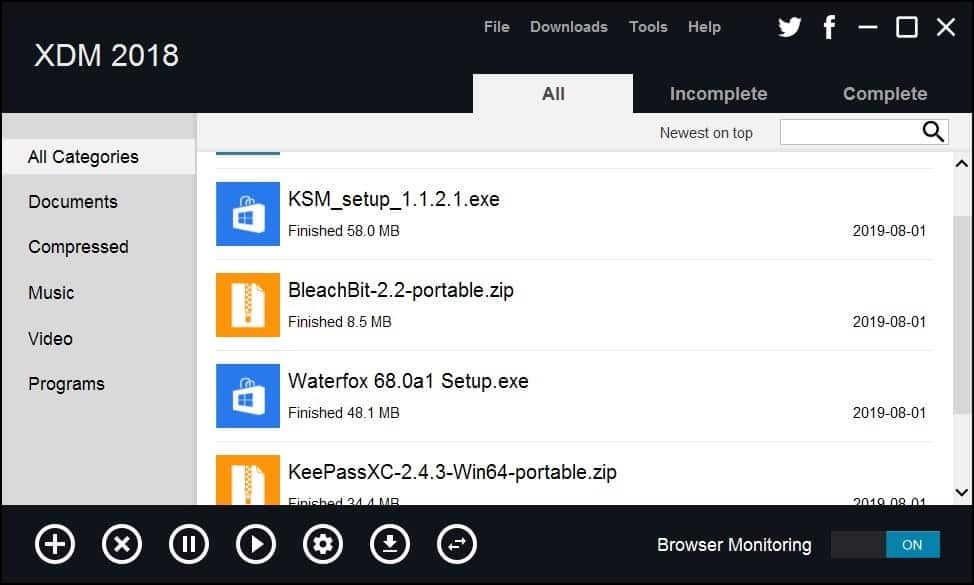
Most people prefer to use their browser's built-in download manager. Whether you're using Firefox, Edge, Chrome, or something else, a basic tool to manage downloads is always included.
The built-in download manager works but it lacks features that full-blown download managers offer. Let's say you download a large file; if the download completes without errors, great, but if you run into any errors (server-side issue, or your internet connection), your browser will simply stop the download with a failed tag next to the filename. There may be no way to resume the download and you've to start it from scratch.
This is where having a download manager can be of great help. It can attempt to resume the download, speed downloads up, and provide better manageability and organization options.
Tip: you may also want to use a download manager if you download from China.
Xtreme Download Manager is an open source download accelerator
Xtreme Download Manager is a download manager, and it is available for Windows, macOS and Linux and works with all major browsers.
The official page for the program says it can accelerate the download speed by up to 500%. I'm just going to say this here, the only way to increase your internet speed is by getting a better (more expensive) connection and use a wired connection instead of Wi-Fi. That being said, when I tried XDM, the speeds were indeed a bit faster than Firefox's (or any other browser's) download manager. For the price of free, it is quite impressive.
Let's test that claim
For testing purposes I downloaded several files and videos in Firefox and XDM. My laptop's wireless adapter is shoddy, so the downloads were averaging at about 3MB/sec and the peak speed was just over 4 MB/sec in the browser.
When I tried it on XDM the result was slightly better; the average speed was around 4MB/sec while the peak speed was around 5.5MB/sec. The difference in the speed was about 22% but mileage varies as multiple factors such as the server load and speed, and the speed of the Internet connection.
Wired LAN is usually faster, so here are the XDM test results from the wired connection. Peak Speed - About 36 MB/sec averaging in the 18-20 range. Internet Download Manager delivered slightly higher average speeds at 22MB/s, while Firefox disappointingly averaged at 12MB/s.
Forget the peak speeds, the average speed is what's important. So, does using XDM make a difference? Yes, it is better than the speed that you get from your browser, and if you don't have a download manager I'd definitely recommend XDM. Again, mileage varies and you don't know how beneficial (or not) a download manager is until you gave it a try.
XDM Browser Monitor
When you install Xtreme Download Manager and run it, you will see some options to install the browser add-on which is called XDM Browser Monitor. The extension is available on Mozilla's repository and the Chrome Web Store which means you can install it on any Firefox based or Chromium based browser. XDM uses the Browser Monitor to capture the URLs to download the file.
XDM Interface
The GUI of Xtreme Download Manager has a dark theme with flat icons similar to Metro UI. The interface comprises a menu bar, a tab bar, a search box, a side bar and a toolbar.
Download options in XDM
The easiest way to download files using Xtreme Download Manager is obviously to use the web browser and selecting the download option. But, the File menu has a few other options. You can manually add a URL to download a file or add one from the clipboard. There is even a batch download option which you can use for downloading multiple files at once.
Managing Downloads
The Downloads menu in XDM can be used to pause, resume or restart a download. It also has a task scheduler, which allows you to set the URLs in a queue and start/stop it at a time and date of your choice.
Tip: The Queue menu is rather long and the toolbar on the bottom overlaps the menu. Either use XDM in maximized mode or use the vertical scroll-bar to navigate to the settings in the menu.
Options
You can configure the Xtreme Download Manager settings from the Tools menu. This includes selecting the download folder, maximum number of simultaneous downloads, overwrite existing files option and a few other Network, Scheduler, Password Manager options. You can also set XDM to make your antivirus scan each downloaded file and define exceptions from the Advanced Settings.
XDM places the downloaded files in different folders (Documents, Compressed, Music, Video and Programs) based on the file's extension. For e.g TXT or DOCX are saved to documents, MP3 or FLAC to the music folder, and so on. This is exactly how IDM handles downloads too. You can change the folders for each category from the Tools> Options menu.
Tools
Xtreme Download Manager can refresh the link for a download, just like IDM. This is useful for resuming time-limited downloads and otherwise downloads that don't support resume. You can set a speed limit for the downloads if you don't want the program to use all your bandwidth.
The toolbar on the bottom can be used to
- Start a new download
- Delete downloaded files
- Pause/Resume downloads
- Access the settings
- Run the built-in video downloader and video converter
Video Downloader
Downloading a video using XDM is simple. Go to the web page which contains the video and you will see an option to download the video provided that you have installed the extension. Click it and pick a resolution from the list and XDM does the rest. You can also manually start the built-in video downloader in XDM and paste a video's URL.
If you have an account/subscription with the service you are downloading the video from, you can enter your credentials in the program. This step is only necessary in case the streaming service prevents unregistered users from accessing the videos.
Video Converter
The video converter didn't work for me when I clicked it. Perhaps it is designed to only work when downloading videos through the program. Go to a video's page and click download, a pop-up should appear prompting you to select where to save the file. It also has an option to "Convert" the video. The formats which XDM can covert to are: 3GP, 3G2, MP4, MP4 HQ and MP3. When I tested this, the resultant videos were fine.
I was slightly surprised that Xtreme Download Manager does everything that IDM can do. Sure there are a few bugs here and there, but for the price of free, I have no complaints. A portable version of XDM is available on SourceForge.
As a long time user of Internet Download Manager (I paid for two licenses about 5 years ago), I have no regrets about my decision. It still is the best, in my opinion. I might still keep XDM on the laptop.
Now You: Which download manager do you use?
Hey, thanks, Video Download Helper has gotten a little lopsided to use.
So about the advertising; anyone seen the page with the explanation? I have a few ad providers permitted in Disconnect, but I’m most impressed by the 33across request count (8 in content? Valid?) and in Advertising for this page, 77 requests, the majority by Freewheel. Is there a page discussing who’s tolerable and this luche policy?
i wondered about IDM after DTA died after mozilla changed extension behaviour, but asking there support desk about checksum support they said no.
Does anyone know if supports this yet? if not won’t use
Neil
How does this work with Vimeo and Wistia?
I too use Internet Download Manager and have been completely happy with it — no problems at all{including large files}.You do have to pay for it,but at only about $12.00 a year{a dollar a month},it is well-worth it.Will definitely continue to use it.
i never use download manager and i am surprised why people think that downloading files with builtin download manager of browsers are impossible!
internet explorer support resume download since version 9, firefox since version 39 and chrome i dont remember the version number.
Not impossible, but the built-in download manager of the browsers most of the times don’t allow to resume. When downloading big files, having to restart from the beggining can be a waste of time, and bandwidth.
Has anyone use Ninja Download Manager?
I’ve used Ver 33 – It’s still good enough. But it hasn’t got Linux Version
I use free download manager. It is stable and compared with internet download manager, in addition it is free
free download manager version 6 is also available for linux now(only officialy support ubuntu stable right now), though it still in “alpha” – [https://www.freedownloadmanager.org/board/viewtopic.php?f=1&t=17900]
Yes indeed Free download manager is still the best and what VilotMoon is writhing in hist comment is not correct because Free download manger its still working in Firefox and Waterfox.
plaster twitter and facebook links over your program and you can be sure i will never give it a try, no matter how good it is or whether or not it is open source. 0/10
Agreed! It’s like there should be a great caucus over there being a filesystem or not (iOS deferring to a task scope instead.) No, I don’t want to discuss the mechanics of what I call files…gah!
Something with a database of what content is there could be useful, but not by micromanaging things and giving them birthdays.
“I’m just going to say this here, the only way to increase your internet speed is by getting a better (more expensive) connection and use a wired connection instead of Wi-Fi.”
There are web sites that throttles the download speed, and that’s where it helps a lot as long they aren’t blocking multi-threaded downloads as well, such as YouTube that goes down to ridiculous 20kb/s after a couple of minutes into the DL process, but a small disclaimer in case they YT have changed because it’s several months ago I used a multi-threaded DL manager.
“Which download manager do you use?”
I use the DownloadThemAll extension. In fact, that extensions like DTA aren’t possible with the new Firefox is one of the big reasons why I use Waterfox.
HTTP Downloader, the best download manager you’ve never heard
https://erickutcher.github.io/#HTTP_Downloader
https://github.com/erickutcher/httpdownloader
>Which download manager do you use?
I use JDownloader 2 (installed using the adware-free installer) for large files and youtube-dl for videos.
Lately I started using Multithreaded Download Manager (Firefox add-on, open source) for medium-large files and it feels really nice being able to do advanced stuff like pause and change the download link or increase the number of connections within my browser.
The author is working on a 2.0 version which will be coming out soon.
Have actually been using Xtreme for nearly one year now after Mozilla eliminated other choices for me. I’ve loved it even though I don’t use it that often.