Group Speed Dial is a free, customizable new tab page extension for Firefox
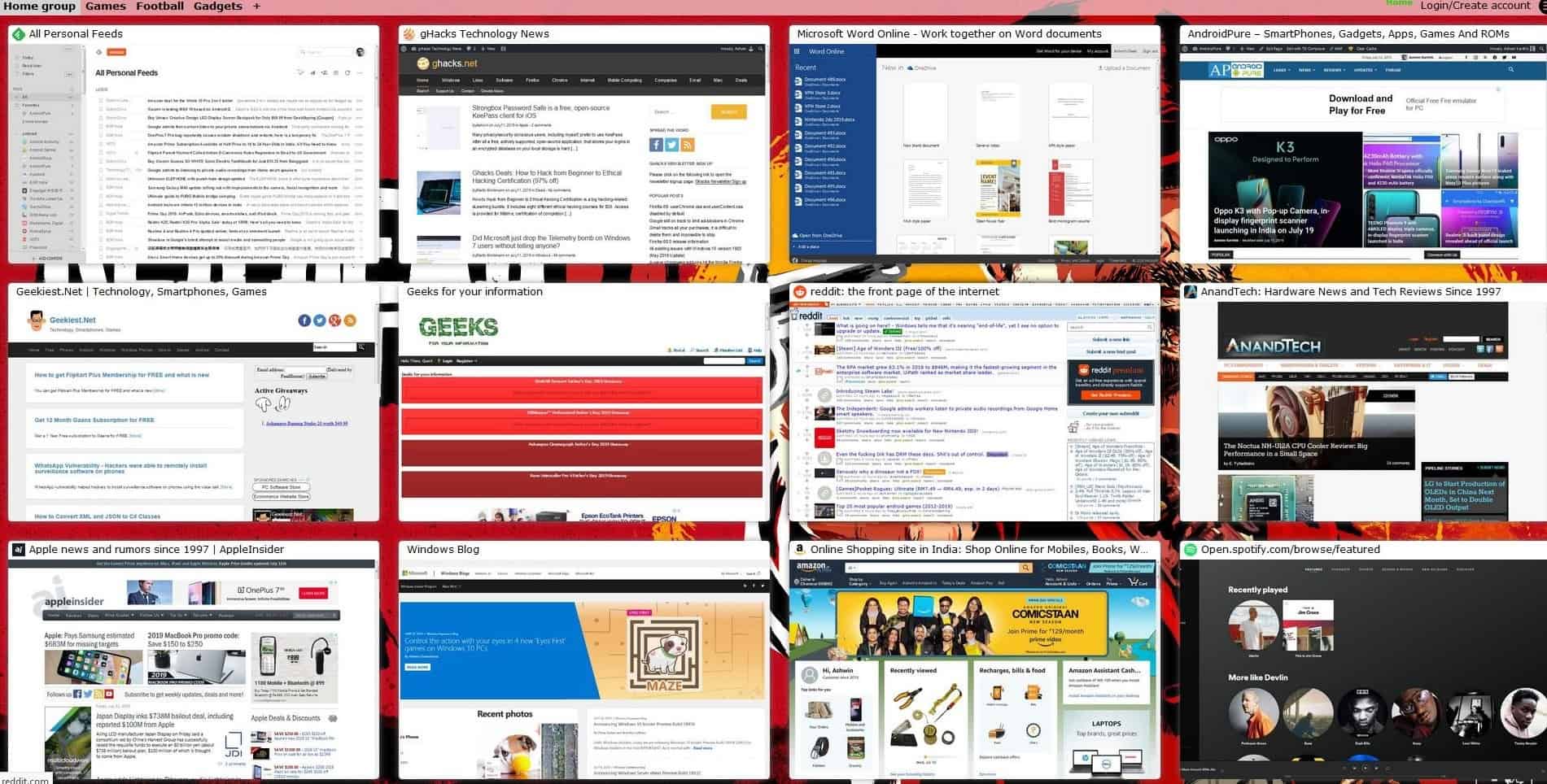
Not to take anything away from Opera's iconic speed dial, but Group Speed Dial for Firefox has possibly the best customizable new tab page I've ever used.
When Mozilla made WebExtensions the only available option in Firefox 57, it killed many legendary add-ons. One of these was in my opinion, Speed Dial by Josep Del Rio.
If you're a creature of habit, and tend to or visit the same websites every day, a Speed Dial page can be more convenient than regular bookmarks. The default new tab page in Firefox is okay, but I wanted more. That's when I came across Group Speed Dial by Juraj Mäsiar.
It looked like a fork of the original add-on, something which I wasn't expecting at all. It seemed to me like the author also missed Speed Dial, and had created the new extension. Group Speed Dial has a lot of nifty features, some of which may have been added over time since its debut.
Group Speed Dial - Basic Usage
Once you install the add-on, it effectively replaces the "new tab page", with speed dials which act as visual bookmarks to the web pages that you want. To create a new speed dial, click on an empty tile and paste the URL of the web page in the "Link to page" field.
Tip: You can quickly add a website to the speed-dial, by clicking the add-on's icon and selecting "Add this page to dial".
For e.g. You could link to the Ghacks.net homepage, to quickly visit the blog. Since it is a visual bookmark extension, it generates a preview of the web page. You can refresh the dial's thumbnail, to keep it up to date.
Tip: Some previews may require you to sign in to the specific website.
By default, the speed dial page has 9 dials in a 3 by 3 format. You can however, customize the settings to add more. You can also add more pages, or Groups, as the extension's name suggests. Each page has a 3 x 3 grid, which you can customize. You can give each group a name to keep things well organized.
Tip: There are many ways to organize the dials. Want to move a dial to a different dial? Click and drag it to the dial position and let go. This also works if you want to move dials between group.
Advanced Options
Click on the extension's icon on the toolbar, and you will see pop-up menu with a few options including one which says, "Options", except this one lets you modify the extension's settings.
The options page lets you select between a white and a dark theme. The Dials and Groups appearances can be customized to your liking as well including the thumb nail size, . You can set Group Speed Dial to always open in new tab, always open in new window, auto switch to new tab etc, .
You can use a custom background for your Speed Dials. The add-on lets you choose among the following background options: None, Bing image of the day, Gradient colors, A picture stored on your computer, A picture from URL and even a web-page.
Note: When you use a background, there maybe a slight delay (a split-second) when the new tab page loads.
Backup/Restore Dials and Settings
This is an incredibly useful option. When I installed Group Speed Dial, I was pleasantly surprised to be able to import my settings/dials from Speed Dial. This got the extension ready to use in a matter of seconds. Similarly, you can use the backup option in the extension to save all your speed dials and settings. Keep a copy of this in your cloud storage account or a portable drive, in case you need to re-install Windows or you're switching computers/hard drives or want to refresh Firefox.
Tip: There is another extension called "Ctrl + Number for Group Speed Dial", made by the same author. Installing this plugin allows you to use keyboard shortcuts to quickly open the dial you want. E.g. Ctrl + 1 for the 1st dial, Ctrl + 5 for the 5th, and so on.
Group Speed Dial has optional cloud based features, but I prefer to use it offline, as I only use Firefox. The extension is also available for Google Chrome and Opera, but I have not used those, and hence cannot comment on them.
Now you: What do you use for a speed dial or new tab page?
one reason I used waterfox/palemoon was speed dial extension.
“What do you use for a speed dial or new tab page?”
I prefer my new tab page to be blank. I’ve also found that bookmarks are more convenient to me than “speed dial” type pages.
Thanks for introducing such a good add on.This add on is available for chrome as well. its not the prettiest one but functional with cloud sync support and customization. Now i can sync between different browsers.
Group Speed Dial is the best replacement for the speed dials of old Firefox. Works great never an issue.
How would I cure Windows rot,stalling and and hanging pages without shutting down and starting over. I already have FireFox
I use Humble New Tab Page. Simple and very customizable.
https://github.com/quodroc/HumbleNewTabPage
Firefox already has this function natively. Been available for years. It’s called “Open in all tabs” on a bookmark folder.
In Firefox, create a Bookmark folder containing the links you want to open as a group. Then just right-click and choose “Open in all tabs” on that folder. That’s how I read my fav news sites every a.m.
While the “Group Speed Dial” add-on might look cool to see all the front pages in a tiled view, can only read one at a time, and can’t really read them when they’re small tiles either. Plus it’s an add-on so another thing to install and a potential security hole to maintain.
Hope this info helps.
Erm no, that is no way the same feature as this. This has thumbnails or logos like buttons for each site, a visual representation to view and see quickly where you want to go. It really is brilliant! Its not really about opening multiple sites at once, like open all in tabs, no its more about single sites tbh. Its handy. I’m glad i stumbled into this pge cos I didn’t have any speed dial before now.
I am not a big fan of Speed Dials. I tend to use bookmarks in the toolbar which are faster.
What I use MOST are are the recall of Bookmarks on the URL line. So I just start typing GH, and up comes my Ghacks bookmark. Click!
@Jody Thornton: i.e. you use the “keywords” feature.
Thanks for clarifying Klass. I never knew that was the feature name. :)
I prefer New Tab Page Tools (which also has a backup/restore option). I will give this one a try though.
I prefer to use Firefox’s keyword feature, which lets you use your own keyboard shortcuts. The only problem is that you have to remember the keywords, although using ones that have a clear relationship to the website that should not be too difficult.
I prefer ‘FVD Speed Dial’ https://addons.mozilla.org/en-US/firefox/addon/fvd-speed-dial/
The one “real” speed dial i imagined would be useful for me is Quickdial by matmoul https://github.com/MatMoul/quickdial-webext
It takes in all bookmarks and bookmark folders and generates a new tab page out of it. I set / as the highest bookmark folder and starting point while any other folder can be selected. There are several options to adjust behaviour and design i.e. what happens with a click on folder or bookmark, picture, size and matrix…
It is very comfortable in that a have set a special folder which is the primary new tab page where i collect the most used bookmarks.
Thumbnails of bookmarks are generated automatically and can be refreshed any time. Any new bookmarks get a new thumbnail and deleting a bookmark also deletes the thumbnail… there is no special syncronisation between bookmarks and the new tab page because in quickdial you see the structure of your bookmarks
I haven’t tested it myself, but kudos to the author/owner of that extension. The description contains open and frank information on the extension’s privacy & permissions. You don’t see that kind of thing often.
It would be good if they all had to explain their privacy and permissions like this.