How to disable search suggestion images in Google Chrome
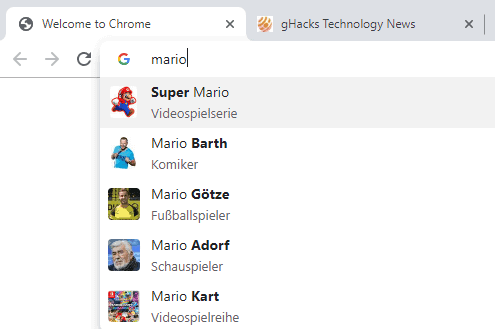
Google released Google Chrome 75 on June 5, 2019 for all supported operating systems. Some Chrome users who upgraded the web browser to the new version noticed that Google is adding images to search suggestions in the browser.
A search for Mario might return an image of the iconic video character Super Mario or a hot of a Super Mario Kart game in the results. Results are based on the location of the user but all have in common that Chrome may display images next to search suggestions.
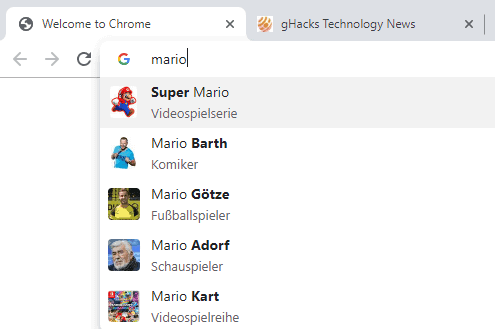
Images are only displayed for certain types of searches, e.g. when you search for the name of a celebrity, or a TV show or movie name. Images of anime and video game characters may be returned as well, but images of some characters such as Donald Duck or Micky Mouse, are not.
I experienced this on one test PC in Chrome Stable but not on another. It is possible that Google is rolling the feature out over time to the entire user base.
Google calls the feature rich entity suggestions and seems to have enabled it for a larger part of Chrome's userbase after running tests for a while.
The main idea behind the feature is to provide Chrome users with visual cues which they may find useful. One situation where images may help is if there are identically named suggestions. The photos or images may help distinguish in this case.
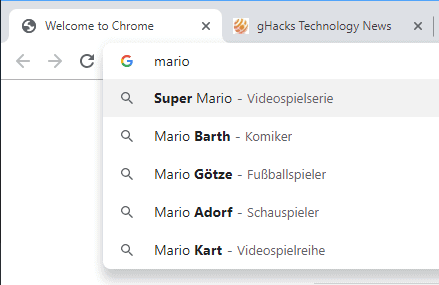
Other users may dislike the feature as it does not really add that much value to the search suggestions and may be distracting. The images are tiny as well and it is difficult sometimes to identify anything on the image.
Disabling image search suggestions
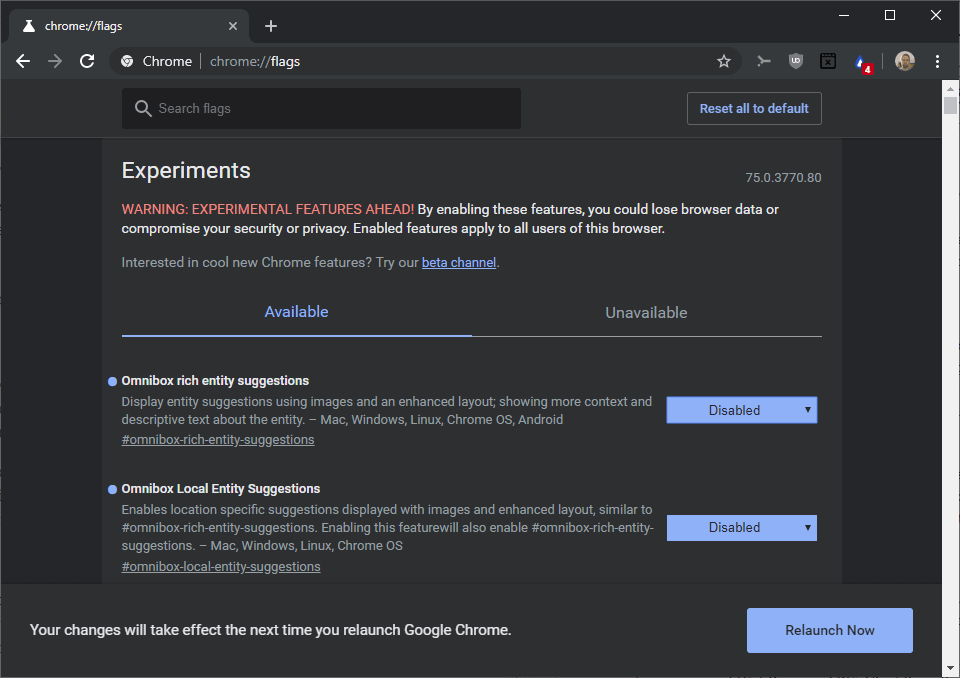
There are two options to disable the images in Chrome's search suggestions. The first depends on an experimental flag in Google Chrome that turns it off. While that returns to the status quo, it is quite possible that Google will remove the flag eventually to enforce the feature.
Omnibox rich entity suggestions
Display entity suggestions using images and an enhanced layout; showing more context and descriptive text about the entity. – Mac, Windows, Linux, Chrome OS, Android
Here is what you need to do:
- Load chrome://flags/#omnibox-rich-entity-suggestions in the Chrome address bar.
- The status of the flag defines whether images are displayed next to search suggestions.
- Set the status to Disabled to turn the feature off.
- Restart Google Chrome.
Second option: another search engine
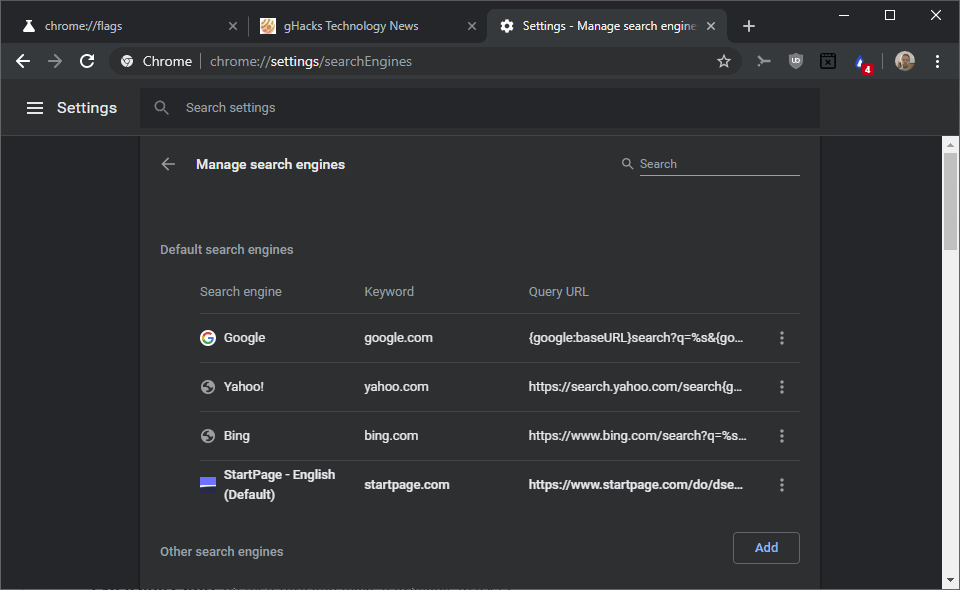
The second option that Chrome users have is to change the search engine that is used to display suggestions in the web browser.
Here is how that is done:
- Visit https://www.startpage.com/, https://www.duckduckgo.com/, or another custom search engine that you would like to use instead of Google Chrome.
- Load the Chrome Settings afterward: chrome://settings/ or select Menu > Settings.
- Scroll down to the Search Engine section on the page.
- Select "Manage search engines".
- Locate the search engine in the list of "other search engines", click on the three dots next to it, and select "make default"
Now You: Rich image suggestions, yay or nay, what is your take? (Via Softpedia, Techdows)
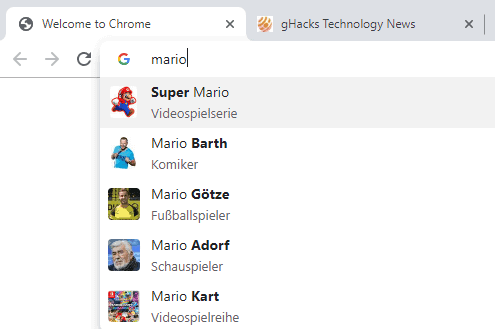



















I don’t get any images when searching with Chrome 75.
I noticed this on one system but not the other, I suspect it is being rolled out.
Google requires completion of a long captcha if you try to use it’s search engine while using a vpn, Bing does not.
Need I say more?
@Dave,
Google provides more relevant results, Bing does not… Need I say more?
I have a solution for both of you, Dave and Lambo-san. Try Startpage.com. It’s mentioned along with DDG in the article, and I believe it’s shown as the default on the author’s screen.
Startpage.com delivers Google search results in privacy and offers Anonymous View so you can visit websites you find in privacy, too. It recently took the top prize in an independent consumer test by Stiftung Warentest, the German equivalent of Consumer Reports in the U.S. (It beat out nine other search engines, including Google, Bing, Yahoo etc. Google came in second place because of privacy concerns.)
DDG is also good. It delivers mainly Yahoo /Bing search results in privacy and has some cool features, like “bangs.”
More junk. Desperation is in the air.
I kinda like this feature.