KB4494441 for Windows 10 version 1809 may install twice
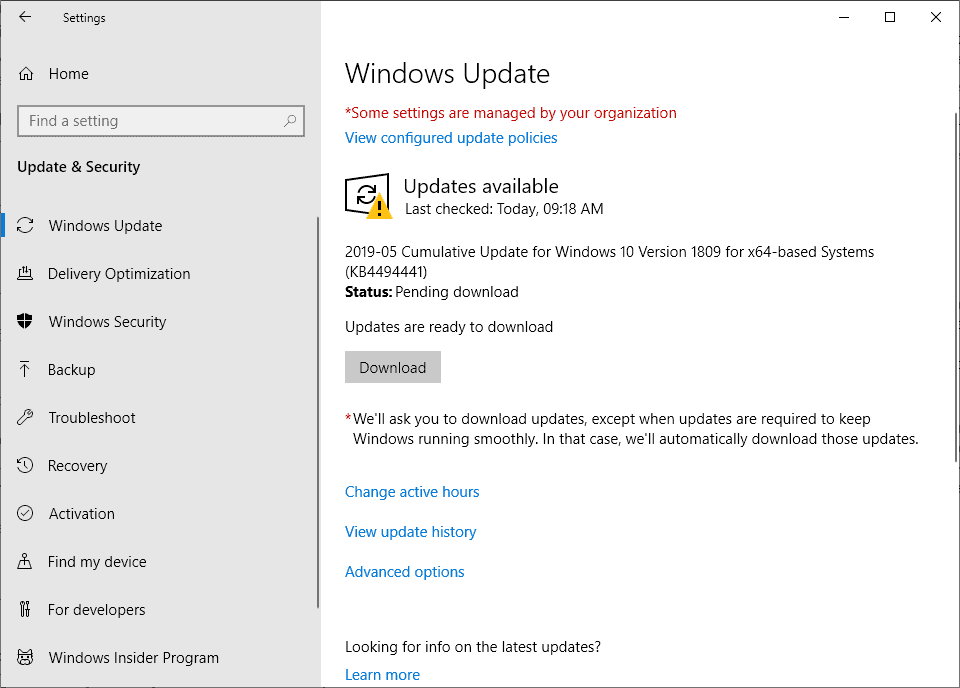
Reports are coming in that this week's security update for Windows 10 version 1809, KB4494441, may install twice on devices running that particular version of Windows 10.
Microsoft released KB4494441 for Windows 10 version 1809 on Tuesday as part of the company's monthly patch day. The May 2019 update for Windows 10 version 1809 patched a critical security vulnerability in Windows 10, enabled protections against a new class of speculative side-channel vulnerabilities, and enabled Retpoline to optimize protections against the Spectra 2 Variant.
The update included a handful of additional fixes like a patch that fixed error 1309 that Windows threw before when installing certain msi or msp files on a virtual drive.
Administrators who installed the update on machines running that version of Windows 10 may have noticed that they had to do so twice to complete the installation.
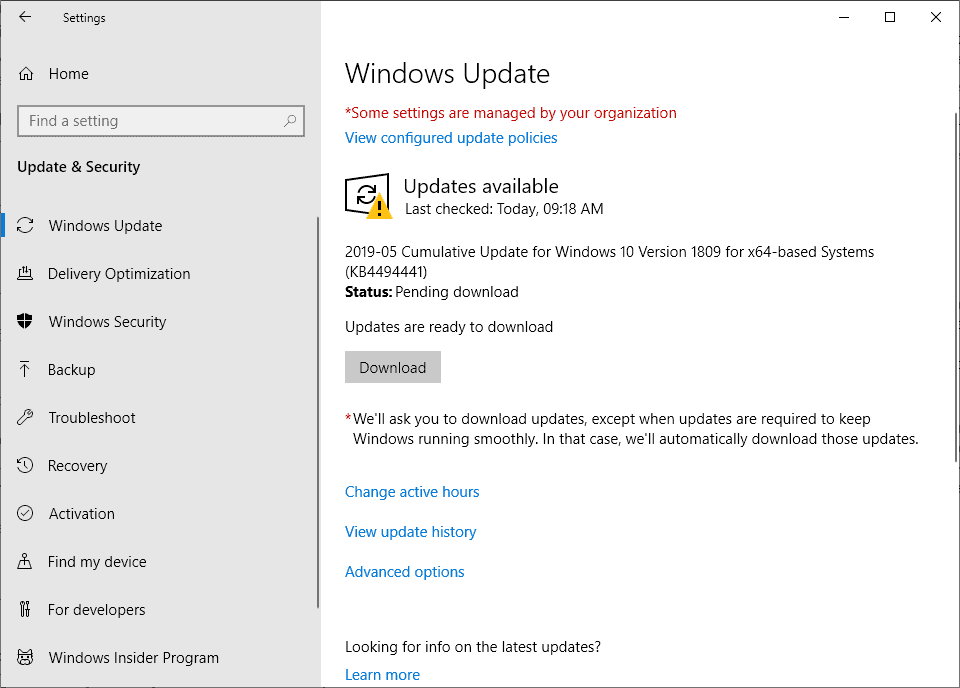
Windows Update would list KB4494441 as one of the available updates. Installation of the update requires a restart, and a new check on Windows Update would list the very same update again for installation. The update requires another reboot before it is installed completely on the device.
Microsoft added the issue to the list of known issues on the update's support page on the Microsoft website.
Some customers report that KB4494441 installed twice on their device.
In certain situations, installing an update requires multiple download and restart steps. If two intermediate steps of the installation complete successfully, the View your Update history page will report that installation completed successfully twice.
It appears, at least from the update description, that the update is offered twice in some situations only. In other words, not all customers appear to be affected by this.
Microsoft does not reveal why this particular update would require multiple downloads and restart steps on some devices but not on others.
The company notes that users should install the update twice to complete the installation. It reveals that it plans to improve the update experience "to ensure that the Update history correctly reflects the installation of the latest cumulative update".
Closing Words
Add the double installation of KB4494441 to the -- still growing -- list of Windows 10 version 1809 issues. I did not notice the issue on two test systems that I installed the update on.
Now You: did you install the update? Did it install twice? Why do you think that is the case?
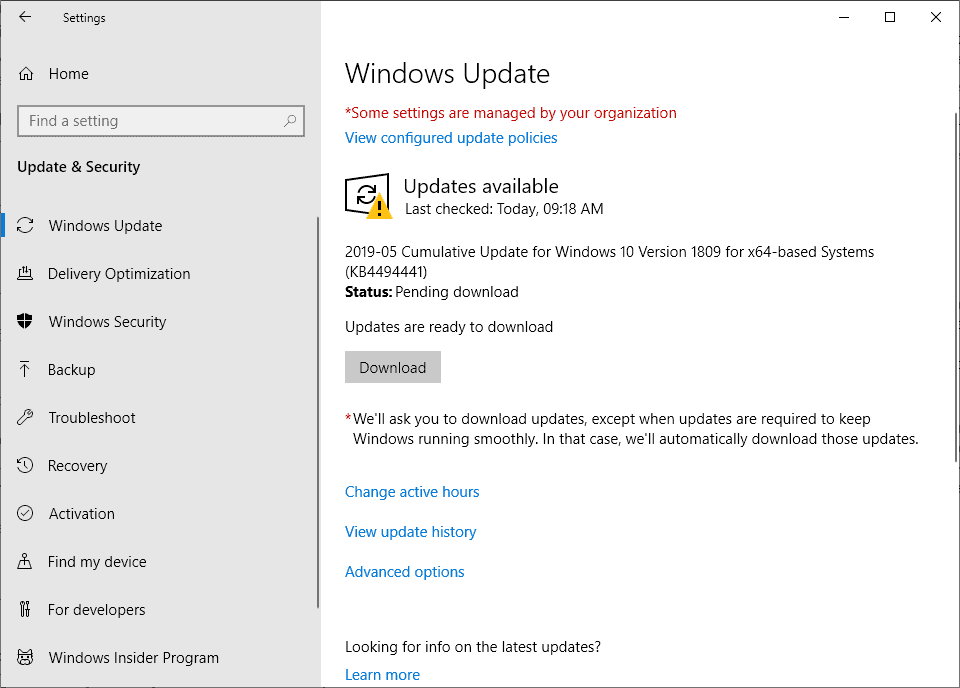



















I got an error running MS office applications (sorry didn’t get the code) – I de-installed the patch and now it works properly.
Try installing the Servicing Stack Update as mentioned above.
https://www.catalog.update.microsoft.com/Search.aspx?q=4499728
Uhm it’s trying to install for the 3rd time now..
What can i do?
I updated my machine and now the right-mouse click has stopped working, until I launch Task Manager, manually navigate with the keyboard to Windows Explorer and restart it. Anyone also getting this kind of issue?
Windows 10: Autistic version
kb4494441 installed twice on the 15th and 16th, had no noticeable effect…
I had a slim Dell desktop that showed the update 3 times before it declared victory. The first time it blue-screened and restarted all over again. Both actual installs caused Blue Screens and numerous reboots before the system stabilized. This is an original i7 first generation machine, so I would expect some hickups.
I had to install it twice – just like a month ago, for this is not the first time it happens.
https://news.softpedia.com/news/microsoft-warns-windows-10-cumulative-update-kb4494441-breaks-down-some-websites-526066.shtml
Some machines? I updated 9 Win 10/ Server 2019 machines and all of them did this. It was bad enough that April’s cumulative would not install on several servers, and was still being shown as needed after May’s was applied – had to completely reset the Windows Update on all of them. And they still installed this update twice afterwards.
Installed KB4494441 on 5/14/19, currently showing again as requiring a restart to finish installing. Supposedly, both versions are OS Build 17763.503/
On my home PC, it installed two days ago and again today. I have automatic Windows Updates turned on and it did install, on its own, twice. It auto-rebooted today. I don’t know whether it did that two days ago.
Obviously a missing Servicing Stack Update caused the trouble: https://www.borncity.com/blog/2019/05/16/windows-10-v1809-probleme-mit-update-kb4494441/#comment-72102 (german language, please use a translator).
“First one will take ages (uhm, anywhere between 30 minutes and 120 minutes)”
That’s insane. This is why Windows is a joke. You could install the entire operating system in that kind of time. It’s ridiculous that a “clean up” would take that long, even if it was running on a ten-year-old machine running XP with only 4GB of RAM.
Microsoft software is utter garbage and their update process is simply ridiculously incompetent.
KB4494441 installed once on my laptop but the os build number did not change to 17763.503. I installed again from online catalog and alls well. No indication that the update was already installed.
It is normally prudent to wait until the first week of the following month to install Patch Tuesday updates. Why the rush to install this one?
Twice: https://s18.directupload.net/images/190516/7cl8hawg.png
Yesterday, the installation was really fast, maybe 1 to 2 minutes. Today it took about 5 minutes showing very slow progress on the percentage-display. Right now, the PC is working properly.
I had to install twice as well, and restart twice, but other than that it seems to work with no other issues.
An update so nice, they installed it twice.
Once: imgur.com/89cYuu8
That being said, some updates are re-issued, with newer versions, for example KB4494441-1 (v1) KB4494441-2 (v2). But WU does not show you that. Surely v2 should superseed v1 and hide it from user, but I doubt it is using any more storage space. If you’re concerned about this still, you could always run these three commands (via CMD as admin):
DISM.exe /online /Cleanup-Image /StartComponentCleanup
DISM.exe /online /Cleanup-Image /SPSuperseded
DISM.exe /online /Cleanup-Image /StartComponentCleanup /ResetBase
First one will take ages (uhm, anywhere between 30 minutes and 120 minutes), so be prepared, second one is not applicable to 10, but idk how Home/Pro/EntCBB behave, so try it; third one completes fast.
Note: you will not be able to remove any previously installed updates!
https://www.youtube.com/watch?v=PLRZ0dIvwHY
All you need to do is install the latest MS Servicing Stack (released May 14th) first, then check for updates and the double update does not happen.
He’s right. Works like a charm.
When installing 4494441 it first says “Searching for installed updates”, so obviously it’s looking for SSU 4499728.
I have KB4499728 so, if the theory is right mine should update on first attempt. Unlike many who seemed to install KB4494441 out of curiosity to test the double install, nothing other than a significant security threat would inspire me to install it until next month in case there are other issues.
On my home computer, it did install twice.
It installed on Tuesday, then installed again last night. I was surprised to see that I had to reboot my computer to install the update again.
Had to install twice and second install failed, perhaps due to local TEMP folder set to ramdisk. After changing TEMP folder location, the second installation succeeded.