About CCleaner's Easy Clean Mode
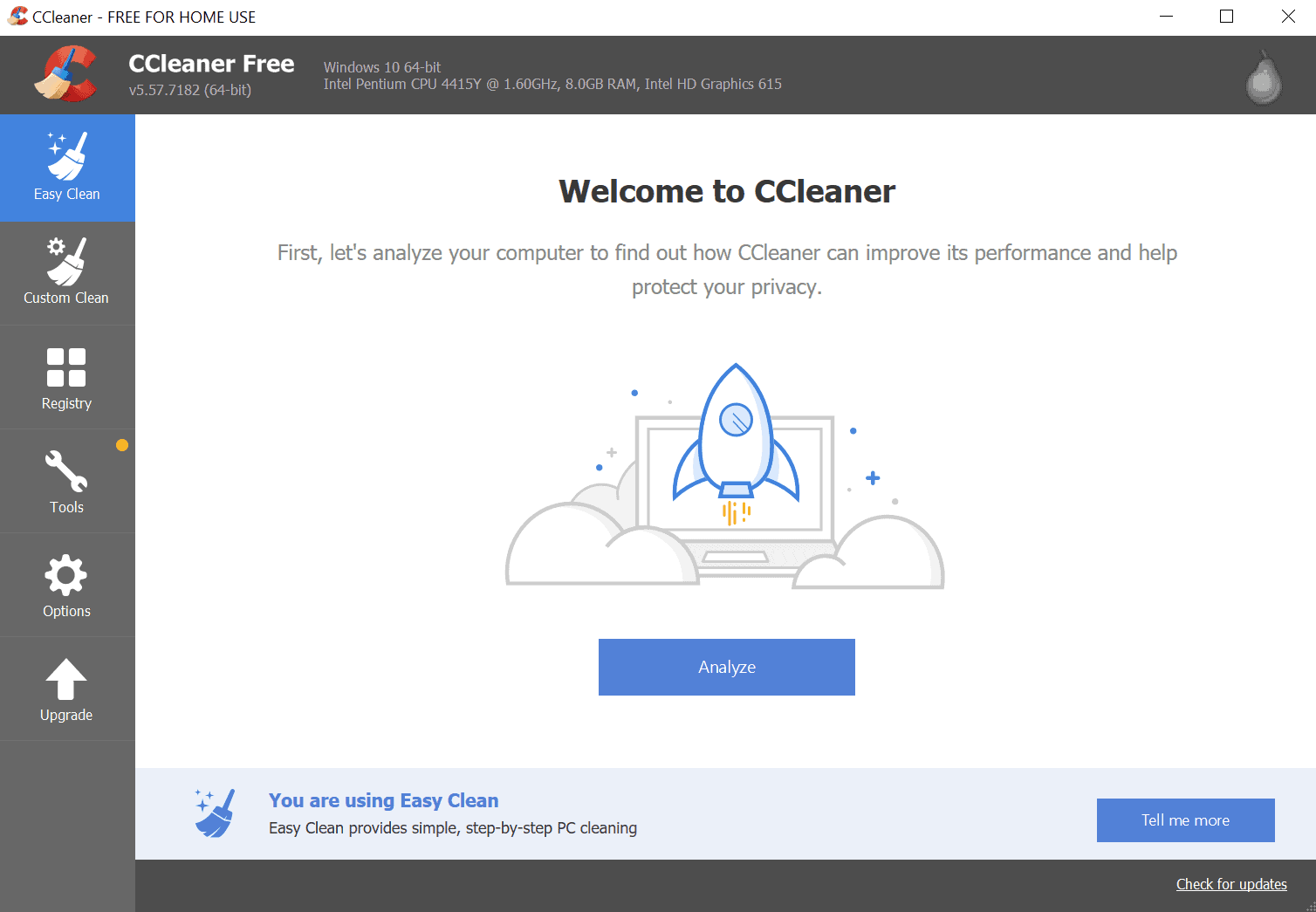
Piriform released www.ccleaner.com/ on May 15, 2019. The new version of the popular cleaning software introduces a new simplified cleaning mode called Easy Clean. We followed development of the program for a long time, you can still read our 2007 "second look" of CCleaner.
Piriform calls it one of the "biggest changes in CCleaner history" as it makes the program more accessible to a non-tech savvy audience. CCleaner's new mode helps non-technical users clean their devices through an easier to follow and understand workflow.
We started looking at CCleaner and its interface through the eyes of a non-technical CCleaner user and decided to design an alternative cleaning flow. We wanted to simplify cleaning, guide users through it, and serve up information in a way they understand (so they know what they're cleaning and the benefits of doing so).
Easy Clean
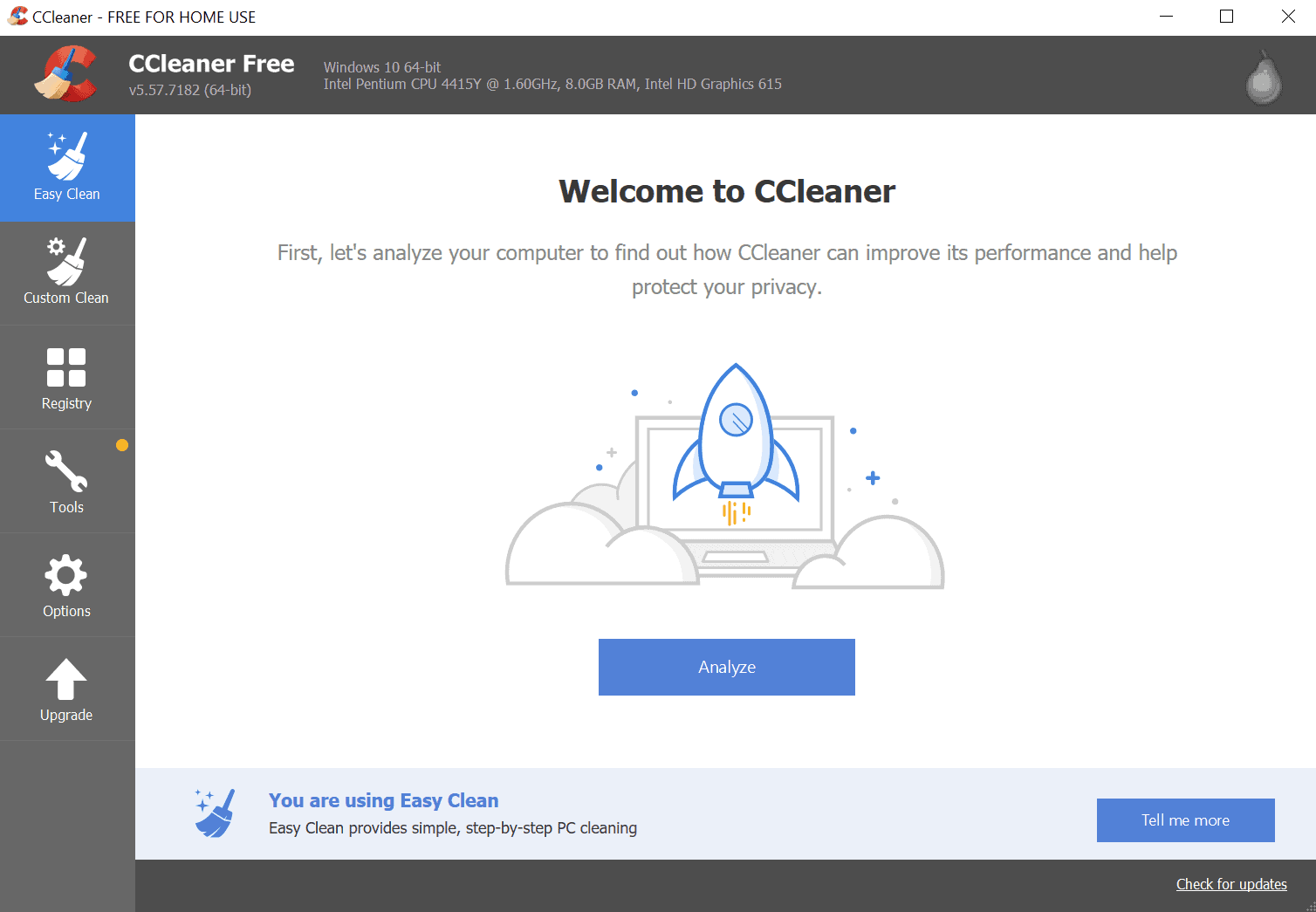
The new Easy Clean mode is placed at the top of the sidebar, the place of the original cleaning mode; that mode is still there, but it has been renamed to Custom Clean. Experienced users and those who want more control over the cleaning process need to select Custom Clean. The mode offers the same options as before.
Easy Clean displays a single button in its interface. Analyze works similarly to CCleaner's original mode but it gives users no customization options.
Analyze checks if web browsers run and prompts you to close them, just like CCleaner's regular mode does. You can skip that and continue but data won't be deleted in that case. CCleaner focuses on Trackers and Junk in that case.
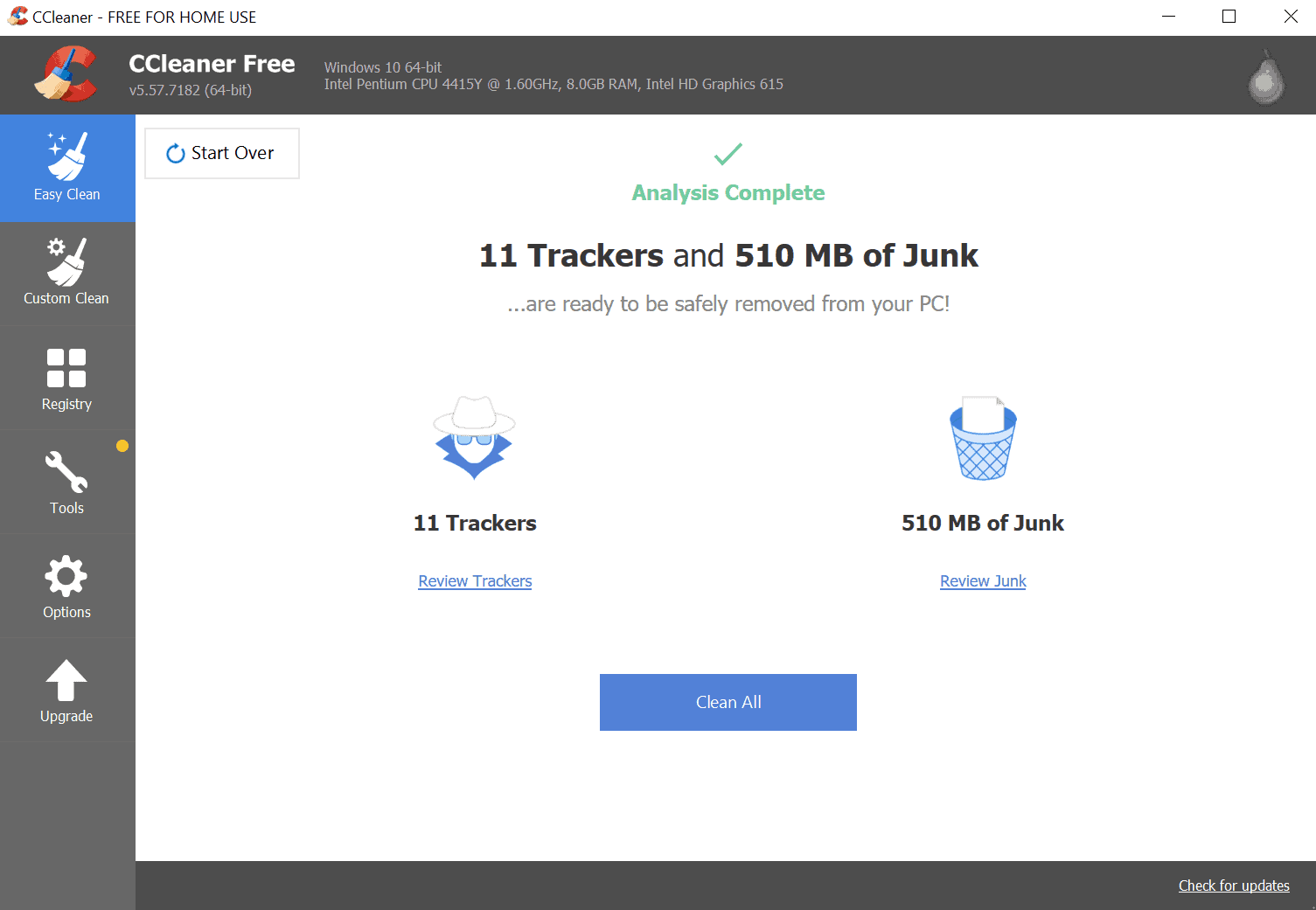
The scan displays the number of trackers and the total size of the identified junk after the scan completes. You can click on review links to display additional information but you can't make a case by case decision as Piriform moved the decision making steps up a level.
You can decide to clean certain browsers for instance but not which trackers, and the same is true for identified junk. A click on "clean all" removes the data from the device.
Closing Words
Easy 'Mode makes the cleaning simpler and more straightforward. Technical users won't find much use in the new mode, but it may help inexperienced users who feel overwhelmed by the program's cleaning options.
While I think that it is better that these users put in an hour or so of work to understand the cleaning options of custom clean, some might prefer an easy option to clean some of the data that CCleaner supports.
Piriform learned from the past. The company made Easy Clean the default but added an option to CCleaner's Settings to change that to Custom Clean mode instead. Just select Options > Settings > CCleaner Home Screen > Custom Clean to make it the start mode of the program.
Now You: What is your take on the program's new Easy Clean mode?
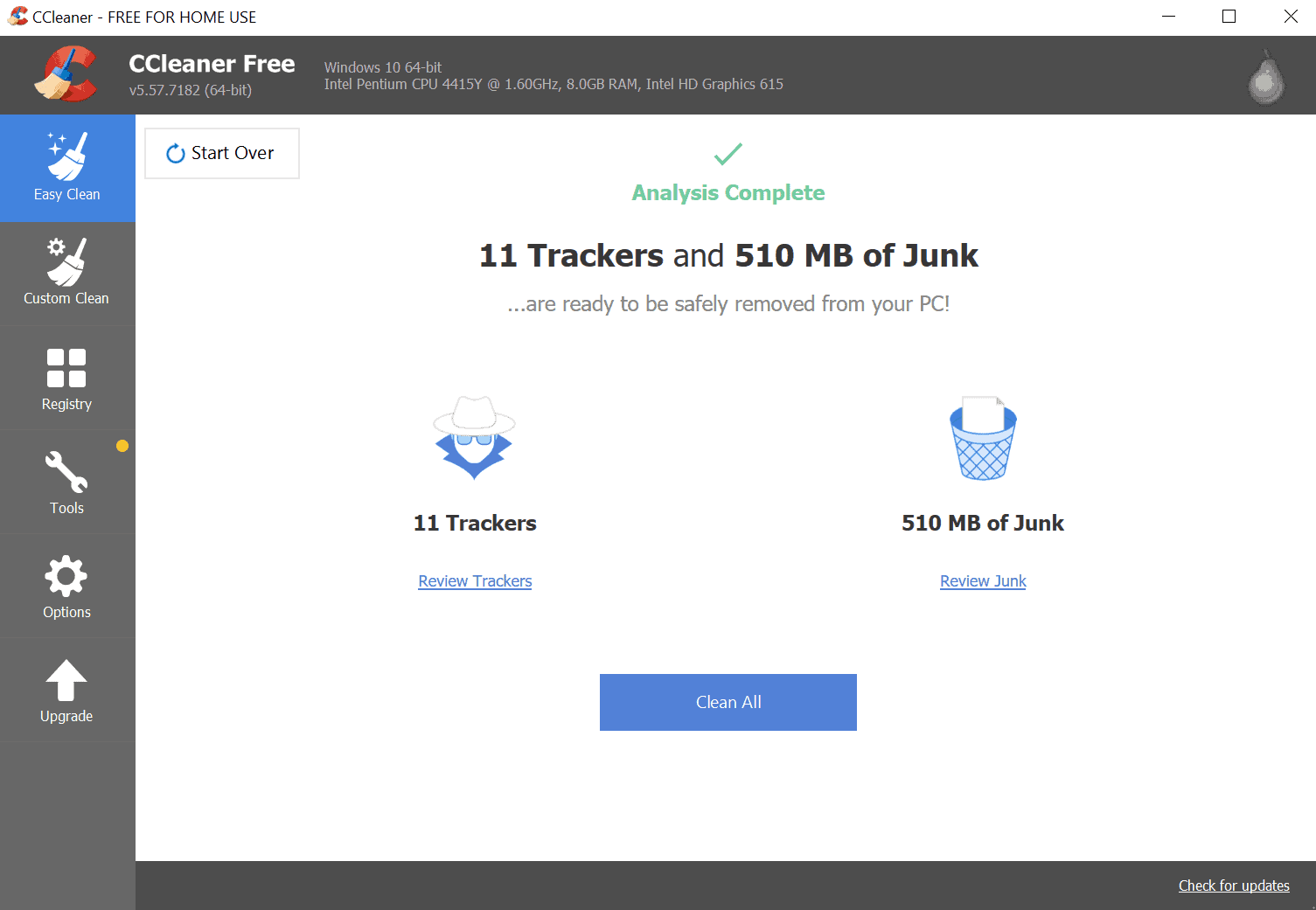






















I used it. It just shuts down, every time and yet looks like it’s running on the tool bar until you run you mouse over it and the icon disappears. Uninstalled completely w/REVO uninstaller. Reinstalled it. No change. It is a Windows 7 32bit PC. Been using CCleaner for years and loved it. It now takes at least 5 restarts of the program to clean everything. It will not keep running in either custom or easy clean. Will pile up icons in the corner too. 5 icons like they’re all running. Sweep the mouse all disappear. Re-downloaded, reinstalled. No change.
W10 Pro 64-bit. Both cleaning modes work. Not sure what you mean by tool bar–maybe Menu Bar; I don’t use it. No icons disappear from anywhere or “pile up.” It “keep[s] running.” Everything works here.
The Easy Clean option just disappeared on its own?
There was some update problem. Piriform told me to uninstall and reinstall, but before I could do that the new version re-appeared on my machine. Hopefully they’ve got their update act together now.
Glary!
Can just imagine the….gasp!!…tech skilz needed to connect CCEnhancer to CCleaner!!
*CCEnhancer is a must if one is to use CCleaner. Especially since CCEhancer has upgraded their program to be NO LONGER dependent exclusively on Microsoft .NET Framework 3.5 to load.
I use CCleaner v5.31 w/ upgrade turn off, obviously.
I rarely use the register clean on the program, but occasionally will do an analysis to see if there are potential issues of concern.
CCleaner/Tools/Scheduled Tasks/ place a √ the little box on the right side of the menu: “Advance Mode.” You can disable or delete a plethora of scheduled tasks.
This new version is running fine here.
Thanks Martin for the review !!!
I admit the installer was quite keen to connect to some random foreign address.
Nicely handled and disabled by SimpleWall – yet another software reviewed by Martin.
Job nicely done !
Why does every tech blogger just reports on this garbage
hacked, malware contaminated and still highly praised …..
I just don’t understand it!
I am on 5.32. Perfectly fine for Windows 7. Last Piriform release, before Avast grab it’s hands over the product and begin ruining it.
The program was getting too complicated, now it has a faster clean mode. xD
Still hides Avast cookies: imgur.com/CDoC9hJ
5.53 seems to be the last version not plagued by this disease. Disgusting, and shady practice on Avast’s behalf. Avoid this company. And only use CCleaner portable without allowing it internet access.
Stopped using this after it was aquired by avast.
now consider this as crapware/spyware/pup was allready marked as pup by malwarebytes.
Still on ccleaner v5.35. Does this new version allow for disabling of system monitoring? Don’t want to bother upgrading if it doesn’t and 5.35 works perfectly fine just the same.
Easy Clean just disappeared from my version of CCleaner.
Anyway, I didn’t use that crap.
Easy Cleaner is just in the Pro version not the free version.
Just happened to stumble on it and use it earlier today. Well…seems like a ‘one-click’ cleaning option that a lot of other cleaners have. And you guessed it, after I used it I then continued on to the regular ‘custom clean’ right below it and did it that way too. Meh.
I have CCleaner Pro. I was upgraded to the new version and got Easy Cleaner added.
This is unnecessary for me, as I have used the custom cleaner for at least a couple of years and am used to it. I feel that this should only be in the free version.
Like you, Martin, I think that users should take the time to study the options available for an app that could possibly damage their system. I don’t use some of the advanced options of the program for fear that my system could be damaged.
In summary, an upgrade of little value ( at least for Pro users).
For some reason I’m only allowed to post a “reply” to someone else’s post instead of posting a comment to the article.
I downloaded the “upgrade”, used it once, and immediately removed it.
Easy Cleaner just adds another step to the process. I had the old version set up the way I wanted it.
Also, Easy Cleaner does a very poor job. Previously the results would typically show thousands of trackers removed. This time it was a couple of hundred. I don’t believe that somehow I got lucky online and trackers weren’t being added.
Finally, when I did the uninstall there are several files that my computer wasn’t able to remove. I’ll have to try to do that manually.
My advice: AVOID THIS SO-CALLED UPGRADE.
I have it also. No additional steps. Just keep doing what you’ve always done. No problem that I can see.