Prevent Amazon tracking with Amazon Container for Firefox
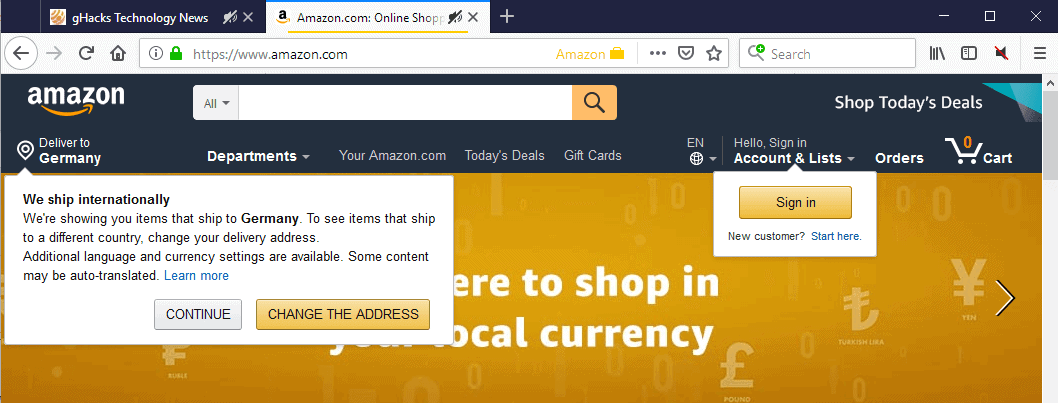
Amazon Container is a browser extension for the Mozilla Firefox web browser to isolates Amazon activity from the rest of your browsing activity.
The add-on is a fork of the Google Container extension which itself is a fork of Mozilla's own Facebook Container extension.
Mozilla introduced the Container feature as an experiment back in 2016. It enabled users of Firefox to separate activity into containers under a single user profile. A container stores certain data, such as cookies or local storage, separately from the rest of the browser. Containers limit tracking first and foremost, but they are also useful when it comes to signing in to the same service with multiple accounts among other things.
Containers never made it natively into Firefox but Mozilla published the Multi-Account Container extension for the browser that users could install to use containers.
Amazon Container for Firefox
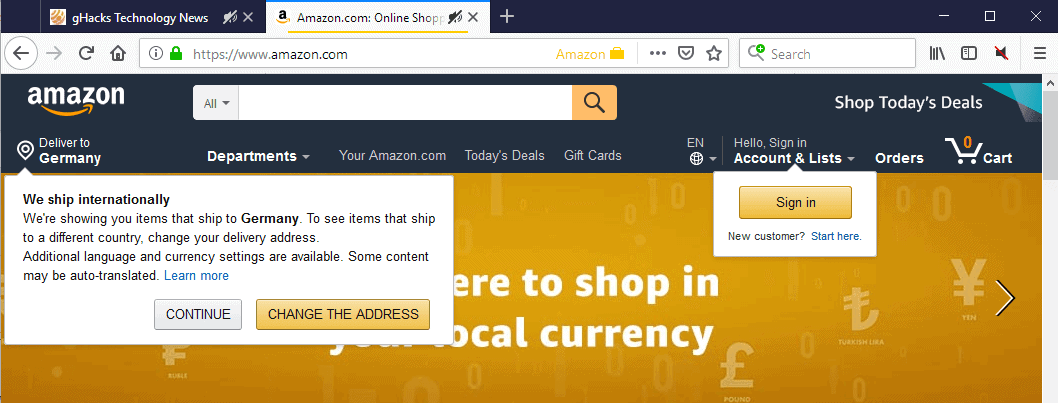
Amazon Container is one of several company or site specific container extensions. It works as standalone extension but better if you have installed the Multi-Account Container extension as well.
Note that you will be signed out of Amazon when you install the extension. Some Amazon specific features that are available on third-party sites may not work properly when you install the extension. Amazon embeds, e.g. likes or comments, won't function; the same is true for services that let you sign in with an Amazon account.
The extension works automatically once you have installed it in Firefox. When you visit an Amazon site, e.g. Amazon.com or Amazon.de, you will notice that it is loaded in the Amazon container automatically. What happens in the container stays in the container which means that Amazon tracking is limited on sites not loaded in the Amazon container.
Amazon may track users in browsers using cookies or through other means; the use of a container to isolate Amazon from the rest reduces tracking significantly.
Amazon Container is an open source extension. You can check the source on the project's GitHub website.
Closing Words
All container extensions that limit certain sites or companies, e.g. Google, Facebook, YouTube or now Amazon, reduce tracking by these companies. All may introduce downsides, usually features that won't work anymore on third-party sites once a particular container is used to load first-party content.
There are other ways to limit tracking, e.g. to block third-party cookies outright or limit third-party cookies, clear local data and cookies regularly, or use different browser profiles for different tasks. Content blockers may also help as they may block certain connections (and thus tracking opportunities).
Now You: Do you use Firefox's Container feature?
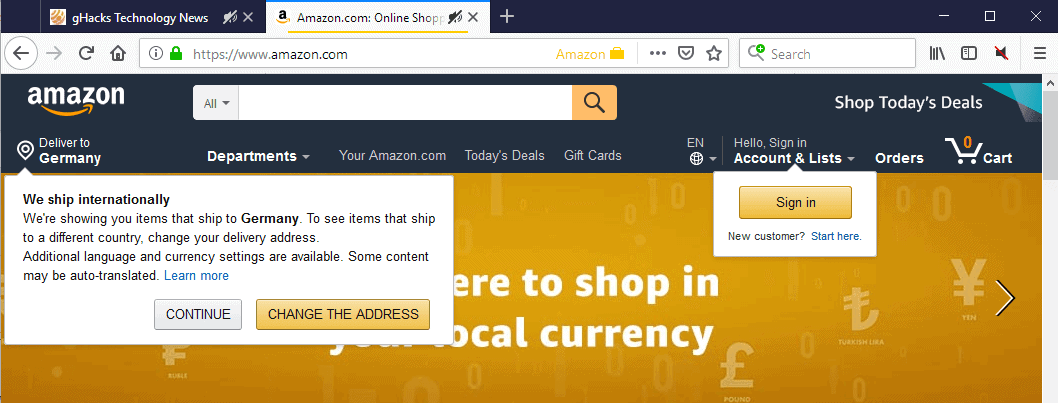

























**Shares on Facebook with ZERO concern for their feelings**
ec2amazonaws cloud network IP’s kin show up when you least expect it…One must capture the IP and look up the IP range and enter the IP range into your firewall to block the lucy Jeff Beelzebub network leaches.
Ya don’t need em ‘period’; But the global Beelzabub lucy’s hunger fer all the data You let them snatch up from You
You say
“Containers never made it natively into Firefox but Mozilla published the Multi-Account Container extension for the browser that users could install to use containers.”
I’m running Firefox 66.0.2.
Under the File pull-down, there is a “New Container tab.” Also if you right click on a link, there is an option to “Open Link in new container tab.” So it looks like Firefox natively supports containers.
While I don’t use the Multi Account Container extension, it seems like the difference is that you can configure it to always open tabs for a particular website in a specified container.
How is Amazon Container, or Facebook Container different than Multi Account Container?
https://addons.mozilla.org/en-US/firefox/addon/multi-account-containers/?src=collection
How does this compare to the Facebook Container extension?
Facebook Container specifically isolates Facebook and works automatically. The Firefox Multi-Account Containers is a more general extension that allows you to create containers and determine which sites open in each container. This extension can be customized to suit your needs for multiple sites and multiple logins, but takes more time to set up than Facebook Container.
You can use Multi-Account Containers to create a container for Facebook and assign facebook.com to it. Multi-Account Containers will then make sure to only open facebook.com in the Facebook Container. However, unlike Facebook Container, Multi-Account Containers doesn’t prevent you from opening non-Facebook sites in your Facebook Container. So users of Multi-Account Containers need to take a bit extra care to make sure they leave the Facebook Container when navigating to other sites. In addition, Facebook Container assigns some Facebook-owned sites like Instagram and Messenger to the Facebook Container. With Multi-Account Containers, you will have to assign these in addition to facebook.com.
Facebook Container also deletes Facebook cookies from your other containers on install and when you restart the browser, to clean up any potential Facebook trackers. Multi-Account Containers does not do that for you.
I could not find information on that. It appears that it is integrated into Nightly (maybe other versions) as a base feature, and that the multi-account extension extends it. Anyone who knows what is going on? I just checked my Firefox 66.0.2 and it does not have the “open in container” option”.
The container feature (or “contextualIdentities”, or “userContext”) is natively available in Firefox since version 53. However, it is hidden behind the privacy.userContext.enabled about:config flag and disabled by default. Since version 57, if you install an Add-on that requires the “contextualIdentities”[1] permission, the userContext flag is flipped and activates the container feature in Firefox.
[1] https://developer.mozilla.org/en-US/docs/Mozilla/Add-ons/WebExtensions/API/contextualIdentities
Containers have been part of the release version of FF for the last few versions. Not in ESR, though.
Amazon tracking can be foiled but if you have an account, kinda need one to buy directly, all your purchases are kept by them forever and can easily be used to track similar purchases elsewhere, if they even care. That history can be hidden (they claim deleted) if you allow amazon to store cookies in your browser but will reappear the instant the cookies are deleted. Retaining Amazon cookies is nuts!
The Multi Account Container extension is useful if you use multiple accounts. If the Amazon Container automatically clears cookies, data and history before connecting to Amazon, starts blank, it seems useful, definitely convenient.
As with things like canvas paranoia, at some point too high a wall breaks browsing. The canvas wall is low, mess with it much, nothing works right. Better to have general defenses in place and add a VPN, use Tor, whatever floats your boat for additional anonymity and security.
Hello,
Is there any advantage of using “amazon container” extension over the ” Multi-Account Container extension”.
I don’t understand, should I use an extension like “amazon container” if I already use the ” Multi-Account Container extension” and open amazon in it?
Thanks.
You can create your Amazon container in Multi-Account Container extension. This extension is redundant if you have Multi-Account Container extension.
Ok @asd, thank you. That is what I thought.
Since I use uMatrix, there will be no amazon tracking on non-amzon sites, since it simply won’t be loaded.
There is another version of this on AMO which seems to work better in my FF installation. Don’t know what the actual difference is between the two…
https://addons.mozilla.org/en-GB/firefox/addon/contain-amazon/
I wonder how FF containers limit tracking through browser fingerprinting, if at all. Let’s say site X fingerprints my browser while loaded into a container. Then I visit site Y in a tab outside the container. If site Y embeds code from site X that performs browser fingerprinting, wouldn’t the fingerprint generated outside of the container be sufficiently similar to identify me?
> I wonder how FF containers limit tracking through browser fingerprinting, if at all.
It doesn’t address browser fingerprinting at all, and isn’t meant to. Isolating persistent storage (cookies, localStorage, sessionStorage, IndexedDB, appCache, etc etc etc) to first party helps block “tracking” – e.g by sharing a third party cookie, or connecting to an image (such as FB share buttons) over multiple sites.
Isolation does nothing to alter your fingerprint = e.g your list of fonts, canvas, HTTP response headers etc. Fingerprinting is a technique to link “trackerless” visits, over all websites.
> be sufficiently similar
Fingerprints do not change based on what site you visit. They would be identical.
I’d like to add that you can add multiple profiles with different configurations (settings, addons, etc), which will have a different fingerprint id. If you get in the habit of using certain profiles for exclusively for certain uses, like online shopping, then you will be more difficult to track using your browser fingerprint.
Since you can have as many profiles as you want, you can take this a step further and split it into categories like online shopping, regular browsing, personal email, etc. It’s just one extra tool that is available and very easy to setup. If you are on Firefox just visit about:profiles in your URL to read a brief description and to see how easy it is.
This is of course in addition to other addons and techniques.
There is an easier way to prevent tracking:
1. Download Portable Firefox
2. Download Imdisk (Ramdisk)
3. Install Portable firefox
4. Install Imdisk
https://sourceforge.net/projects/imdisk-toolkit/
5. In Imdisk you can copy the installed Portable firefox at startup from windows
6. Start firefox from the ramdisk
7. Surf what ever you like, all cookies and tracking things will be stored in the Ramdisk
8. Restart the Computer after you are ready
and gone are all the cookies and tracking things (i hope)
All tips are welcome
Maybe i forgot something :)
> Maybe i forgot something :)
You can just as easily change the settings in Firefox to clear all local persistent storage on close. Or just use Private Browsing mode. This does not even compare to containers. A container isolates that data and protects it all-the-time (from other 1st parties), including within the same Firefox session (which your ramdisk or clearing on close or PB mode won’t do). And containers isolate more than just your persistent local data. So yeah, I think you forgot something – like the whole point.
> You can just as easily change the settings in Firefox to clear all local persistent storage on close.
Could you please tell me in details how do you do the above for Firefox 66? Thank you.
@Amanda, in Firefox go to: Preferences > Privacy & Security.
There are two things in this page that I would recommend going through, scroll down to find them:
1) Cookies And Site Data
Check the box that says “Delete cookies and site data when Firefox is closed”. Right next to this box you can add exceptions and manage your preferences however you see fit for your needs.
2) History
Select “Use custom settings for history”. Since you can handle exception for the sites you visit the most you may want to delete any additional cookies, etc. that you don’t really need. Just play a little bit with these options to find what works best for you.
Very important to note however, you may have to tell Firefox to shutdown properly by going into the menu and select “Quit”. The keyboard shortcut is Ctrl+Q or similar depending on your computer. By closing the window as you normally would for any other program (you know, that little “X” on the top) may not be enough.
> Since you can handle exception for the sites you visit the most you may want to delete any additional cookies, etc
If you delete cookies on close (history>custom settings>what to delete>cookies ) then it deletes ALL cookies. Site exceptions are “allow”, “allow for session” and “block”. These make no difference to clearing cookies under the history setting
There’s more going on here, and I find it hard to keep up. Depending on your settings, you may have “Delete cookies and site data when Firefox is closed” greyed out (and unchecked) – which is what I have, but it still allows you to access the site exceptions list.
I expect the “history” section parts that contain any cookies or site data options (at a minimum “cookies” and “offline website data”) to get removed tied into the “cookies and site data” section, as next gen local storage is perfected / finished.
https://medium.com/@stoically/enhance-your-privacy-in-firefox-with-temporary-containers-33925cd6cd21
Good idea Bart! But isn’t it a shame that we have to go to such lengths.
Thanks :) Sophie
That’s what I do and also use Sandboxie with auto deletion of the sand box when quitting the browser.
With a ramdisk you might want to run a batch script though as my experience has been that browsing history is actually copied back to the original source file if you merely just move that file over to a virtual drive.
That’s your idea of easier?
lol
Hi Crambie
Yes it is my idea, i installed it and works fine.
And all cookies etc will be lost, because it is in the Ramdisk.
How nice a computer that will forget everything on restart.
Greetings from Holland
or just use Temporary Containers, set it to Automatic Mode and forget it!
https://github.com/stoically/temporary-containers
Indeed very nice.
+1